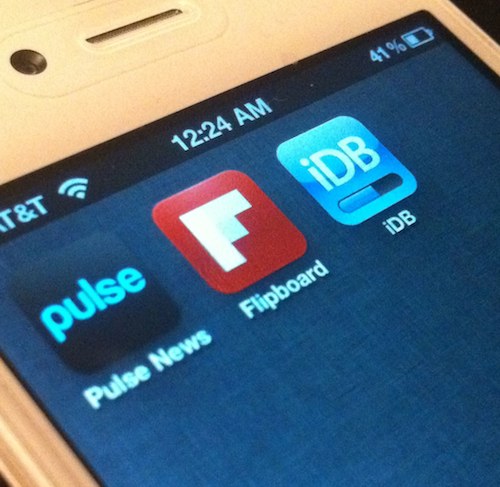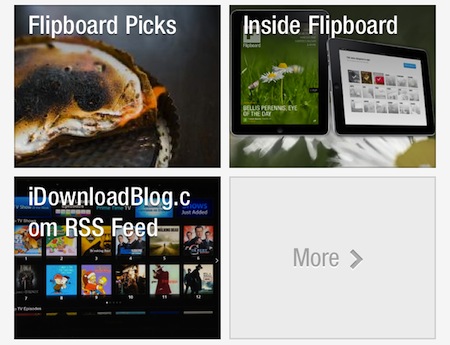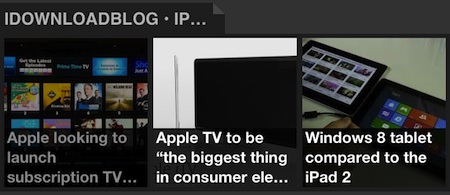We’ve covered a number of great RSS reader apps on iDB over the past few years, but our favorites aren’t hard to spot. Flipboard and Pulse News have both seen extra attention on our site due to their terrific user interfaces.
If you don’t have at least one of these apps on your Spring board, you should reconsider. Their graphic-driven UIs make it extremely easy to follow your favorite tech sites while on the go, including iDB…
How to follow iDB on Flipboard
It’s actually fairly easy to add iDB’s RSS feed to your Flipboard account. Simply launch the application (if you don’t have it, you can download it here) and tap the Search icon that’s cleverly disguised as a bookmark. Once the text field loads, type in ‘iDownloadBlog’ and press return. Scroll through the list until you find the source labeled iDownloadBlog.com RSS Feed (you may have to tap ‘show 10 more results…’) and press the + icon. You should now see our RSS feed in your Flipboard stream.
How to follow iDB on Pulse
Adding the iDB RSS feed to Pulse is just as simple (you can get the app here if you don’t have it). Launch the Pulse app on your iPhone or iPad and tap the + Catalog icon that sits in the dock towards the bottom of your screen. This will load up an RSS discovery menu with a magnifying glass in the upper left hand corner. Tap it. Once again you’ll enter ‘iDownloadBlog’ into the text field and hit Search. You’ll notice our RSS feed toward the top of the results, and can add it to your Pulse stream by pressing the + icon. That’s all there is to it!
While these brief tutorials might seem like no-brainers to some of you, we are constantly getting asked what the best way to follow iDB on the go is. And the the truth is, until we get our own app up and running (that’s right, our own app), these are some of the best ways to follow us on your iOS device.