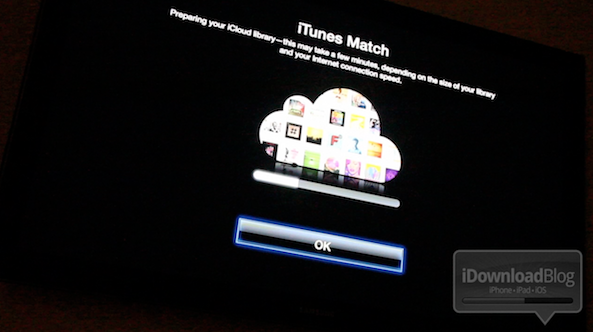
So by now you’ve probably heard the news: Apple has released iTunes 10.5.1 beta 2, and along with it comes iTunes Match Support for Apple TV 2.
But how do you go about enabling iTunes match on the Apple TV? It’s actually much easier than one would expect.
Check out our video demonstration of iTunes Match on Apple TV inside…
[tube]http://www.youtube.com/watch?v=BqPbtjQwDq8[/tube]
How to Enable iTunes Match on the Apple TV 2
Step 1: Download and install iTunes 10.5.1 beta 2 (You must be a developer)
Step 2: Enable iTunes match by going to Store > Turn On iTunes Match in iTunes
Step 3: Wait for iTunes Match to finish processing your music. (At least wait until it begins uploading the music and artwork it can’t match.)
Step 4: On your Apple TV go to Settings > General > iTunes Store and enable iTunes Match
Step 5: You will see a new “Music” section in your list. iCloud music will configure itself, and then you should be able to start playing your music.
Have you tried out iTunes Match on your Apple TV 2? If so, let us know what you think about it.