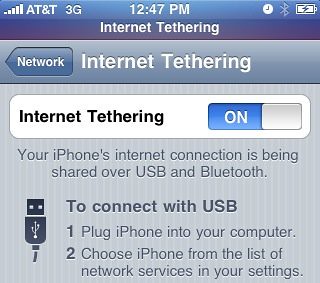 With Internet tethering on your iPhone, you don’t need wifi to surf the web from your computer. Tethering your iPhone allows you to share the 3G or Edge connection on your iPhone with your laptop and connect to the Internet anywhere.
With Internet tethering on your iPhone, you don’t need wifi to surf the web from your computer. Tethering your iPhone allows you to share the 3G or Edge connection on your iPhone with your laptop and connect to the Internet anywhere.
A while ago, I wrote about tethering iPhone 3.1.2. Today, I’d like to show you how to tether iPhone 3.1.3.
UPDATE: This post is outdated. Please check out this page for the latest information about iPhone tethering.
Tethering iPhone 3.1.3
You have 2 options to set up internet tethering on your iPhone 3.1.3.
Option 1: If your iPhone is jailbroken
If your iPhone is jailbroken, you can simply install the MyWi app from Cydia ($10). Not only MyWi allows you to tether your iPhone, but it can also turn your iPhone into a wifi hotspot. If your iPhone is not jailbroken and you want to jailbreak it, read our Spirit jailbreak tutorial.
Option 2: If your iPhone is not jailbroken
UPDATE: I have tried this option on an iPhone 3G and it works fine. Many of you reported in the comments that it does not work. Proceed at your own risk…
If for some obscure reasons you do not want to jailbreak your iPhone but still want to tether it, there is another solution:
- From your iPhone, navigate to Help.BenM.at
- Tap on “Tethering”
- Choose your country
- Choose your carrier
- Tap “Download”
- Tap “Install”
- Reboot your iPhone
After rebooting your iPhone, you should see a new option under Settings > General > Network > Internet Tethering. By turning Internet Tethering on, you will be able to share your iPhone internet connection with your laptop.
Note that for this to work, your SIM card should NOT be locked with a PIN. If so, simply deactivate the PIN lock in the settings.
That’s this simple. You should now be able to tether your iPhone 3.1.3.