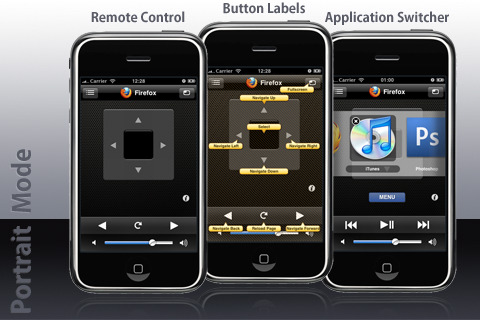
I think I’m with Angi on this one. I generally don’t pay for apps. But, if I really need an application because it performs certain tasks, and I can’t find anything in the free section, I have to buy it. Remote Jr. by Pratik Kumar is definitely one of those applications.
I’m one of those nerds that is constantly trying to find a way to incorporate my iPhone into my everyday life, thus eliminating other remotes and devices. Like when my MacBook is connected to my TV, instead of having an actual wireless keyboard and mouse, I use my iPhone with an app like Logitech’s Touch Mouse App.
This proved to be very handy as I could sit quite a distance from my TV and MacBook and pull up webpages, search movies on YouTube, and click through photos. I even had applications that would control my iTunes and the front row applications on my MacBook.
These were all great, but I discovered that what I really wanted was the ability to see the screen of my desktop on my iPhone, as I was controlling it. Just imagine all the possibilities (I say that with a joker-like grin with my hands in a Mr. Burns ‘excellent’ pose).
After sifting through Apple’s App Store I didn’t see a whole lot of options. As I started to filter out applications by options (desktop view, mac OS X compatible, etc…) it really just came down to Remote Jr.
After reading that the application also offered the ability to connect to a laptop or desktop over the internet I had no problem dropping the $7.99. The fact that it included a built in front row remote mode was also an added bonus.
But the real value is in the fact that it doesn’t have to be on the same network as the computer you are trying to connect to. In general most remote control apps require that you be on the same wireless network as the connecting device, Remote Jr. apparently didn’t get that memo.
I had to try this out. From my wireless network at work, I was able to see my MacBook that I left open at home. Without having to mess with the settings, I pressed on my MacBook’s icon (that I had setup that morning), and within seconds I was connected to my MacBook at home. I was able to pull up pictures and type a to do list for when I got home.
The coolest thing was probably, right as I was leaving work, I set a playlist up in itunes to start playing. Not just any playlist, but a list of awesome songs that I would love to come home to. Sure enough, after a quick 10 minute commute, I opened my front door to “Welcome to the Jungle” by The Guns and Roses. Que 5 minute air guitar solo, “nunna nunna knees! knees! knees!”
So back to the application. It really seemed to impress more around every corner. Initial setup is a breeze. You run remote helper on your client mac or PC, and you open Remote Jr. on your iPhone. No entering in long and confusing IP addresses, no constant clicking “find” or “search”, like all of us have come to expect with apple products, it just worked.
The front row mode on the phone performed like a champ, I was able to watch DVD’s browse pictures, and of course play music, all from any room in my house.
Now, for some people, especially those who plan on doing a lot of typing, they may want to go with a full size wireless keyboard. The tiny keyboard on the iPhone screen won’t meet everyone’s needs. There is also some lag when switching from front row remote to live desktop and other modes, so if that is going to bug you, stay away. But for my needs, this app was perfect.
If you’re looking for a way to control your computer from across the living room or across town, at $7.99 Remote Jr. is perfect for you too. Especially if you are a Mac user, this might be your best option for a desktop view capable remote application (and if you know of a better one, link it in the comments, we’ll check it out).
Any question or comment, please feel free to ask.