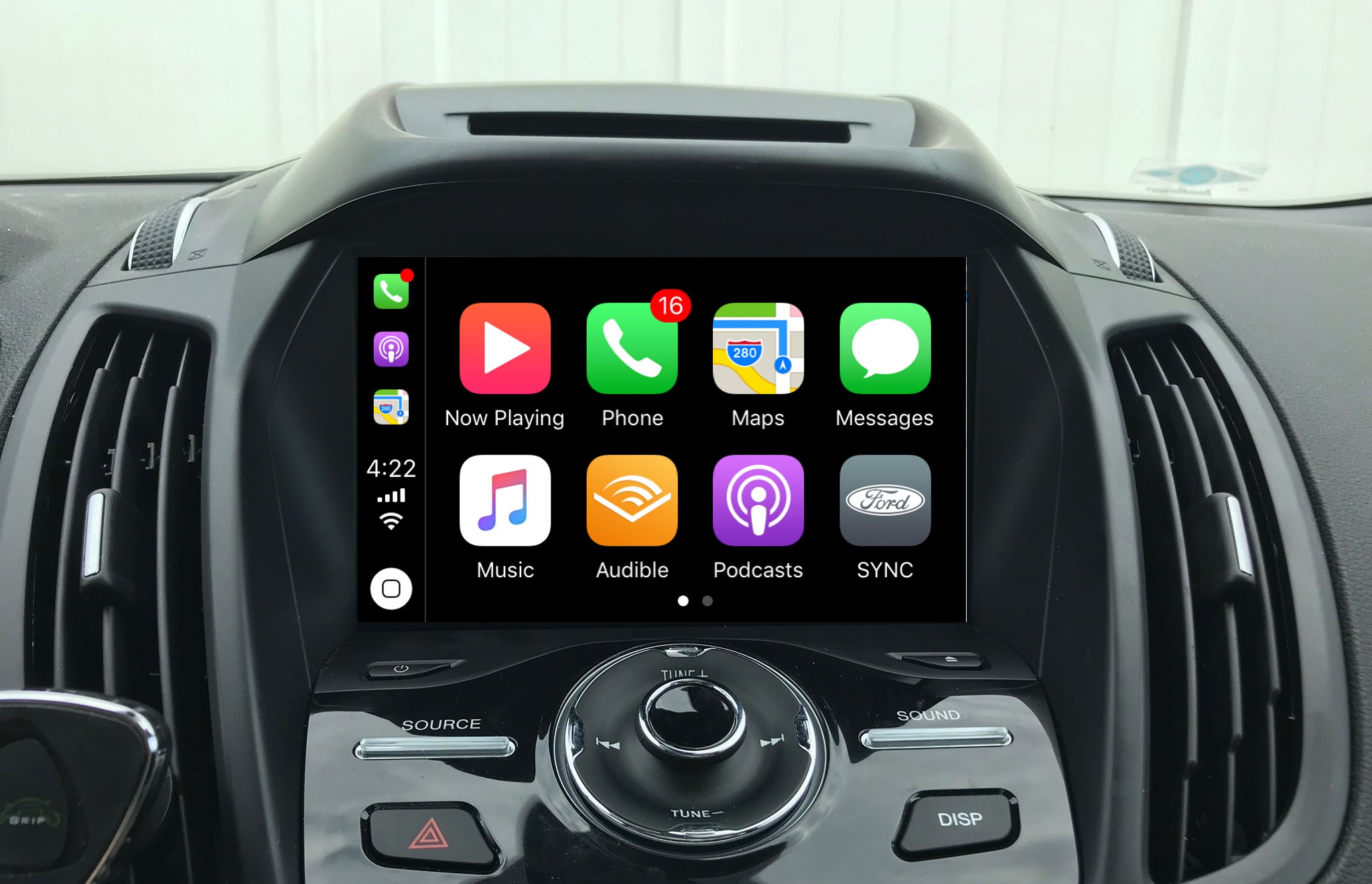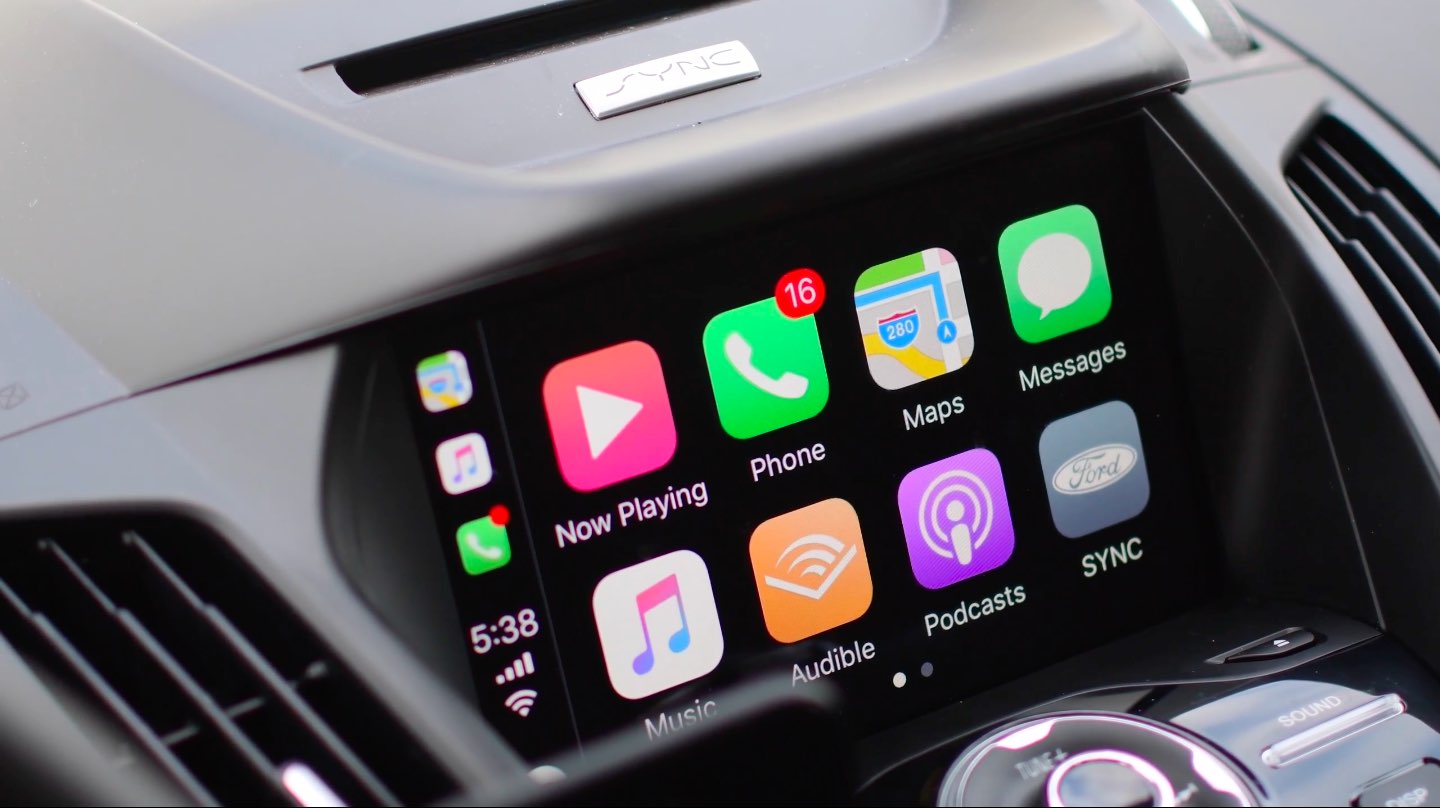
iOS 11’s CarPlay has gained a multitude of new Maps capabilities for safer driving while bringing slight design changes to some of the stock apps and subtle interface refinements such as notification badges, cellular signal bars replacing the dots, larger app icons and more.
Here’s our video walkthrough of all the new features in CarPlay with iOS 11.
Subscribe to iDownloadBlog on YouTube
Continue reading the article for detailed descriptions of the new features.
Speed limit along the route
Apple’s Maps app for CarPlay has definitely received the biggest update with meaningful improvements such as the tremendously useful lane guidance option, the current speed limit along your route and real-time alternative route recommendations.

Commonly available on other navigation systems, Maps for CarPlay now shows you the current speed limit (where available) along your route. This feature, along with lane guidance and alternative route recommendations, is also available in Maps for iOS 11.
Lane guidance
Lane guidance tells you which traffic lane you need to be in to avoid missing a turn or exit, which is a very big deal for users in major metropolitan areas and those who frequently cruise multi-lane highways. As a bonus, Siri also gives you audio lane guidance in navigation mode.
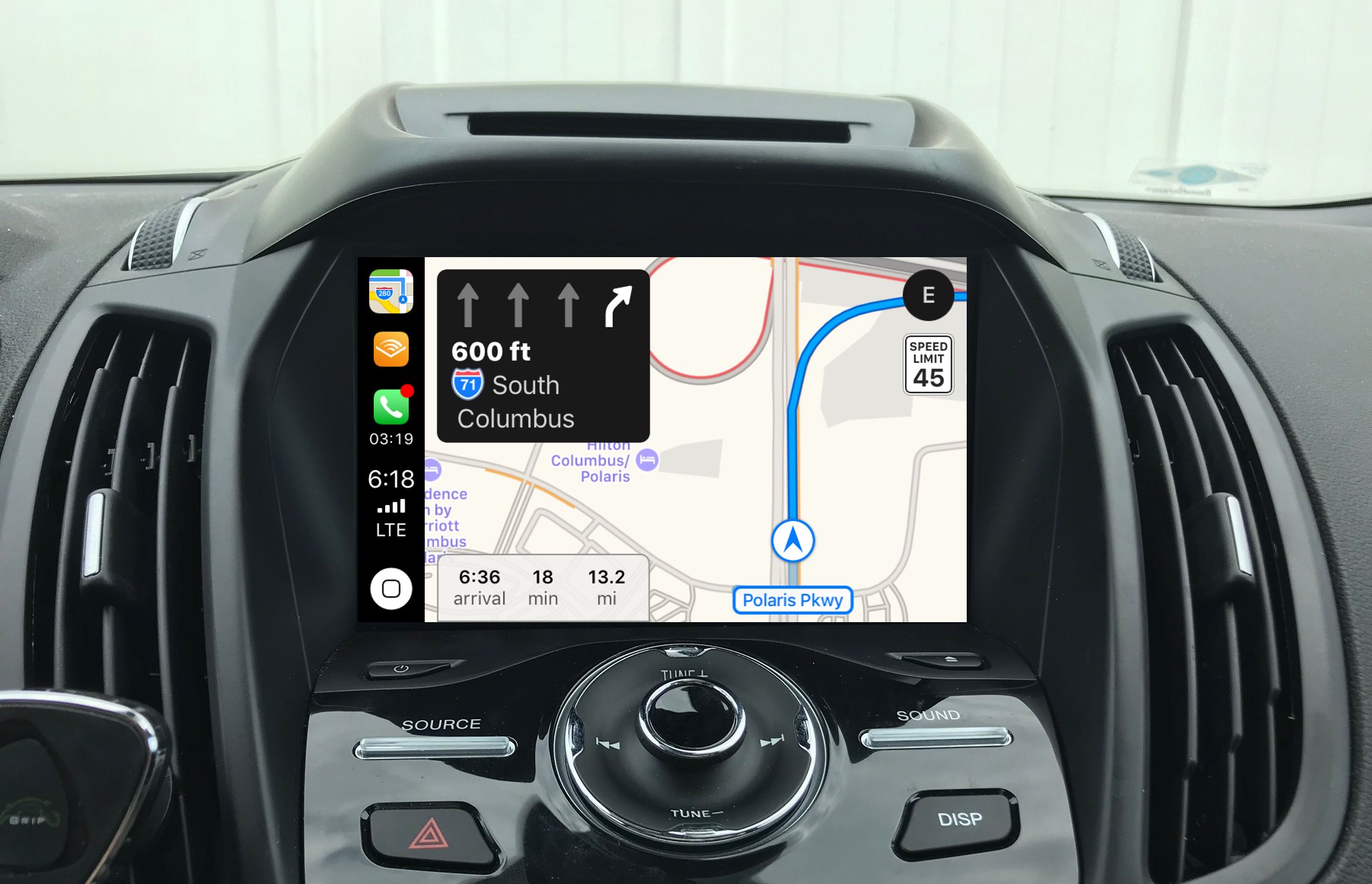
DND While Driving
Do Not Disturb While Driving, another major new capability put forth by the iOS 11 update, helps you stay more focused on the road with your iPhone automatically silencing all incoming alerts and notifications when it detects you’re driving. This potentially life-saving feature also keeps the screen totally dark to minimize distractions while driving.
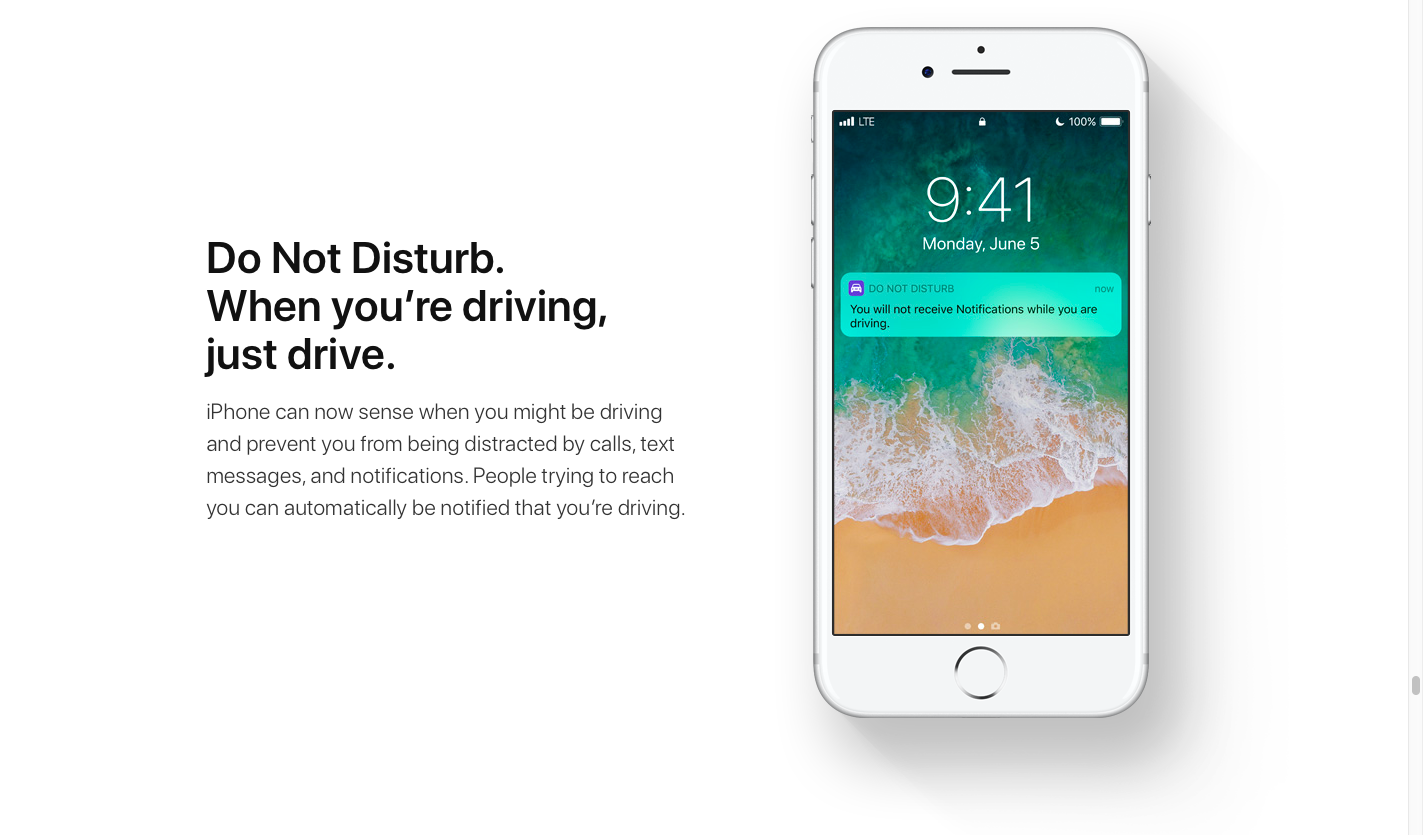
In this mode, CarPlay responds to incoming messages from contacts listed in the Phone app’s Favorites section with a canned message to let them know you’re currently driving and unable to reply.
The sender can respond to the canned message with a “reply” to force message delivery through CarPlay. This mode can also be invoked manually from Control Center on iPhone.
Real-time route recommendations
Previously, CarPlay recommended shorter routes with an intrusive banner alert. This feature is better implemented in CarPlay on iOS 11 because route recommendations are now integrated into Maps and include real-time ETA changes, much like how it works on Google Maps.

Notification badges
CarPlay now supports notification badges for app icons in the Dock (which puts shortcuts to your recently used apps along the side of the interface). The badges don’t include numbers like on iPhone and iPad since these vertically aligned app shortcuts are too small.
That said, now you can at least see if you have any missed messages, calls or other events while in an app without needing to go back to the Home screen.
Everything new for CarPlay in iOS 11
CarPlay on iOS 11 includes the following improvements and changes:
Apple Maps
- Lane guidance with Siri integration
- Speed limit information along your route
- Route recommendations are now built into Maps, allowing you to switch quickly
Visual changes
- Notification badges in the Dock
- New “thinking mode” look for Siri matching that on iPhone, iPad, Mac and Apple TV
- Refined interfaces in the Podcasts and Music apps
- Currently active app is larger in the Dock
- Four cellular signal bars replacing the five singular strength dots
Miscellaneous
- Take screenshots by double-tapping or long-pressing the signal bars
- Do Not Disturb While Driving
Do you use CarPlay?
Do you own a vehicle with CarPlay integration or an aftermarket CarPlay receiver?
If so, what has your experience been like thus far? How do you like these new CarPlay features in iOS 11, which one is your favorite, and why?
What else would you like to see improved about CarPlay, and how? Do chime in with your thoughts, observations and your own CarPlay wishlist in the comment section below.