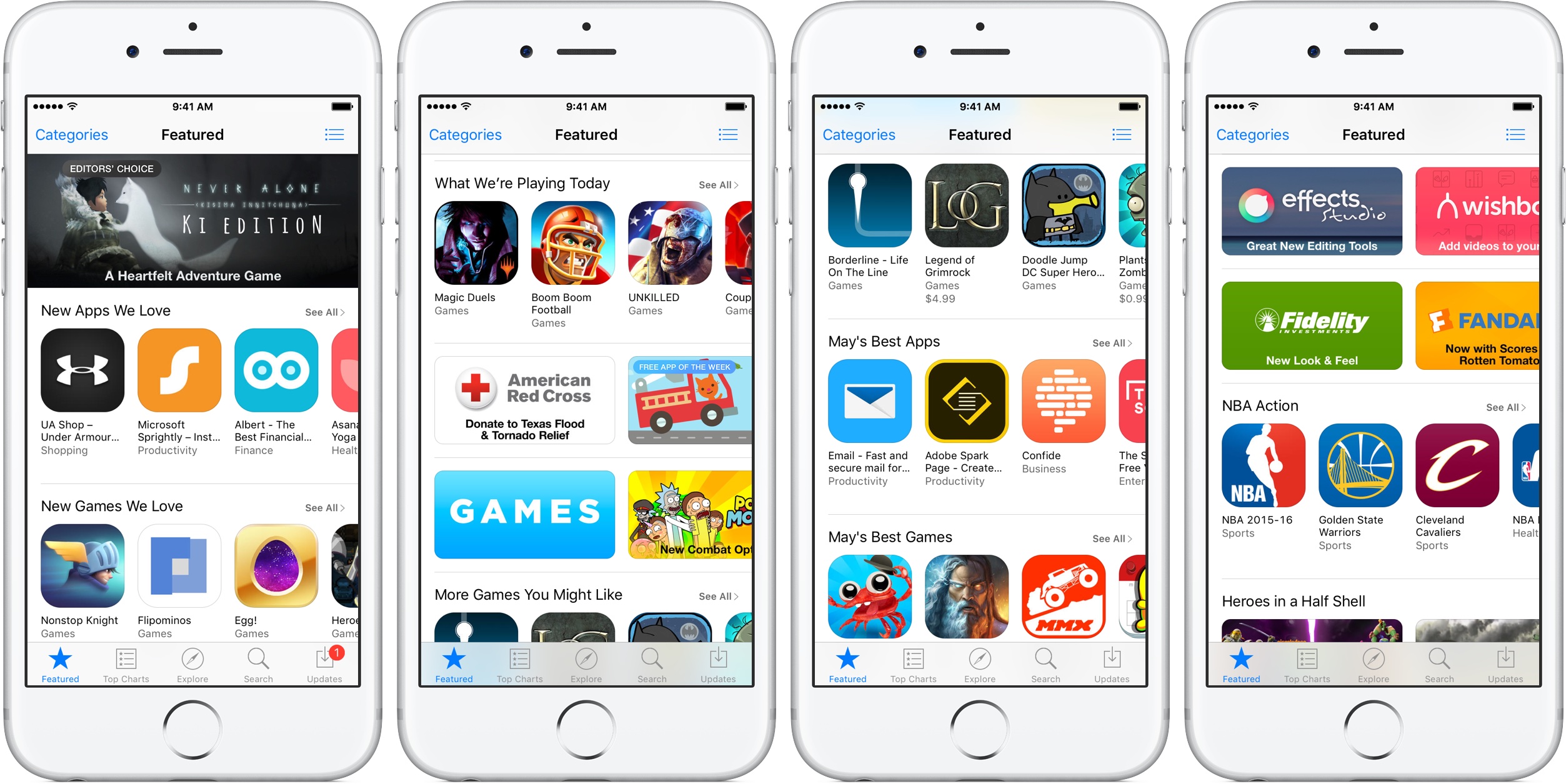
Apple included a handy new feature in iOS 10.3 beta to give people the power to disable in-app prompts seeking feedback in one fell swoop. Apps that use the new SKStoreReviewController API can invoke a new standardized prompt offering users to provide a rating or write a review without taking them to the actual App Store. This feature has been available on and off for beta testers and should be available to the public in an upcoming update to iOS 10.
These in-app prompts for ratings and reviews can be disabled at once for all apps installed on your iPhone, iPad or iPod touch which support the feature. This tutorial provides step-by-step instructions for how to disable in-app ratings and review requests in iOS.
How to disable in-app ratings and review requests on iPhone and iPad
To opt out of receiving these feedback prompts, do the following:
1) Launch Settings on your iOS device.
2) Tap iTunes & App Stores.
3) To disable all in-app prompts for App Store reviews and ratings, flip the switch In-App Ratings & Reviews switch to the OFF position.
This will prevent all apps that are installed on your iPhone, iPad or iPod touch from asking for product feedback in the form of App Store ratings and reviews. Again, this toggle has no bearing on apps on your device that do not use iOS 10.3’s new SKStoreReviewController API.
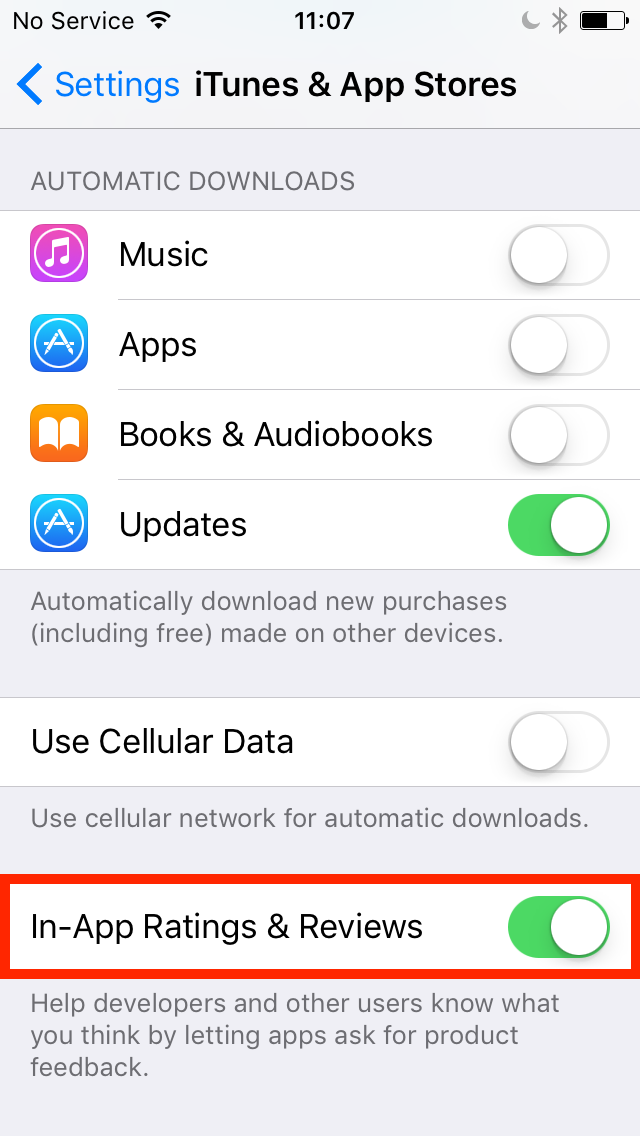
Please think twice before disabling in-app ratings and reviews.
As I explained before, the new API streamlines the product feedback experience with standardized prompts limited to three per year per app. As Apple itself suggests, you should help developers and other users know what you think by letting apps ask for product feedback.
Like before, your submitted ratings are valid for the App Store territory where you originally purchased the app. You can also leave ratings and write reviews for iPhone, iPad and iPod touch apps directly in App Store, and for macOS apps in Mac App Store.
You can also leave ratings for Apple TV apps, but not submit reviews.
About in-app ratings and review requests
iOS 10.3 beta gives users the power to silence in-app prompts seeking App Store feedback.
In the past, developers were free to interrupt the experience and inundate users with pesky prompts asking them to provide a rating or write a review on App Store.
With the new SKStoreReviewController API, developers simply choose when they’d like to prompt the user and identify places in their apps where it makes sense to ask for feedback, and the system takes care of the rest.

The system allows users to submit a rating through the standardized prompt and authenticate with Touch ID to write and submit a review, all without leaving the app.
The API limits these requests to three prompts per app in a 365-day period. The counter is not reset when the app is updated. The hope here is that the new API will encourage developers to strategically ask for feedback for major updates only.
Previously, many apps would aggressively ask for feedback after each and every update because App Store erases an app’s average rating with each submitted update. Apps that don’t use the aforesaid API can still put up a bespoke prompt seeking feedback “at appropriate times throughout the user experience,” according to Apple.
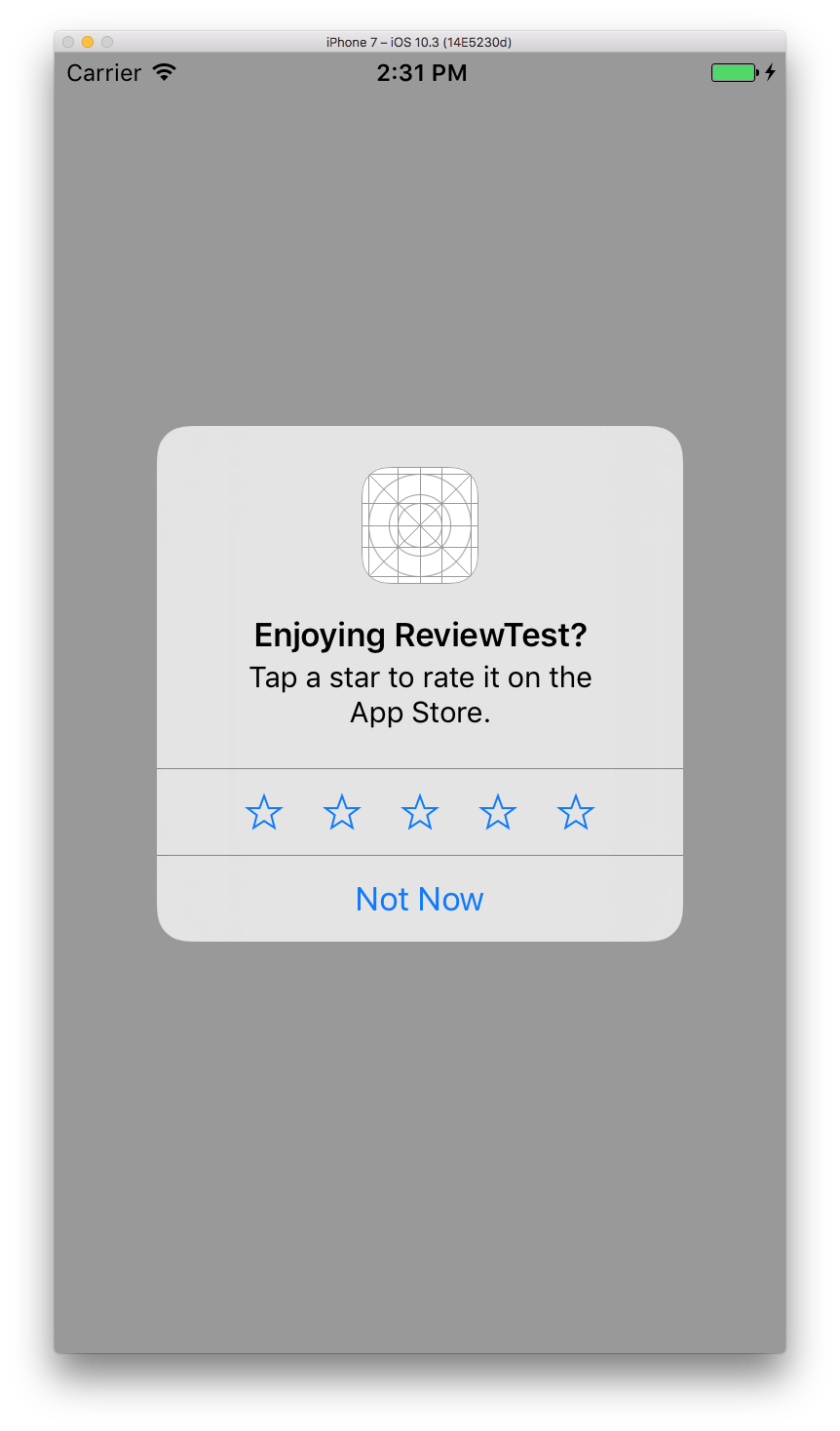
App makers that use iOS 10.3’s new SKStoreReviewController API save time because the system decides when to pull up these in-app prompts and how they’re rendered.
Users benefit from having the standardized prompt and the ability to write a review or submit a rating without leaving the app they’re in.

When the user sees an in-app prompt seeking App Store feedback, he or she can authenticate with Touch ID to write and submit a review, right there and then.
“The system’s rating prompt offers a familiar, efficient experience that’s designed to engage the user with minimal impact,” explains Apple.
As a bonus, developers can at long last respond publicly to App Store reviews.
Any questions?
If you have any questions regarding the topic of this tutorial, please post a comment below and our knowledgable writers will try to answer them.
Be sure to pass this article along to the friends and family you support.
Submit your ideas regarding future coverage via tips@iDownloadBlog.com.