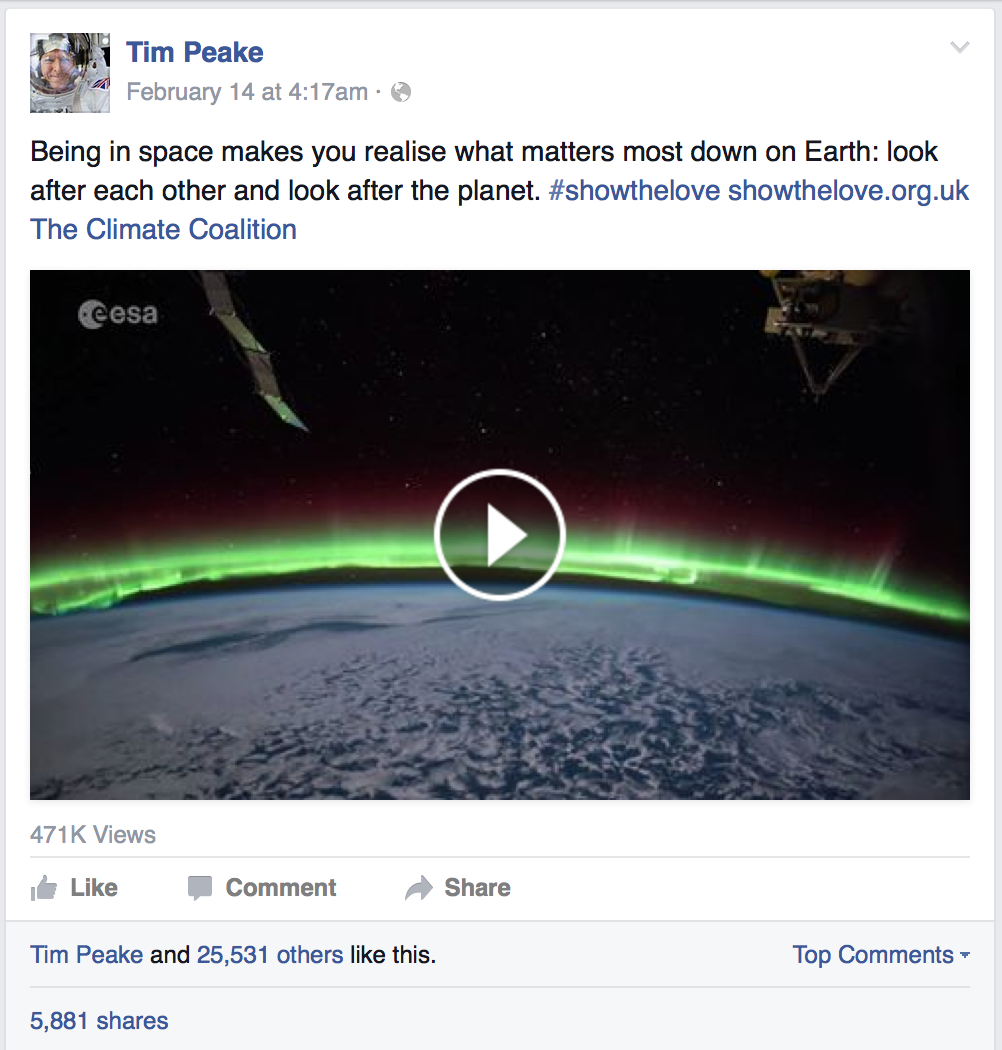
It’s super easy to save photos that have been shared on Facebook to your computer, but for whatever reason, Facebook seems to be lacking the ability to save videos that are shared by your friends and appear in your News Feed.
Despite the common misconception that you need a fancy web browser plugin or third-party software to download videos from your Facebook News Feed, this simply isn’t the case. In this step-by-step tutorial, we’ll show you how you can save videos from Facebook that appear in your News Feed to your computer.
Save videos from Facebook shown in your News Feed
It’s simpler than it seems, but even though Facebook has no embedded “Save” button to make this action easier on the user, there is a way to save any embedded Facebook video that appears in your News Feed compliments of your friends.
To do so, you’ll want to follow these steps:
1) Locate a video that you want to download, either from your News Feed or from someone’s Facebook profile. In our example, we’ll be saving a video shared by ESA astronaut Tim Peake that was taken from the International Space Station.
2) Play the video by clicking on the Play icon in the center of the frame.
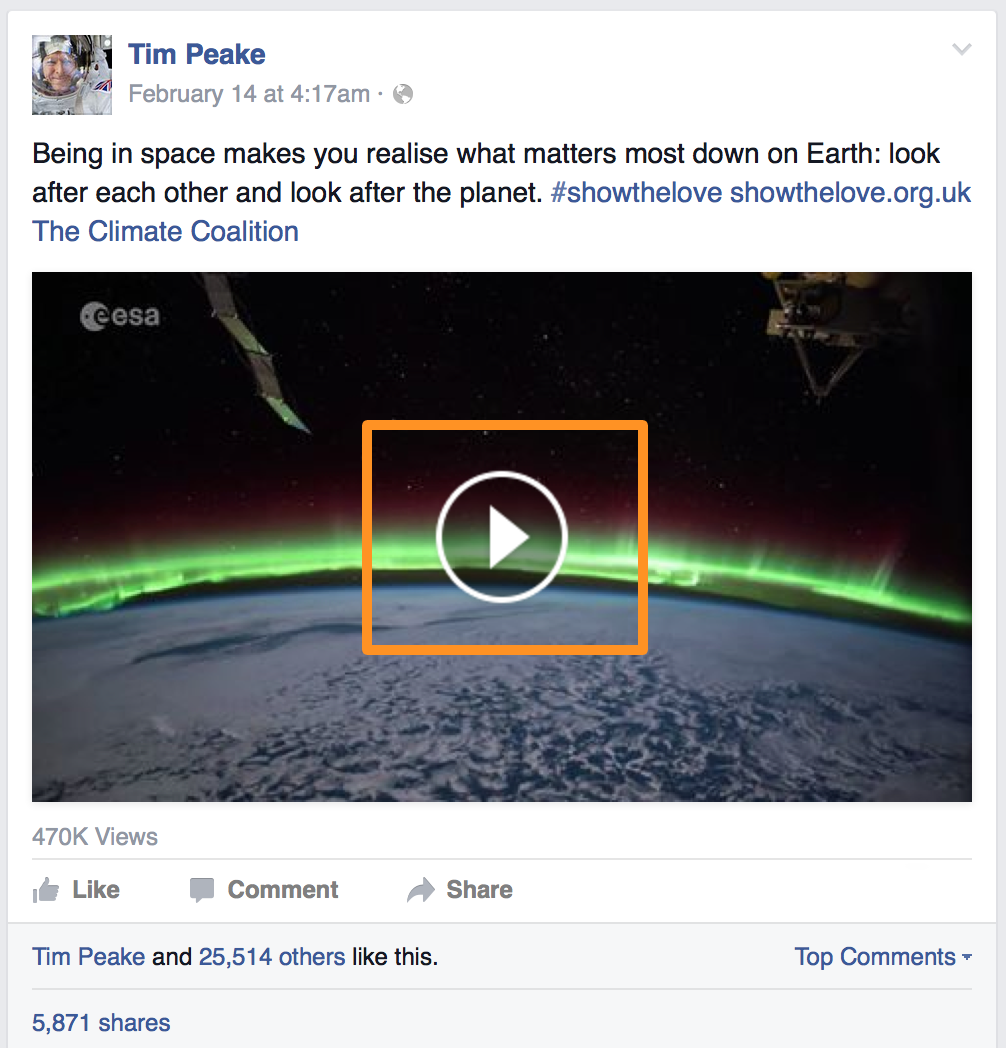
3) With the video playing, right click somewhere in the frame to reveal a menu, and click on the “Show Video URL” option.
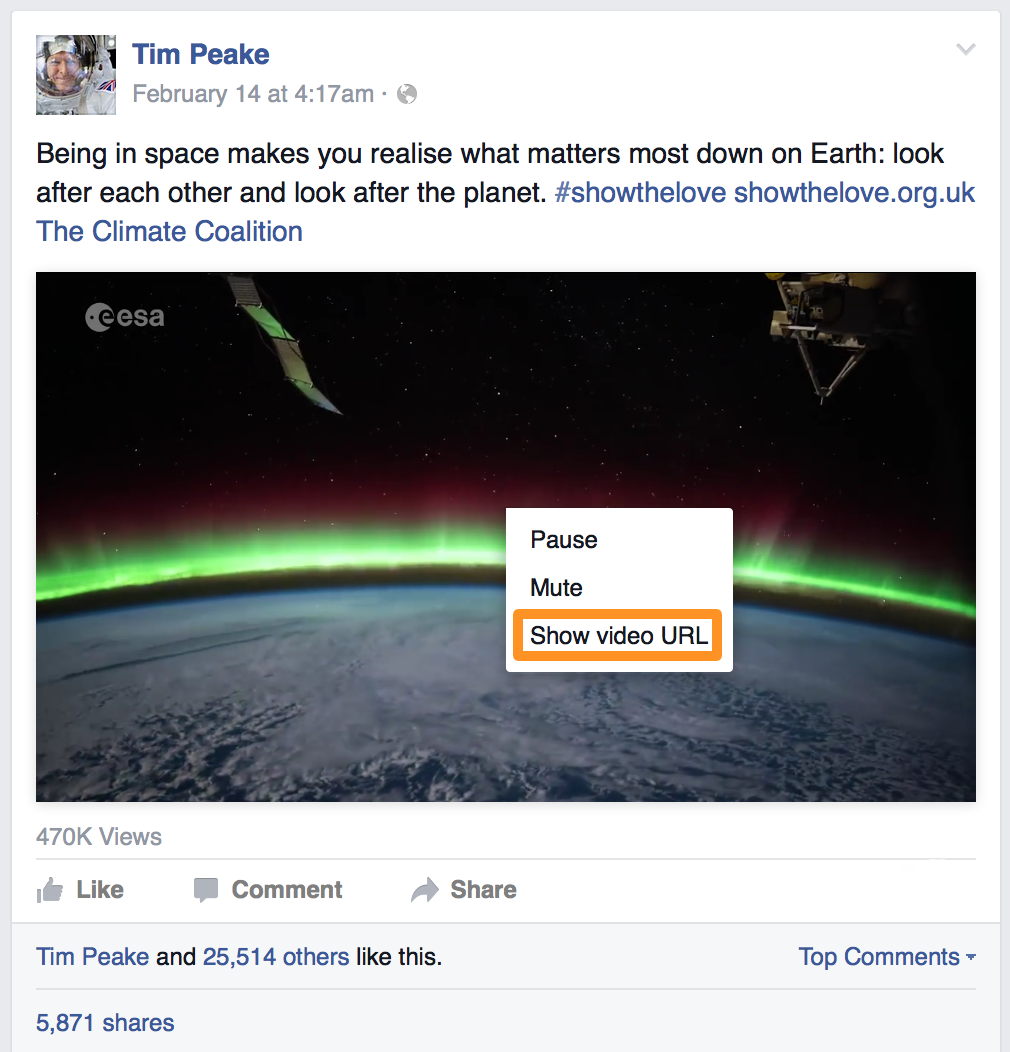
4) A pop-up with the video URL will appear. Highlight the full URL, right-click on it, and then click “Copy” to copy the URL to your clipboard.
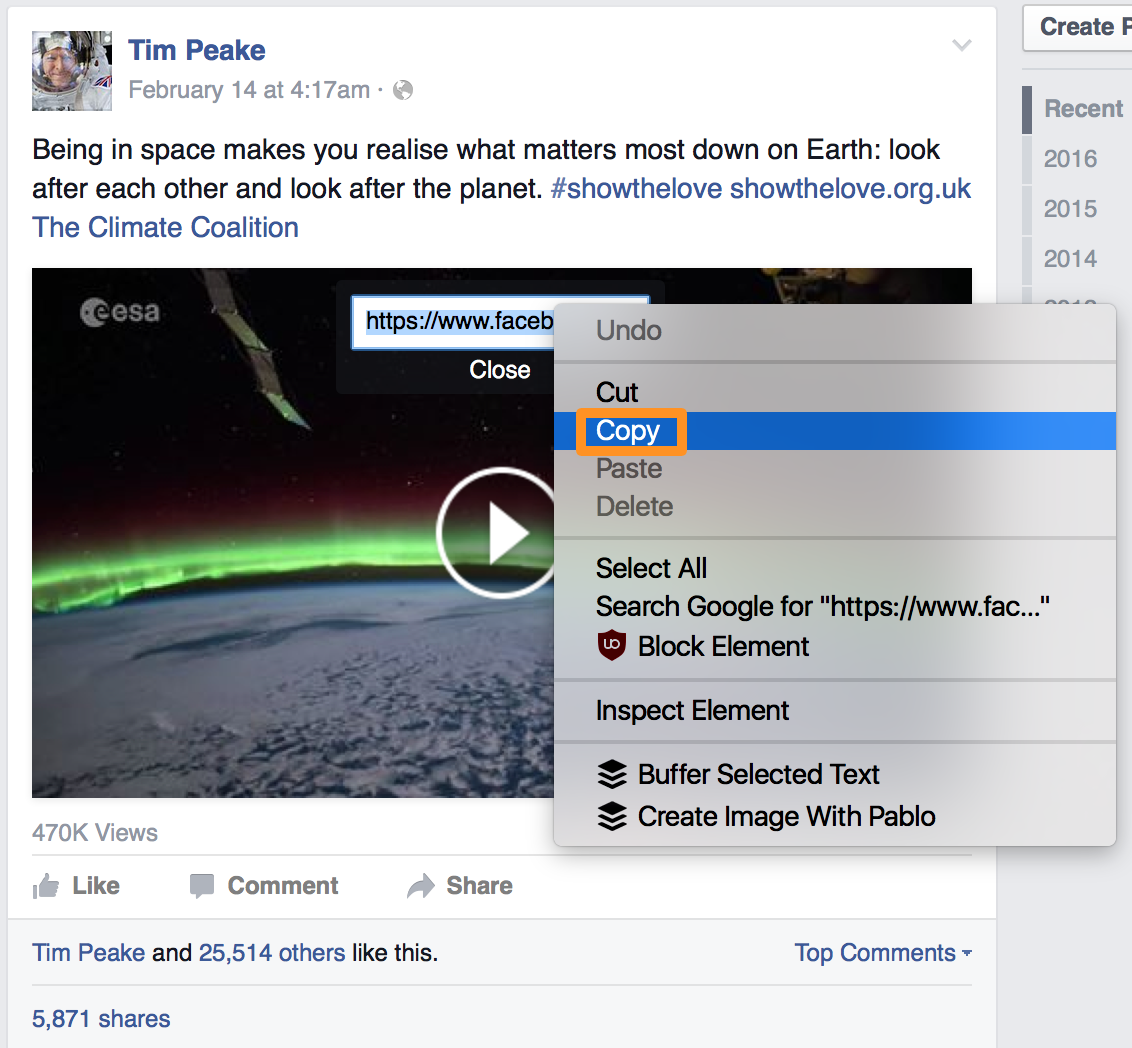
5) With the URL copied to your clipboard, open a new tab in your web browser and paste the URL inside of the URL bar. Press “Return” on your keyboard to open the pasted URL.
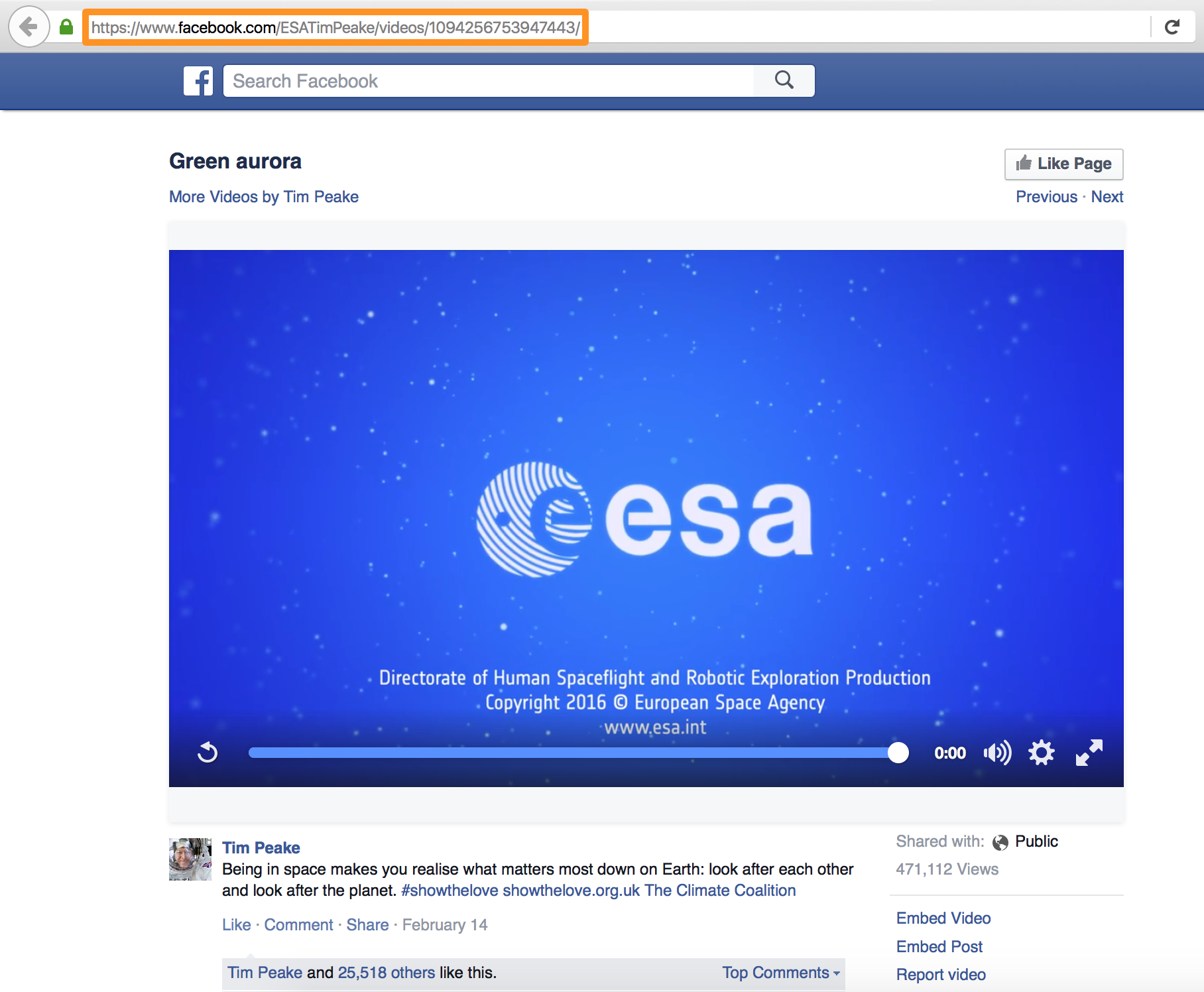
6) Highlight “www” in the URL, and then type the letter “m” on your keyboard to replace the www with m.
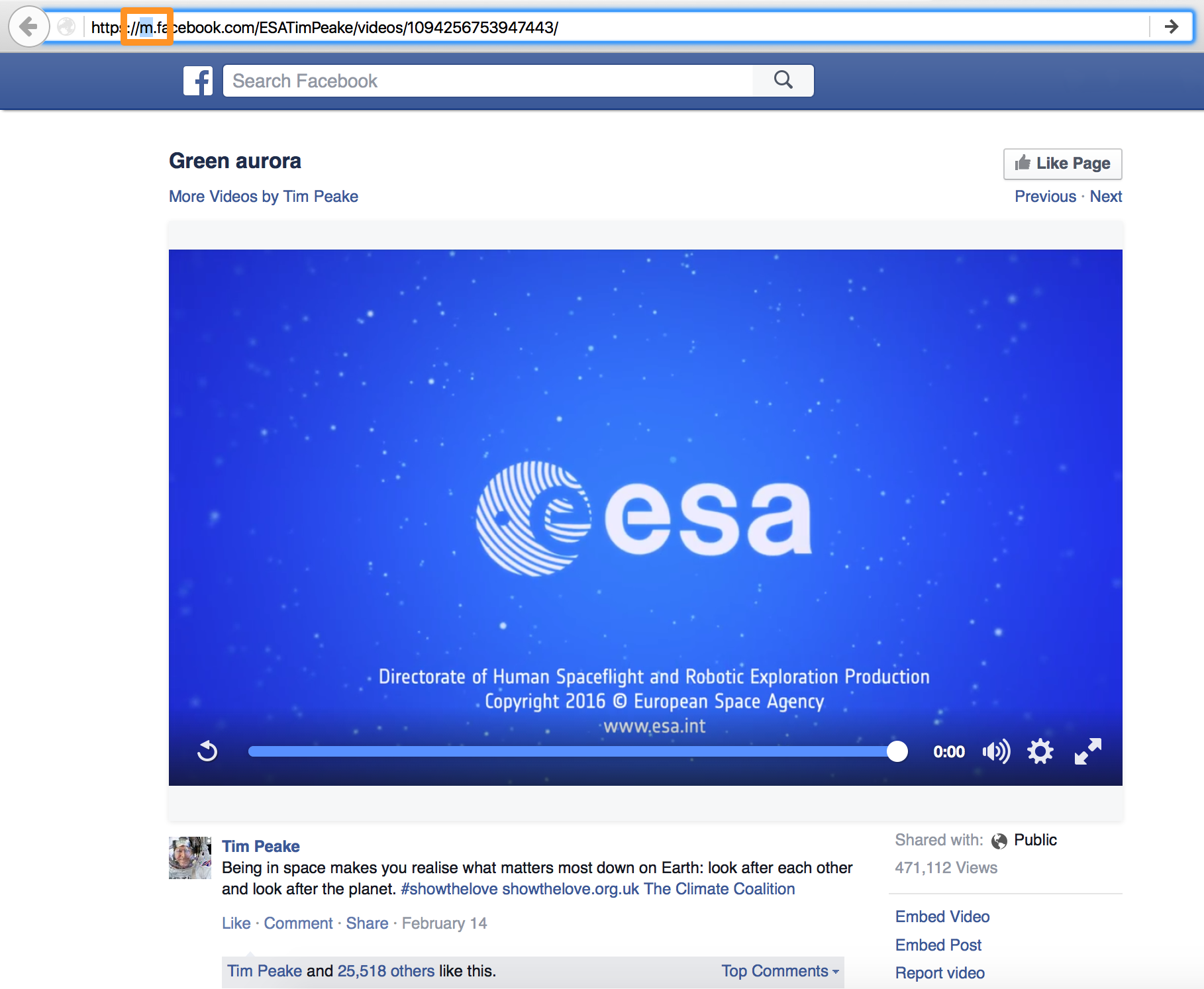
7) Press “Return” on your keyboard to launch Facebook’s mobile site, and play the video once more by pressing play in the video frame.
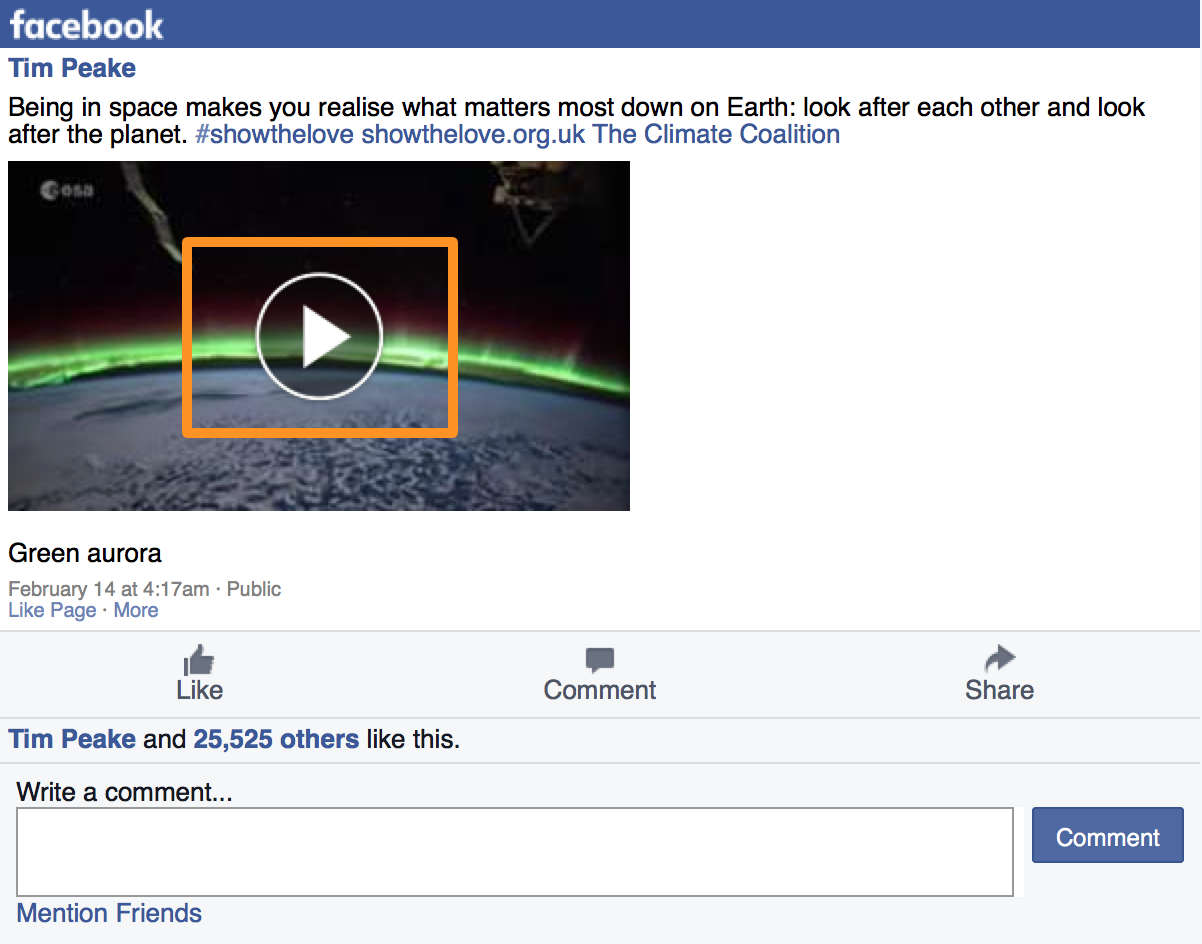
8) This will launch Facebook’s mobile video player. From here, you can right click on the video and click on “Save Video As…” from the menu that appears.
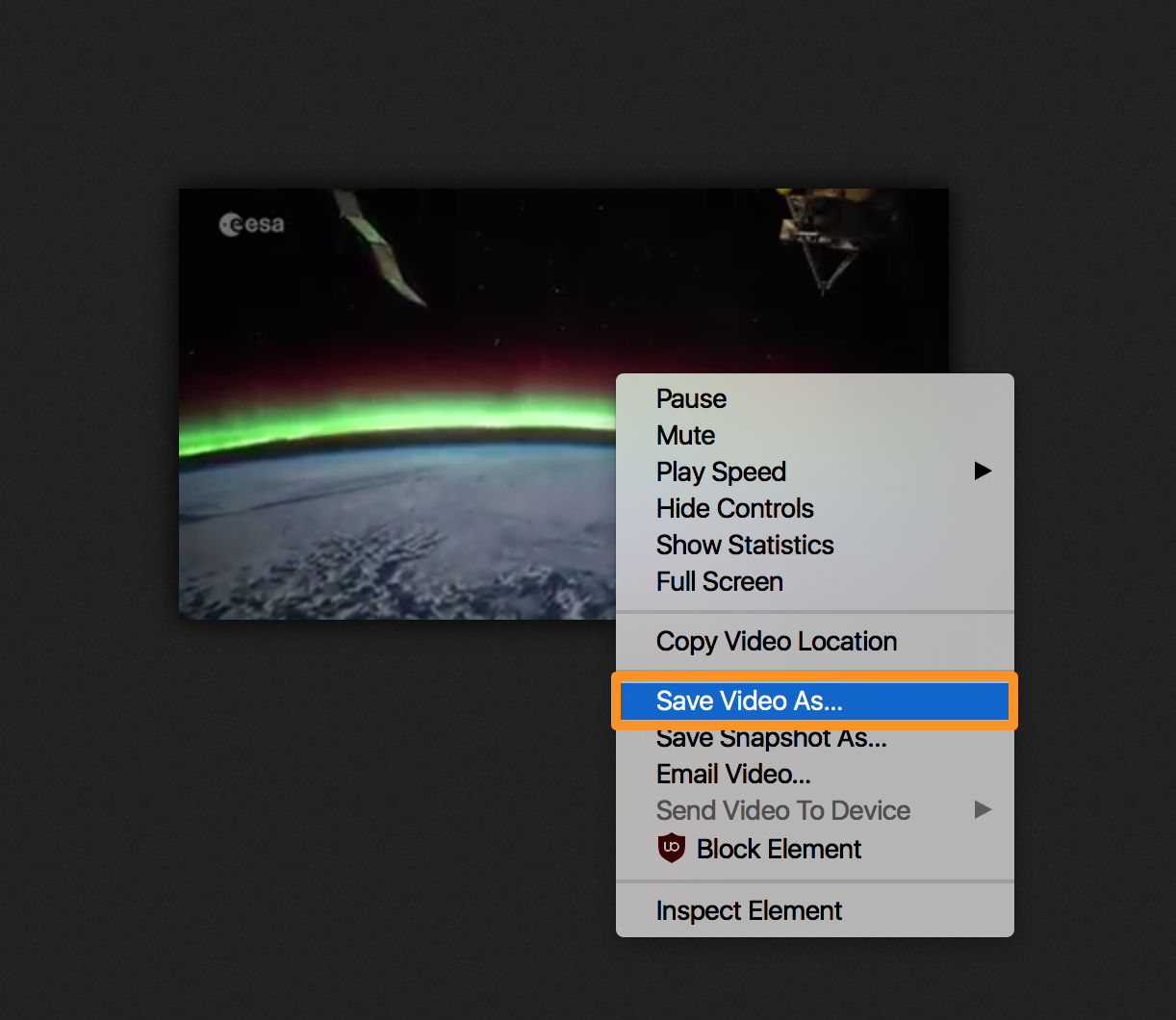
9) In the prompt that appears, give the video a name, choose the destination folder, and then click on the “Save” button at the bottom right of the prompt.

10) Head to where you’ve saved the video, and you should be able to launch and play the video.
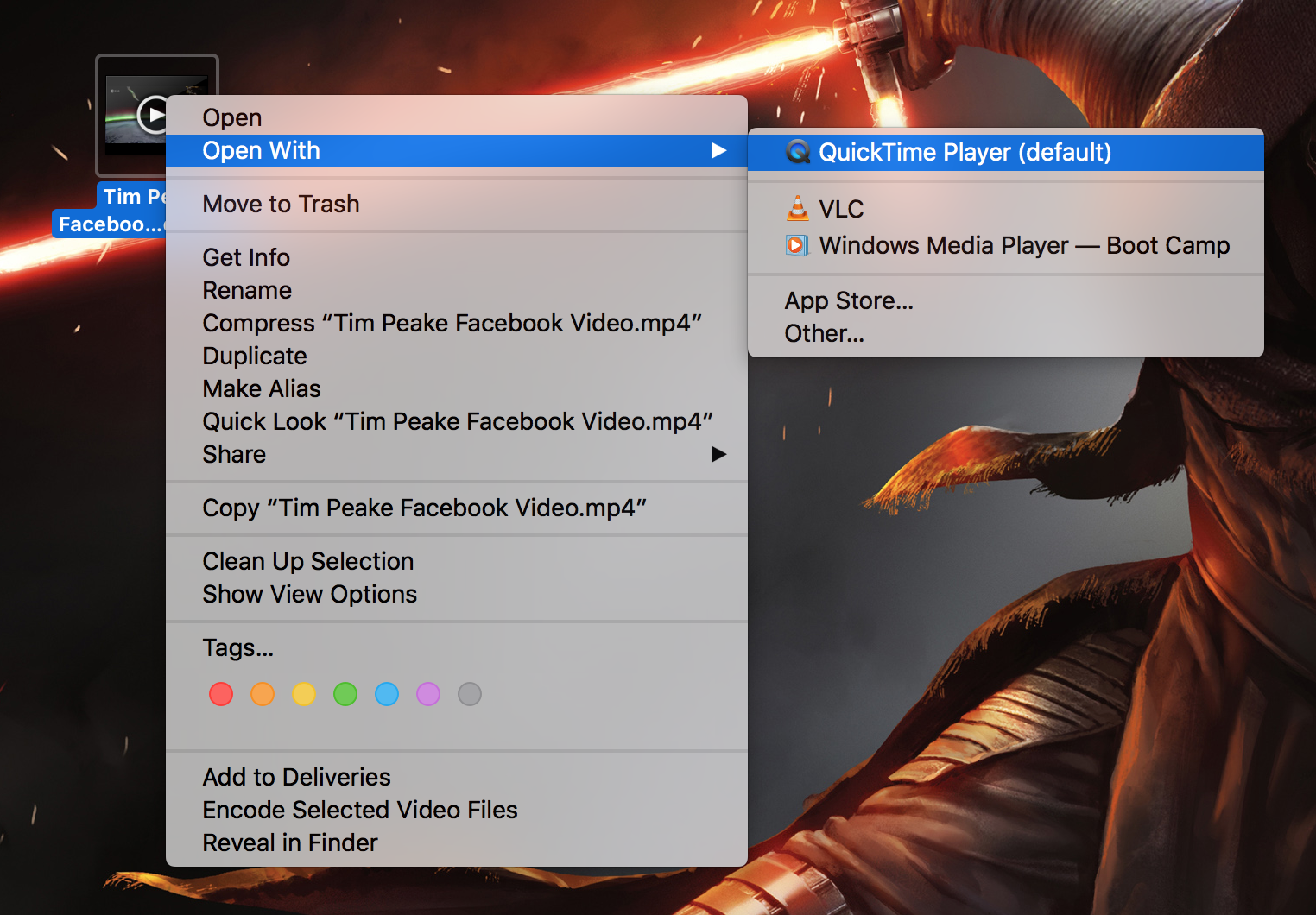
That’s all there is to it! You’ve saved a video from your Facebook News Feed to your computer without using any fancy software.
Conclusion
When you save videos from Facebook, they can be useful for a variety of reasons, whether you just want to keep something for offline viewing, or you just want to save something you thought was cool so you never lose it.
Granted, there were a myriad of steps you had to follow, the reason being is Facebook still lacks a native way to save videos from your Facebook News Feed or from your friends’ profiles. Fortunately, that won’t get in your way anymore now that you’ve stumbled on this quick little how-to.
Also Read:
- Saving your own photos and videos from Facebook
- How to disable Facebook video autoplay from your web browser
- How to keep Facebook apps and games from spamming your timeline
If you found this tutorial helpful and would like to see more like it, leave us a comment below.