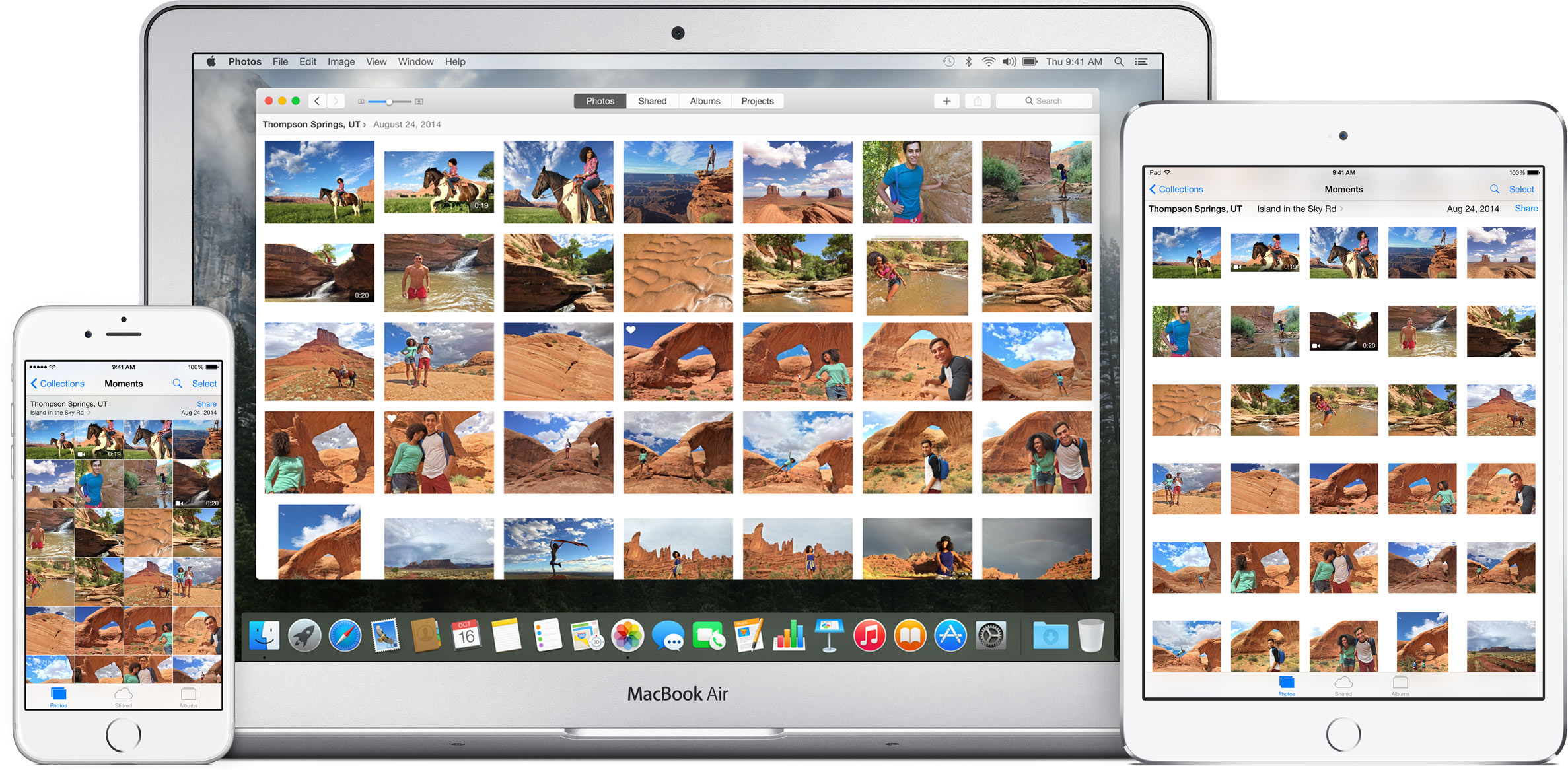
New details continue to trickle out concerning Apple’s upcoming Photos for Mac software, as Jason Snell shared some previously unknown tidbits regarding how Photos handles iPhoto imports.
Rather than duplicate the photos during the import process, Photos creates Unix-style hard links to files, allowing for quite a few interesting features detailed further below.
For those wondering, Photos will import your iPhoto Events as Albums and any custom iPhoto Albums and Smart Albums, with the latter retaining their smartness based on the rules you’ve created in iPhoto.
Fans of starring will be delighted to learn that Photos also turns iPhoto star ratings to keywords. As for your Smart Albums based on star ratings, these get converted to search for the equivalent star keywords.
As a nice bonus, the import process preserves your iPhoto metadata on photos, including things like descriptions, titles, flags and geotagging information.
But the iPhoto import in Photos goes even further.
For starters, it doesn’t create duplicates so you don’t lose precious storage space.
Matter of fact, you can safely throw away your old iPhoto library and delete any image from it without affecting any of the images that have been imported to Photos.
This is possible because Photos for Mac uses hard links.
Unlike soft links, or symbolic links, that are just references to the real version of files on your Mac, hard links permit the contents of a file to appear to exist in more than one location.
“If a file has two hard links, and you delete one, the file isn’t deleted — because it’s still linked to from another location,” writes Snell. Time Machine uses hard links to create incremental backups that save disk space.
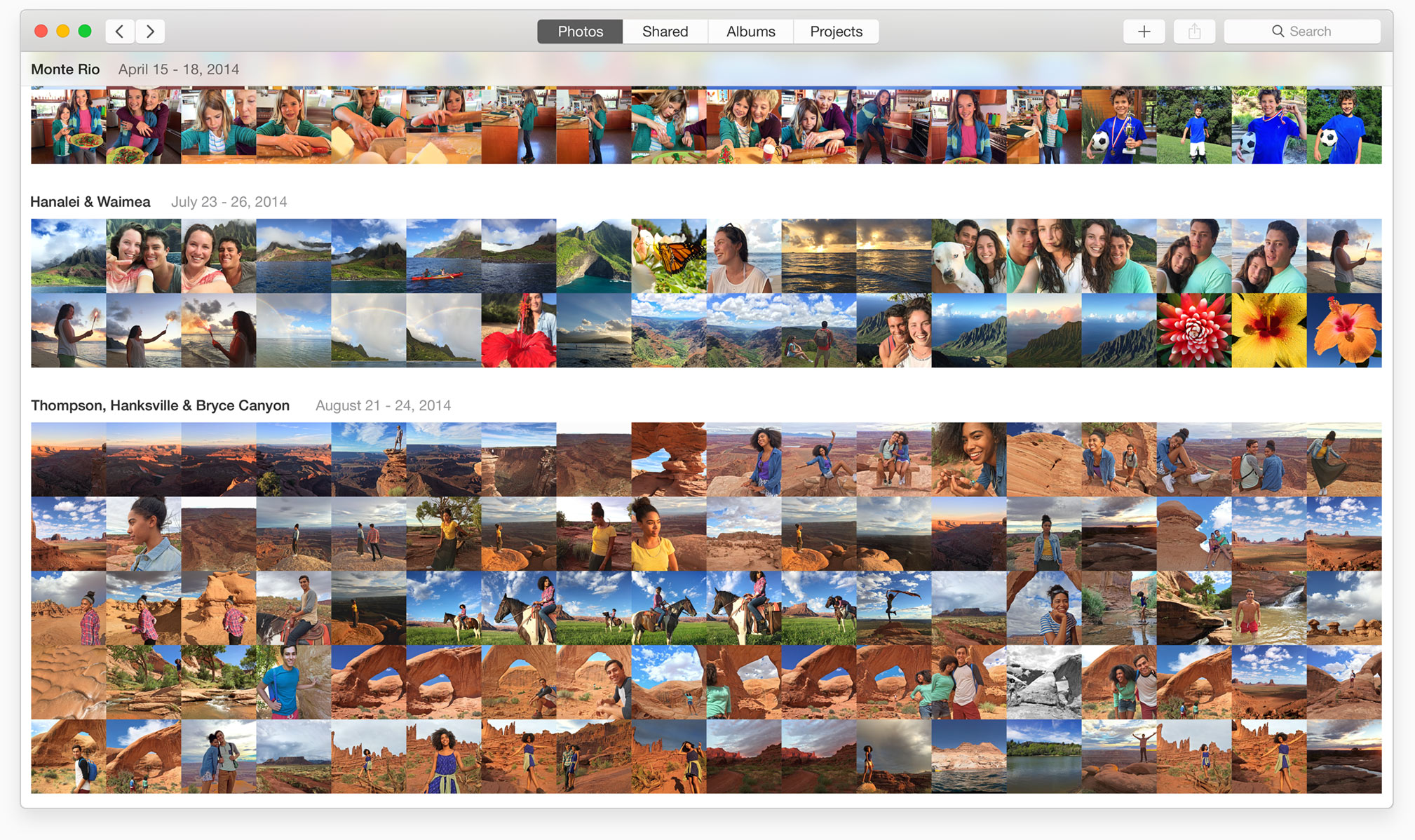
So does Photos for OS X.
“If you delete your iPhoto library, the files that were hard-linked from the Photos library still exist in the Photos library and aren’t deleted,” he adds.
So, when Photos migrates an iPhoto library, it changes the file extension on the iPhoto library package to .migratedphotolibrary and makes a hard link to all iPhoto media assets in its own library package, using the same directory structure as iPhoto.
If you edit a photo from the migrated iPhoto library in an external app like Photoshop, any changes made will update the version in your iPhoto library while keeping the version in the Photos library untouched.
“Basically, modifying that file causes the link between the two versions to break,” Snell writes.
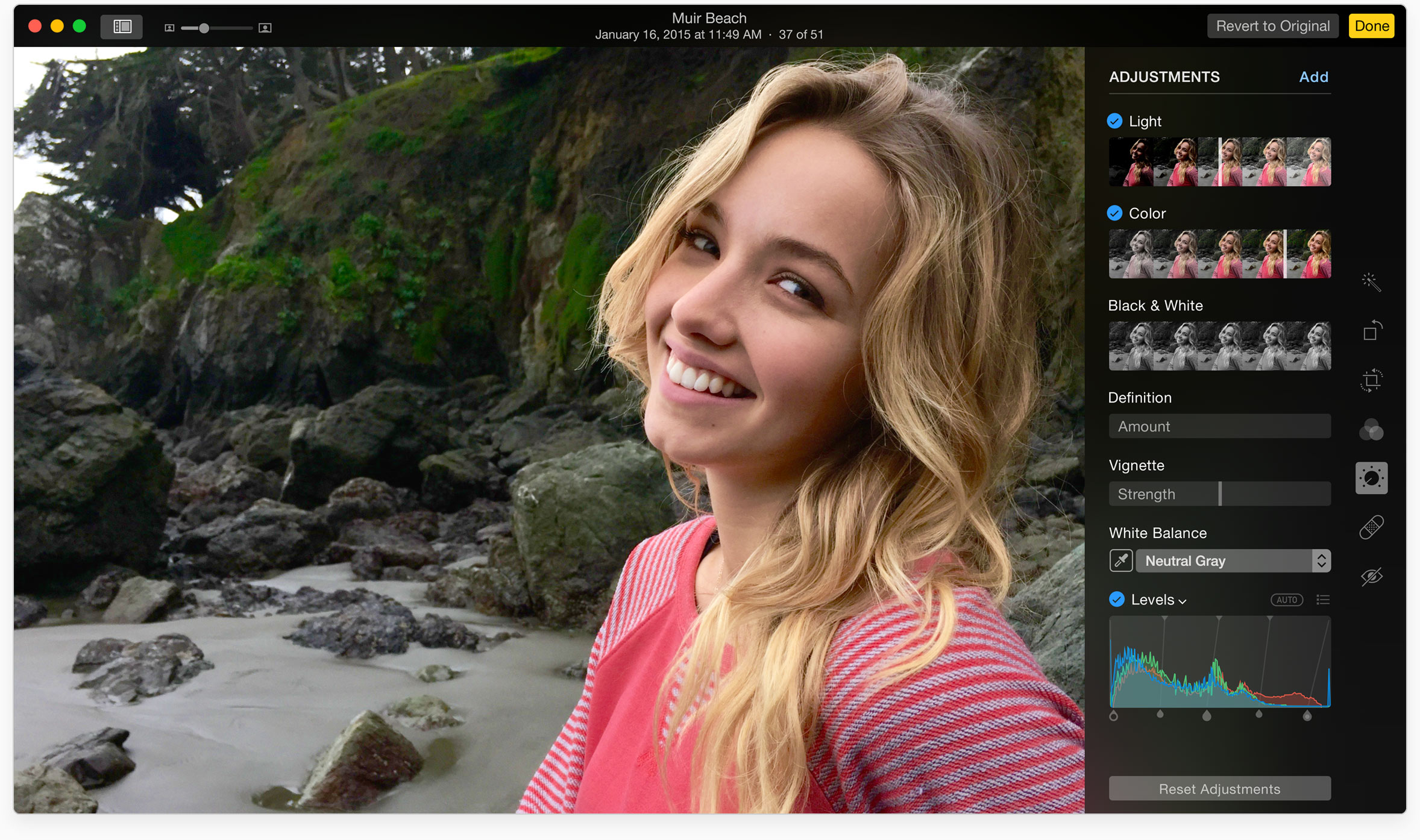
Although Photos for Mac lacks some of the features found in iPhoto and Aperture, the application could gain new functionality in the future by way of third-party photo filters.
As you know, iOS 8 has introduced App Extensions giving third-party camera app makers the means to create photo and video filters that can be used directly in the context of the Photos app.
Apple says App Extensions give users access to an app’s functionality and content throughout iOS 8 and OS X Yosemite, and I have no doubt in my mind that third-party filters are bound to grace the Mac edition of Photos sooner than later.
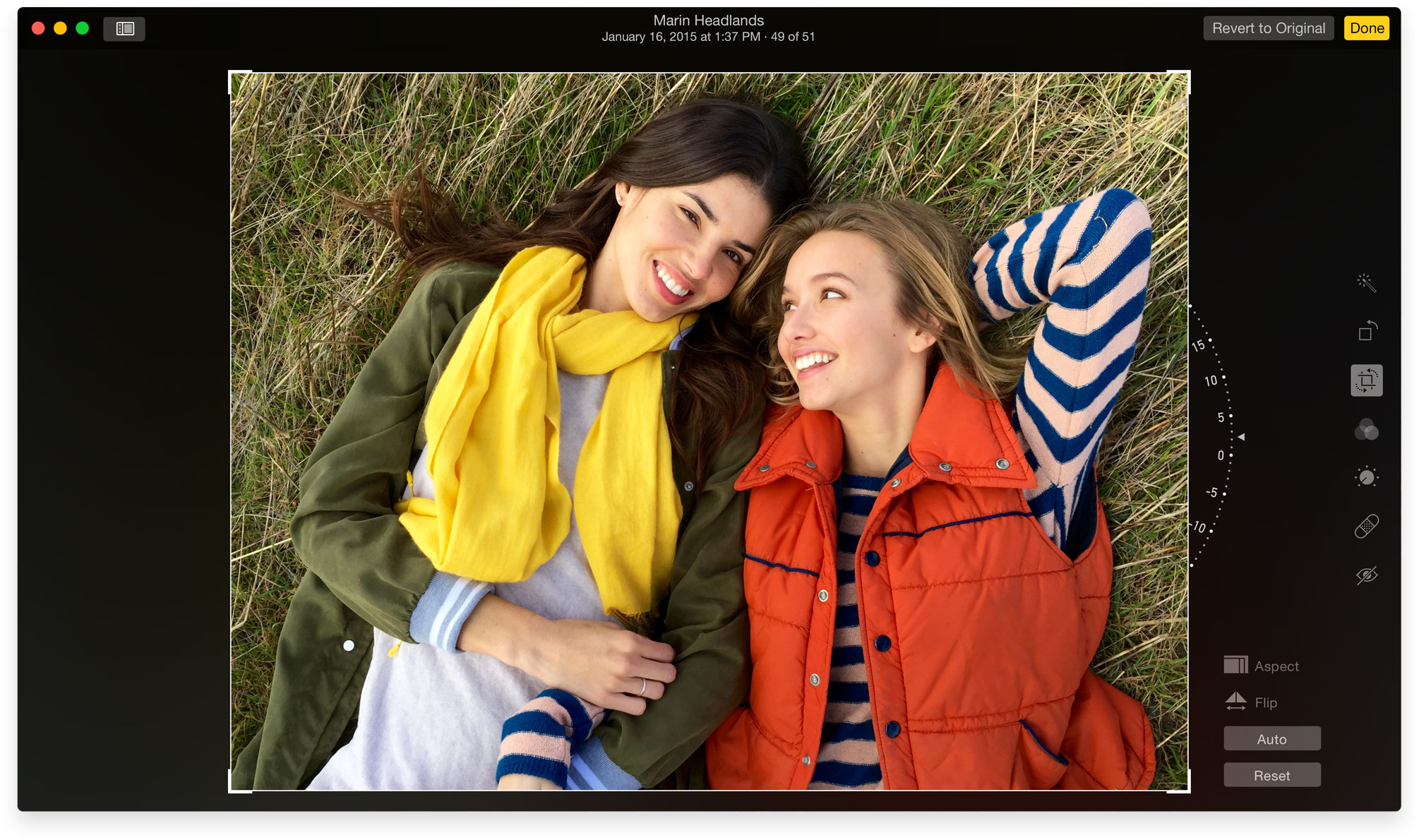
Both the iOS and OS X editions of photos sport Apple’s filters and include basic editing capability like cropping, zooming or changing the photo’s color, intensity, saturation, brightness and more.
Even better, your edits are non-destructive.
Photos always keeps your originals intact so you can undo any changes made. And because filters and editing tools in Photos are algorithmical, iCloud Photo Library only needs to sync small delta changes made to your photos.
That’s the magic that makes edits made in Photos on one device appear almost instantaneously on all your other iCloud-connected devices.
The key takeaway here is that Photos for Mac is shaping up to be more useful and capable than we might have originally thought.
Source: SixColors