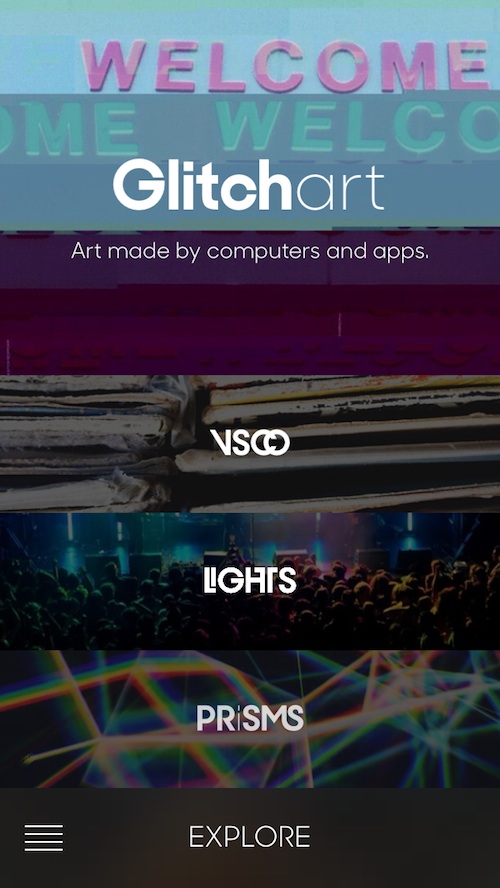 If there is one thing I’ve learned since I started writing for iDB it is that there are a few readers of this site that hate Instagram. Square pictures and filter overlays are like poison to some iPhone photography hobbyists.
If there is one thing I’ve learned since I started writing for iDB it is that there are a few readers of this site that hate Instagram. Square pictures and filter overlays are like poison to some iPhone photography hobbyists.
Ultravisual is a social networking photography app that lets you upload and edit photos and videos without the limitations of the square aspect ratio. Plus, you can follow other users who have an eye for visually interesting images and curate your own category of media to share with others…
Design
The app is designed to allow you to explore user uploads with as much visual stimulation as possible. Each category, collaboration, and creation is displayed with full imagery and attractively designed fonts that compliment the piece. Whether you are checking out someone’s feed, editing your uploads, or reviewing your submissions, the media is the most important part of the design of this app and it shows by how significantly it is featured everywhere.
The app has five sections, the feed, your collections, the in-app camera, the upload editor, and your profile page. Access the different sections by tapping the banner at the bottom of the screen.
The feed section shows you images from your recent uploads, as well as uploads from users you follow and recently added pieces in your collections.
The collections section shows you a list of the curated collections you are following. When you first sign up for the Ultravisual service, you will be asked to select a few collections that you are interested in. In the collections section, you can check out images, videos, and clips that have been added to the various categories you are following.
When you are ready to post your own images and videos, you can use the in-app camera, which includes real-time filters, or import them from your iPhone’s camera roll. When you have added new media, you can reorganize clips and delete items to create the perfect mini slideshow. Share individual photos, or grab a whole group of clips to add to your feed at once. It is up to you how you want the world to see your photographic art.
 App Use
App Use
To get started, you must sign in by either creating an account or logging in through Facebook. Once you are connected, you will be asked to select a few collections to follow. This will help get you started down the path of artistic photography. The app’s developers created many of the popular collections, so they are full of beautiful examples of the type of photographs and videos you can add.
Once you have found some interesting topics to add to your collection, move over to the camera section or editor section. If you want to take a picture or video clip right from within the app, open the camera. You can adjust the filter by swiping your finger on the viewfinder screen. Switch between Bleach, Twilight, XPro, Sepia, Neutral, Warm, and Cool. Each filter can be fine-tuned by touching the viewfinder screen and dragging your finger to different corners. You can increase or decrease contrast, saturation, and exposure by moving your finger to a different corner of the screen.
To take a picture, tap the big white button at the bottom of the screen. To take a video clip, hold the big white button until it turns red. Then, let go of the button when you are done.
If you want to import photos, go to the editor section of the app. Tap the word “Import” at the top of the screen to access your iPhone’s camera roll. You can also add images from iCloud’s shared photos and from Instagram directly. Images and videos that are imported don’t have the option of adding a filter. So, if you want to make your picture black and white, you’ll have to do so before uploading it.
Once your images are imported, you can begin editing your new piece. I say “piece” because you don’t have to share photos individually. You can share groups of them as one piece. You can edit the group of images you have just added by swiping your finger from right to left on the screen to delete, touching and dragging to reposition them, shaking your device to undo a delete, and swiping from left to right to share.
Add a title to the first picture in the group and then add a caption to it and the subsequent photos that follow. You can also include where the image or video was taken and include a “via,” which will allow others to go directly to a web link connected to the image (your Tumblr feed, for example).
You can also edit videos. Recorded and uploaded videos are divided into smaller clips so you can shorten them, delete them, and add captions to different sections.
To shorten a clip, drag your finger along the scrub line to the spot in the video that you want to start and end with. Then, add a tile and a caption and share it.
To share videos and photographs, tap the “Share” button at the bottom of the screen when you are actively editing a piece. You can also share a group of pictures in the editor list by touching the piece’s title and dragging your finger from left to right on the screen. If you wish to share individual images, but not the whole group, drag you finger from left to right on just the image you want.
To see your activity, find out how many collections you have, and check on your followers, visit your profile section. Here, you will be able to see who has started following you or added one of your collections to their page. You can also invite others to collaborate on a collection with you so that multiple users can make a category, like music or cat pictures, more interesting.
 The Good
The Good
Instead of having to look at dozens of pictures of my friends’ feet (chilaxin’ poses, shoe-gazing indies shots, you know what I’m talking about) this app includes good photography from interesting and unique users. You can get inspired to bring your own mix of photos and videos to the table, instead of settling for quick snapshots of selfies in the mirror on the way to work.
The Bad
I found the editing process to be confusing. The video how-to guide isn’t very comprehensive. I still feel like there is a lot to learn here. I’d like to see a more comprehensive user manual that is more than a series of short videos, which is what the current one is.
It is also impossible to search for things based on keywords. You have to either enter a preexisting hash tag or a username. I’d like to be able to search by keywords.
Value
Ultravisual is free to download. There are no in-app purchases and no advertisement banners. Obviously, the value is very high. If this photography service takes off, I could see it replacing Instagram for users more interested in good, artistic photography, instead of close-ups of people’s faces.
Conclusion
If you hate Instagram, you should check this app out. It may be just the thing you are looking for to join the social photography phenomenon, without compromising your square ratio-free principles. Download it in the App Store today.
Related Apps
The photography app 500px offers user-uploaded photography that does not require square ratio. Hipstamatic Oggl is a social networking alternative to Instagram.
What social networking service do you use to share your photography? Is Ultravisual something you could see yourself using?
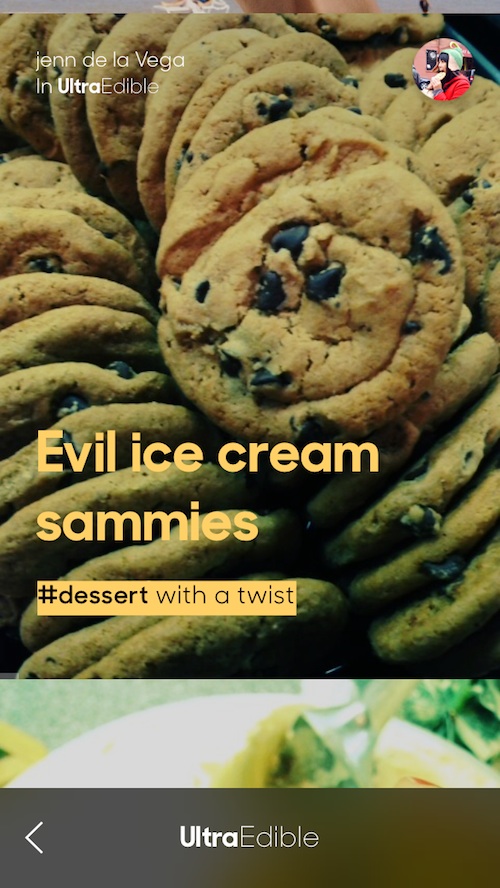 App Use
App Use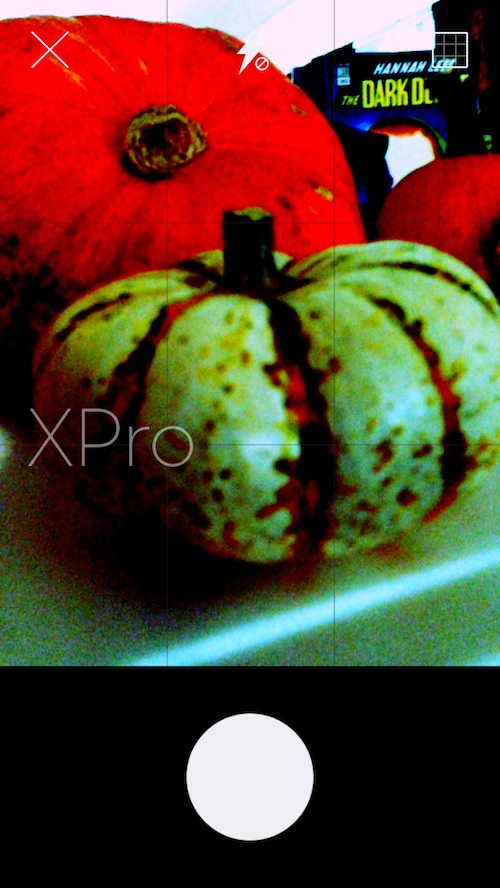 The Good
The Good