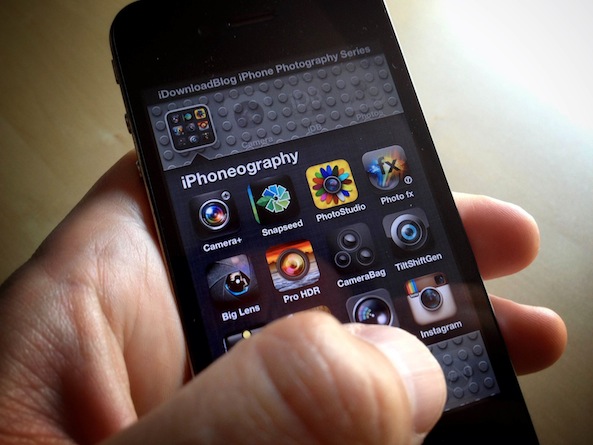I hope you have enjoyed the last few weeks exploring the creative possibilities of exposure. I wanted to continue on our adventure back to the basics of photography. Something I’m sure you have seen at some point in your photographic pursuits is a dial, slider, or some other control annotated with a cloud, sun, flash, shade, and light bulb. Although, camera companies have done a great job researching the iconography that best represents ‘it’, they really don’t explain what ‘it’ is. In today’s lesson we will quickly learn what ‘it’ is and then explore creative ways to use ‘it’ to our advantage!
What is ‘it’ and what are those little icons all about? In short, they are your camera’s ‘white balance’ control. Before we can understand what white balance is, we first need to understand a bit about color temperature. As you know from experience, all light sources are different. For example, I think I look pretty handsome under candle light, then I look at myself in the mirror under fluorescent bathroom lights and I quickly realize I’m no Brad Pitt. The candle light is warm and brilliant and the fluorescent light is cold and harsh. If you were to hold up a white piece of paper, or my untanned skin (I’m part Nordic) in candle light it would appear more golden. If I were to take off my shirt under florescent lights, you would mistake me as albino. What we in the photo industry call a ‘color cast’.
Your iPhone’s camera will do its best and make an educated guess at what the white balance should be, but it doesn’t always get it right. If you want complete control over your white balance setting, you can use apps like KitCam, Camera+, etc. Here is a quick example using KitCam. I shot the same scene under the same light using different white balance settings.
If you are shooting outside, set your white balance to ‘Sun’. If you are under florescent lights, set it to ‘Fluorescent’. If your subject is in the shade, set it to ‘Shade,’ so on and so forth. You get the idea. Now that we understand how to get accurate colors in our photographs, adjusting the white blance is also a great way to extend your creative possibilities.
One great way to maximize your sunsets, is to set your white balance to cloudy or shade and really warm them up as I did here.
Assignment
Now that you understand what those icons on your iPhone (or any camera) are all about, I’m looking forward to seeing how you use creative color casts in your own iPhone Photography. Maybe use a cooler white balance in a snowy scene, or a warm one by the fireplace over the holidays. Or, maybe just use the correct white balance next time you are out with your friends so they look good on Facebook.
Either way, I really wanted you to understand a bit more about photography in general. Whether it is your iPhone or ‘big camera,’ I want you to realize your own creative visions. Make sure to tag your photos with #iDBwhitebalance!
Personal Note: it means a lot to me that so many of you are getting excited about making photos. Thanks for all your kind words over the last year. I hope you are learning and having fun. I’m looking forward to seeing you back here in 2013!
Justin Balog is an award winning photographer and filmmaker. You can follow is daily creative adventures at HOSSedia.com or learn more about iPhone Photography in his iBook ‘Big World Little Lens‘. Click Here for the iPad Version. To find out more about Justin, follow him on Twitter and Facebook.