The new Apple TV 4K has finally arrived, bringing with it several hardware improvements over the previous fourth-generation model such as the flagship 4K support.
Video: The top 12 new features of Apple TV 4K
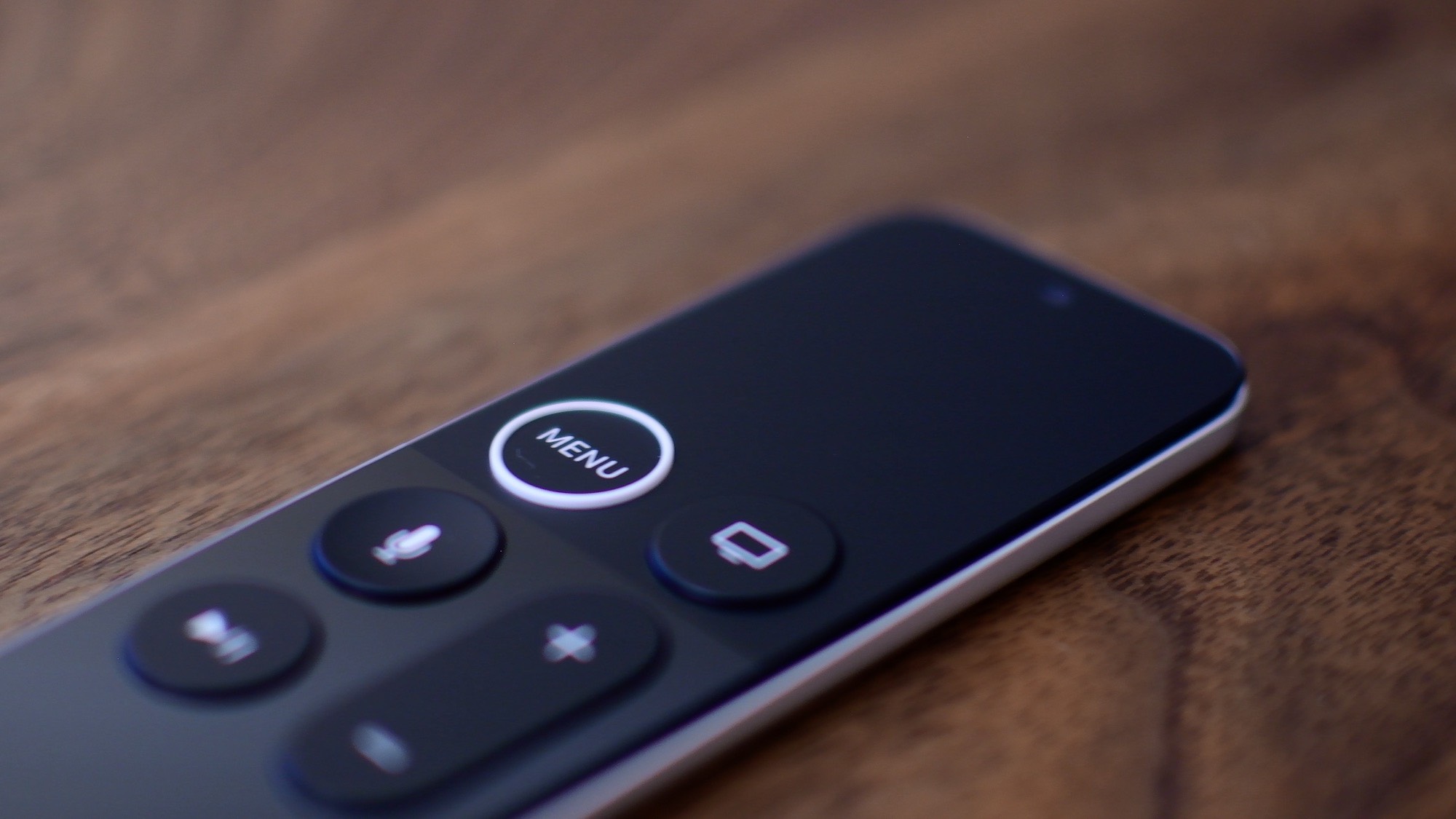
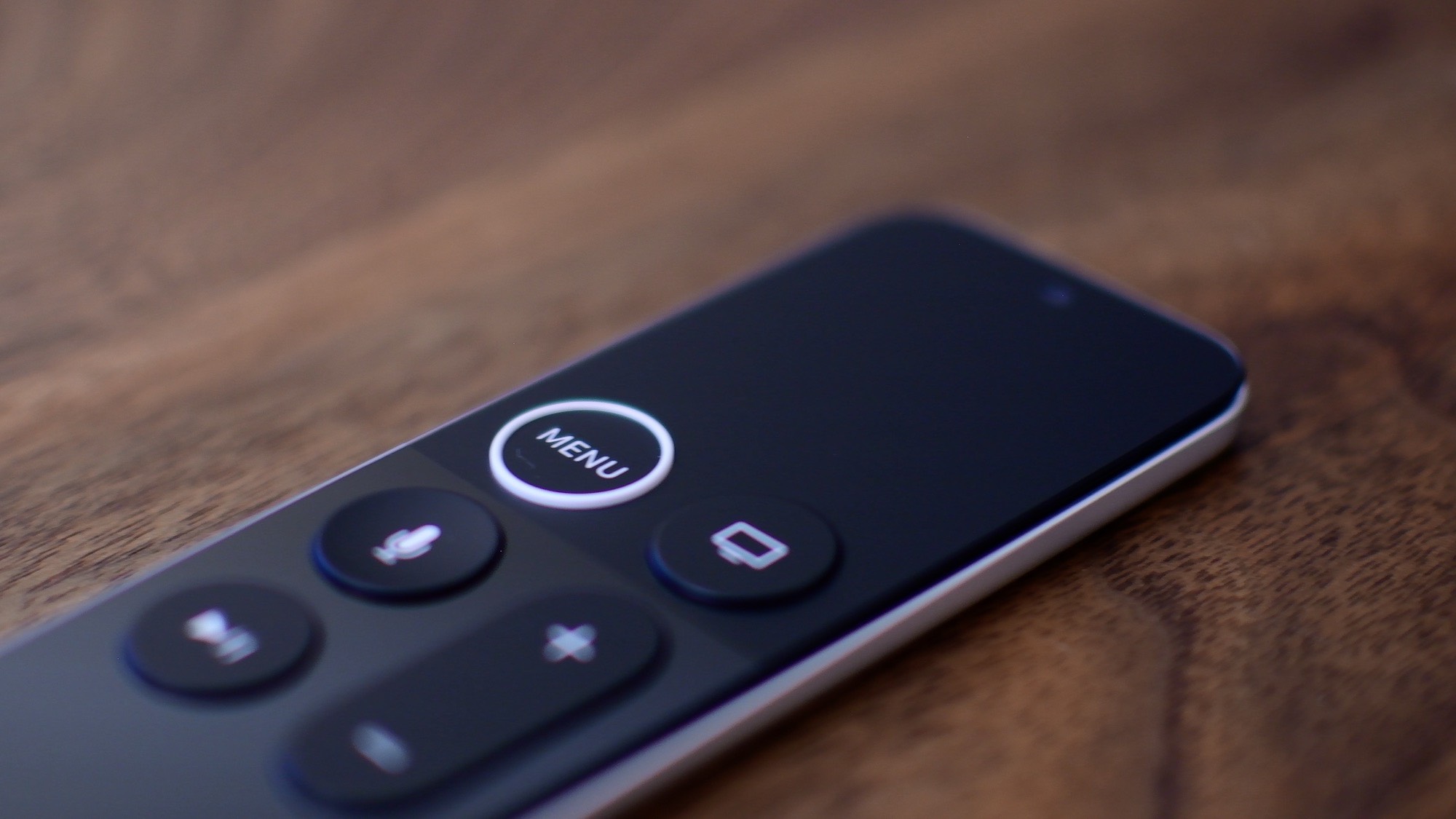
The new Apple TV 4K has finally arrived, bringing with it several hardware improvements over the previous fourth-generation model such as the flagship 4K support.

Many people are still waiting for the premium iPhone X to hit the market in November. But in the meantime, iPhone 8 shoppers have started to receive their brand spanking new phones.

While support for the object-based Dolby Atmos surround sound technology is “on the roadmap”, it's unclear when Google's YouTube app for tvOS might serve 4K HDR video on Apple's upcoming 4K-enabled media streamer.
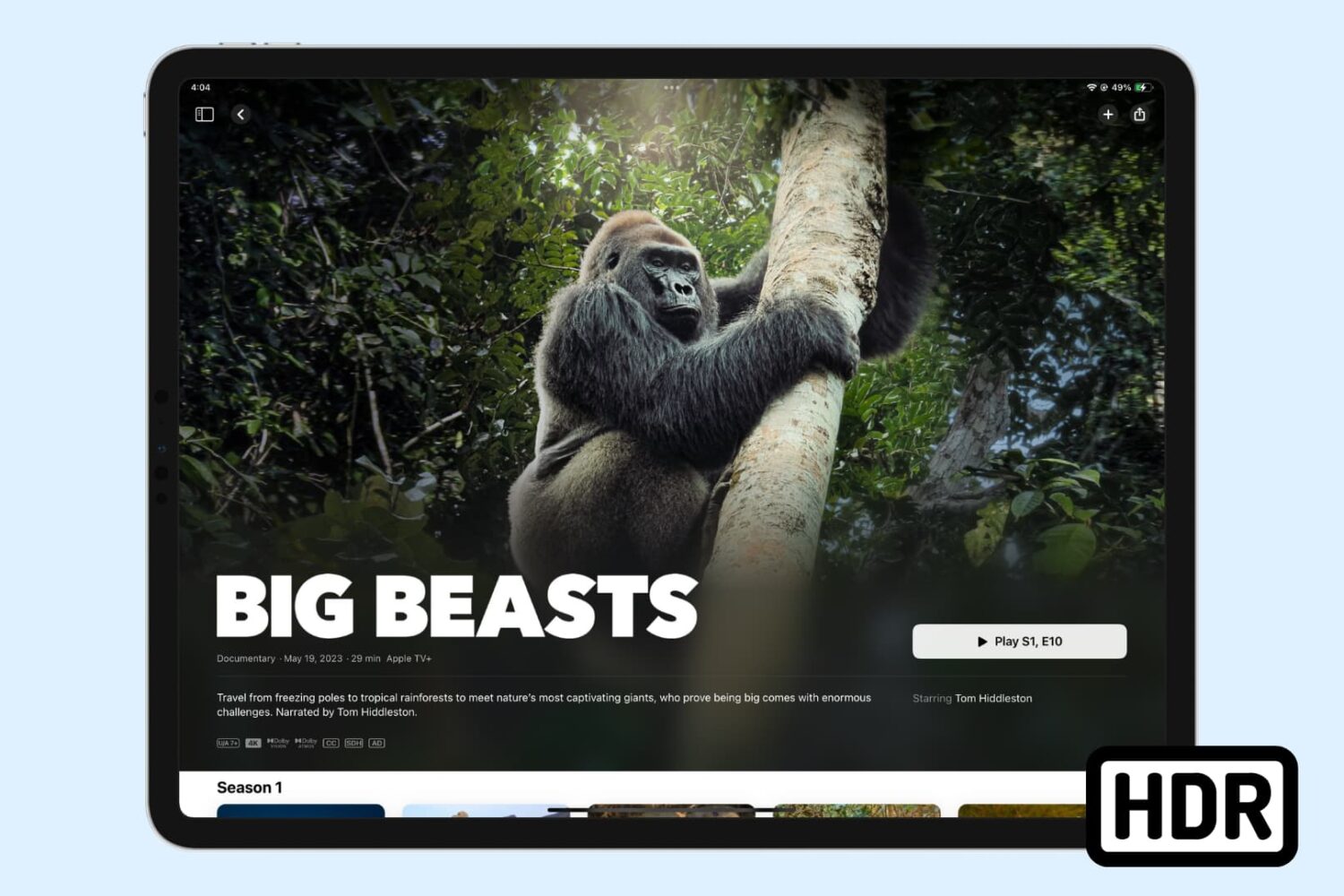
Learn how you can enjoy high-quality HDR (High Dynamic Range) movies and TV shows in the Apple TV app on your iPhone or iPad. A quick heads up: it's a lot easier than you think!
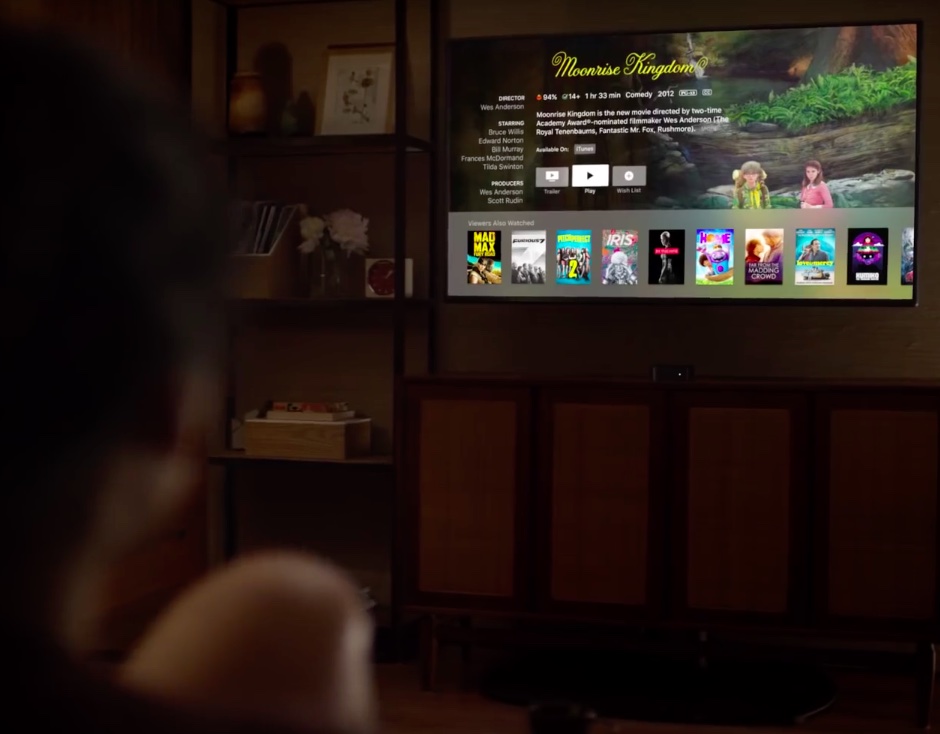
Bloomberg's Mark Gurman said today that Apple will unveil a 4K-capable Apple TV set-top box alongside new iPhone and LTE-enabled Apple Watch models at a media event in September.
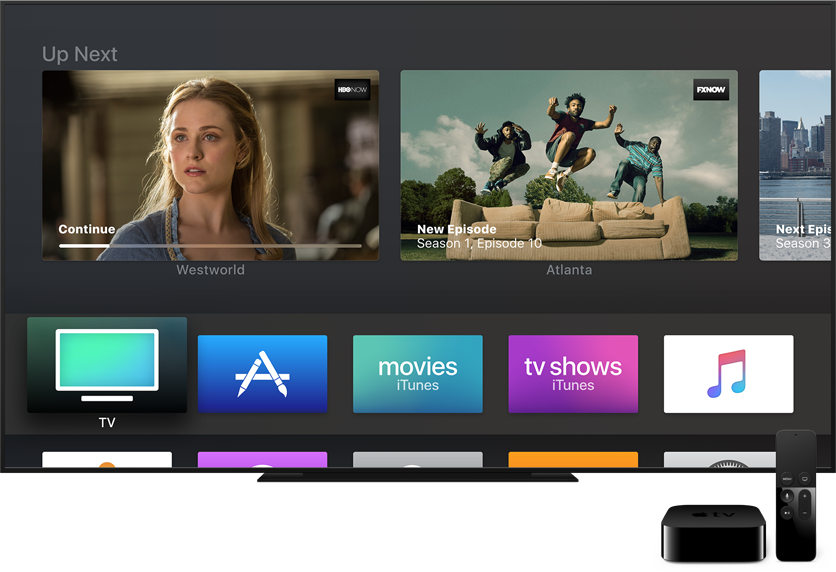
According to some rather curious findings that iOS developer Guilherme Rambo recently unearthed from the leaked HomePod firmware, Apple's fifth-generation Apple TV set-top box with HDR 10, Dolby Vision and 4K resolution support is in the works.

Smartphones have come a long way over the years. With advanced mobile technology we also have amazing and powerful apps. It’s the combination of these two that makes taking great photos with our phones possible. But when it comes to HDR photography, what do you do if you don’t own a camera or you left it at home? Why not use your iPhone for HDR?
We always have our phones with us these days. This means if you’re out and about and want to take a few photos, this is where your iPhone can give you amazing results when it comes to capturing and creating HDR photos.
After all, the iPhone is arguably the most popular camera in the world. Maybe the popular saying is correct: “The best camera is the one you have with you.”
In this post we will use a couple apps to create impressive HDR photos. We will first shoot photos on iPhone using an app called PureShot, and then we will edit these photos using Aurora HDR for Mac.
Adobe's mobile Lightroom app is slowly but surely becoming a viable alternative to Google Photos and Apple's Photos app with iCloud Photo Library.
In the most recent update to Lightroom for iPhone and Lightroom for iPad, a dynamic range RAW capture that was previously only possible when shooting with a DSLR or mirrorless camera is now available on latest iOS devices.
Additional improvements in this edition of Lightroom for iOS include 3D Touch support on iPhone 6s/7 series, a Notification Center widget, the ability to export your original images, including DNGs and RAW files, and more.
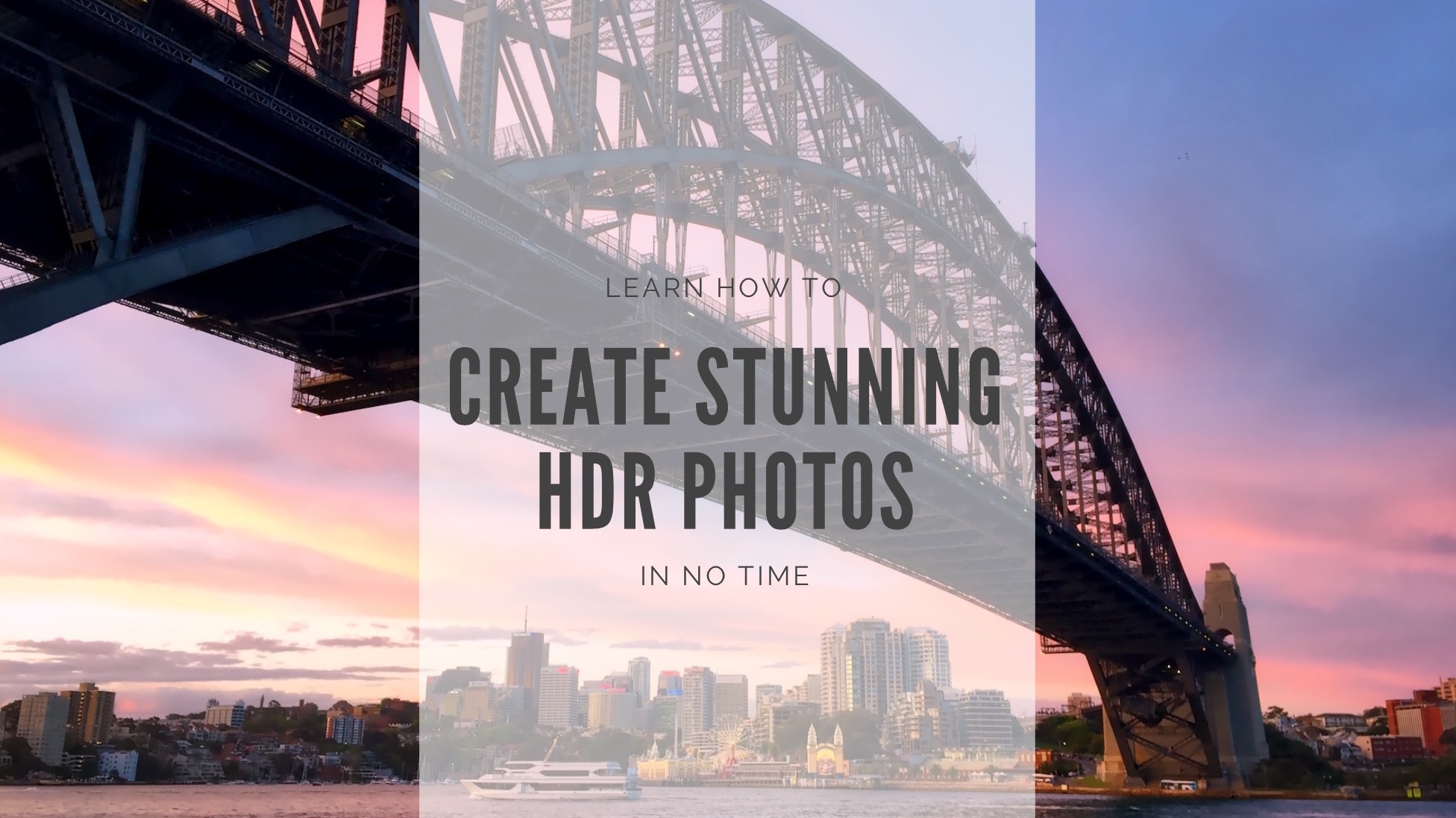
Do you take a lot of photos with your iPhone? Yep, I do too. I am often shooting with it even as I am capturing a scene with my professional camera. I find that I capture different views on a subject when doing so. For me, shooting with my iPhone is all about the fun, ease and whimsy of mobile photography. Plus, it’s always with you, right?
But do you ever capture photos that look great compositionally, but feel like they are just lacking a little something extra? You know, maybe they need a color boost to bring them up a little, or perhaps the shadows are too dark, or worse yet, there is a lot of digital noise in what should be a smooth sky?
It does happen, because despite being very convenient and a capable little camera, it can only do so much. There are many iPhone apps that people have turned to in order to make edits to their iPhone photos (myself included), but using professional software to make those adjustments can usually offer amazing results.
While we often think of making photo adjustments on the fly for a quick upload somewhere, consider how much more beautiful your shots will be if you exert a bit more fine-tuned control over the final image.
Today, we will take a look at doing just that, and help you create a stunning HDR image in just a couple of minutes, using Aurora HDR from Macphun.
Netflix isn't wasting any time: they began rolling out support for high-dynamic range (HDR) streaming, with a spokesperson confirming that HDR programming will be delivered to compatible TVs anywhere Netflix is available.
“We are indeed live with HDR,” Yann Lafargue, Netflix's manager of corporate communications said to FlatpanelsHD.
The new streaming option works with compatible TVs, both in HDR10 and Dolby Vision, resulting in fewer compression artifacts and a greater dynamic range of luminosity than is possible with standard streaming technologies.

High Dynamic Range (HDR) photography is great for making the most from your iPhone's camera, especially in high-contrast situations.
With this feature, your iPhone takes multiple photos in rapid succession, each at a different exposure, and automatically blends them together. You get an image that has optimized highlights and really brings the shadows out of the noise, with way better detail in the bright and midtown areas.
When you enable HDR photography by tapping the HDR icon in the Camera app, your iPhone will save two copies of the image in your photo library: the “normal” image (without HDR) along with its HDR counterpart.
This can put a strain on your iPhone's storage, especially when taking a lot of HDR photos. If your iPhone's storage is low, or you're the type of person who likes to plan ahead, read this tutorial to learn how to turn off HDR photo duplicates and save significant amounts of storage space on your device.