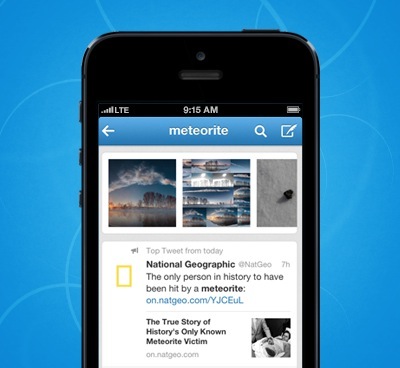
You could say I’m not a big fan of intrusive autoplay videos in apps, not to mention those pesky autoplay video ads on some websites. With that in mind, I was taken aback when Twitter announced today adding this very feature to its iPhone and iPad application and the web interface.
Now when you stumble upon a tweet with an embedded Vine, animated GIF or a clip in Twitter’s native format, it will begin to play back automatically.
It’s all part of the grand plan to shove advertising down our throat though Twitter would have us believe it’s trying to make our lives easier so we could “keep up with the action without missing a tweet and get a better sense of what’s been shared instantly.”
Because autoplay videos suck your cellular data, this feature is a major concern in this age of non-unlimited plans. True, Twitter promises to opt out of autoplay anyone who’s on a high-rate data plan, but I’d rather trust my instincts and revert back to the old-school click-to-play experience.
Thankfully, there’s an easy way to do just that.
They’ve started rolling out this change to everyone today on Twitter for iOS and twitter.com, with the Android version following soon. In case you were wondering, a more seamless video experience with autoplay looks like this.
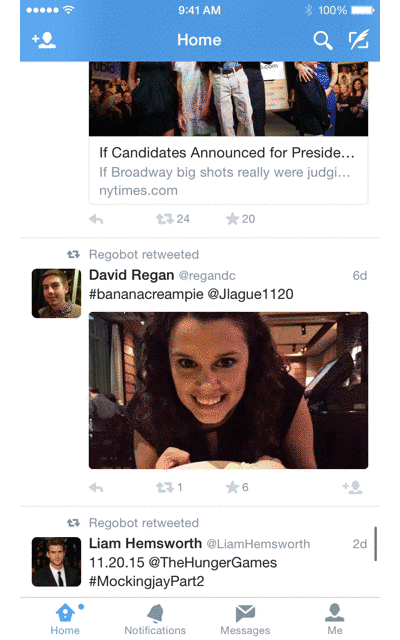
To mute sound and play the clip in an expanded view, simply tap it once.
If you turn your device upside down, the sound will automatically turn on and the video will expand to fill the screen.
Fortunately, you can always go back manually to the much data-friendlier click-to-play style independently on twitter.com and Twitter for iOS. They were even kind enough to give us the choice between having videos autoplay only when on Wi-Fi or never.
How to disable autoplay videos on Twitter.com
Step 1: Log in to Twitter.com in your desktop browser.
Step 2: Click your profile icon in the upper right.
Step 3: Select Settings from the drop-down menu.
Step 4: Go to the Account section next to Video Tweets and uncheck “Autoplay videos.”
How to disable autoplay videos in Twitter for iOS
Step 1: Open Twitter’s official app on your iPhone or iPad.
Step 2: Tap on your profile and then hit the gear icon.
Step 3: Choose Settings and under the General section tap “Video autoplay”. Here you can choose to have autoplay videos “Use mobile data and Wi-Fi”, “Use Wi-Fi only” or to “Never play videos automatically.”
Again, autoplay settings are adjusted independently on twitter.com and in Twitter’s mobile app, letting you, say, set videos to autoplay on your iPhone and not on the web.
As mentioned before, Twitter will begin rolling out the autoplay experience to iOS and twitter.com later in the day so don’t fret out if you don’t see the new options immediately.
“If you’re somewhere with high data rates or you have low bandwidth on your device, we’ll opt you out of autoplay to avoid unexpected charges or slow performance so you’ll continue to see videos as click-to-play,” says the firm.
That being said, I could in fact imagine the autoplay experience being immensely useful under some very specific circumstances, like following something unfolding in real time on Twitter like major news, Super Bowl and what have you.
Twitter is free in the App Store.
Source: Twitter