iOS 17.2 brings new features to the iPhone, including the Journal app, collaborative Apple Music playlists, messaging improvements, etc.

Apple signified a new round of beta testing by releasing the first betas of iOS 17.2, iPadOS 17.2, tvOS 17.2, watchOS 10.2 and macOS Sonoma 14.2 on Thursday, October 26, 2023. These updates should launch to the public in December, and we thought you might want to know about the new features they bring.
As is often the case, some features are specific to the iPhone while others are available across the iPhone, iPad, Mac and other devices. Follow along with us for a quick preview of the new features in iOS 17.2.
The Journal app
Journal is a new journaling app from Apple that could easily Sherlock specialized software like Day One because it has the advantage of being built-in.

Available across the iPhone, iPad and Mac,, the app tries to automate the journaling process as much as possible with smart recommendations based on multiple signals like your recent photos, people, places and workouts.
All data is end-to-end encrypted, you can lock the app for added protection, and there are APIs for developers to add journaling suggestions to their apps.
Apple Music changes
Apple brought several improvements to the Music app across the iPhone, iPad and Mac, including a new Favorites playlist, the ability to collaborate on playlists with other people and a dedicated Focus filter for listening history.
Collaborating on playlists with friends and family

Have you ever wanted to tap into the collective musical knowledge of your family and friends and work together on playlists? If so, iOS 17 brings collaborative playlist editing to the Music app across the iPhone, iPad and Mac.
Anyone invited can add songs, edit the playlist, rearrange song order, etc. And then, you and your friends can react with emoji to specific songs.
On CarPlay, passengers can use the SharePlay feature to contribute to the collaborative playlist. No Apple Music subscription is required to control the music from your device. This feature is only available for Apple Music subscribers.
A special playlist for your favorite songs

iOS 17.1 expanded favoriting in the Music app to include songs, albums and playlists (before, you could only favorite artists). In iOS 17.2, the Music app provides a dedicated playlist that automatically updates with songs you’ve favorited in the Music app, titled Favorite Songs.
Your playlists sync across devices via iCloud, so the Favorite Songs playlist is available across the iPhone, iPad and Mac.
A new Focus filter to stop updating your listening history

Apple Music listening history Focus filter | Image: Christian Zibreg/iDBOS 17.2 brings a new Focus filter setting for those times when you don’t want your Apple Music activity to influence the recommendations you get.
For example, if you use white noise loops to improve your sleep or give your iPhone to a friend to play some tracks with your Apple Music account. When configuring a focus template in Settings > Focus, touch Add Filter at the bottom, hit Music in the list and turn Use Listening History on or off.
This filter is unavailable on the Mac. With it set to not update your Apple Music listening history, anything you listen to won’t influence recommendations and mixes, nor will it appear in Recently Played or be shown to other Apple Music users.
iMessage Contact Key Verification
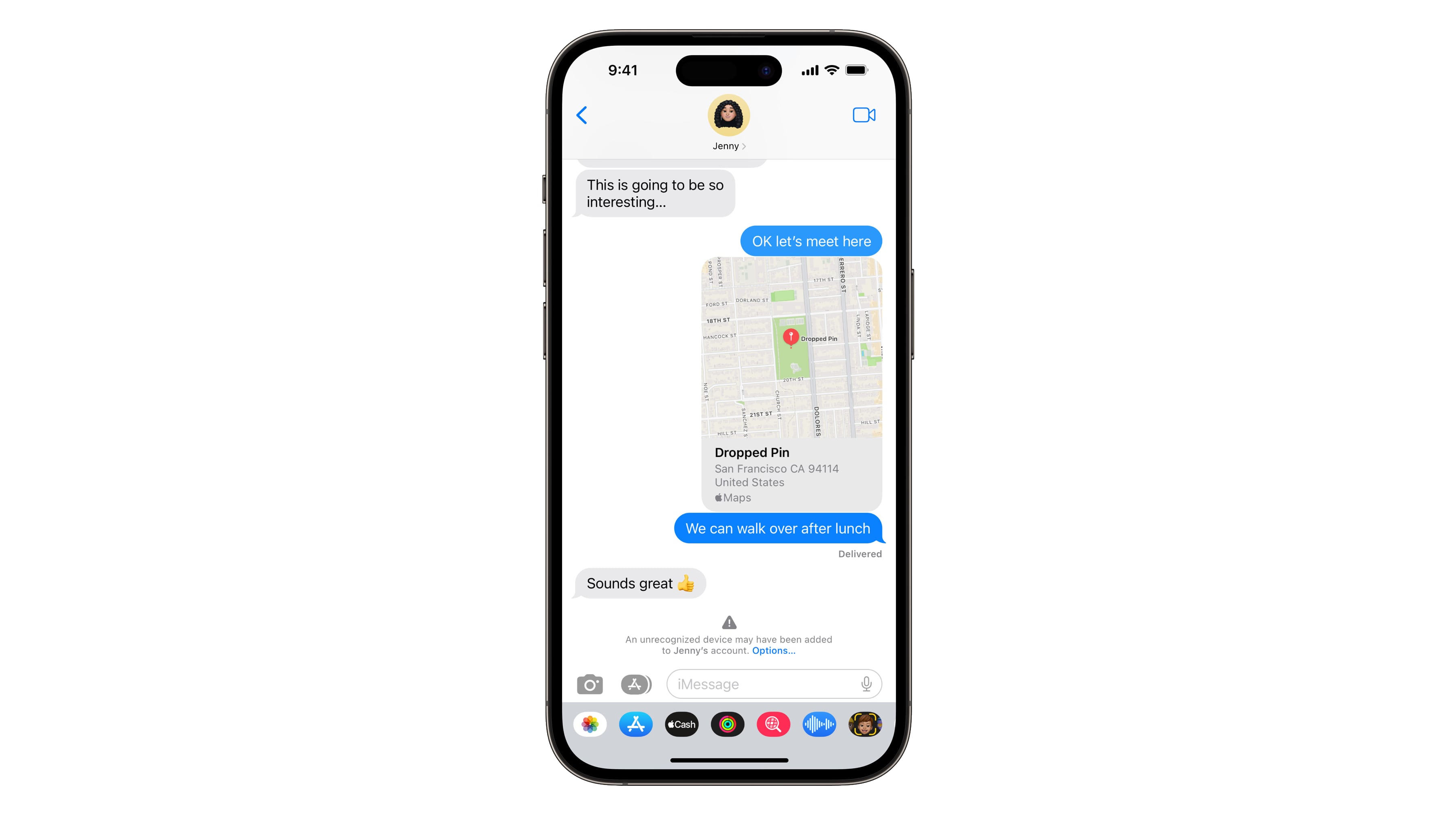
Are you a high-value target like a government official or an influential journalist? If so, consider setting up the iMessage Contact Key Verification feature on your device. In case of errors with the encryption keys (indicating eavesdropping via a man-in-the-middle attack), it’ll notify you right in the Messages conversation transcript.
You can also manually compare a contact verification code in person or via phone. iMessage Contact Key Verification is supported in the Messages app across the iPhone, iPad, Mac and Apple Watch. You must sign out of iMessage on each device you wish to use contact key verification on.
The Action button can trigger translation
Many people complain about being unable to trigger the iPhone’s built-in Translate app with the Action button on their iPhone 15 Pro and iPhone 15 Pro Max. iOS 17.2 has addressed this omission, so it’s now possible to set the Action button to open the Translate app in Settings > Action Button.
Reacting to iMessages with stickers

The Messages app on the iPhone, iPad and Mac has picked up sticker reactions. So instead of adding one of the standard Tapback responses (love, thumbs up, thumbs down, lol, exclamation point and question mark), you can react with a sticker instead. Touch and hold a chat bubble in the app and choose Add Sticker from the menu.
Sticker reactions are different from dragging and dropping a sticker onto a message bubble. Dragging stickers is an old feature that allows you to rotate/resize the sticker before dropping it onto a specific place in the chat. In contrast, sticker reactions are prettier and appear in a message corner like Tapback reactions.
The TV app gets a sidebar on the Apple TV

The TV app on the iPhone, iPad and Mac no longer shows separate Movies and TV Shows sections under the Store tab on iOS and iPad OS 17.2 and macOS 14.2.
On the Apple TV, however, the app has been redesigned for easier navigation. Click the Siri Remote’s Menu button in the TV app to slide the new sidebar into view with your profile image and the time at the top, and these shortcuts: Search, Watch Now, Apple TV+, MLS Season Pass, Sports, Store and Library.
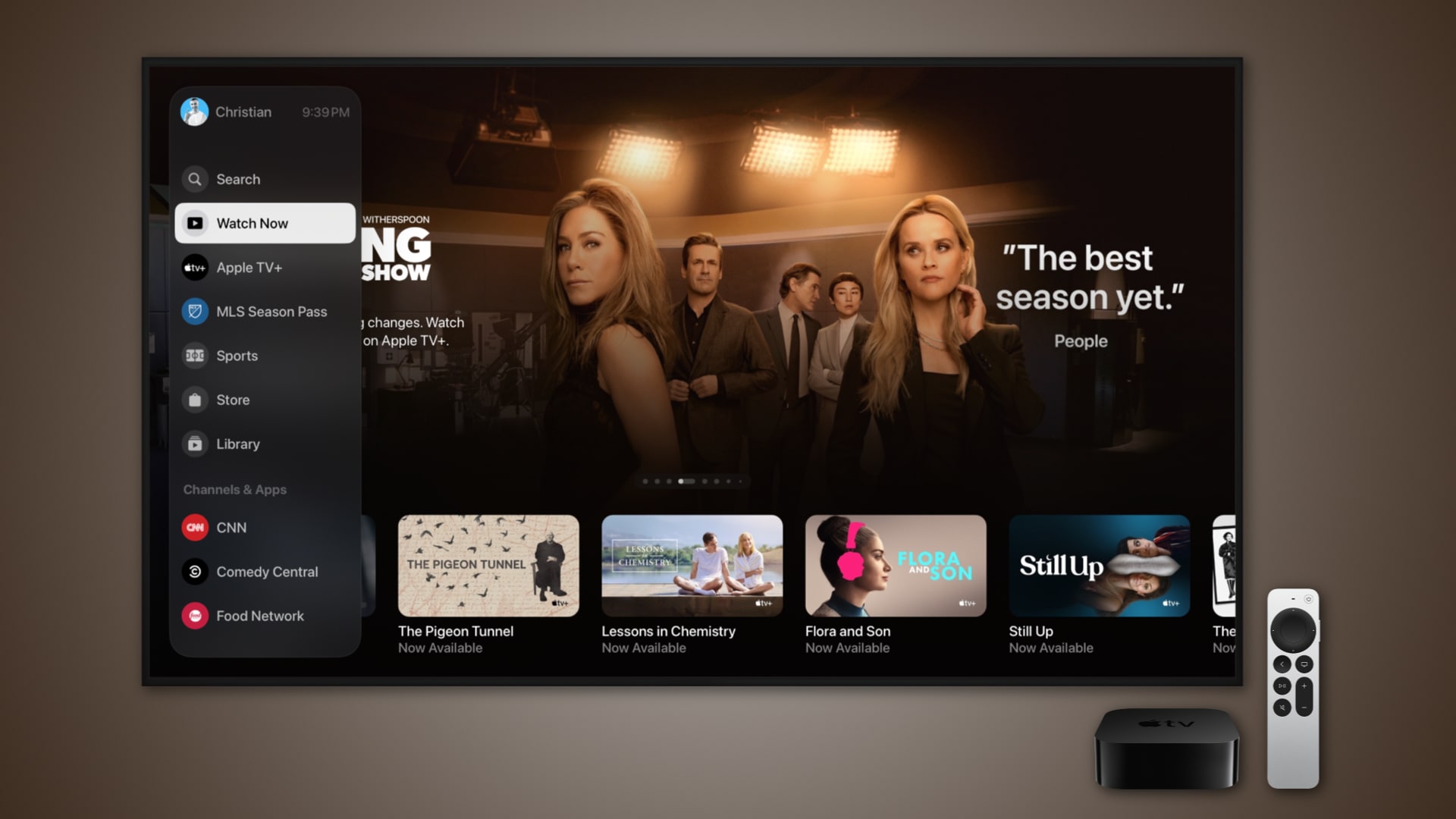
Below is a Channels and App list with content from both third-party channels and video apps that integrate with the TV app, including ABC, CBS, Comedy Central, Hulu, ESPN, Discovery, Peacock and Prime Video.
Clicking on a channel shows you content and watch suggestions just for it. The Channels section in Watch Now has been ditched in favor of a new Channels and Apps section in the Store section.
There’s also a new My TV section in Watch Now that aggregates suggestions from multiple networks, replacing the My Channels section in the Store tab. Apple is also rumored to remove the standalone iTunes Movies and TV Shows apps from the Apple TV as part of the TV app’s overhaul.
Tidbits: New widgets, Memoji customization and more
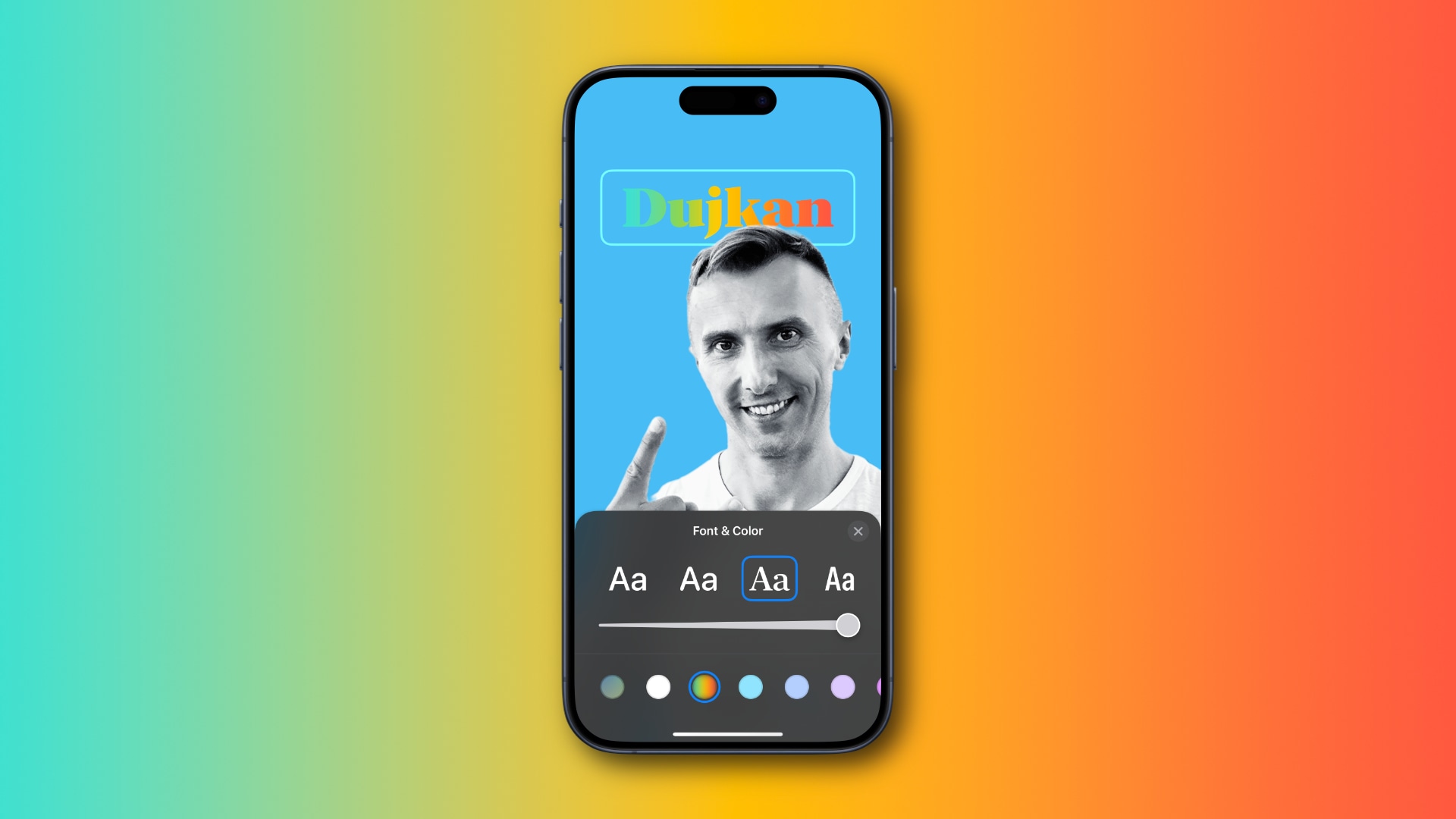
Memoji can be customized with a virtual waist, bust, shoulders and arms in a new Body section. A rainbow color style can be used for your name when configuring a contact poster. The Books app gains a new page-turning style called Fast Fade.
The iPhone’s News app supports the Live Activities feature, allowing you to follow major events like elections right from the Lock Screen.
Widgets saw some improvements, too. You can now add a Digital Clock widget to the Lock and Home Screens. The Weather widgets have three new styles. The Details style shows stats like UV index, wind speed and air quality. The Daily Forecast style displays the weather forecast, and the Sunrise/Sunset widget displays the sunrise and sunset times for each day.
iOS 17.2 adds a new AirPlay Receiver toggle to Settings > General > Airplay & Handoff that turns your iPhone into an AirPlay receiver for streaming or sharing content from the headset.
A new Local Awareness toggle in Settings > Notifications > Emergency Alerts uses your general location to improve the reliability of emergency alerts.
Who said iOS 17.2 would be low on new features?

These point updates used to be mostly about bug fixes, performance improvements and security patches, with a few outward-facing tweaks thrown in for good measure.
But Apple’s development process has changed over the years as it added watchOS, iPadOS and visionOS to its growing list of software platforms.
Apple now previews all the new features coming in a major iOS update at the WWDC, even if not each and every one of them will make it into the initial release. Instead, some new features arrive later in subsequent updates, making point updates like iOS 17.2 much more exciting and valuable to the average user than just bug fixes.