Travel Mode in visionOS boosts the experience of using Apple’s Vision Pro headset during airplane flights. Here’s how Travel Mode works and the features it restricts.

Just like the Apple Watch has moviegoers covered with Theater Mode, visionOS does the same for folks who want to use the Vision Pro headset during a flight.
Watching movies while fully immersed in one of Vision Pro’s virtual environments while on an airplane is one of use cases depicted in Apple’s demo videos.
In Travel Mode, some awareness features are turned off. Digital personas are unavailable in Travel Mode, while gaze tracking may be less precise.
What is Travel Mode in visionOS? How does it work?
“Given that the cabin of an airplane with its enclosed space and unique environmental factors can be challenging for VR devices, Travel Mode is Apple’s solution for ensuring a smoother experience,” says Steve Moser at MacRumors.
The feature was unearthed from the visionOS Simulator in the visionOS software development kit (SDK) for third-party developers. Moser discovered several prompts related to Travel Mode, revealing how it might work.
These text strings indicate that Travel Mode is designed to “adapt the functionality of Apple Vision Pro for the specific constraints of an airplane cabin,” Moser said.
Features unavailable in Travel Mode
You won’t be able to use the headset on an airplane unless Travel Mode is turned on. You’re also instructed to remain stationary in Travel Mode and while exiting it.

“Some awareness features will be off,” cautions one prompt. “The current fit may reduce gaze accuracy,” says the other. Yet another one warns the user that their current fit might affect gaze tracking, presumably due to awkward positions people take when seated in an airplane.
Interestingly, one of them cautions the user to “remain stationary in Travel Mode.” Needless to say, you want to avoid accidentally hitting travelers sitting next to you.
Your avatar used in FaceTime and other places, termed Persona, is unavailable in Travel Mode. Consequently, this implies that FaceTime, too, doesn’t work when interacting with the Vision Pro while on an airplane.
Introducing Guest User mode
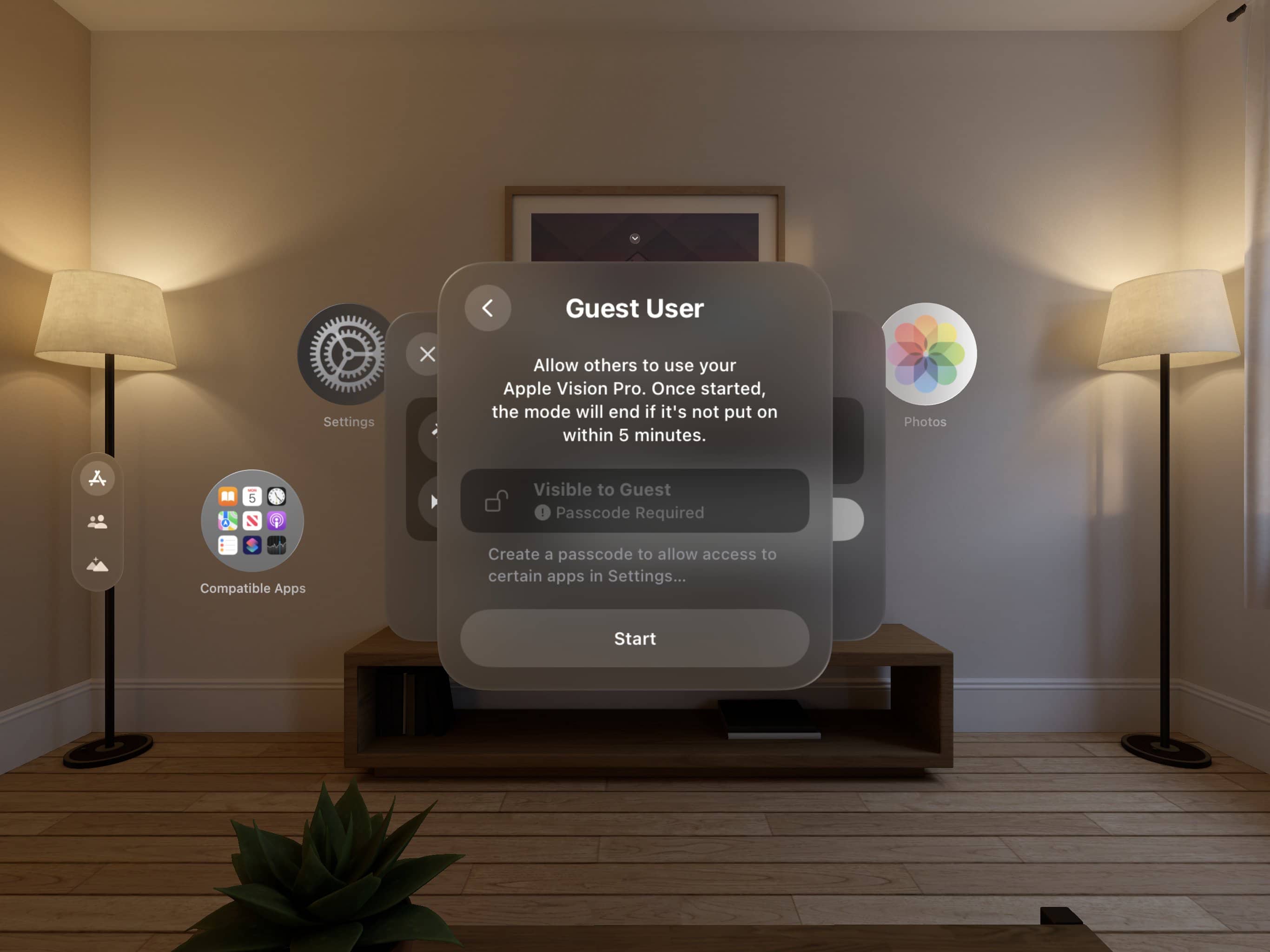
Moser was able to discover other features using the visionOS Simulator that Apple hasn’t yet discussed. One of them, called Guest User, was designed for sharing the Vision Pro with others in a way that doesn’t compromise your privacy.
Family members or just about anyone who wears your headset can adjust some settings and use apps without seeing your content. You can optionally set a password for the Guest User mode to let others change certain locked settings that generally require Optic ID authentication.
Environment and Simulated Scenes
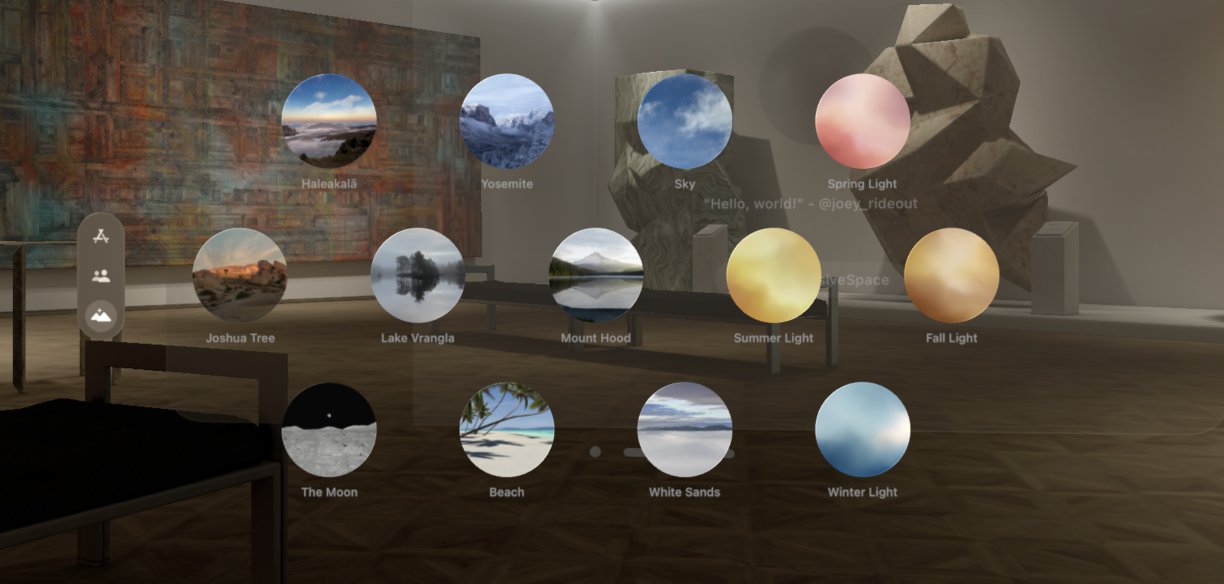
He also dug up a list of virtual worlds available via the Environments feature that includes thirteen stunning scenes, with the ability to download more. The simulator even includes Simulated Scenes, which are virtual settings for developers to test their apps in a way that replicates video passthrough mode.