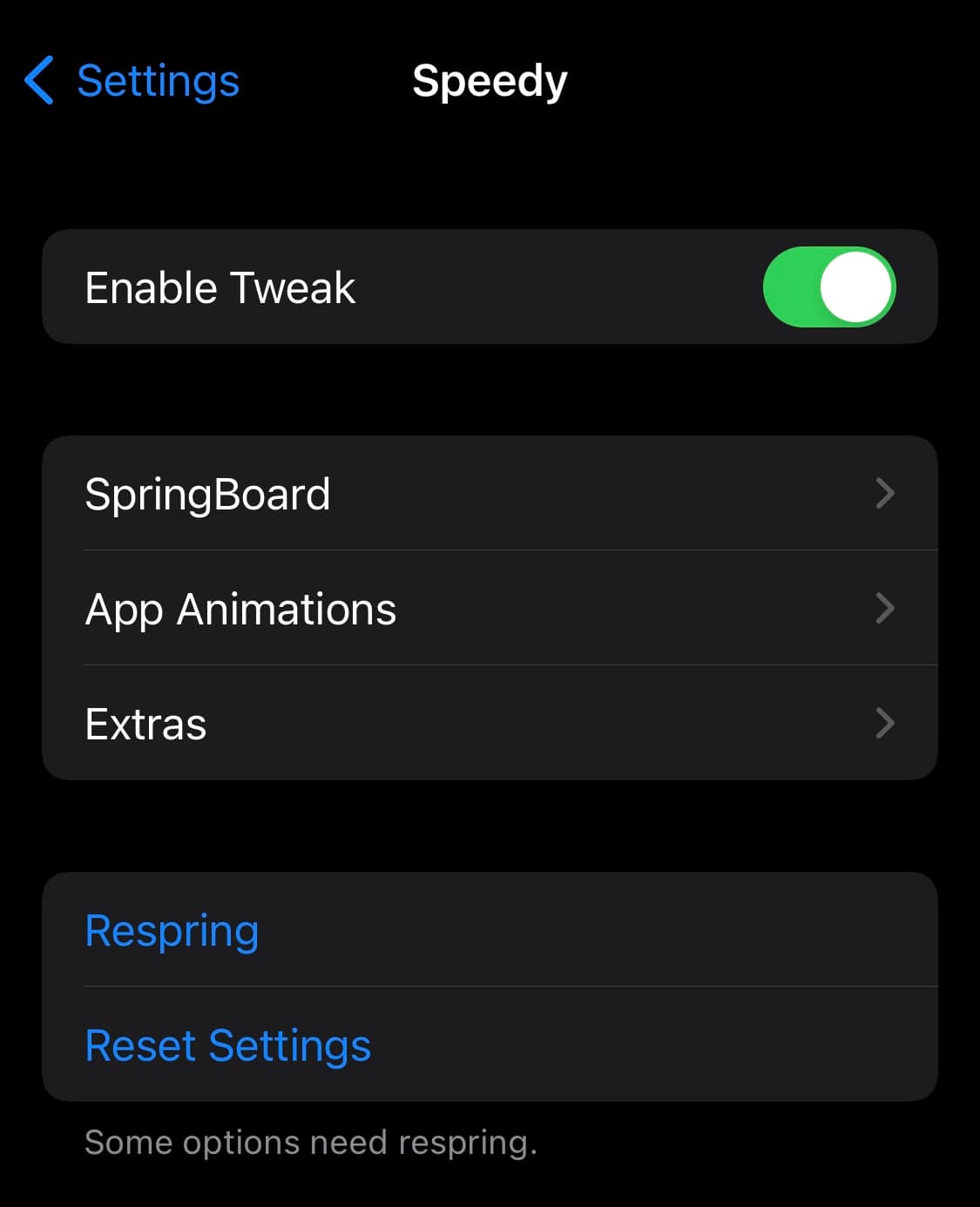With every generation of jailbreak, there’s a developer making a tweak for customizing your system’s animation speeds, and the Dopamine era is no different.
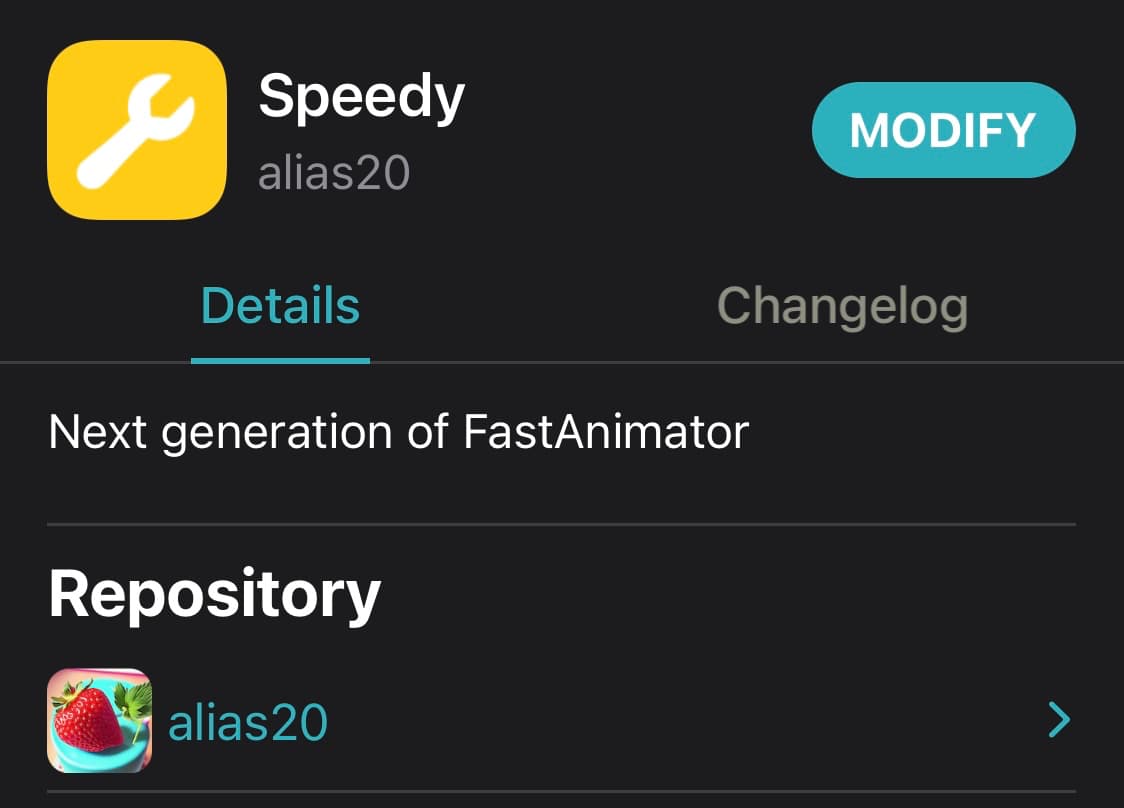
Today, we’re showing you a new and free jailbreak tweak called Speedy by iOS developer alias20 that lets you fine-tune system animation speeds, and from what we can tell at first glance, it offers a lot of user customization.
After you install Speedy, you’re going to find a new preference pane in the Settings app where you can configure a ton of animation-centric settings to suit your needs:
Here, you can:
- Enable or disable Speedy on demand
- Configure SpringBoard animation options
- Configure App Animations animation options
- Configure Extras animation options
The primary preference pane is divided into different sections, which we’ll outline for your convenience below:
SpringBoard
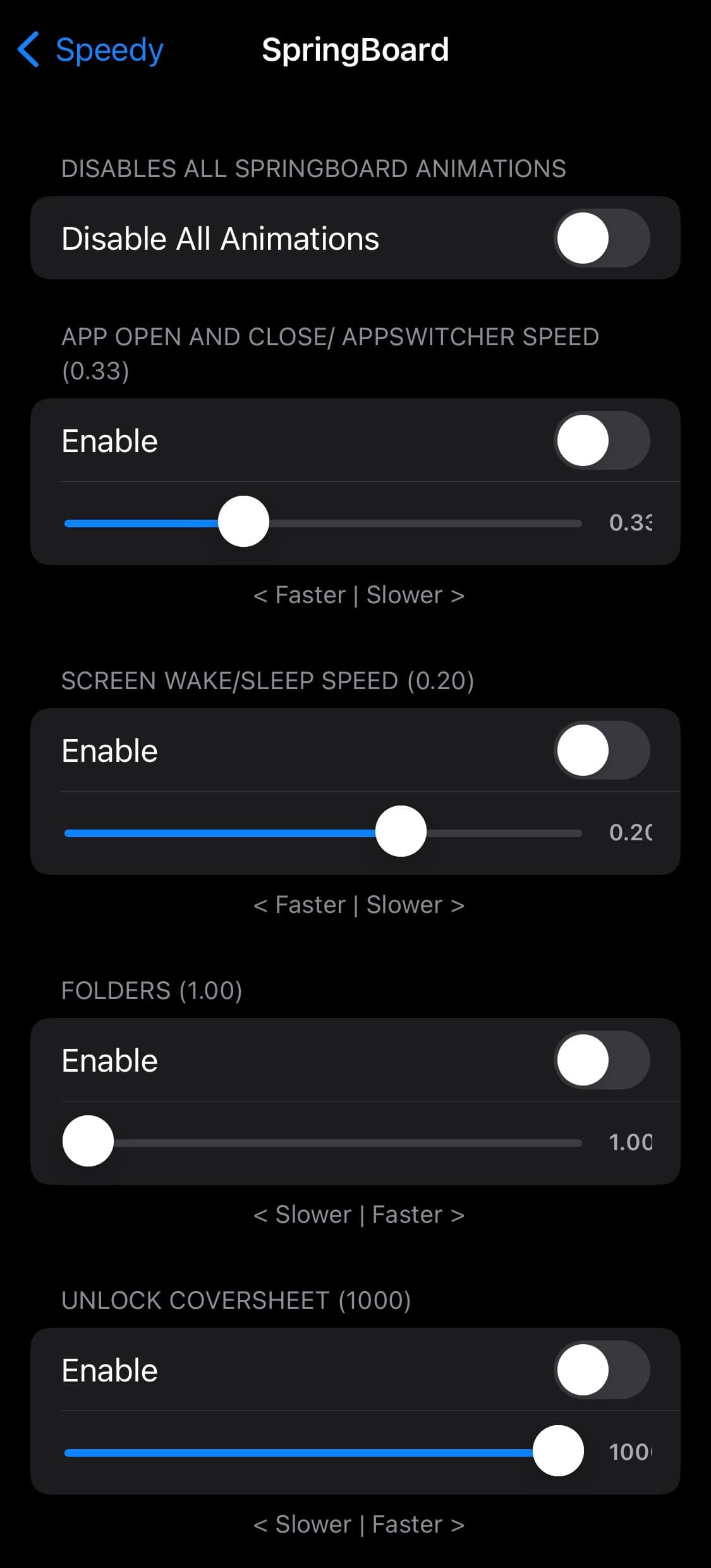
- Disable all SpringBoard animations in their entirety
- Enable custom speeds for and adjust App Switcher and app launching & closing speeds
- Enable custom speeds for and adjust screen waking & sleeping speeds
- Enable custom speeds for and adjust folder speeds
- Enable custom speeds for and adjust unlocking speeds
App Animations
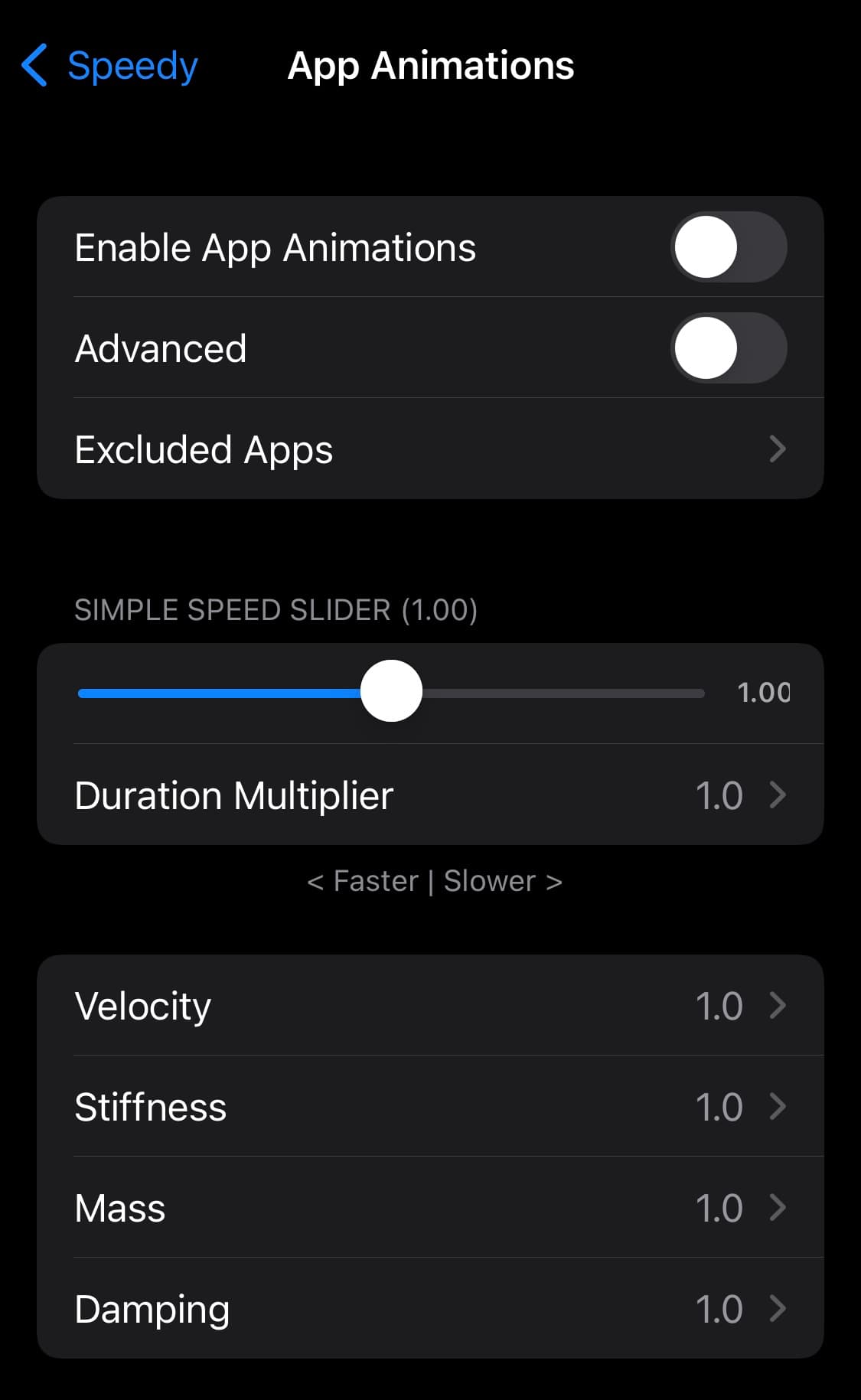
- Enable app animations
- Enable advanced animations
- Exclude apps from animation settings
- Adjust the speed slider to your liking
- Adjust the speed duration multiplier
- Adjust the speed velocity
- Adjust the speed stiffness
- Adjust the speed mass
- Adjust the speed damping
Extras
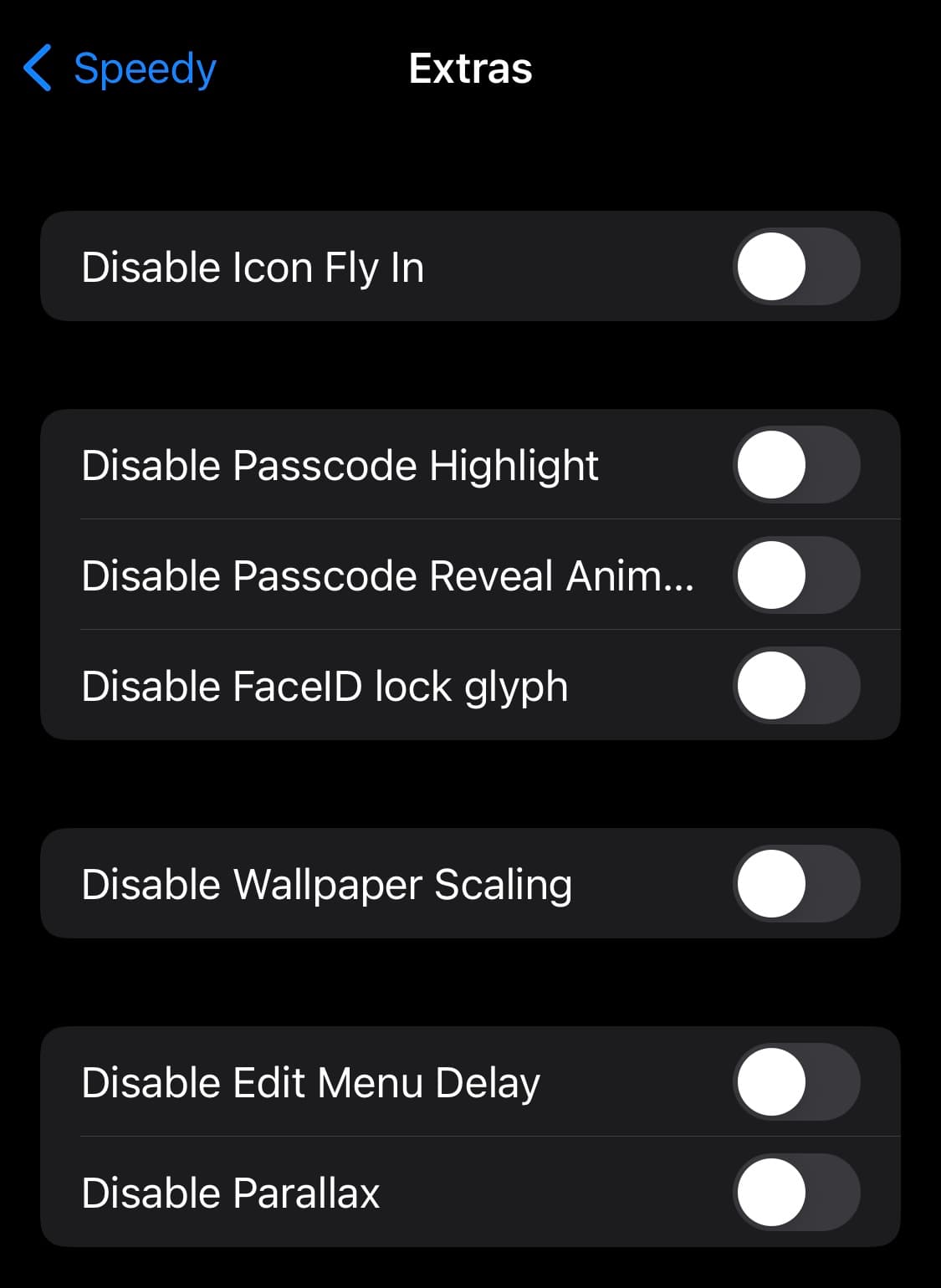
- Disable the app icon fly-in animation
- Disable the passcode highlight animation
- Disable the passcode reveal animation
- Disable the Face ID lock glyph animation
- Disable the wallpaper scaling animation
- Disable the edit menu delay animation
- Disable parallax animations
It’s strongly recommended that you respring your devices after configuring your animation settings to your liking.
As you can probably tell, there’s a lot more under the hood of Speedy than a simple slider allowing you to adjust all animation speeds. For that reason, you can use this tweak to personalize your animation speeds in a bevy of different ways.
Those interested in giving Speedy a try can download it for free from alias20’s personal repository via their favorite package manager app. Jailbroken iOS & iPadOS 15 and 16 devices are supported, and anyone who isn’t already taking advantage of alias20’s repository can add it to their package manager of choice by using the URL below:
https://alias20.gitlab.io/apt/
Are you planning to take advantage of Speedy? Let us know why or why not in the comments section down below.