Looking to add some novelty to your jailbroken iPhone or iPad? If so, then you may want to turn your attention to a newly released jailbreak tweak dubbed Zinnia by iOS developer Aspen.
Zinnia complements various elements of the Lock Screen on your iPhone or iPad with neon effects. Said effects will be applied to things like the Lock Screen’s clock and the newly-added unlock button, the latter of which replaces the native Home Bar.
As depicted in the screenshot examples below, Zinnia can provide for a uniquely personal Lock Screen appearance, entirely dependent on how you set the tweak up:
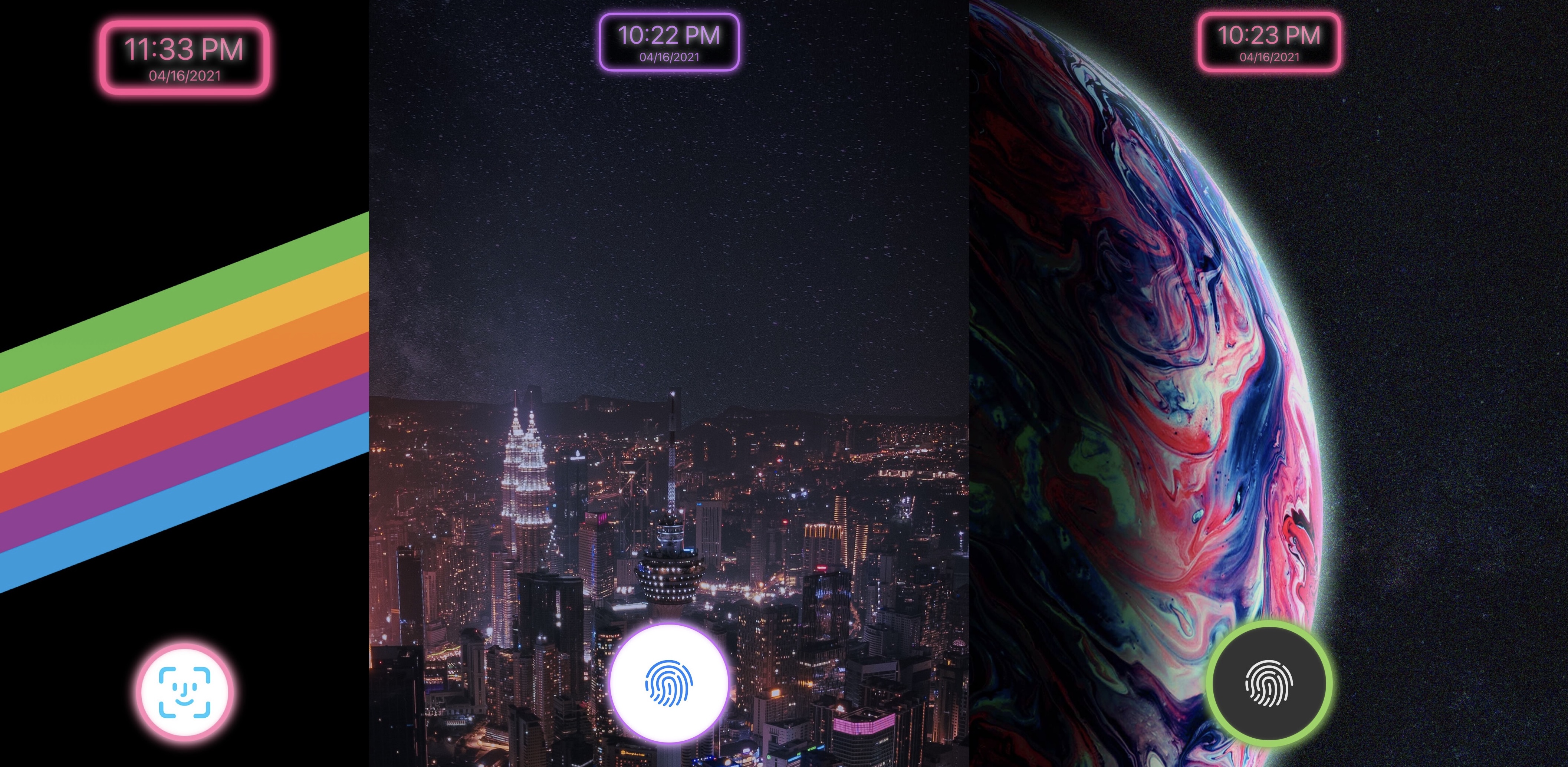
While it looks at first glance like the Lock Screen’s Camera and Flashlight Quick Actions have been removed, that isn’t really the case. To make them appear again, one would only need to tap and and drag on the unlock button. Dragging up unlocks the device, while dragging left toggles the Flashlight and dragging right toggles the Camera interface.
Once installed, Zinnia adds a preference pane to the Settings app where you can configure the tweak to your liking:
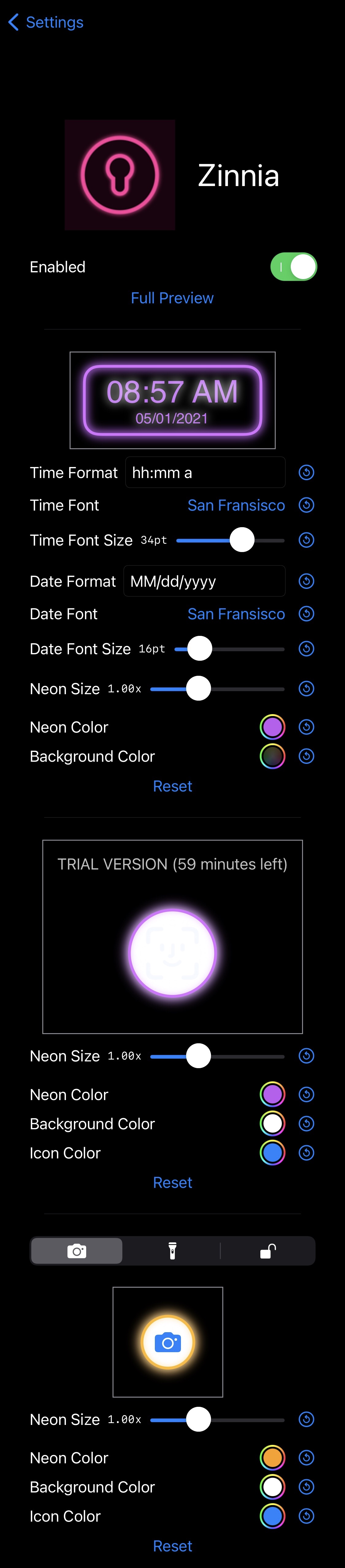
Options here include:
- Toggling Zinnia on or off on demand
- Viewing a full-sized preview of what your Lock Screen would look like with your current settings
- Configuring a custom Lock Screen time format (default hh:mm a)
- Choose a preferred Lock Screen time font (default San Francisco)
- Adjusting the Lock Screen time font size via a slider (default 34pt)
- Configuring a custom Lock Screen date format (default MM/dd/yyyy)
- Choose a preferred Lock Screen date font (default San Francisco)
- Adjusting the Lock Screen date font size via a slider (default 16pt)
- Adjusting the neon size for the Lock Screen’s date and time indicator via a slider (default 1.00x)
- Selecting a preferred date and time neon color via a color picker
- Selecting a preferred date and time background color via a color picker
- Resetting date and time settings to their defaults
- Adjusting the neon size for the unlock button (default 1.00x)
- Selecting a preferred unlock button neon color via a color picker
- Selecting a preferred unlock button background color via a color picker
- Selecting a preferred unlock button icon color via a color picker
- Resetting unlock button settings to their defaults
- Customizing the Camera, Flashlight, and Unlock quick actions independently of one another:
- Adjusting the neon size of each Quick Action button via a slider (default 1.00x)
- Selecting a preferred Quick Action neon color via a color picker
- Selecting a preferred Quick Action background color via a color picker
- Selecting a preferred Quick Action icon color via a color picker
- Resetting Quick Action settings to their defaults
With the combined customization techniques offered by of each of the aforementioned parameters, users can make their Lock Screen look as conspicuous or slick as they want. One thing I like about the tweak is that it doesn’t over-do the user experience with excessive widgets or wallpaper-blocking elements.
It’s worth noting, however that the tweak is likely to conflict with most major Lock Screen-centric jailbreak tweaks including Kalm, Ventana, Heartlines, or Jellyfish; so this is something to keep in mind if you already use one of these tweaks. One tweak that does seem to work well with Zinnia tweak is Eneko — its live wallpaper functionality has been extensively tested to work with this tweak.
Those interested in giving Zinnia a try can download the one-hour free trial from the Chariz repository via their favorite package manager. If you decide that you like the tweak, you can purchase the full version for $1.99 from the Chariz repository. The tweak is compatible with jailbroken iOS and iPadOS 14 devices.
What are your thoughts about the neon-inspired colorization schemes provided by the new Zinnia tweak? We’d love to hear your thoughts in the comments section down below.