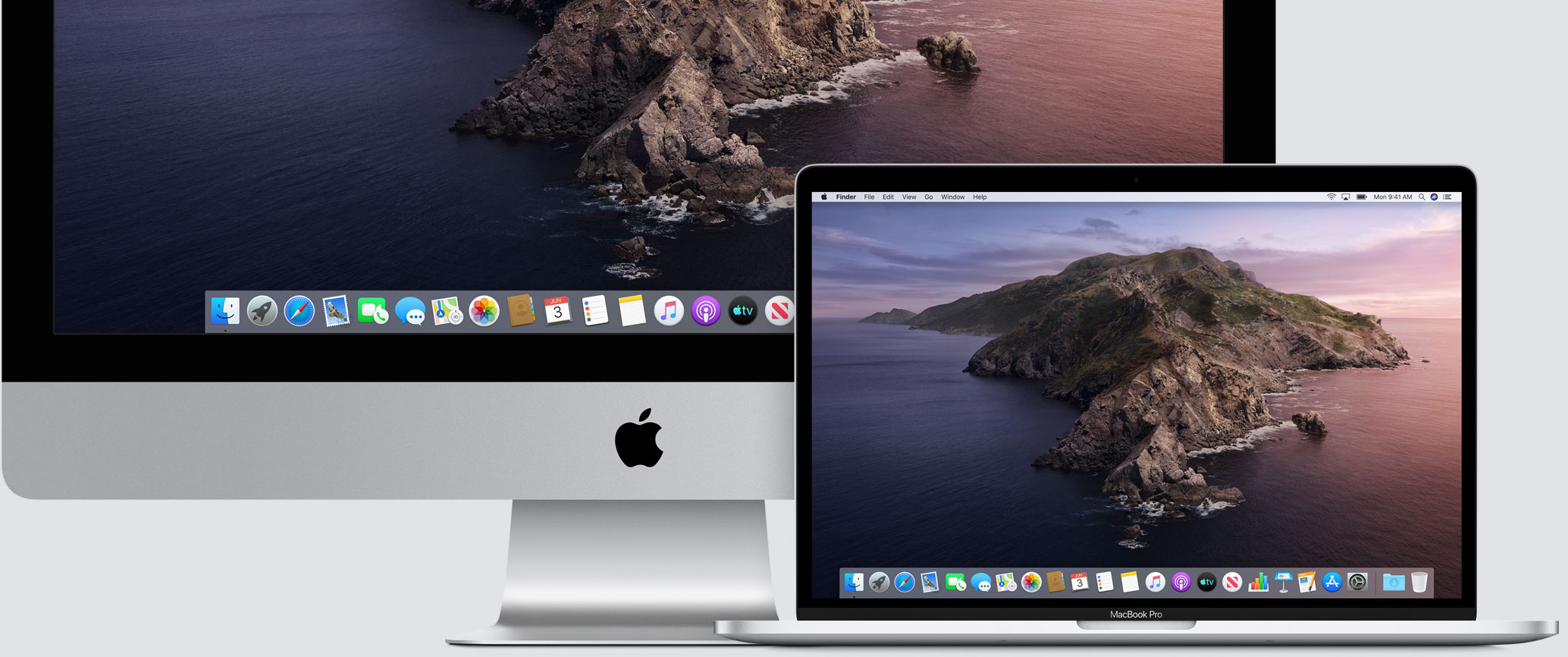
Apple has been seeding beta versions of macOS Catalina 10.15.5 for weeks now, leading up to a public launch. And that time has finally arrived.
On Tuesday, Apple released macOS Catalina 10.15.5 to the public. This is a minor update in the grand scheme of things, focusing primarily on fixes and improvements behind the scenes. However, the new software is not completely devoid of a new feature. It’s a new battery health management system, which Apple introduced with the software along with the second developer beta earlier this year.
Apple says the new feature is meant to “reduce the rate of chemical aging of the MacBook’s battery, thereby extending its long-term lifespan”. This sounds similar to the implementation that Apple has with iOS and iPhones, but instead of burying the feature and potentially causing issues for users, the company is getting ahead of it and detailing the new feature well in advance.
Here’s how it was described earlier this year:
The feature works by analyzing the temperature of the battery over time, as well as the charging pattern the laptop has experienced—in other words, does the laptop frequently get drained most of the way and then recharged fully, or is it mostly kept full and plugged in? In the latter case, Battery Health Management is more likely to stop a bit short of full capacity in order to extend the battery’s long-term lifespan.
All of the charging data that the new feature collects is kept on device, so it won’t be share with Apple. Users will be able to opt-in to sharing their data with the company if they want, though.
The new battery health management feature will be available in Mac notebooks equipped with Thunderbolt 3 ports. That includes all MacBook Air models equipped with a Retina display, and all MacBook Pro models launched since 2016.
Otherwise, macOS Catalina 10.15.5 is a minor update. It’s available now as a free upgrade. To update, simply open System Preferences –> Software Update and then follow the instructions to download and install the new software. If you have automatic updates switched on, the software will download and install in the background when your Mac is plugged in.