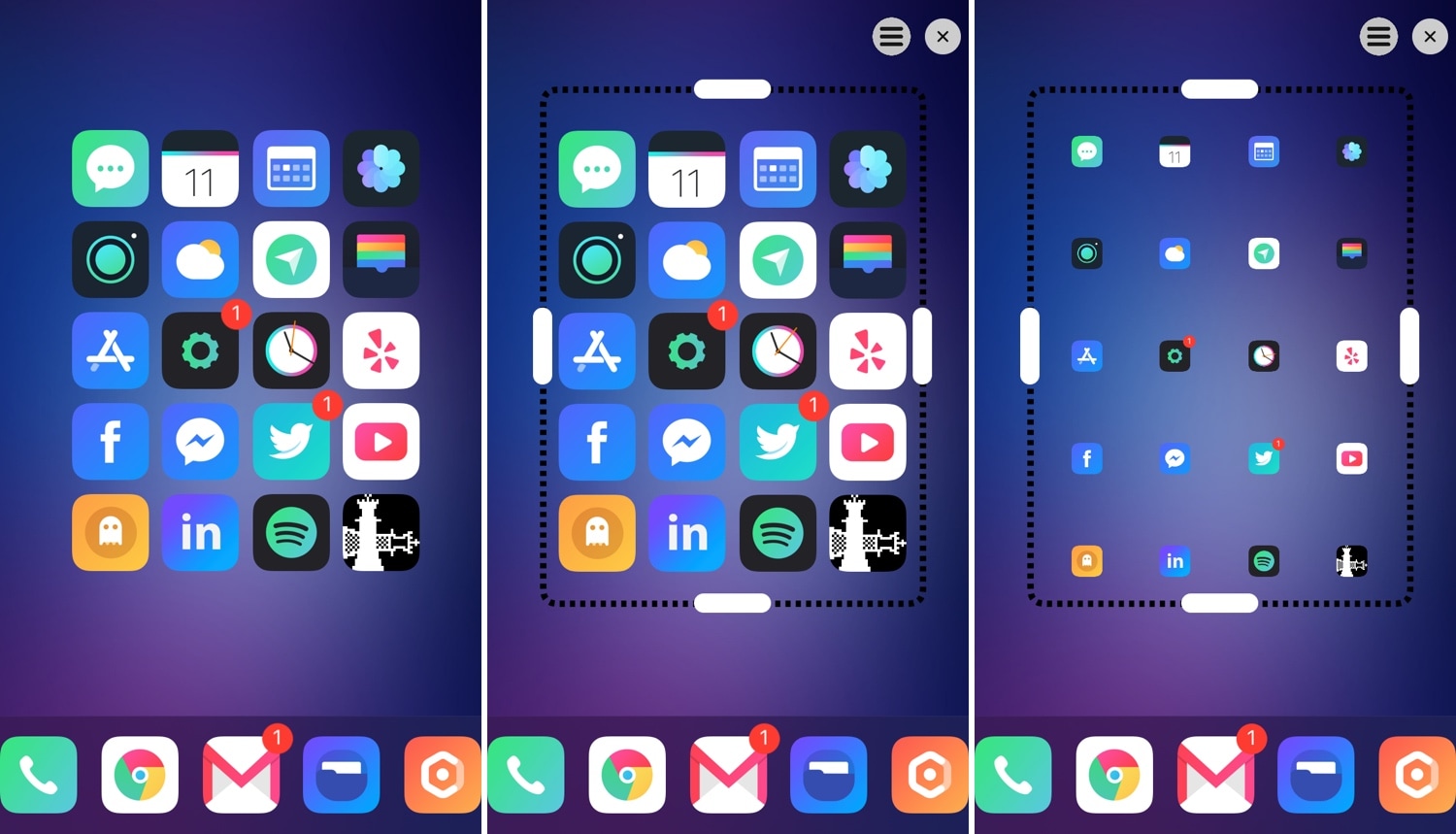
One of the most significant gripes that iPhone and iPad users have is that the Home screen’s app icon layout is as bland as it has been since the introduction of the original iPhone. All app icons are gridlocked to specific points on the Home screen, and it’s impossible to create true empty spaces in between icons on a stock device.
This is one area where the jailbreak community shines. A plethora of different jailbreak tweaks released in the past allow custom Home screen app icon layouts, and if you’re jailbroken on iOS 13 with checkra1n, then you might be excited to learn that a new release called Boxy 4 (iOS 13) by iOS developer William Vabrinskas can now bring this functionality to your handset.
As you might’ve noticed already from the screenshot examples above, Boxy 4 is highly intuitive with his quick-access controls directly on the Home screen. In fact, the tweak is so easy to use that you can create a custom Home screen app icon layout in a matter of seconds.
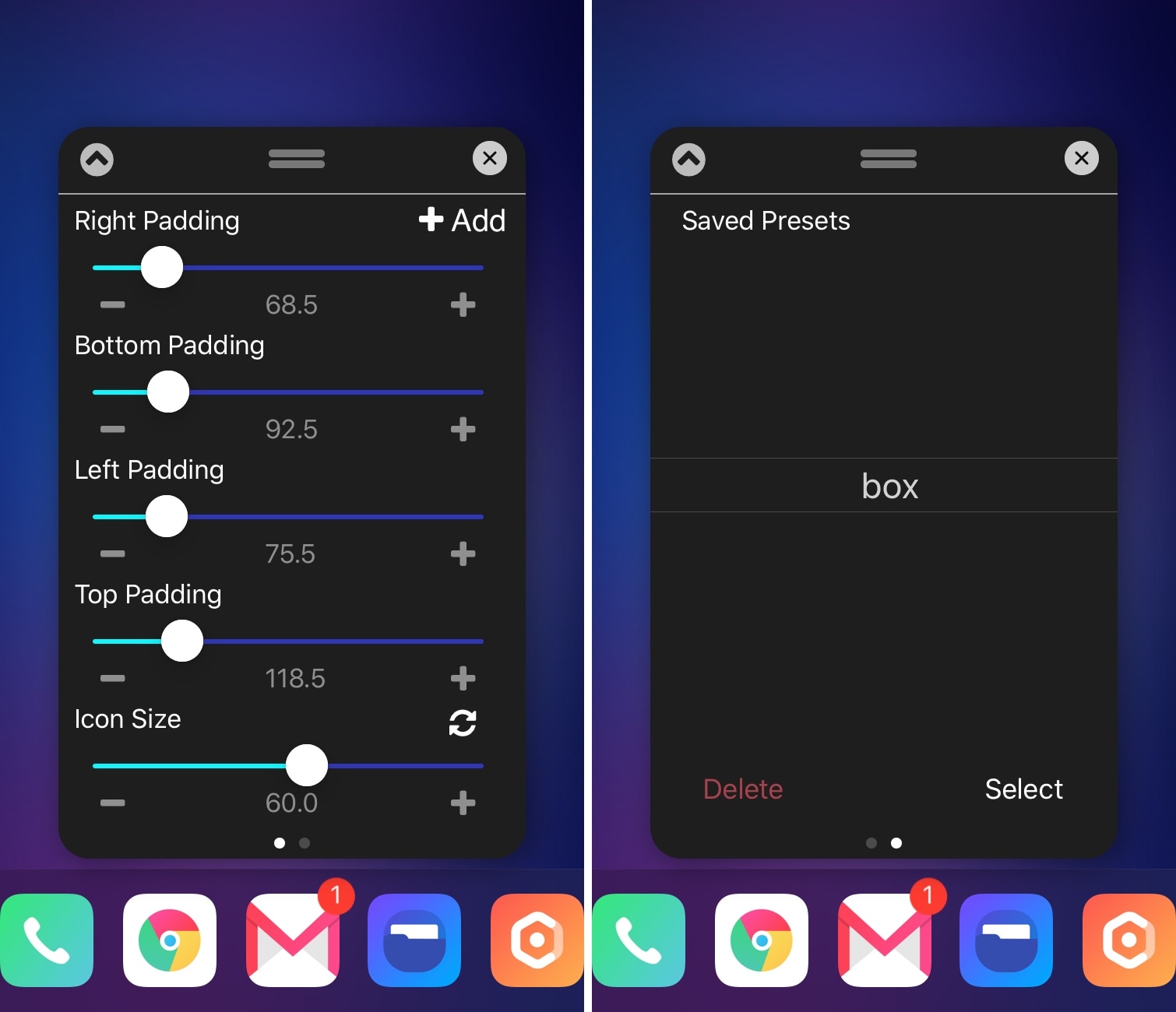
Using grabbers, sliders, and gestures, you can control the app placement, spacing, size, and padding for every page of your Home screen. Moreover, you can even save presets so that you don’t have to manually configure things all over again when you choose to switch things up.
Once installed, Boxy 4 puts a preference pane in the Settings app where you can configure the tweak to your liking:
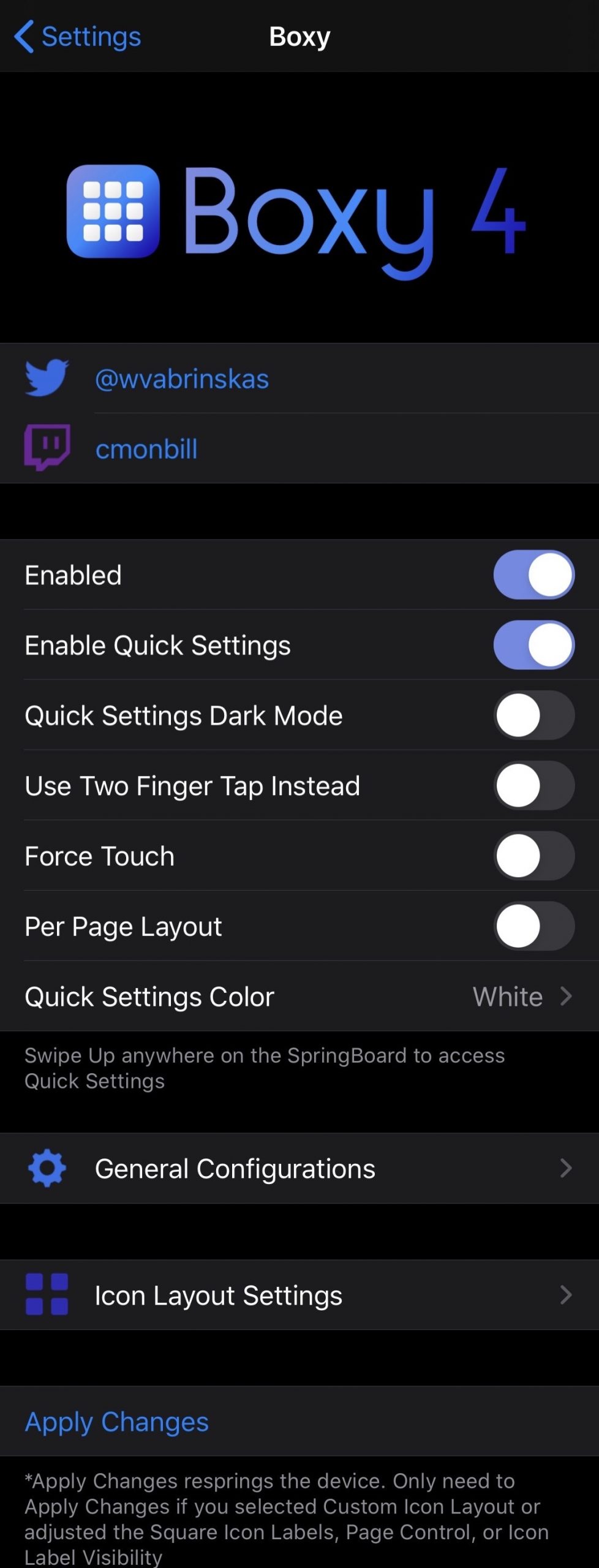
Here, you can:
- Toggle Boxy 4 on or off on demand
- Enable or disable Home screen-based quick settings
- Enable dark mode for quick settings
- Use a two-finger tap to initiate Boxy 4
- Use Haptic Touch to initiate Boxy 4
- Enable or disable a per-page layout
- Configure a quick settings color
- Configure general settings
- Configure icon layout settings
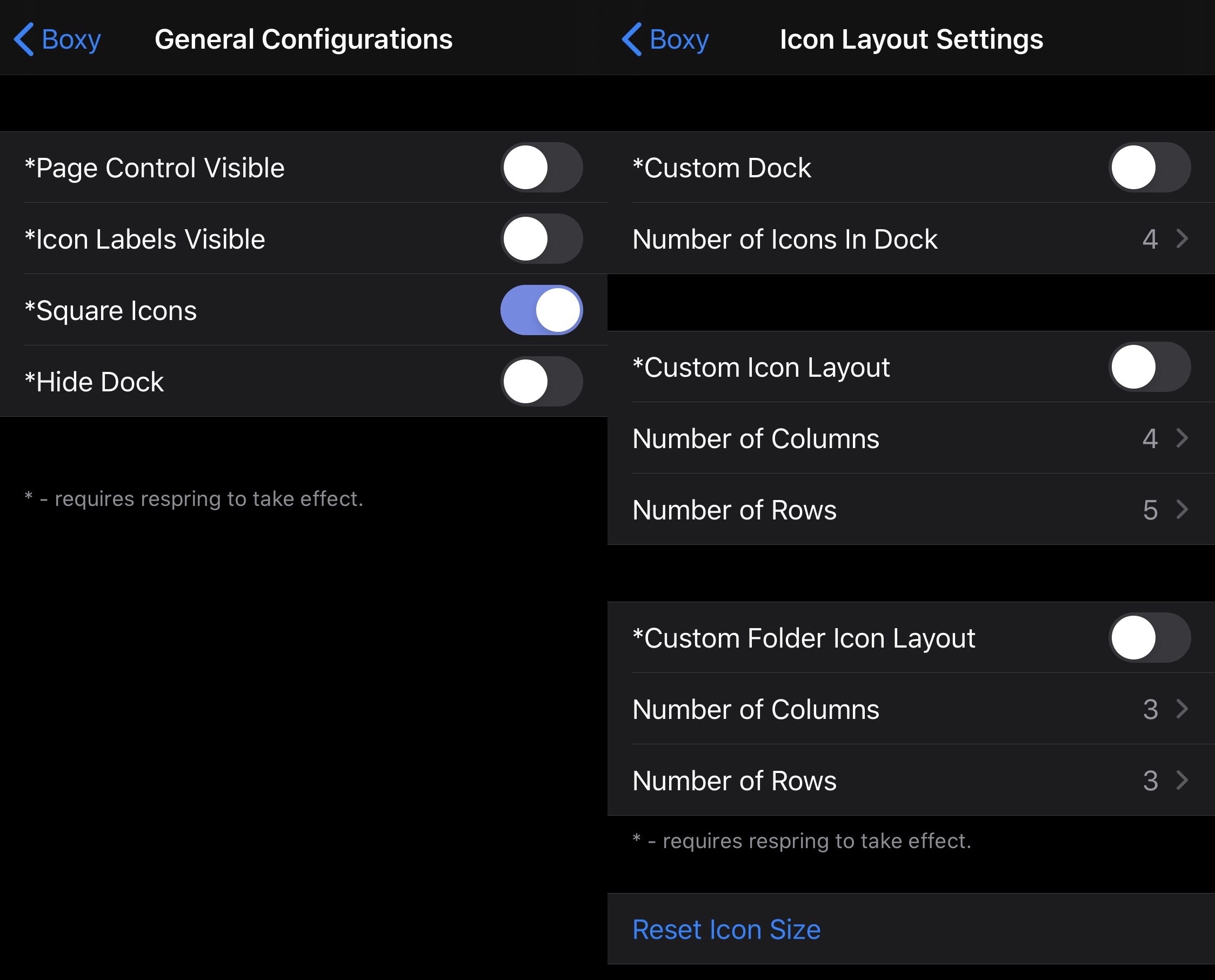
In the General Configurations pane, you can:
- Make page controls visible
- Make icon labels visible
- Make icons square
- Hide the application Dock
In the Icon Layout Settings pane, you can:
- Customize the number of icons that appear in the application Dock
- Customize the number of icons that appear in the Home screen’s rows and columns
- Customize the number of icons that appear in Folders’ rows and columns
- Reset stock icon size
The developer includes a Respring button in the preference pane to help you save changes on demand. According to the notes in the pane, only items marked with an asterisk (*) necessitate a respring to save.
Customizing your Home screen’s application icon layout is one of the best ways to personalize your jailbroken handset. If you’d like to get started, then Boxy 4 is available as a $1.99 purchase from the Packix repository in your preferred package manager.
How will you customize your Home screen with Boxy 4? Share in the comments.