Apple has called watchOS 10 “the biggest update since the introduction of Apple Watch.” If you’re excited to try it out before it becomes available to everyone later this year, we’ll show you how to download and install watchOS 10 developer beta for free on your Apple Watch Series 4, SE, Ultra, and all other newer models.
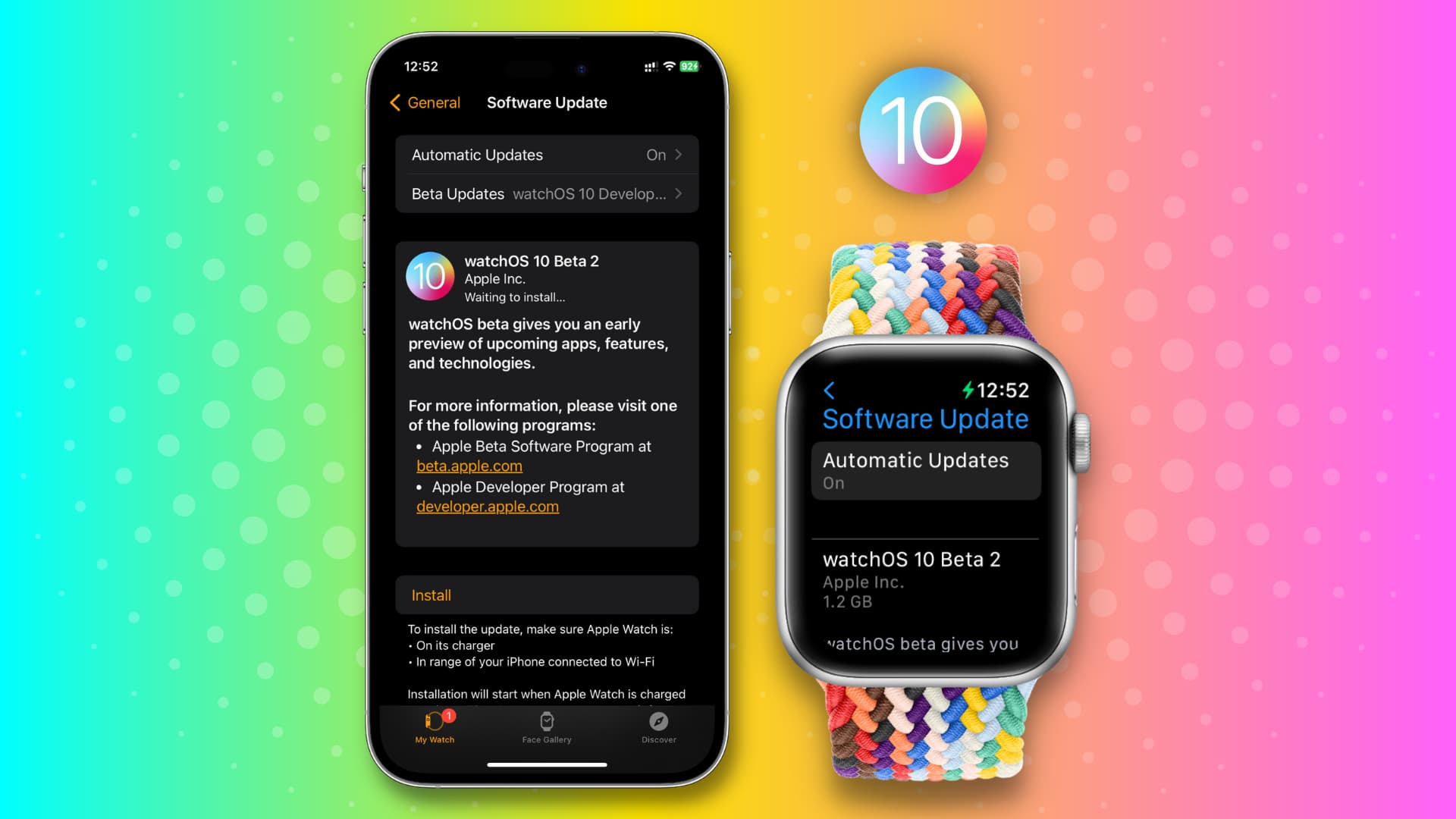
Before you begin: Developer betas are meant for app developers to create and test apps. Usually, beta software has bugs and glitches, which can give you a hard time while using your Apple Watch. So, please continue with this fact in mind or consider getting watchOS 10 on a spare Apple Watch if you have one.
Things you need
- To install a new watchOS developer beta, your companion iPhone must also have the equivalent new version of iOS. In this case, your iPhone must be on iOS 17 developer beta, and then you can get watchOS 10 on your Apple Watch. If you haven’t already, here’s how to get iOS 17 developer beta on your iPhone using our easy tutorial.
- Internet connection to download watchOS 10.
- Apple Watch charger to install the update.
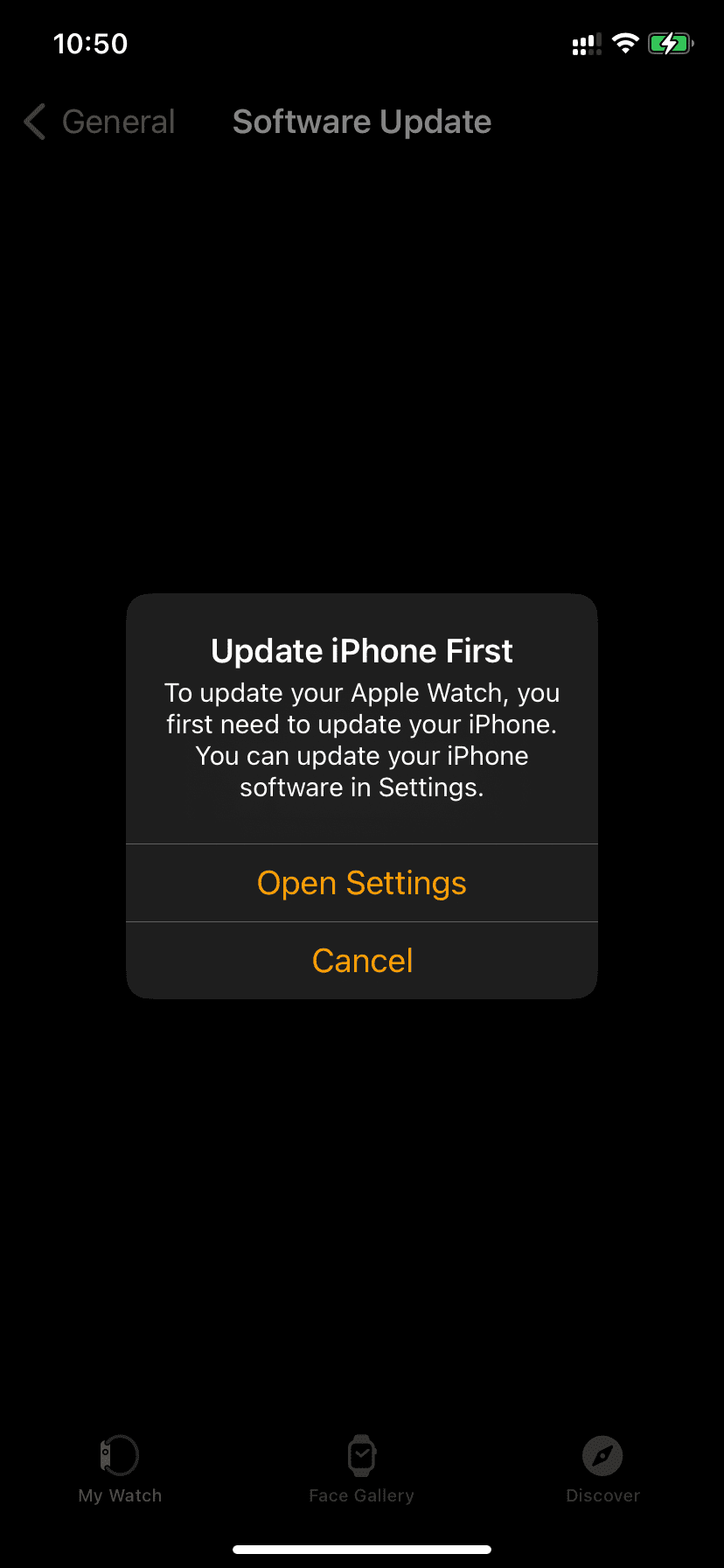
How to download and install watchOS 10 developer beta
1) Make sure your Apple Watch and iPhone are nearby.
2) Open the Watch app on your iPhone, running iOS 17.
3) Tap General from the My Watch section.
4) Tap Software Update.
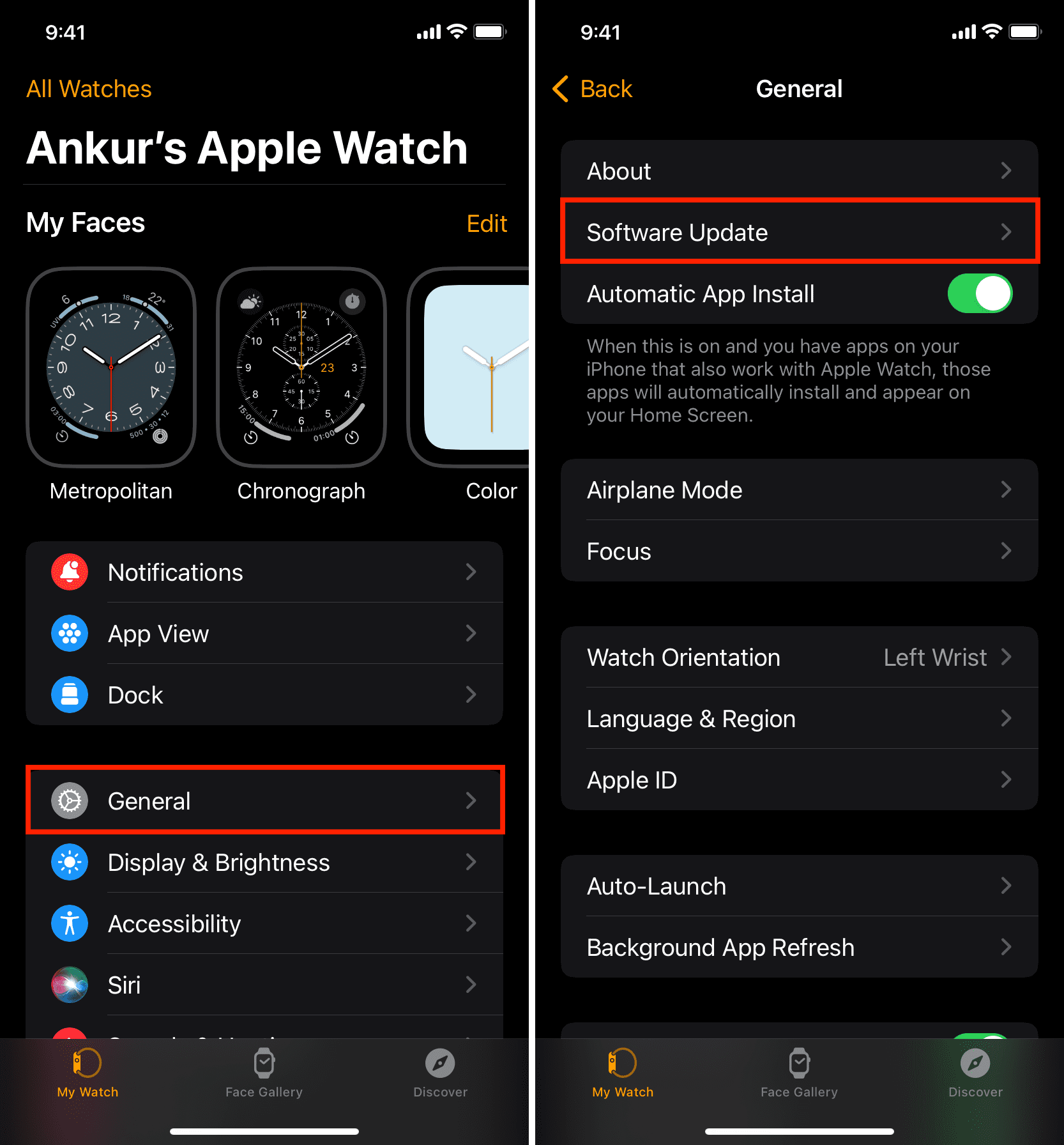
5) Wait for the Software Update screen to load. If you see watchOS 10 Beta here, tap Download and Install or Install Now. If you don’t see it or see the older watchOS 9 update, tap the Beta Updates tile.
6) Select watchOS 10 Developer Beta and hit the Back button from the top left corner.
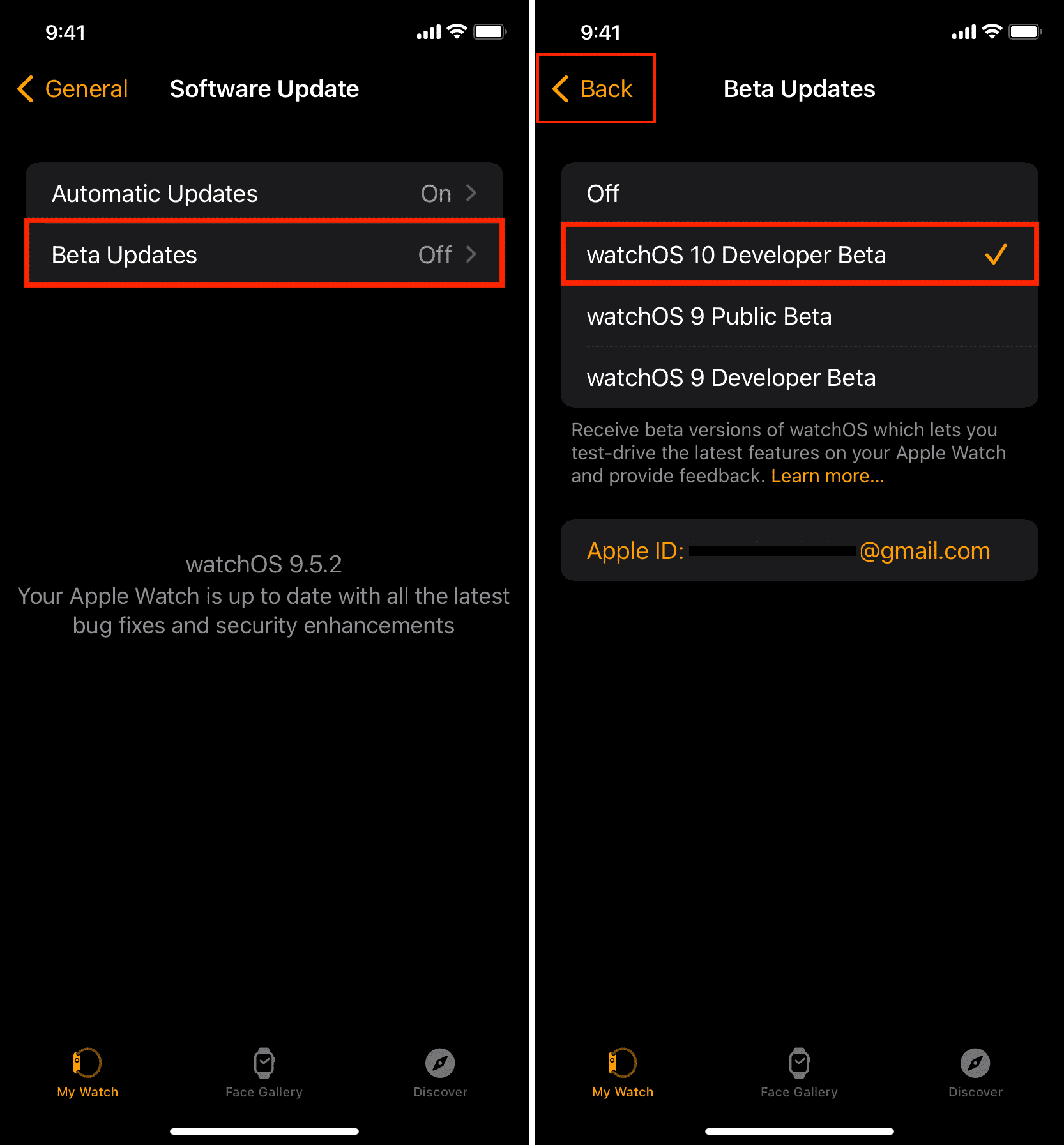
7) Stay on the Software Update screen for a moment, and you will see the watchOS 10 developer beta update. Tap Download and Install.
8) Enter your iPhone passcode and tap Done. The Watch app will download and prepare the new update.
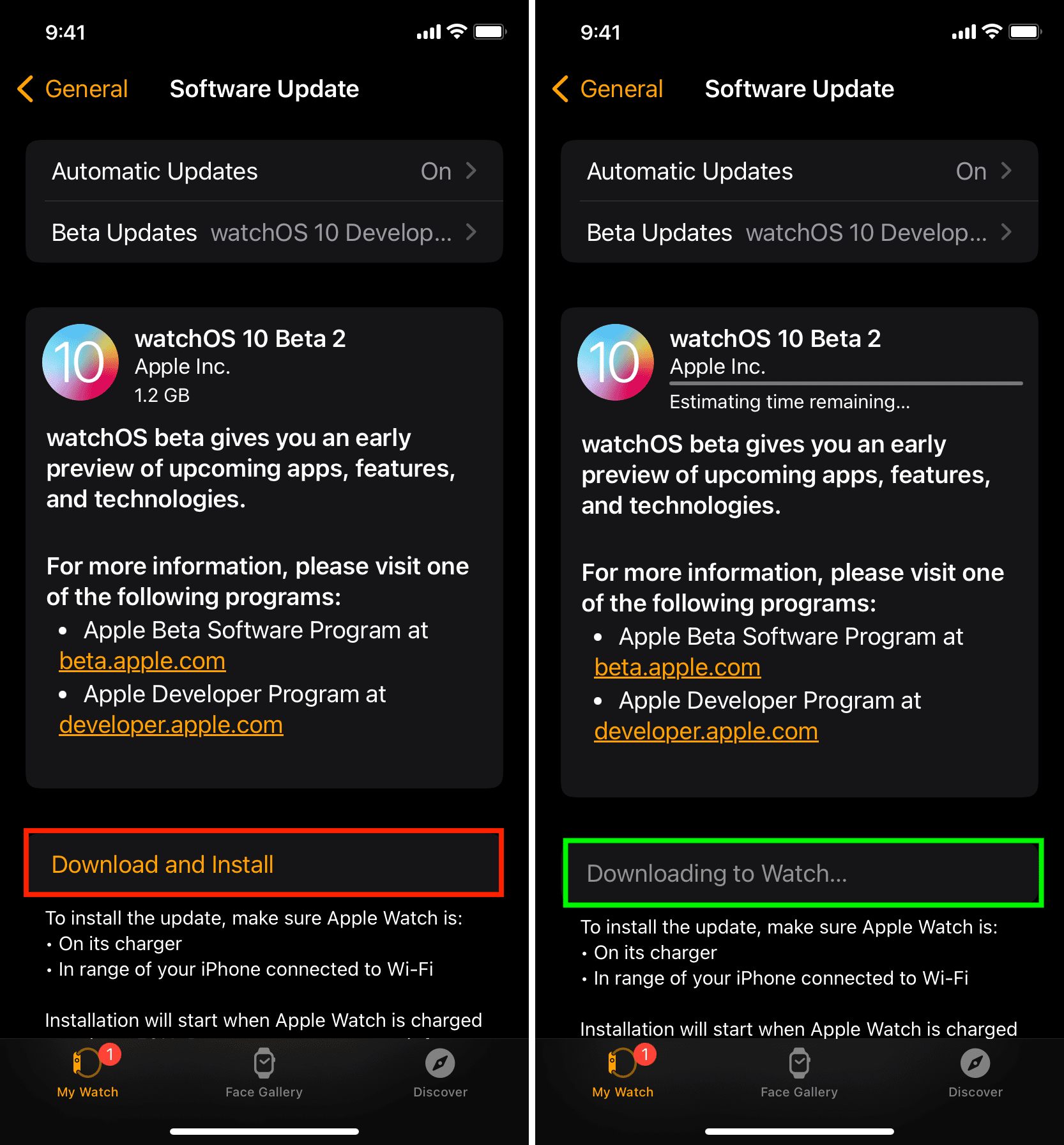
9) Once the update is downloaded and prepared, place your Apple Watch on its charger for the new watchOS 10 update to finish installing. The installation will start when the watch battery is at least 50%. Do not remove the watch from its charger until the installation is complete.
If the installation doesn’t auto-start, go to the iPhone Watch app > General > Software Update and tap Install or Install Now.
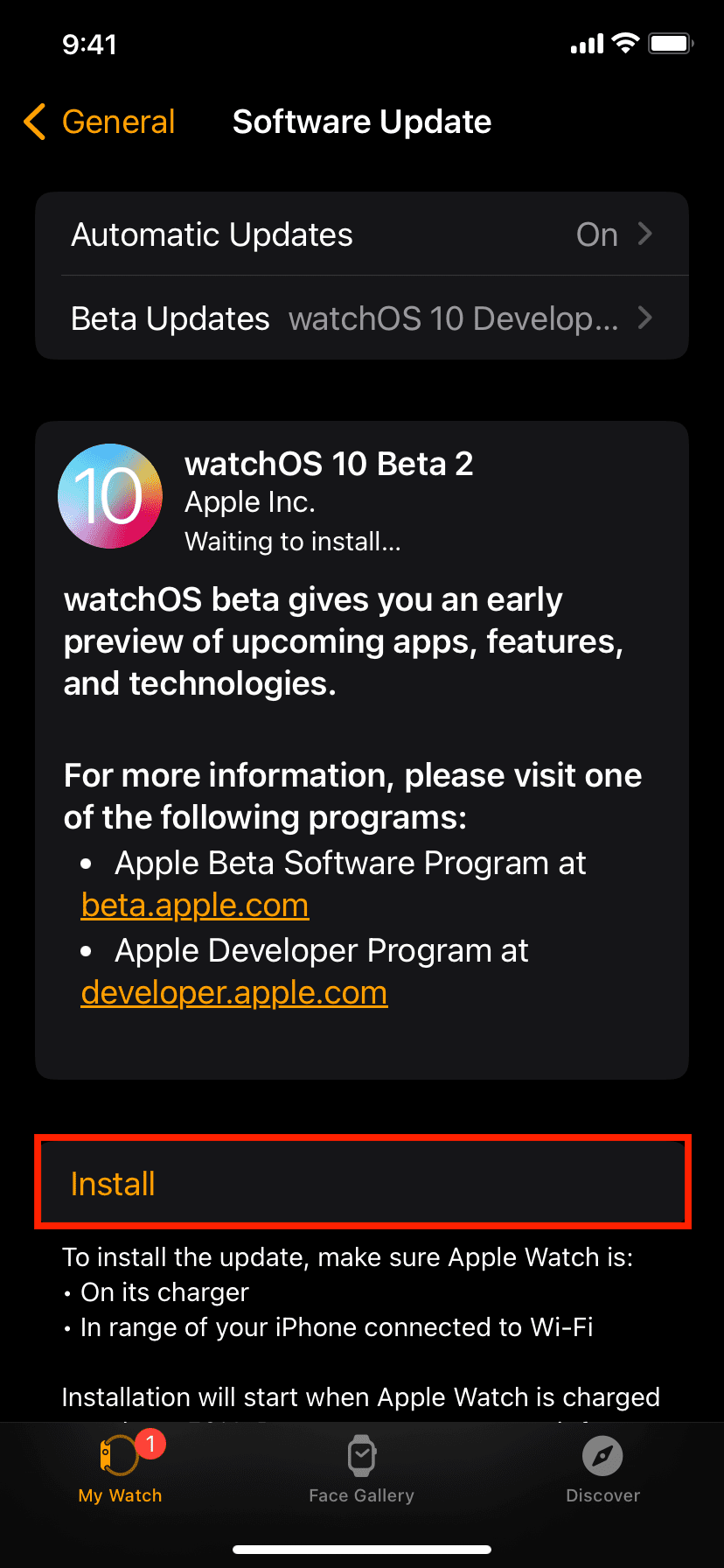
Related: Unable to install update on Apple Watch? Here’s how to fix it
Can’t see watchOS 10 developer beta even after enabling developer beta updates?
In step 5 above, I asked you to tap Beta Updates and select watchOS 10 Developer Beta. Now, your Apple Watch is registered for getting developer beta updates. After that, go back to the previous screen, and you should see the option to download the watchOS 10 beta.
However, if your Apple Watch doesn’t get this option, here are some tips to address this issue:
- Make sure your iPhone and Apple Watch are connected to a working Wi-Fi network.
- Force quit the Watch app and reopen it. Now, navigate to General > Software Update.
- Make sure it says watchOS 10 Developer Beta in the Beta Updates field. If it doesn’t, tap Beta Updates and select watchOS 10 Developer Beta.
- Restart your iPhone and your Apple Watch.
- Try again after a while.
- Still no luck? Consider resetting your iPhone network settings, and if that doesn’t help, unpair your Apple Watch and pair it again.