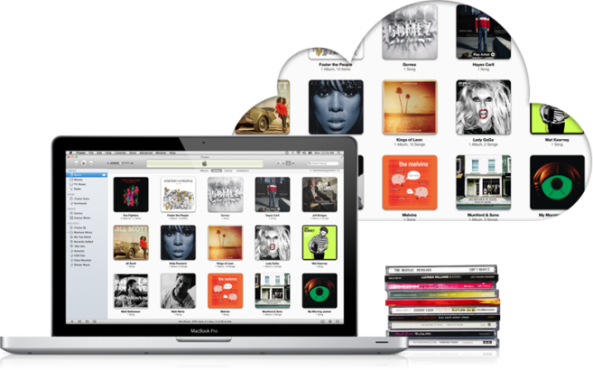
Apple finally released iTunes Match in the US yesterday, and many have already subscribed to the $24.99 a year cloud service. We gave you the complete rundown of iTunes Match yesterday, and we also showed you how to enable the service on your devices.
While iTunes Match is fairly simple to use, there are some more technical details that many will find helpful…
iCloud Status Icons
You may notice some new iCloud icons next to your songs in iTunes after enabling iTunes Match. If you don’t see the icons, you can enable them by navigating in iTunes to View > View Options. From there, check the iCloud Status box.
Now you should see new information next to each track regarding that track’s iTunes Match status. Apple has given a helpful breakdown of what each of those symbols mean:
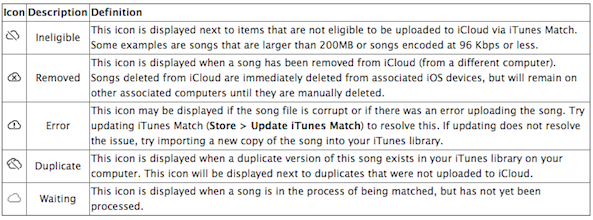
On iOS 5, you’ll see an empty iCloud icon next to each track that you haven’t downloaded to your iDevice. The icons will disappear as you download tracks from iCloud to your local storage.
File Formats and Bit Rates
iTunes Match takes all of your music and offers it at a high-quality 256 kbps AAC file. iTunes Match will also recognize ALAC, WAV, or AIFF formats. Songs that are encoded as MP3 or AAC and can’t be matched with iTunes will be uploaded as is. Songs that are 96 kbps or lower cannot be matched in iCloud. Apple has set a 200MB limit for tracks that can be uploaded.
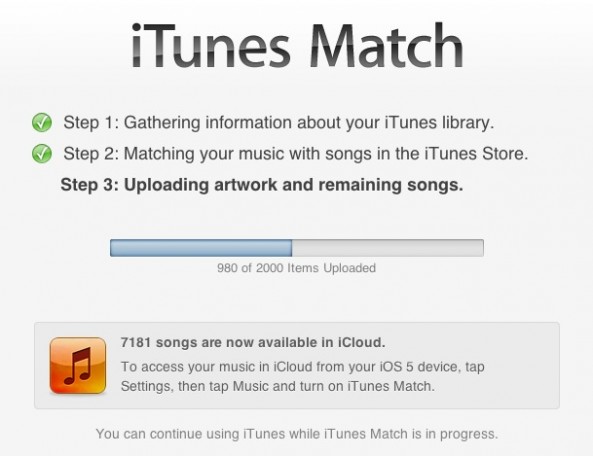
If you would like to upgrade all of your music to Apple’s higher bit rate at once, refer to this tutorial on creating a Smart Playlist in iTunes. You’ll have to delete the music you want replaced from your computer and re-download it from iCloud.
The 25,000 Track Limit

Macworld has a helpful tip for overcoming the restriction that Apple imposes on how many tracks you have have uploaded in iCloud. While songs purchased in the iTunes Store don’t count against your 25,000 track limit, other files, including all those CDs you burned, cannot exceed 25,000 for each iTunes Match account.
By creating a separate iTunes library, you can circumvent this restriction and have more tracks in iCloud.
In a perfect world, rather than giving you the boot, iTunes would then offer a suggestion along the lines of “Since your entire iTunes library is too expansive for iTunes Match, would you like to upload some of your favorite playlists?” But it doesn’t. So you must take matters into your own hands. And that means feeding iTunes Match a different library.
To do that, quit iTunes, hold down the Option key, and launch iTunes. You’ll be prompted to create a new library or choose a different library. Choose the option to create a new library. iTunes will open and you’ll have nary a tune in your library.
Move to the Store menu and choose Turn on iTunes Match. You’ll be prompted for your Apple ID and password. Enter them and click OK and iTunes will switch on iTunes Match. Now open iTunes’ preferences, click the Advanced preference, and uncheck the Copy Files to iTunes Media Folder When Adding to Library option and click OK. This will prevent iTunes from generating duplicates when you follow the next step.
Head over to Macworld for the full tutorial.
Authorizing and Deauthorizing
We know what you’re thinking: “Cool! I just got iTunes Match, so that means I can login into my friends iPhone and let him have all my music for free!”
It’s not that simple. Apple has a 90-day login window, so that means your friend will be stuck with only your iTunes Match account for three months. An iTunes Match account will work with 10 devices and computers (combined) at once. We detail sharing iTunes Match libraries extensively on our previous post.
Here’s our video walkthrough of iTunes Match:
[tube]http://www.youtube.com/watch?v=3oXFGuBQQSo[/tube]
Only songs work with iTunes Match for the time being, and there is no evidence that Apple does check song info to determine if a track was downloaded legitimately or not. Songs that are made available for download in iCloud are DRM-free and can be downloaded an unlimited amount of times on authorized devices. Welcome to the future of your music library.
If you have any other questions about the service, feel free to ask in the comments. We’ll do our best to respond.
