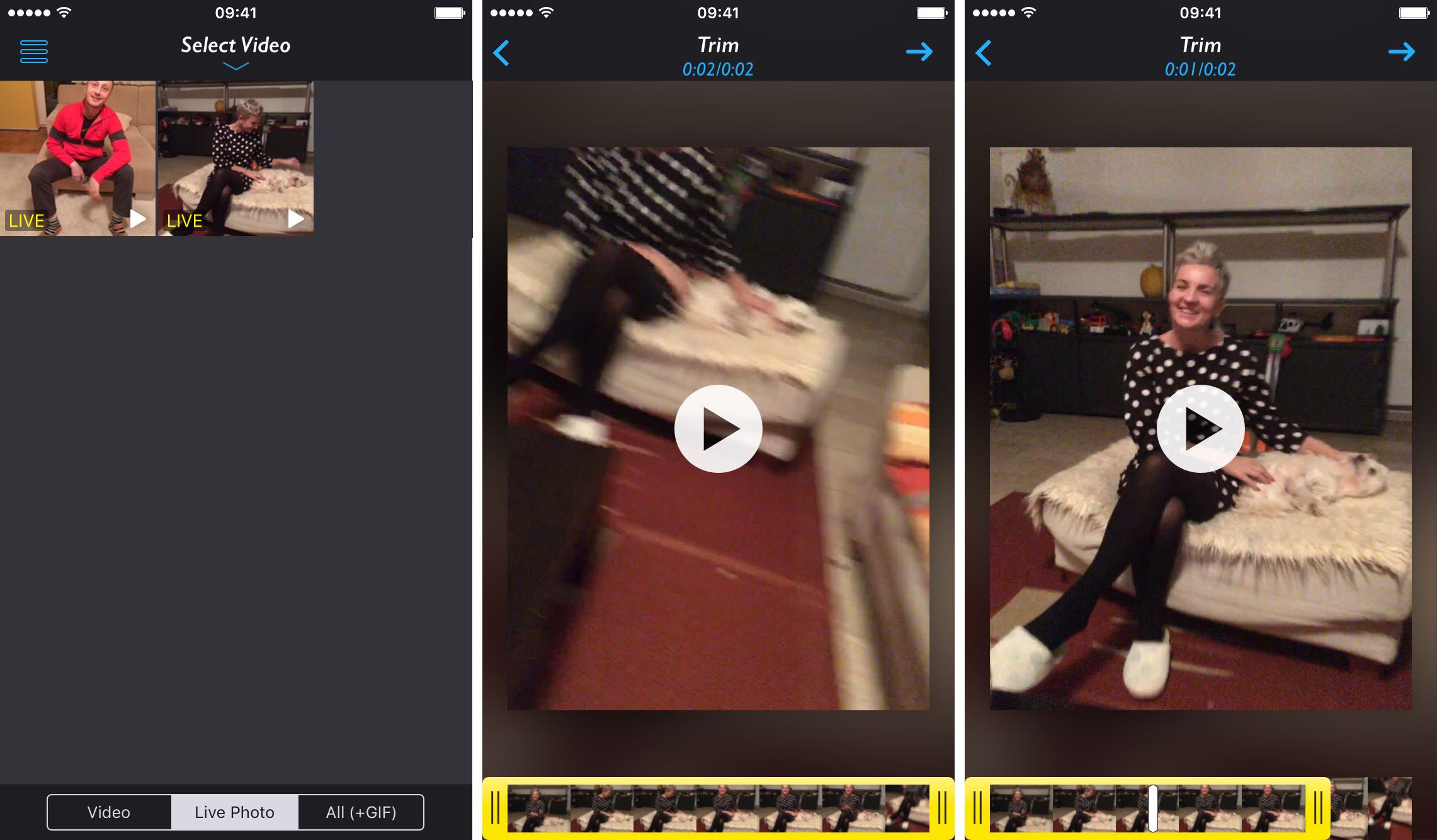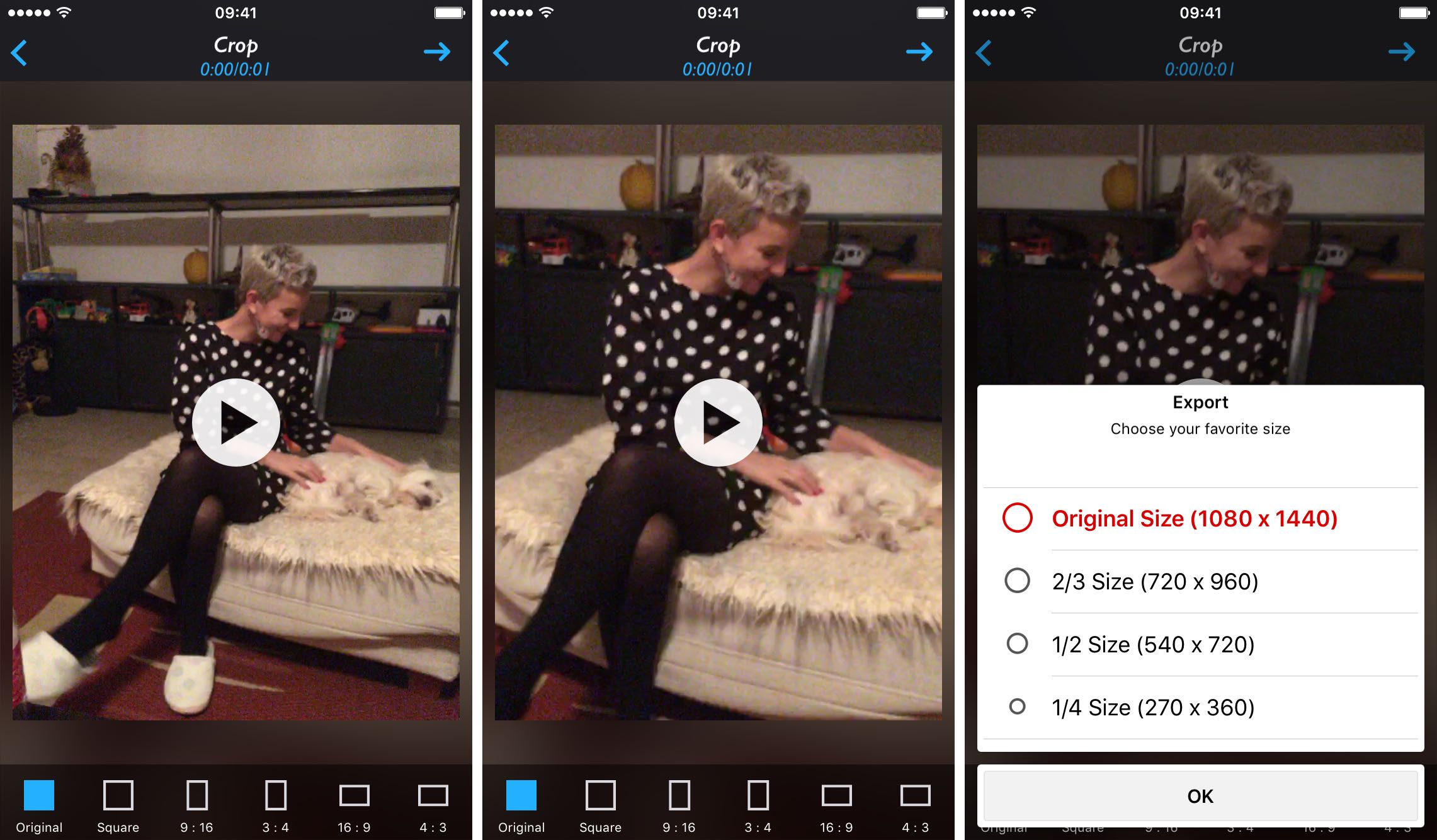The Photos app on your iPhone, iPod touch, iPad and Mac lets you use the Auto Enhance and Remove Red-Eye tools with Live Photos in a non-destructive manner, which is nice.
But use filters, or perform a crop or trim on your Live Photo and it’ll get turned into a still image because Apple’s Photos solution isn’t advanced enough (yet) to support these editing operations in conjunction with Live Photos.
This can be quite cumbersome for two reasons. A) You must manually restore your Live Photo by tapping Edit → Revert; and B) these stills only include the motionless part of your Live Photos.
With Live Crop, a nifty little app by developer MobiLab, not only can you trim and crop out parts of your Live Photo without destroying its live component, but also crop, zoom, trim and resize Live Photos, your videos as well as animated GIFs.
How to trim and crop a Live Photo without destroying its live component
On first launch, you’ll be asked to give the app permission to access your photos so tap OK to continue. You’ll be now asked to select your media: use the Video, Live Photo and All (+GIF) buttons at the bottom to display only videos, Live Photos or all media.
After selecting a Live Photo, use the slider at the bottom to trim out the beginning and end of its live portion to your liking. The last second or so of my Live Photo is a little blurry because I forgot to hold my device steady for 1.5 seconds after snapping up the photo.
I’m going to trim that segment out: first, I must tap the arrow button in the upper right corner of the interface to get to the next screen with various cropping options.
As you can see for yourself, you can instantly apply popular crops such as Square, 9:16, 3:4, 16:9 and 4:3 by tapping their respective buttons, lined alongside the screen bottom. I want to apply a custom crop so I’m going to use my fingers to zoom in on the photo and pan around to perfectly frame the shot.
Again, we’re doing all these edits on a Live Photo.
Lastly, we must tap the arrow in the upper right corner to progress to the next screen, where we must select the size of our trimmed and cropped out Live Photo. You can export your edited photos in their original size, or downscaled to two-thirds, half and a quarter of their original size.
I’ll select the Original Size option and tap the OK button to continue.
You’ll see your edited photo alongside built-in sharing options to save the Live Photo as a video, Live Photo or animated GIF. To instantly upload the photo to Instagram without needing to save it to the iOS Camera roll, choose the Post to Instagram option.
Or, scroll down to reveal additional options to open your media in other apps or post it via system-wide services available in iOS’s multi-purpose Share menu.
And that’s all there is about it.
Final thoughts
Not only does the Live Crop app let you apply non-destructive edits to your Live Photos without destroying the live part, but is basically an all-in-one crop, zoom and resize tool for your videos and animated GIFs.
Applying various portrait and landscape-optimized crop presets is nice, and the ability to crop out portions of your Live Photos, videos and animated GIFs is its killer feature. I also love being able to resize my edits before exporting media while Instagram fans will appreciate the option to post directly on the service.
For everyone else, Live Crop should be considered as an addition to your photography toolbox: if you need to perform basic edits on moving images, Live Crop will save you a lot of time versus having to use a few different apps to get the job done.
Availability
Live Crop requires an iPhone, iPod touch or iPad with iOS 9.1 or later. The app is localized in English, Japanese, Korean and Simplified Chinese and lacks a native interface on iPads.