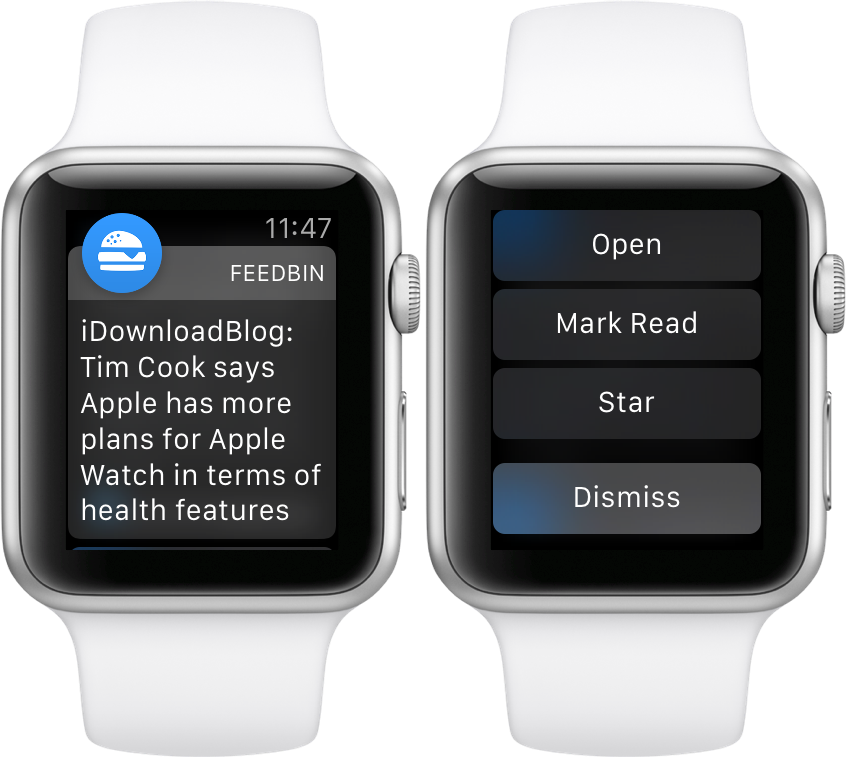
Feedbin Notifier is an iOS and watchOS companion app for Feedbin—my favorite feed reading service. Feedbin is a paid service at $3 a month that provides you with one of the best post-Google Reader experiences that I’ve used.
I’ve experienced a lot of feed reading services. I’ve used Feedly, Feed Wrangler, I’ve even installed a custom Fever installation on my web server. Not to throw any of those services under the bus, because they each have their strong points, but Feedbin is the best overall feed reading package available.
Feedbin Notifier (free on the App Store) is an app that sits on top of the Feedbin service, and notifies you whenever new articles in your feeds meet specified criteria. It sounds simple enough, but if you’ve ever tried to get reliable notifications for RSS feeds, then you likely understand that it’s not as easy to pull off as it sounds.
The thing about Feedbin Notifier, and I’m going to use an overused catchphrase here, is that it just works. If you wish to have reliable notifications for all of your favorite RSS feeds, then you owe it to yourself to try Feedbin coupled with the Feedbin Notifier app.
For the record, this isn’t a review of Feedbin as a service, although I do plan on following up with a post about Feedbin in general sometime in the future. In this post, however, I want to talk about notifications. More specifically, I want to talk about notifications on Apple Watch, and how Feedbin Notifier is now my favorite app for Apple Watch.
Setup
Once you download and launch Feedbin Notifier, you’ll be met with a login screen. Here, you can login with your already existing Feedbin account, or sign up for a new account. If you already have a Feedbin account, it’s just a matter of tapping the 1Password extension link to open 1Password and selecting your Feedbin login credentials.
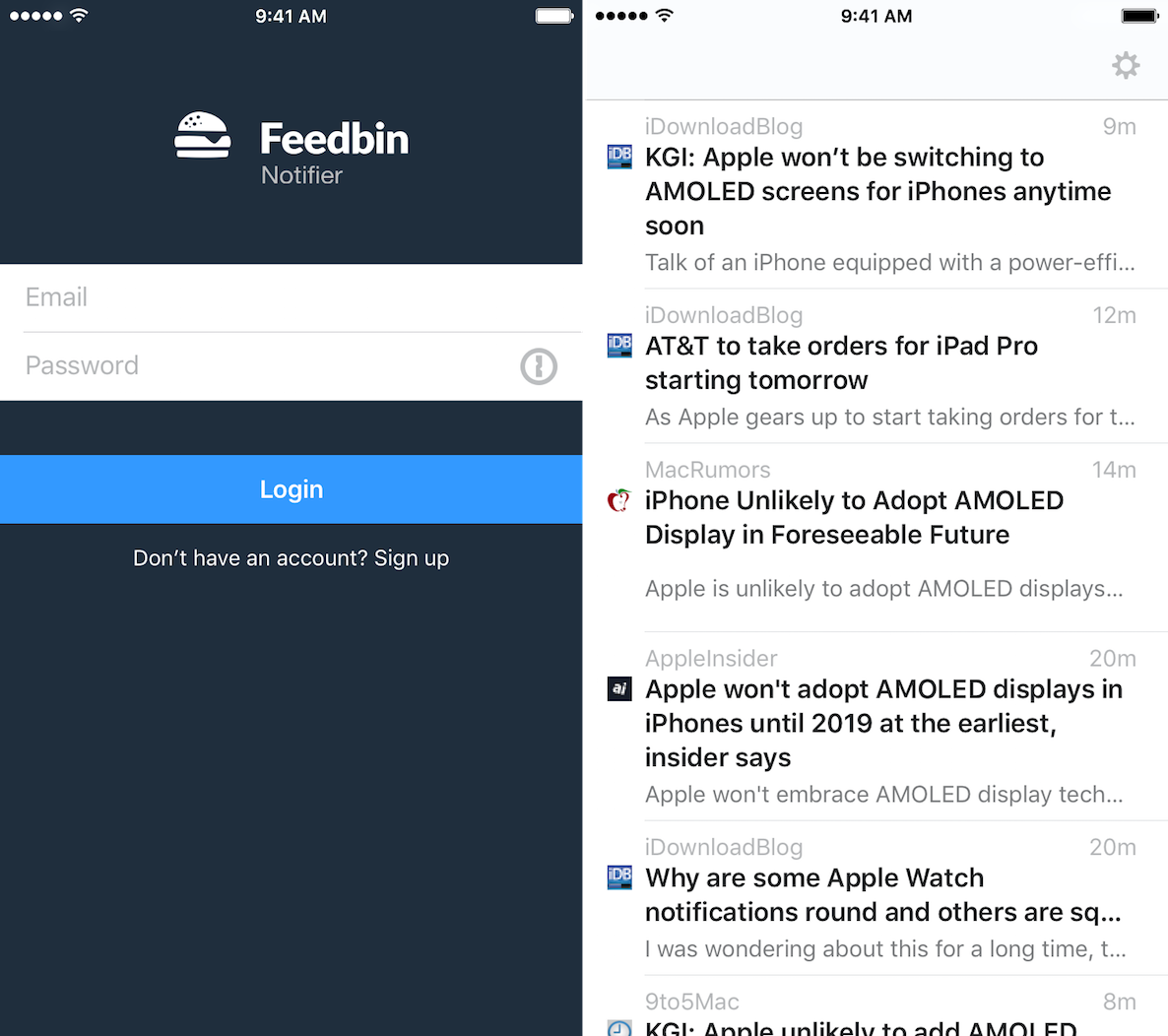
Feedbin comes with a free 14-day trial, and you don’t even need a credit card to sign up, so there’s nothing for you to lose here. If you do decide to pay for the service, I recommend that you do so via the Feedbin website, as there is a tax levied when subscribing using the In-App Purchase option on iOS.
After logging in, Feedbin is going to request access to send notifications. Of course, you’ll want to allow notifications, because that’s the whole point of this app—sending you new article notifications for your favorite feeds.
Feed reading
Feedbin Notifier contains a basic feed reading experience that will pull in all of the feeds from your Feedbin account and present new articles based on arrival time. There’s not much customization to be had here, and the actual feed reading aspect of Feedbin Notifier is quite unremarkable.
Tapping on an article in your feed timeline will open the article in a barren, but highly legible view. There are no options to change font size, background color, or anything else like that. What you will find, in the upper right hand corner, are three buttons: Share, Star, and Mark as Read/Unread. That’s the full extent of the feed reading experience with Feedbin Notifier.
Needless to say, Feedbin Notifier isn’t going to outright replace your primary feed reading app, but it will supplement it. For instance, I still use Silvio Rizzi’s excellent Reeder app, although much less so now that actionable notifications for my favorite feeds have arrived on my wrist.
Setting up Notifications
Feedbin Notifier features three different options for establishing Notifications, and these can be accessed via the Settings cog in the upper right-hand corner of the app:
You can be notified when…
- A new article arrives that matches search criteria
- A new article arrives in a certain tag
- A new article arrives from a certain feed
These options provide you with robust and flexible notifications for incoming articles. With a little thought, you can fine tune the feed notifications to your liking, or you can decide to open the firehouse and receive a notification for every new article that arrives.
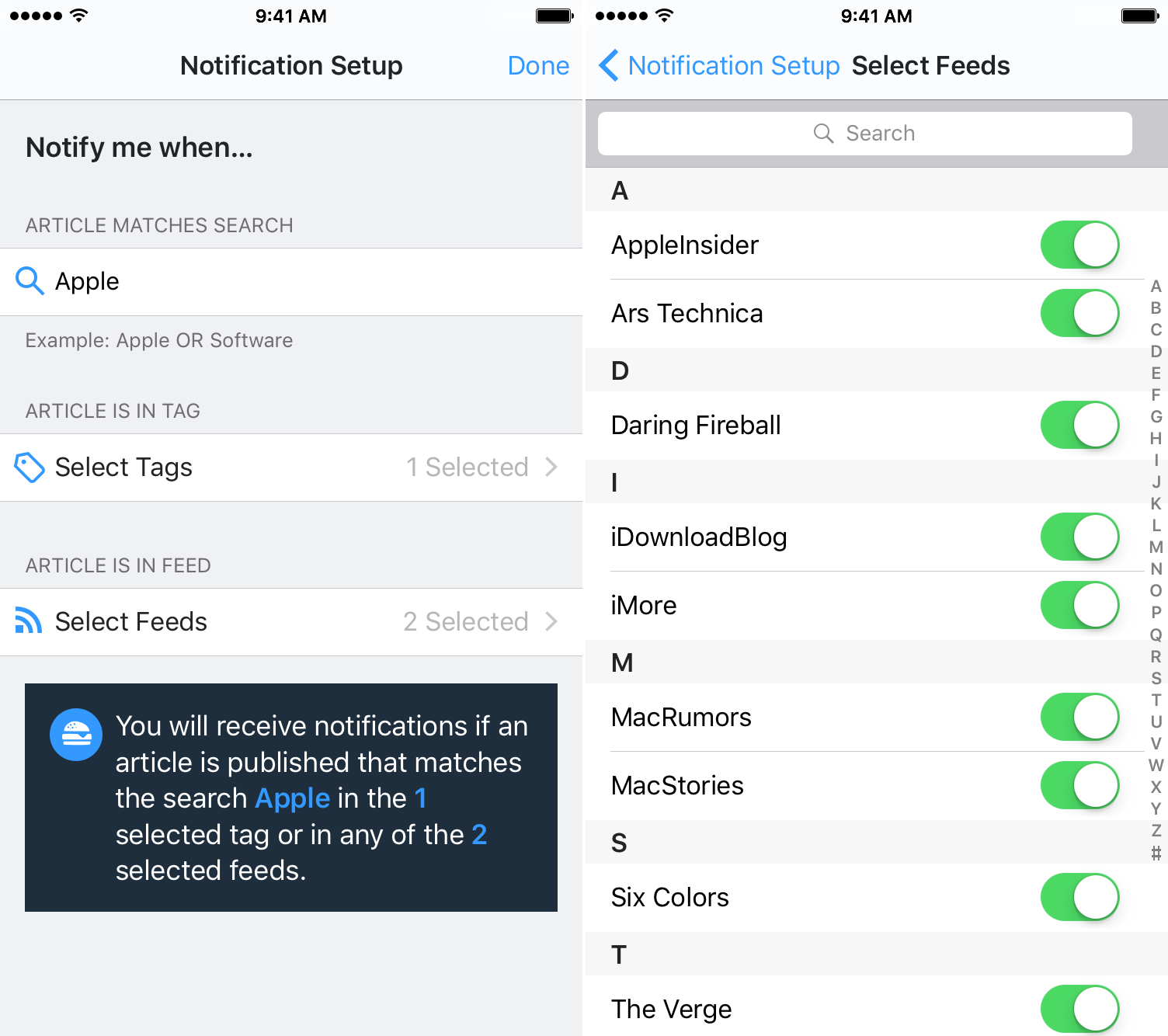
For example, I set up Feedbin Notifier to alert me whenever an article contains a keyword of Apple in any of the enabled tags or in any of the enabled feeds within Notifier’s settings. Feedbin Notifier gives me the option of enabling specific feeds or specific tags for notifications. I can also choose to omit all search queries, and simply receive a notification for any article that arrives in the enabled tags or feeds.
Once configured, the Notification Setup page provides you with a sentence that shows exactly how notifications should behave based on the current settings.
Apple Watch
Getting reliable feed notifications on your iPhone is one thing, but having the same experience on the Apple Watch is much harder to come by in my experience. But Feedbin Notifier gets it right, and it’s the main reason to consider using it.
Not only is Feedbin Notifier really good with providing you with reliable notifications that go straight to your wrist, the app takes advantage of watchOS 2’s interactive notifications, which means that you can Mark as Read or Star a notification without delay.
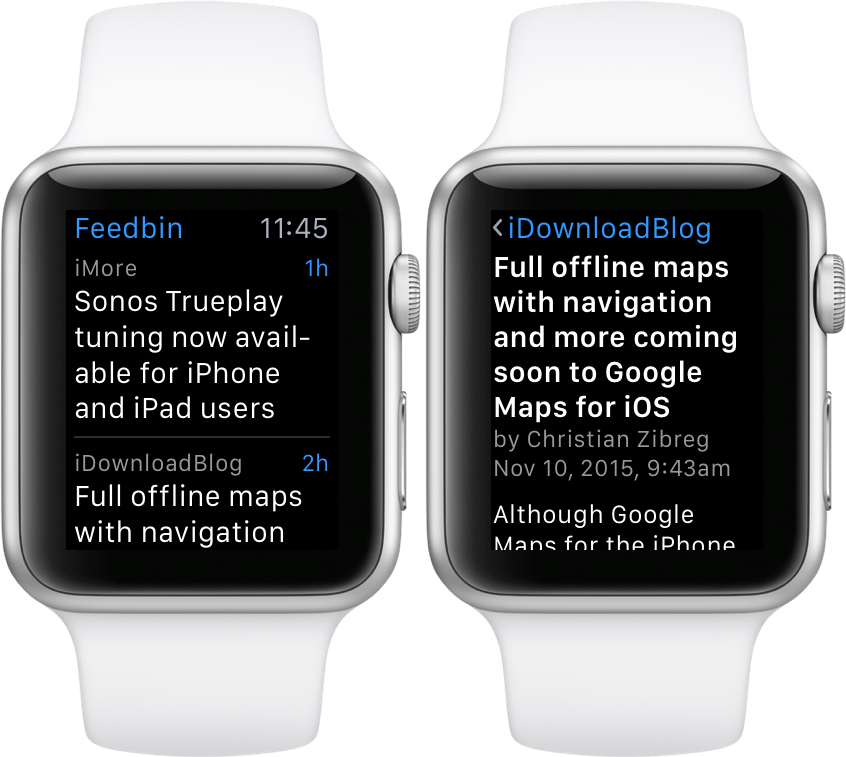
More importantly, if you tap on a notification, it will open the full Feedbin Notifier app on Apple Watch. Yes, Feedbin Notifier features a full Apple Watch app that allows you to read entire articles right from your wrist. For some, that might not sound like an idea for a good time, but it works remarkably well, especially when scrolling with the Digital Crown.
I don’t know if it’s just because I’m a news junky, but there’s something very empowering about knowing that I’ll never miss an important bit of news, and that I can delve deep into the news immediately, or save it for later, all right from my wrist. I’ve been waiting for an Apple Watch app to pull this off correctly, and Feedbin Notifier is that app. Granted, it took an app with a mature and already existing infrastructure to do it right.

Feedbin did it right, because the entire premise behind its app is based on notifications. Notifications take precedence here, and it’s very evident that notifications remained under the microscope throughout the app’s creation.
Ben Ubois, founder of Feedbin, states that the new app was built from the ground up with the Apple Watch in mind, and after using it, I absolutely believe this claim. This app, coupled with Feedbin’s already great service, brings real time actionable notifications to your iPhone and Apple Watch, and it does it in a way that works better than anything else I’ve seen up until this point.
If I sound excited, it’s because I am. I’ve been waiting on something like this since the Apple Watch first debuted. Now that it’s here, I can say that it’s my favorite Apple Watch app thus far.
Can it get better?
All of that said, no app is perfect, and Feedbin Notifier can still get better. I understand that Ubois wanted to focus primarily on notifications for his 1.0 release, and that was undoubtedly the right move. Still, Feedbin Notifier feels a bit disconnected from the Feedbin service at large.
For example, you can’t see what feeds fall under specific tags within the app; you can’t add or remove feeds via the app either. As I stated, the app itself is bare bones when it comes to the actual feed reading and feed management experience, and it could stand to improve in these areas. Considering that it does so much right for version 1.0, though, I’m pretty bullish on the future of this app, and the future of Feedbin in general.
Feedbin is a subscription service that costs $3/month or $30/year. It also comes with a free 14-day trial, so I urge you to give it a shot. Even without Feedbin Notifier, I’ve long thought it was the best post-Google Reader feed reading experience out there. Now that Feedbin Notifier exists, it’s an even better option.
Feedbin Notifier is available as a free download on the App Store.