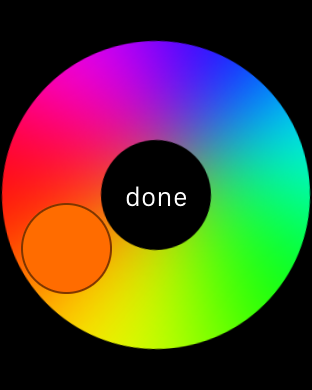
Are you finding the seven colors on the Digital Touch color palette a little restrictive? Wouldn’t it be cool if you could customize the color palette?
Although you can only use one color at any given time for a sketch or a tap, it is possible to customize the color that you use outside of the six stock colors. Check out our tutorial to see how.
https://vine.co/v/eKZUMFdVOWP
How to customize the color picker for Digital Touch
Step 1: Press the side button
Step 2: Tap a friend
Step 3: Tap the Digital Touch button
Step 4: Tap the color picker button in the upper right-hand corner
Step 5: Tap and hold (not Force Touch) on one of the 6 colors (excluding white)
Step 7: Drag the circle on the color wheel until you find the color you want. You can also use the Digital Crown to select your color more carefully
Step 8: Tap Done
As you can see, it’s pretty easy to select a new color on the fly, and changes persist so that you only have to customize the color once if it’s a color you really enjoy using.
After a while, the seven colors (including white) that come preset in the Digital Touch color palette get a little old, so it’s nice that we have the ability to select your own colors. What do you think? Have you customized the colors on your Digital Touch palette yet?

For more Apple Watch tutorials, be sure to check out our constantly-growing Apple Watch how to page.