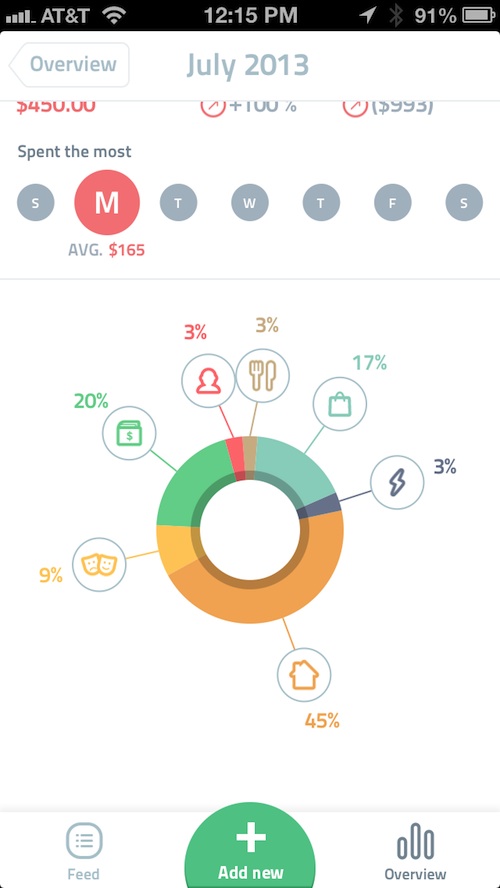 Some people like to track their income and expenses in very detailed and comprehensive spreadsheets. They are usually great with money and probably have a stock portfolio. Some people are constantly over budget and can’t figure out why. They have probably overdrawn their account after purchasing a candy bar at least once in their lives.
Some people like to track their income and expenses in very detailed and comprehensive spreadsheets. They are usually great with money and probably have a stock portfolio. Some people are constantly over budget and can’t figure out why. They have probably overdrawn their account after purchasing a candy bar at least once in their lives.
If you are the type of person who lives paycheck to paycheck and hate the idea of sitting down everyday figuring out where you money is (or should be) going, Spendee is the perfect finance app on to keep you in check without boring you with the details…
Design
This app is designed with simplicity and minimalism in mind. Like many iPhone apps that are coming out these days, it is flat and white with colorful icons. The text is simple and gray. The color scheme includes pastels of yellow, green, pink, and blue. It looks like a preteen girl’s bedroom.
There are three sections, the Feed, the Overview, and the new transaction section. The Feed shows you each of your income and expense items in order that they were posted as a scroll down list. Each transaction features an icon that represents what type of expense or income it is, the name of the category, and the amount of money, listed as a negative or positive number, depending on what it is. You can flip the list to see only transactions that will repeat by tapping the “refresh” icon at the top of the Feed list.
The Overview section is where you can see your finances expressed as an infograph. At the top of the screen, you will see a grid that shows peaks and dips along a zero line. Peaks represent income and dips represent expenses. Below the grid, you will see another feed. This one features all income transactions in one lump with an itemized list below it of different categories of income (business, gifts, or “extra income”). There is also a single expense transaction with itemized expenses of the various categories below (car, travel, food & drink, family & personal, bills, entertainment, home, utilities, shopping).
If you tap on the income or expense item, you will see another grid that shows only those transactions. If you scroll down, you will see a pie chart showing where your money comes from or goes to. Each category includes a percentage of your finances. For example, your home mortgage may take up 35 percent of your expenses while your utilities take up five percent. Categories are color-coded and include an icon so you can easily see what they are.
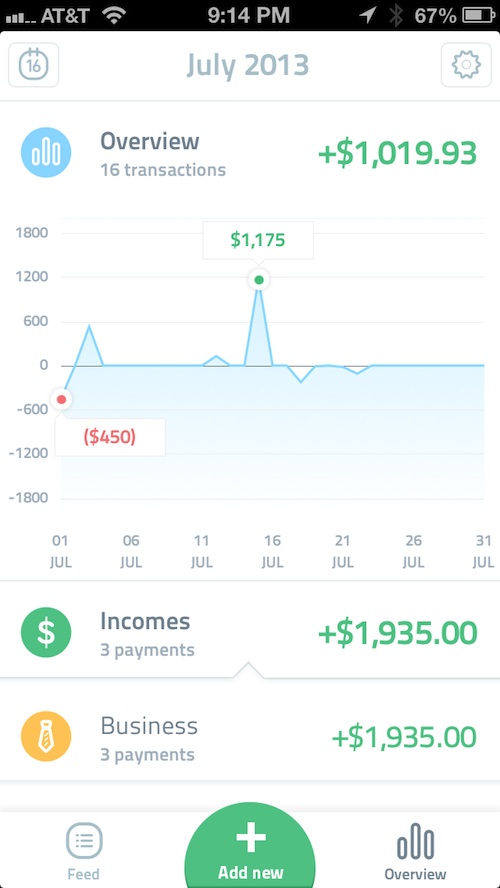
App Use
This app is very simple to use, and that is the point. Users start by adding a new item. First, tap the plus (+) symbol at the bottom center of the screen. Then, input the amount. If it is an expense, select the minus (-) symbol. If it is an income, tap the plus (+) symbol. Then, tap the “Next” tab at the top of the screen.
In the next panel, you will see the category icons. Tap the icon that best represents the transaction you are adding. If you just got a haircut, add it to “Family & Personal.” If you sold something on Craigslist, add it to “Extra Income.”
Under the category icons, you can select the date of the transaction. You can change the date to a previous time or put it down as a future expense.
Under the “Advanced” tab, you can set the repetition of the transaction. There are a variety of options for repetition, including every workweek, every two months, every year, and more. You can also set a reminder for up to seven days before it is due.
For example, if you have a repeating student loan payment that is due on the 21st of each month, you can remind yourself to pay it so it is never late.
You can also add notes to remind yourself of what the expense or income transaction was. You can even take a picture of bills and checks for quick reference at a later date.
When you have finished creating the transaction, tap the “Done” tab and you will be redirected to the section you were in before.
In the Feed section, you can edit or delete transactions with a few simple steps. To edit a transaction, select it from the Feed. Then, tap the Edit tab at the top of the screen and make the necessary changes. To delete it, swipe from left to right on the screen and tap the trash can icon.
In the Overview section, you can adjust the dates that are displayed on the infograph. You can change from a particular week or month to a three month or full year overview.
You can also select individual categories and see an infograph of the overview. For example, if you want to see an overview of your shopping expenses last month, tap the Shopping category to see the transactions listed on the grid with information regarding the day of the week you spend the most, your biggest purchase, and whether you spent more this month or last.
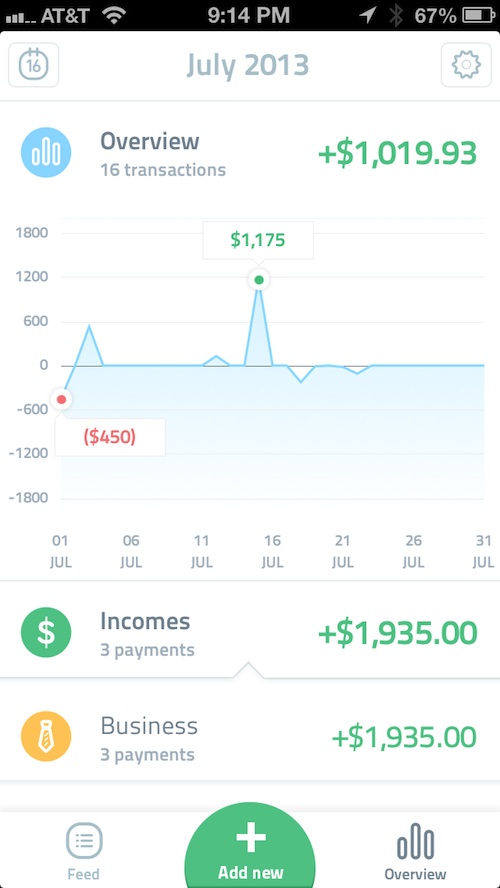
The Good
This app is incredibly simple to use. It is the perfect personal finance tracker for people who hate dealing with finances. All you have to do is add a number and select a category. The app does the rest of the work for you.
The Bad
The same thing that makes this app so good also makes it bad. It is definitely not for everyone. You can’t create your own categories, there is no account balance, and you can’t filter your transactions. This is not a checkbook balancer. It is only for the purpose of keeping track of where your money is being spent and when.
Value
Spendee is only $1.99, which is a reasonable price for a personal finance app. You have the ability to add and remove income and expense transactions that are then turned into an attractive and easy-to-read infograph. It is well designed and looks good.
Conclusion
If you are looking for a comprehensive financial app, you won’t like Spendee. It is very simple and does not offer much customization. If you are the type of person who needs to keep track of where you are spending money, but really don’t want to do the work, this is a great app. It is simple, easy-to-use, and works perfectly. Download it in the App Store today.