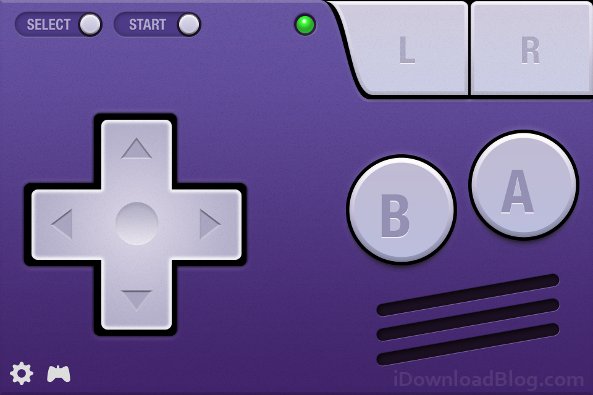
Want to play retro-style games on your Mac or PC, but don’t have a controller handy? While we wouldn’t recommend using touch screen controls for every game, if you’re in need of a quick retro fix you can download Joypad Legacy for your iPhone and quickly play retro games with ‘classic’ controls.
Joypad Legacy comes in two parts: the first part is the controller app for your iPhone that comes with layouts for NES, GBA, SNES, Genesis, and N64. You’ll also need a second piece of software called Joypad Connect, running on your Mac or PC. You can use Joypad Connect to build profiles for the games and emulators you want to play with Joypad Legacy…
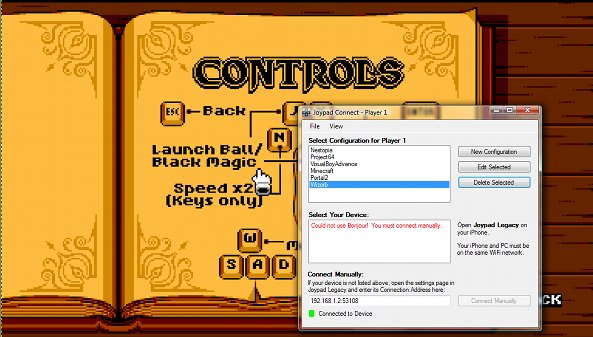
In order to pair Joypad Connect to the Joypad Legacy app, your computer and your iPhone have to be on the same Wi-Fi network. On the Windows version, there does appear to be an automated connection mode, but it didn’t work on my computer, so I just connected manually. You can find the manual connection address for your device in the in-app Settings.
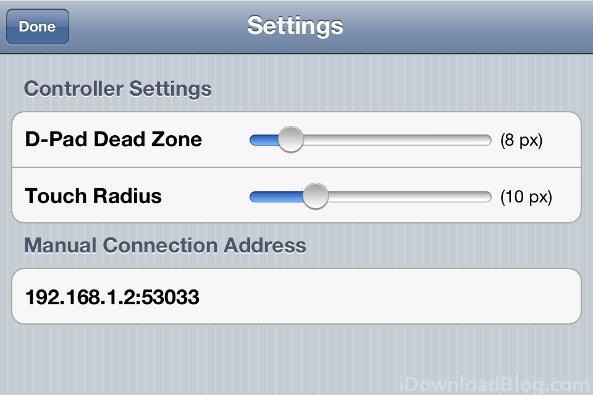
Joypad Connect has support for multiple controllers. If you have a friend who also has an iPhone or an iPod touch, you can easily set up multiplayer. There doesn’t seem to be a hard limit to the number of players you can add at one time, though you may run out of unique keyboard buttons to emulate.
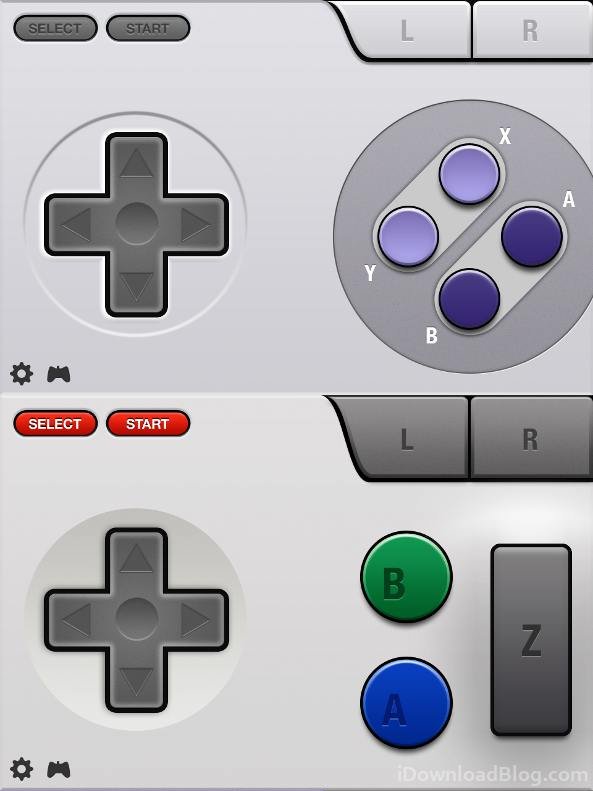
The developers behind Joypad Legacy also released another Joypad app for pairing iPhones to an iPad. The Joypad and Joypad Console are compatible with several App Store games, including Super Crate Box and Vertex Blaster.
Joypad Legacy, Joypad, and Joypad Console are all available on iTunes for free. You can download the Joypad connect software for Mac and PC at the GetJoypad website.