There are several ways you can prove to a potential buyer that your iPhone is unlocked, including crude methods such as pulling out your SIM card and putting one from a different carrier inside. But an easier approach is to access carrier lock status information directly from the Settings app in order to quickly verify that an iPhone or cellular iPad is unlocked or not. Let’s show you how.

How to see iPhone carrier lock status in Settings
Follow these steps to see carrier lock status information on an iPhone or cellular iPad:
- Open Settings on your iPhone or iPad.
- Choose General from the root list.
- Tap About.
- If you see No SIM restrictions next to Carrier Lock, your device is unlocked.
And that’s how you verify whether an iPhone or iPad is truly unlocked.
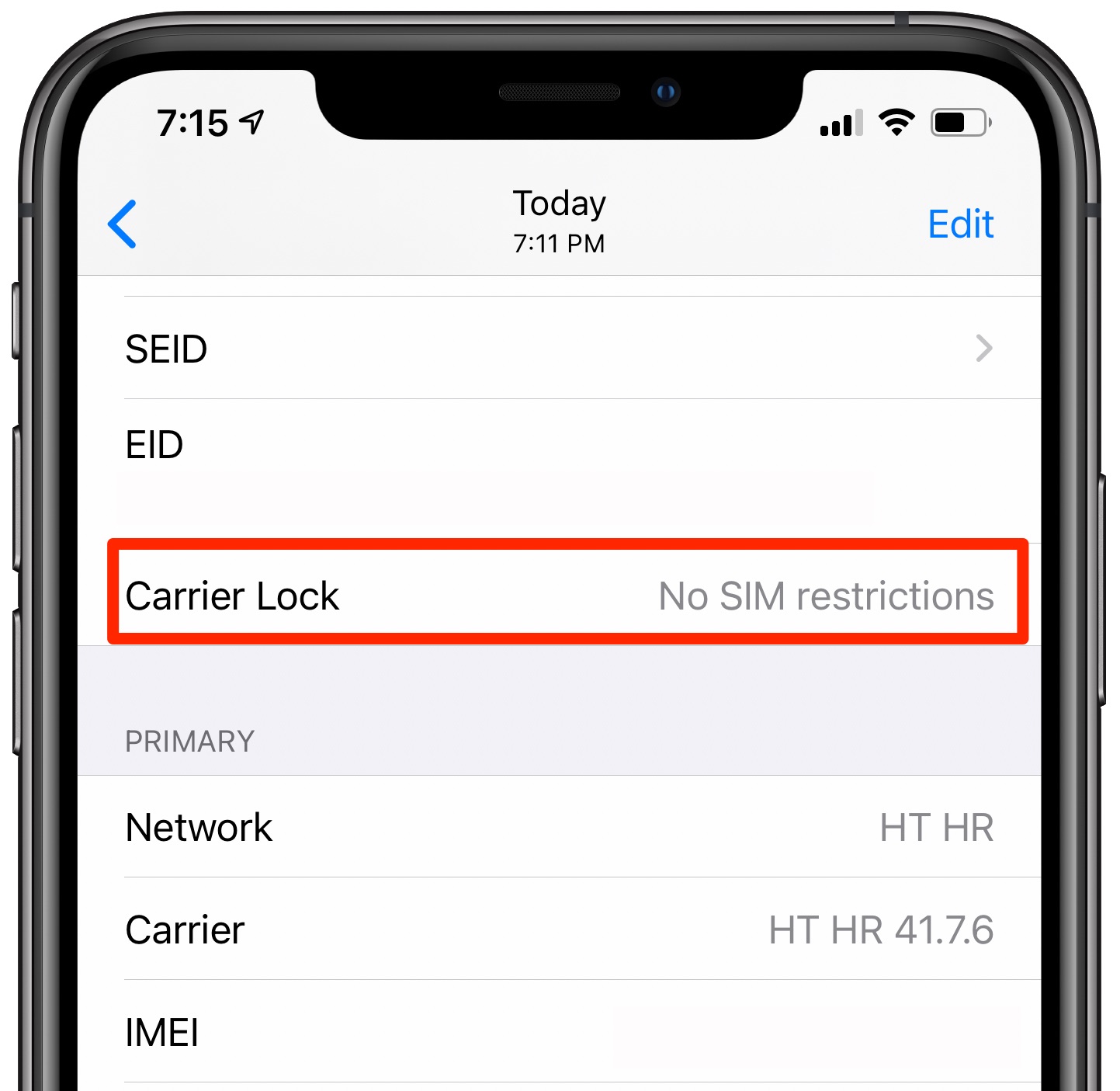
Note: You can follow the above steps only if your iPhone is running iOS 14 or later.
A fully unlocked iPhone can be used without problems on all the major US carriers. Conversely, seeing a different message next to Carrier Lock may imply that the phone is, in fact, locked, which in turn means that it cannot be used on another carrier’s network.
Related tips:
- 15 things you must do before selling, giving away, or trading your iPhone or iPad
- How to create a full temporary iCloud backup of your iPhone or iPad even if you don’t have available iCloud space
- How to find the estimated value of your device with Apple GiveBack
- Apple Support: How to unlock your iPhone for use with a different carrier