Steam for Mac will end support for High Sierra and Mojave, the last macOS versions that could run 32-bit games. Here's what that means for gaming on those systems.
macOS High Sierra
Update your old devices to avoid losing access to Apple services in May
Update your Apple devices to a newer software version to continue using the App Store, Maps, Apple TV+ and other services beginning next month.
Apple issues macOS High Sierra update for 2018 MacBook Pro models
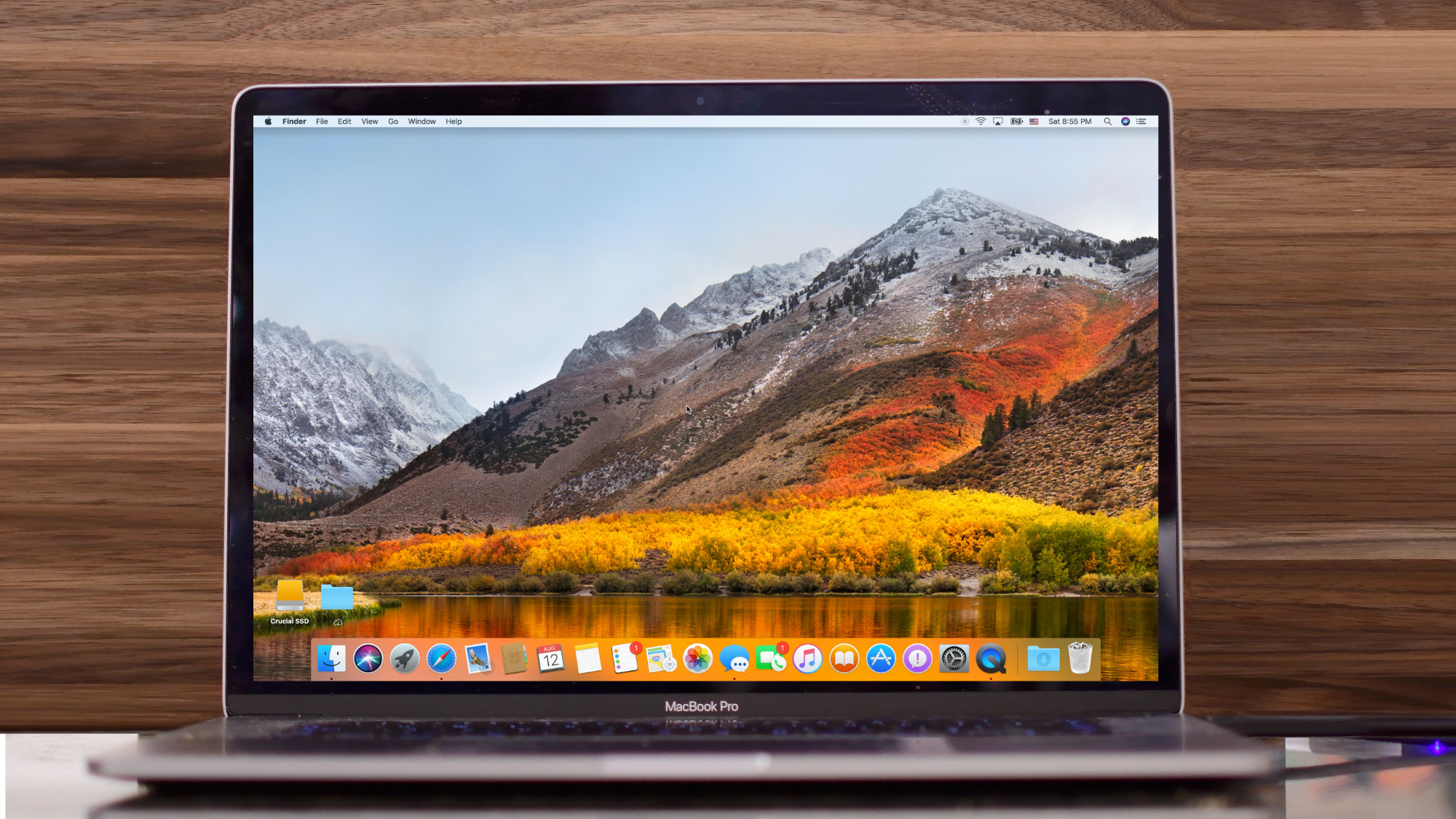
MacOS Mojave is likely to launch to the public in the coming weeks. Despite this, Apple has now issued the macOS High Sierra 10.13.6 update for 2018 MacBook Pro models.
Fifth developer betas of iOS 11.4.1 and macOS High Sierra 10.13.6 now available
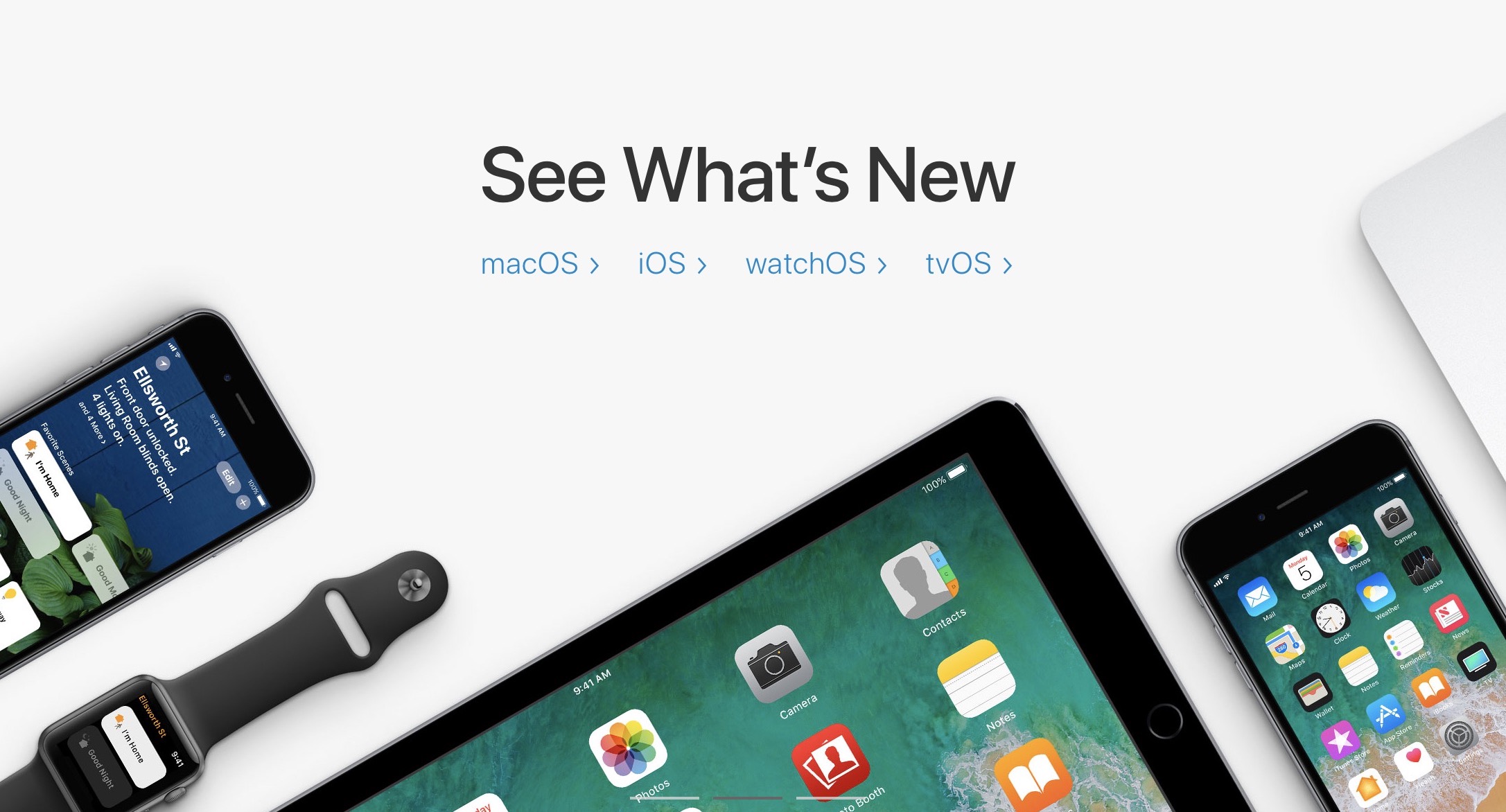
Apple on Monday released to its registered developers fifth betas of the minor iOS 11.4.1 and macOS High Sierra 10.13.6 software updates.
Apple releases macOS 10.13.4 security update
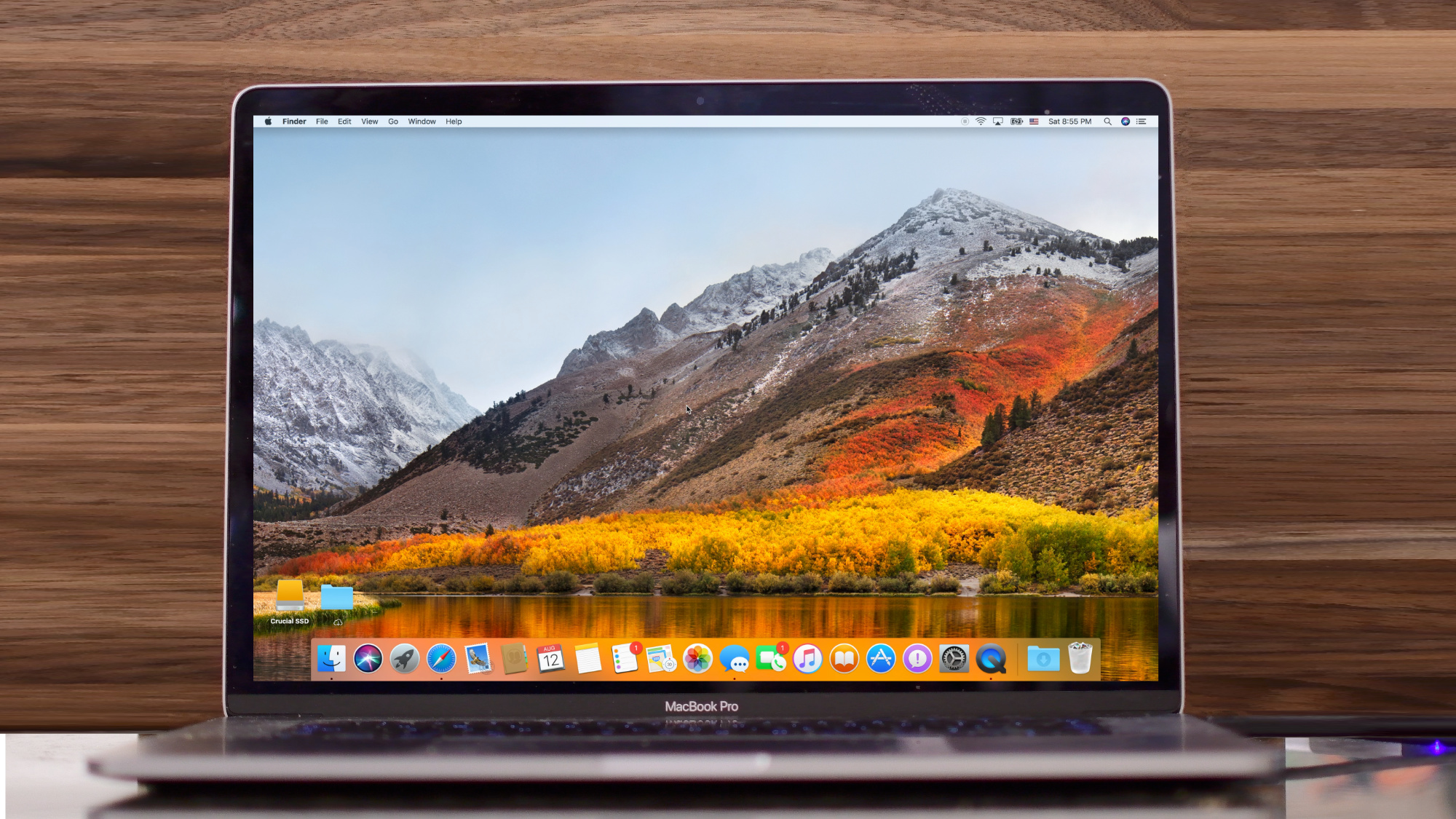
In addition to iOS 11.3.1, Apple this afternoon released a macOS High Sierra 10.13.4 security update. As with regular updates, you can find today's Security Update 2018-001 in the Mac App Store under the Updates tab.
macOS High Sierra 10.13.4 begins displaying one-time alert ahead of coming 64-bit transition
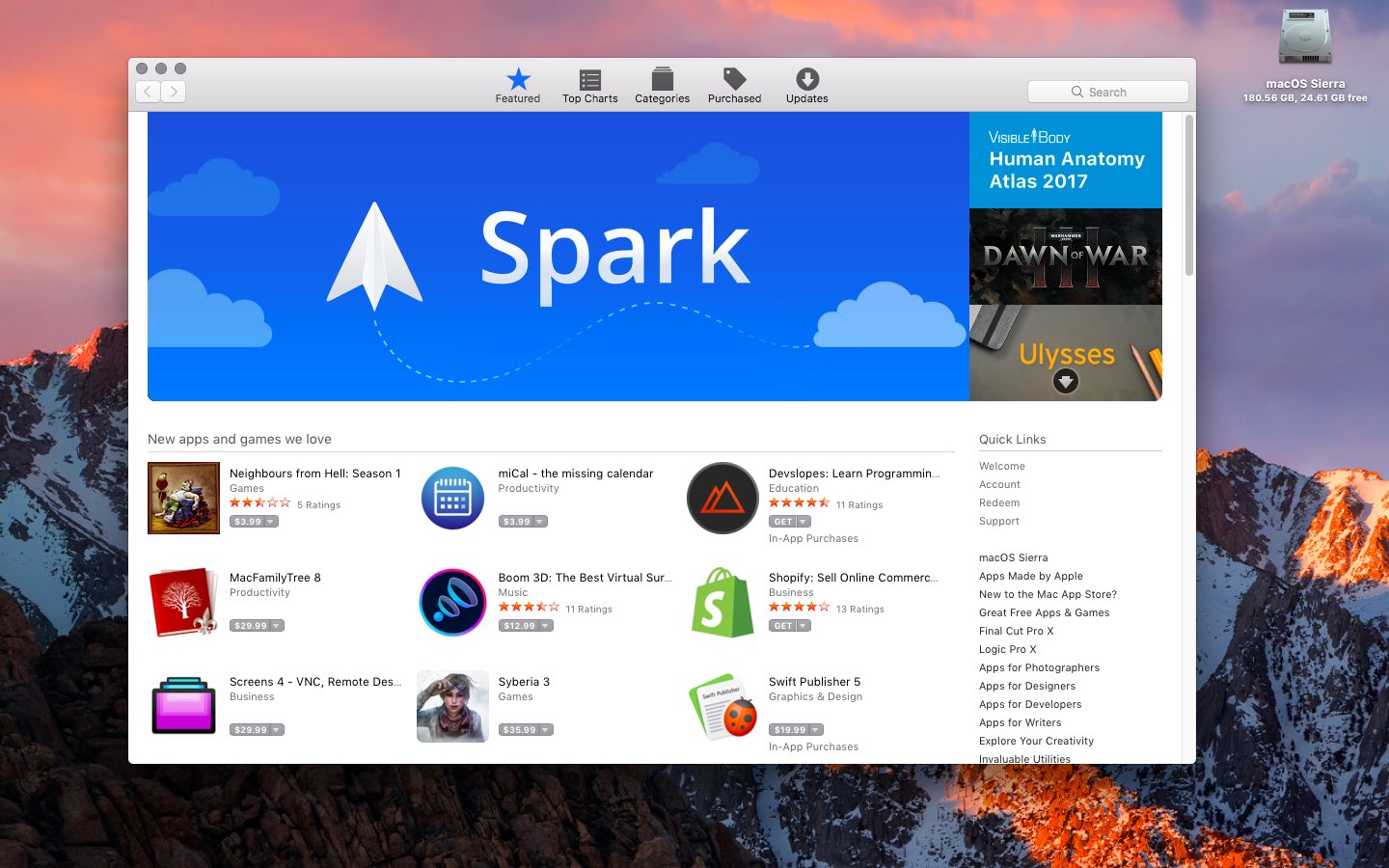
Starting today, Apple users that own Macs with macOS High Sierra 10.13.4 shall start seeing a new alert box when a 32-bit app is opened to inform them of coming 64-bit transition.
Safari tip: quickly jump to the rightmost tab
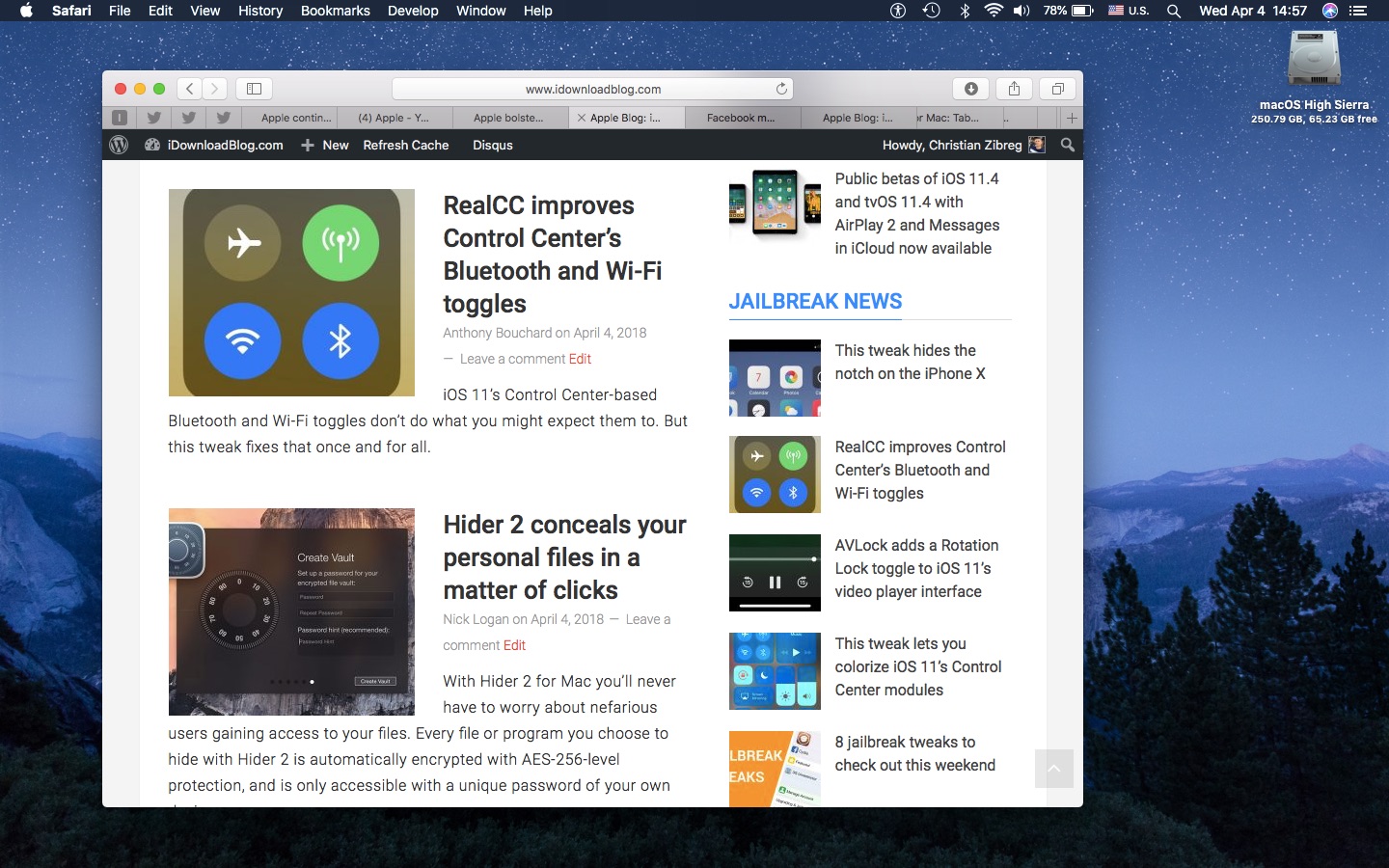
If you’re going to make the most of Safari as your desktop browser, it might make sense to memorize some of the best keyboard shortcuts to supercharge your browsing workflow.
This is especially true for folks who have dozens of open tabs at any given time. Safari for Mac provides you with many productivity-infused keyboard shortcuts that save time, including a trio of essential keyboard combinations for quickly switching between your open tabs.
TUTORIAL: 11 must-know Safari keyboard shortcuts for Mac
The macOS High Sierra 10.13.4 software update brought out yet another powerful shortcut for quickly getting to the rightmost tab. This is a handy productivity feature for those times when you have more tabs than fit Safari's tab bar.
It's only available on Macs that run macOS High Sierra 10.13.4 or higher so be sure to update your copy of macOS to the latest version available by choosing App Store from the Apple menu, then click the Updates tab.
How to jump to rightmost Safari tabTo get to the rightmost open tab in Safari for Mac, press Command (⌘)-9 on the keyboard.
Again, this particular shortcut requires that macOS High Sierra 10.13.4 or later be installed on your Mac. If you have an older macOS edition, pressing the same shortcut will select your ninth tab from the left. In case you didn't know, you can jump quickly to any of your first eight tabs by pressing Command (⌘)-1 to Command (⌘)-8.
macOS High Sierra 10.13.4 and up allows jumping to the rightmost open tab using Command-9
You can cycle through your open tabs even faster with a trackpad gesture: when there are more tabs than fit in Safari's tab area, use your trackpad to swipe left or right over the tab bar to scroll through your open tabs like a pro.
TUTORIAL: 3 ways to reopen recently closed tabs in Safari for Mac
And if your Mac has the Touch Bar feature, you can touch an icon displayed on the Touch Bar to jump directly to the corresponding tab or scroll through all of your open tabs by swiping left or right over the Touch Bar area.
Need help? Ask iDB!If you like this how-to, pass it along to your support folks and leave a comment below.
Got stuck? Not sure how to do certain things on your Apple device? Let us know via help@iDownloadBlog.com and a future tutorial might provide a solution.
Submit your how-to suggestions via tips@iDownloadBlog.com.
First beta of macOS High Sierra 10.13.5 now available to public testers
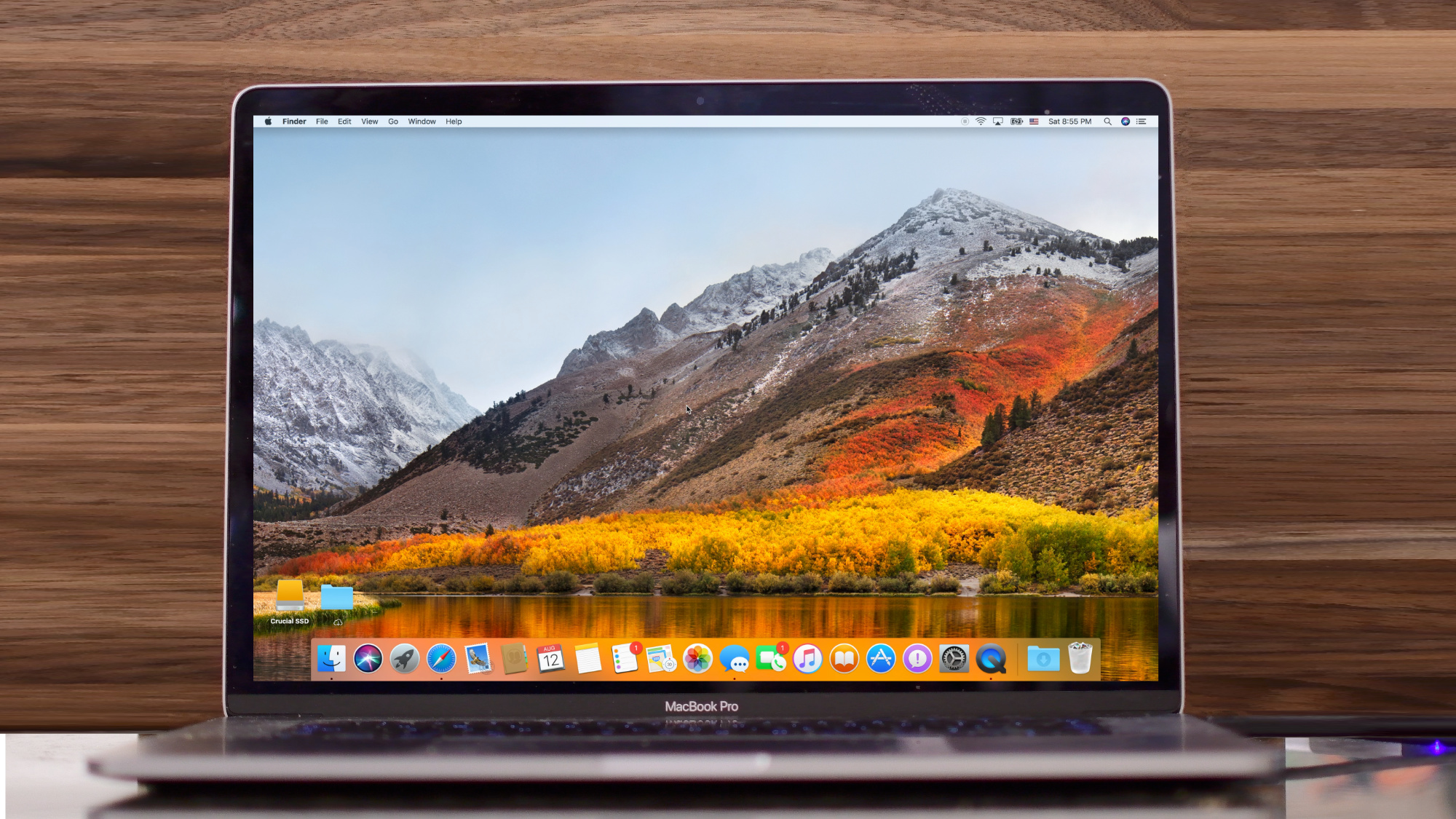
Apple on Wednesday seeded the first beta of macOS High Sierra 10.13.5 to public testers. Those in Apple's beta program can download the new beta through the Updates tab in the Mac App Store.
Apple seeds macOS High Sierra 10.13.4 beta 7
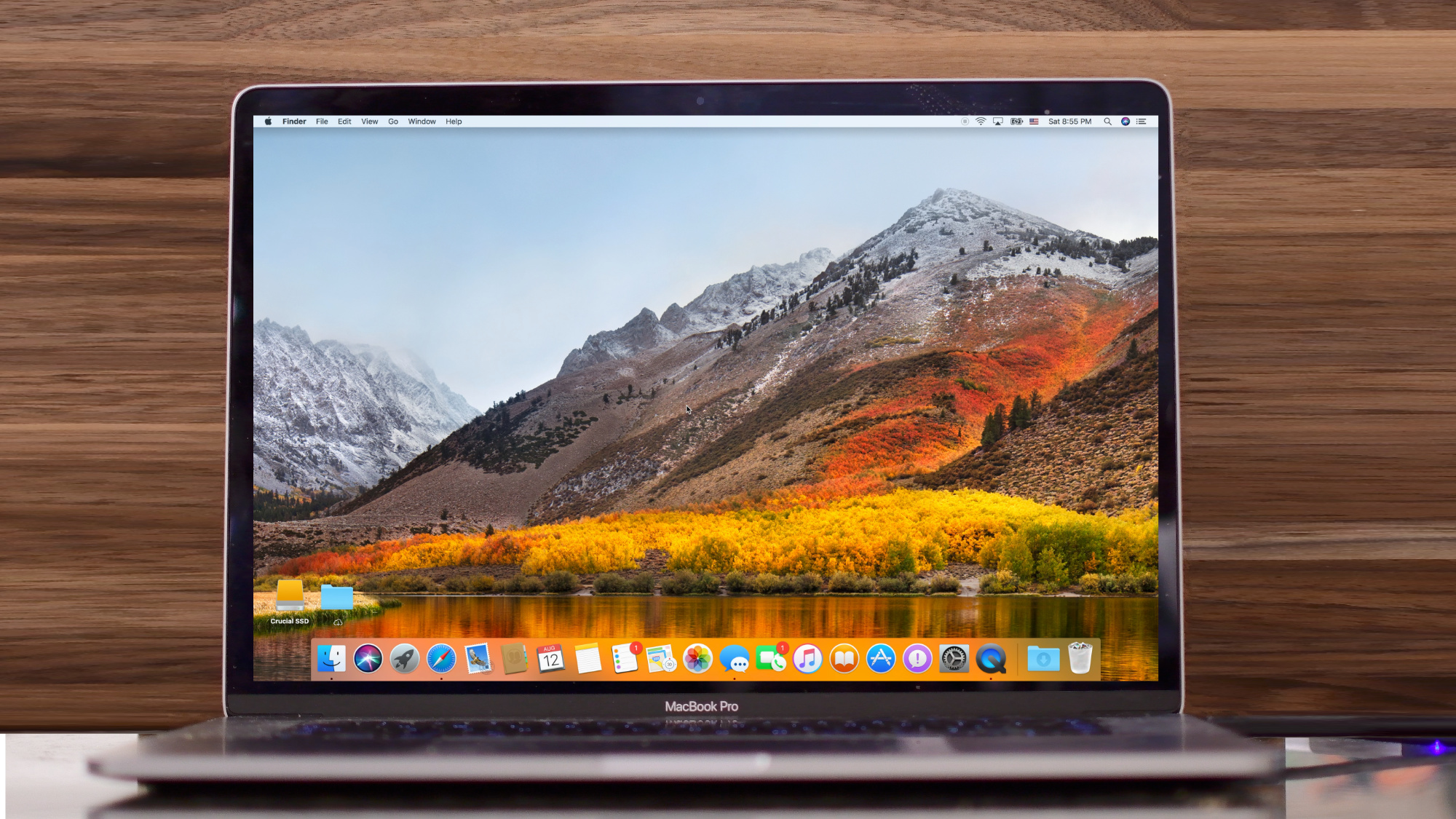
Apple on Monday issued the seventh beta of macOS High Sierra 10.13.4 to developers. Registered developers can download the beta through Apple’s developer center, or it can be installed using the Update mechanism in the Mac App Store.
Apple seeds sixth beta of macOS High Sierra 10.13.4
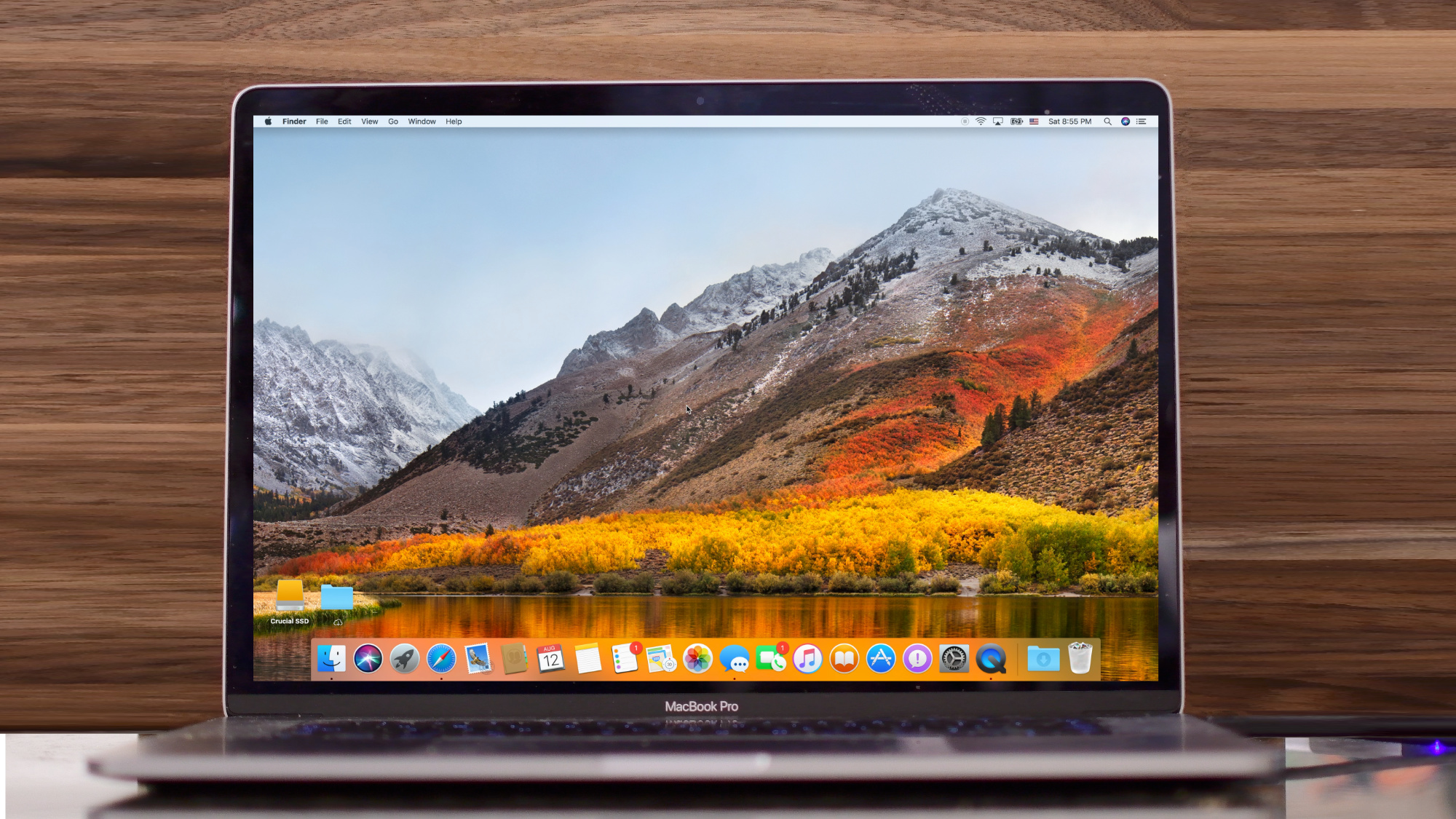
Apple on Monday issued the sixth beta of macOS High Sierra 10.13.4 to developers. Registered developers can download the beta through Apple's developer center, or it can be installed using the Update mechanism in the Mac App Store.
Android P brings HEIF media format that Apple supports across iOS 11 & macOS High Sierra
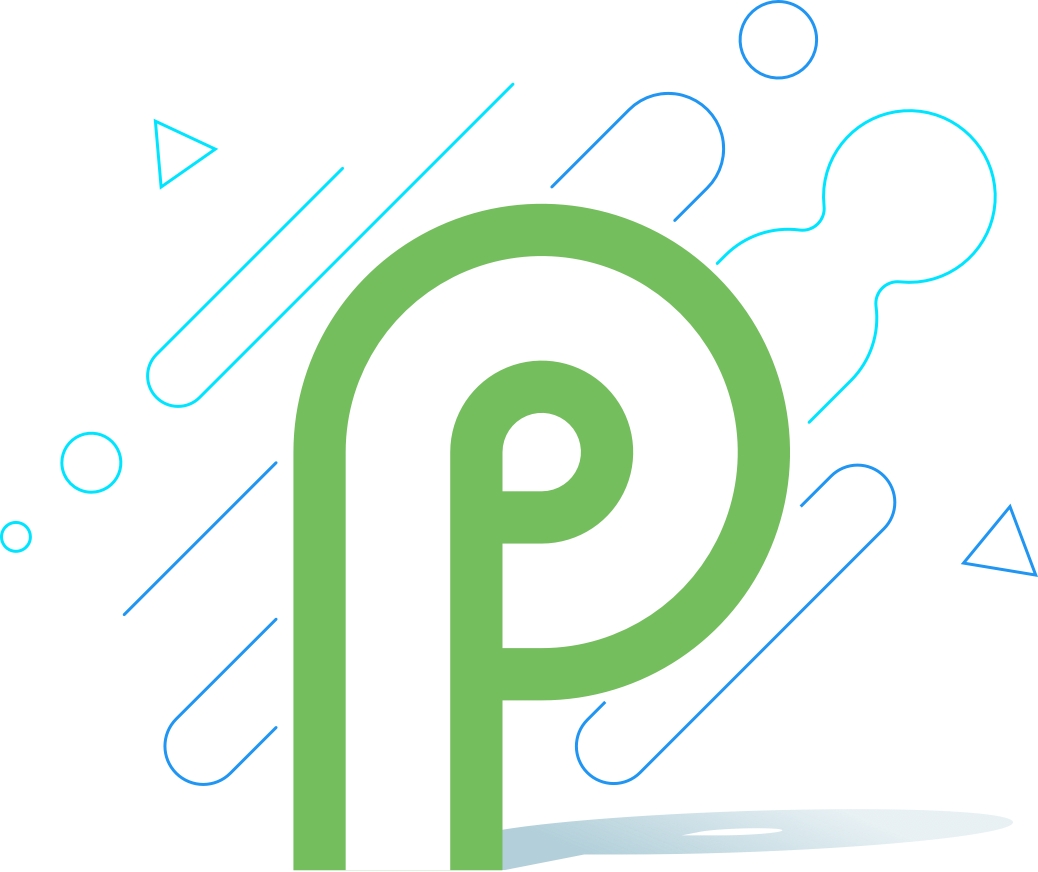
Google today previewed its latest major Android update, known as Android P.