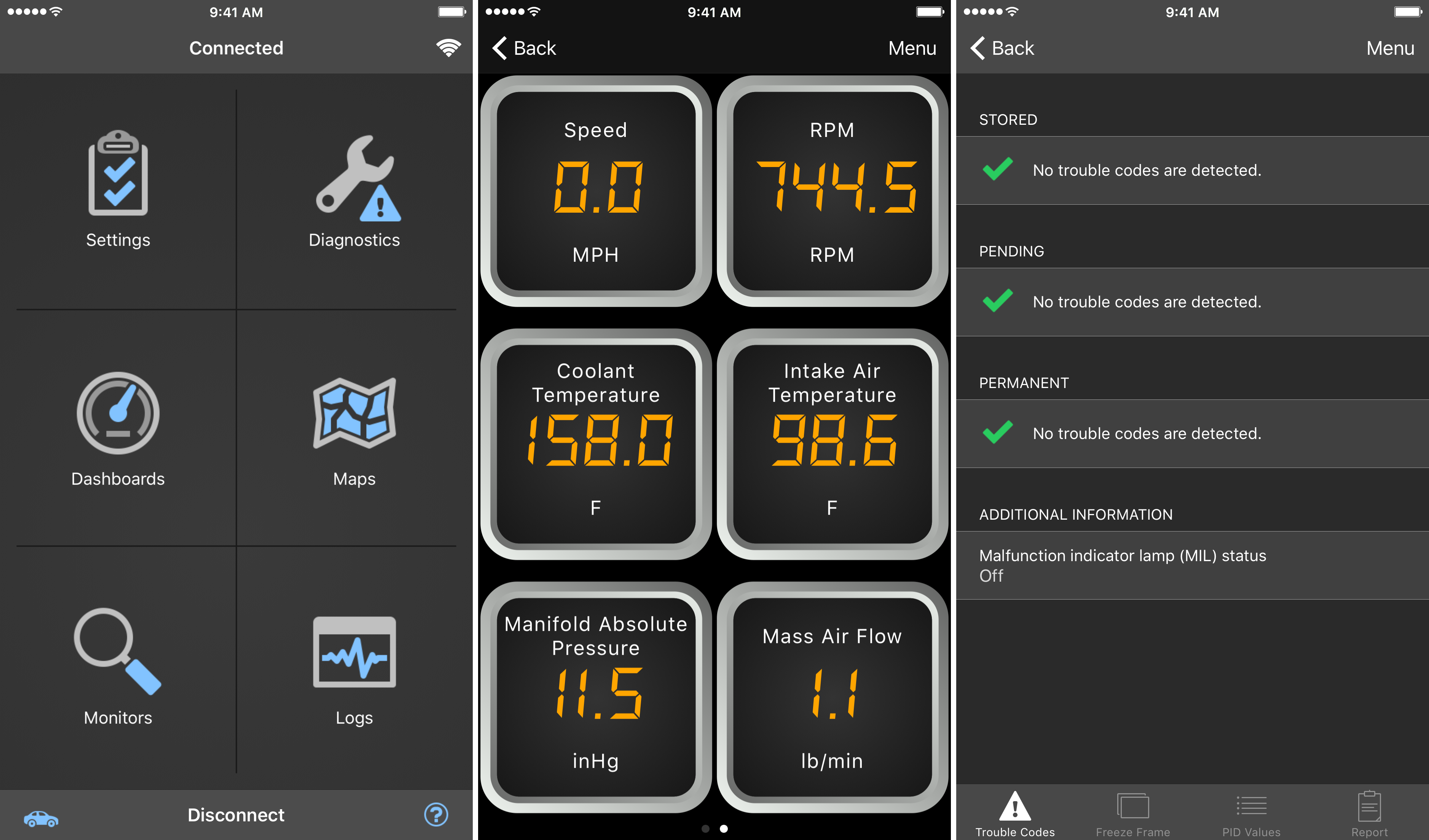
All the do-it-yourself mechanics out there love being able to troubleshoot their own check engine light (CEL) to see what’s going on under the hood of their own cars. Typically, doing so requires an expensive OBD II scanner tool that plugs into the OBD II port underneath the dash.
But, with an app on your iPhone and a tiny accessory that plugs into the OBD II port, you could save some money and you’ll still have access to a lot of the information the scan tool would give you. In fact, because of how advanced your iPhone is, you may even get more information than a lot of the scan tools will offer.
In this review, we’ll be taking a look at the LELink Bluetooth Low Energy OBD II car diagnostic tool, which can be had for about $35 on Amazon, as well as the $9.99 OBD Fusion app, which can be had from the iOS App Store.
How does it work?
With a simple wireless dongle that plugs into the OBD II port underneath the dash of your car, you can create an access point where your iPhone can communicate with your car’s computer to receive data and statistics. The concept isn’t new, but the technology continues to mature and become more reliable as time goes by.

The LELink Bluetooth Low Energy OBD II car diagnostic tool is just one example of many dongles that do this, but after careful examination of customer reviews on Amazon, I selected this model because it seemed to be one of the best models out of the bunch with the highest amount of satisfied customers.

I would recommend a Bluetooth-style dongle over a Wi-Fi style one since the pairing is much simpler and the impact on the battery of your iPhone will be a lot less.
After you plug it in, the red light indicating that a power connection has been made should turn on, and now you can unlock your iPhone and power up the OBD Fusion app to start pairing the device to your iPhone. As you access it, green and yellow lights will flash to indicate data transfer between the devices.
Note: Although it’s a Bluetooth device, you do not pair it with your iPhone from the Bluetooth settings on your iPhone. Instead, you will launch the OBD Fusion app from your Home screen and connect to the dongle from the app.
Pairing the device with your iPhone
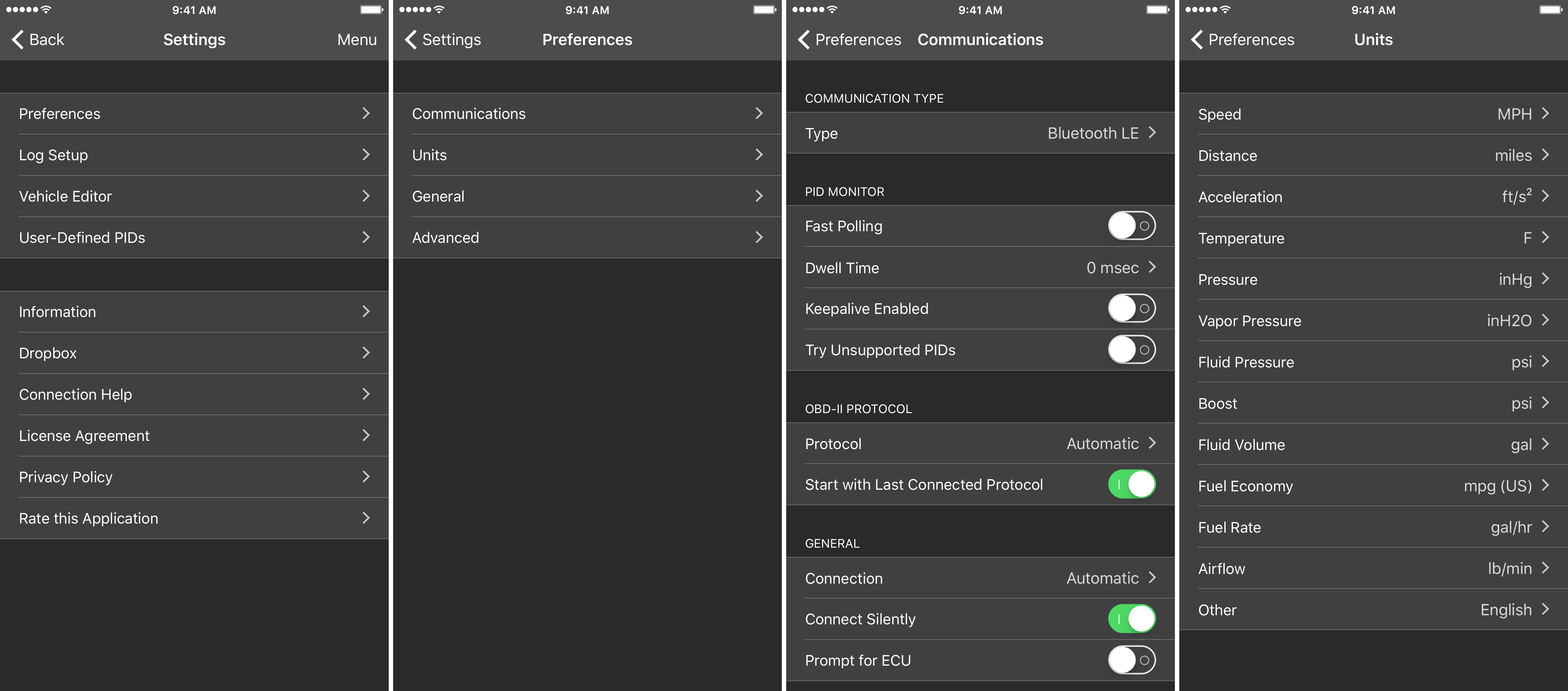
From the OBD Fusion app, you can access settings that let you configure the behavior of the app. You’ll have to go to Settings > Preferences > Communications > Type and select “Bluetooth LE” from the list to work with this particular dongle. You would select the Wi-Fi option instead if you were using a Wi-Fi dongle.
Afterwards, you can then go back to the main interface of the ODB Fusion app, and proceed to connect with it. When you do, you’ll be able to configure your car by giving it a name, describing the vehicle by year, make, model, etc., and then you can configure your dashboard.
The OBD Fusion app
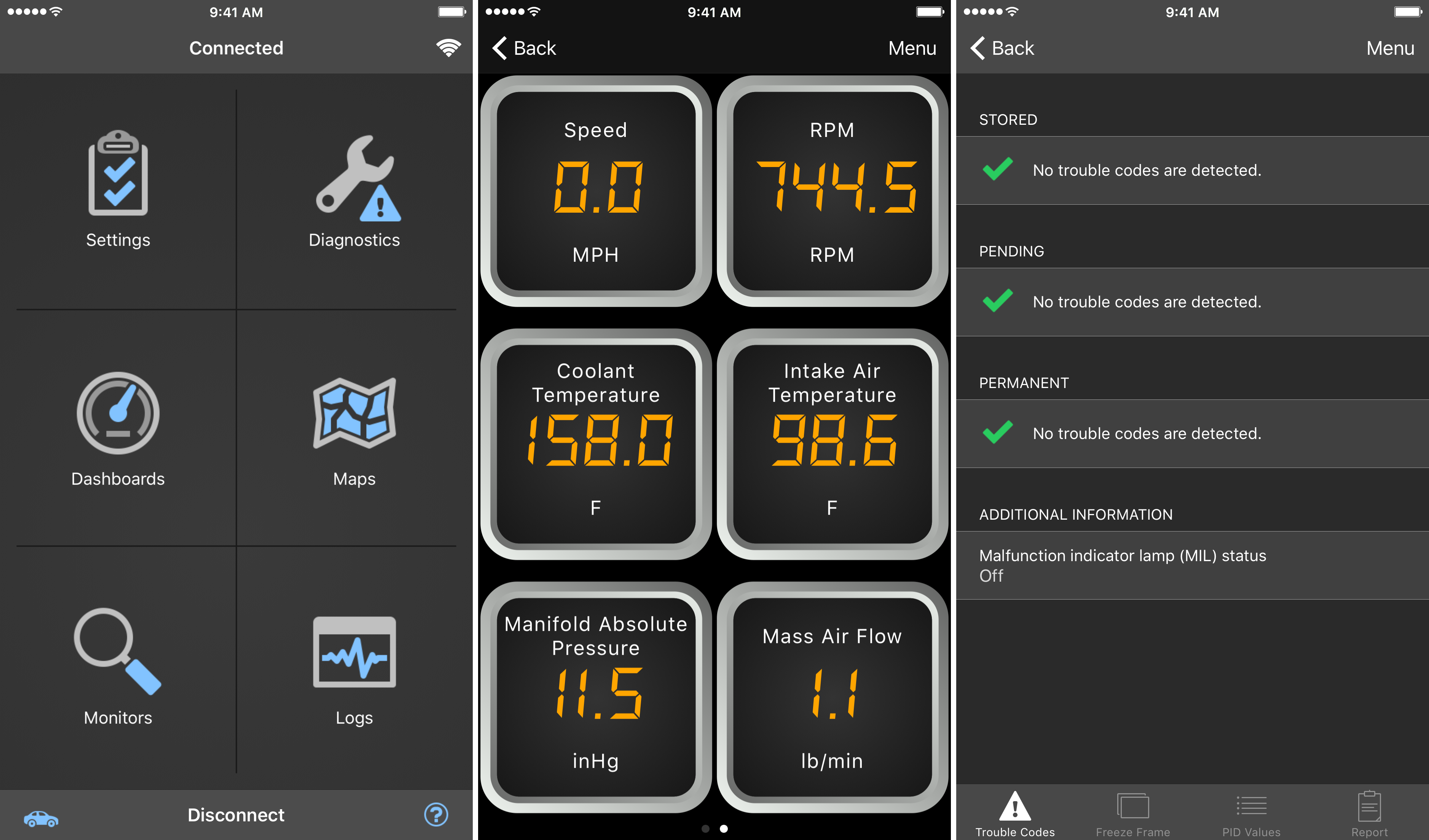
The OBD Fusion app is incredibly useful. Here, you can access all of the statistics about your car.
The “Dashboards” section lets you see all of the gauges and live data in real time, including temperatures of your coolant and intake air, your vehicle’s RPM, speed, and manifold absolute pressure, and even your oxygen sensor readings. The types of gauges you use are completely at your discretion; you can add or remove any of them that you’d like, and even choose between a digital or radial readout.
The “Diagnostics” section lets you check your check engine light to see what’s wrong with your car. If the check engine light pops on, you can just plug this dongle into your OBD II port, launch this app, pair the devices, and check to see what code your car’s computer is throwing so you have some idea of what needs to be replaced to fix it. If there are no trouble codes, the app will be sure to let you now that everything’s okay.
Also useful is the “Maps” section, which allows you to track data related to where you’ve driven, and it even shows the speeds you drove while you were in specific locations. This location information isn’t shared with anyone but you, but is very cool because you can see where you use the most gas and where you’re the most fuel efficient.
Wrapping up
Overall, the $45 investment between the OBD II Bluetooth LE dongle and the App Store app seems to be a worthwhile alternative to the clunky and dated scanning computers that can be had for an arm and a leg at your local auto parts store. It’s really cool to see that you can use your smartphone to grab hold of this kind of data, and it’s a great way to ensure your car is in good health.
Would you use your iPhone to perform car diagnostics? Share in the comments.