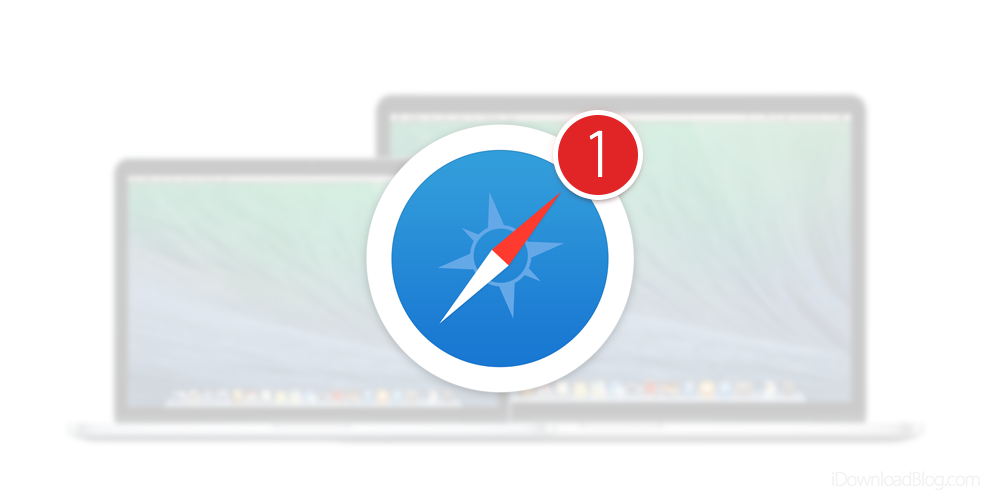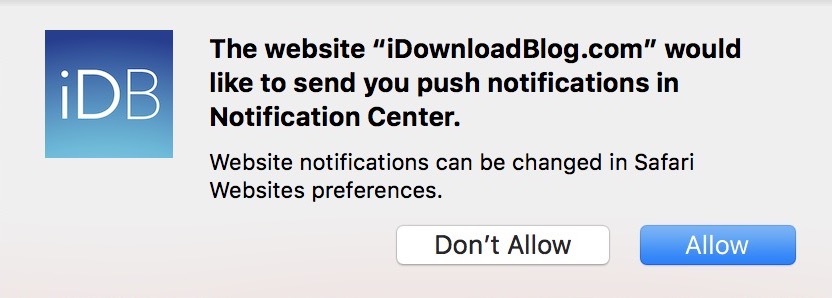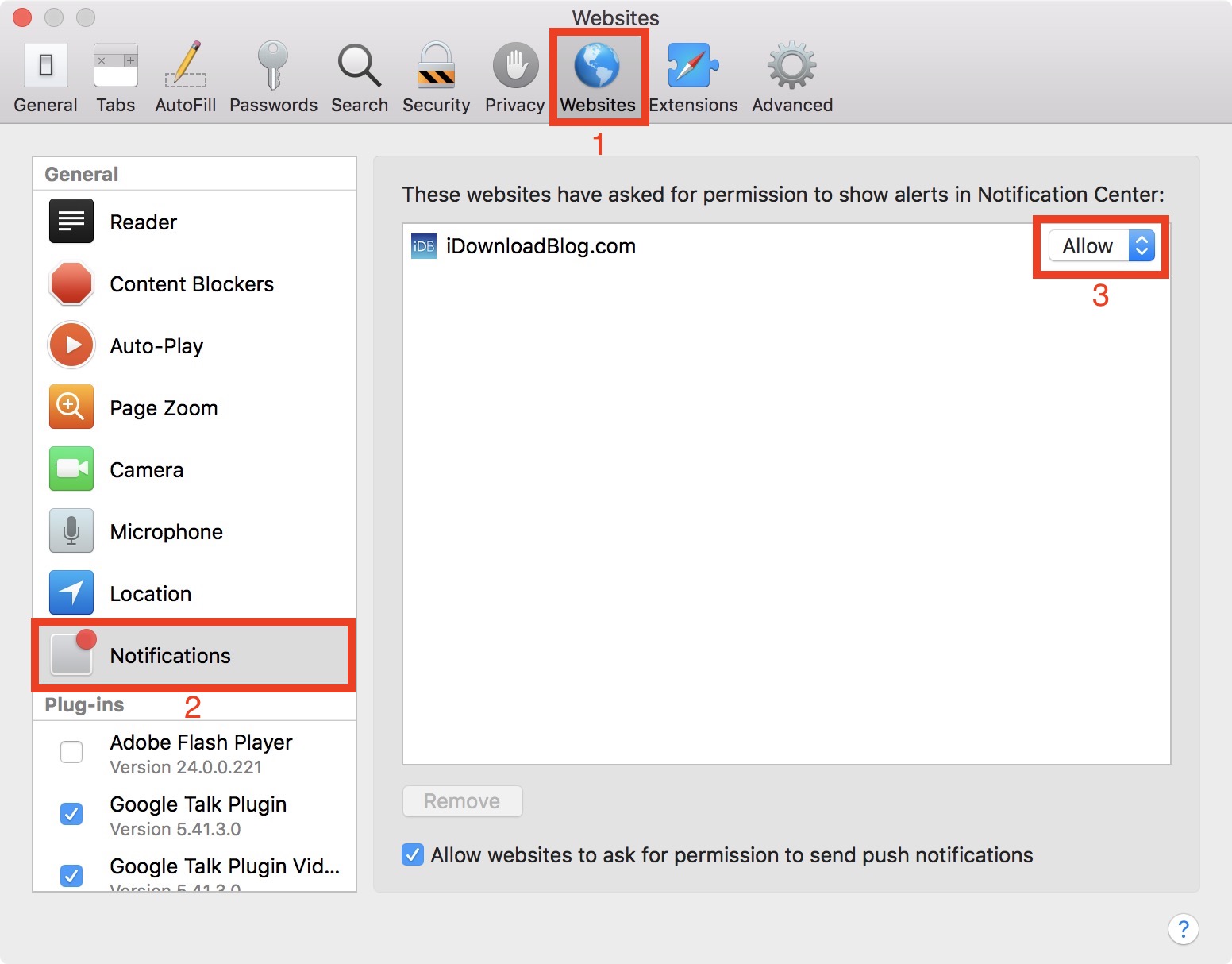Beginning with the release of OS X Mavericks, Apple introduced a new feature that allows internet users to receive notifications from their favorite websites every time a new article is published. This is a great way for iDB readers to keep in touch with the site and get notified as soon as new content is published.
How to subscribe to iDownloadBlog push notifications
Step 1: Make sure you have a Mac running OS X 10.9 or newer.
Step 2: Open Safari, Chrome, or Firefox, and go to iDownloadBlog.com.
Step 3: A small popup will appear, telling you that iDownloadBlog wants to send you push notifications.
Step 4: Click Allow.
After subscribing, and every time a new article is published on iDB, a small banner will appear in the upper right corner of your Mac. If left untouched, the banner will disappear within a few seconds and will then go to Notification Center on the Mac. If you click on the banner, you will be taken to the article on iDB.
How to unsubscribe in Safari
Unsubscribing from push notifications is almost as easy as subscribing.
1) Open Safari.
2) In the menu bar at the top of the screen, click on Safari > Preferences, and click on the Websites tab. In the sidebar, click on Notifications.
3) You should see a list of websites you have subscribed to. For the website you want to unsubscribe, simply select “Deny.”
4) Close Safari. You shouldn’t receive any new notification after that.
How to unsubscribe in Chrome
1) Open Chrome.
2) In the menu bar at the top of the screen, click on Chrome > Preferences…
3) Scroll down to the bottom, and click on Advanced.
4) Under the Privacy and security heading, look for Content Settings, and click on that.
5) Click on Notifications.
6) Looks for iDB or iDownloadBlog in there, then click on the three vertical dots next to it, and select Remove.
How to unsubscribe in Firefox
1) Open Firefox.
2) In the menu bar at the top of the screen, click on Firefox > Preferences…
3) Click on Privacy & Security in the sidebar.
4) Scroll down to the Permissions section.
5) Click on Settings… next to Notifications.
6) Looks for iDB or iDownloadBlog in there, then click on the dropdown menu next to it, and select Block.
FAQs
Does this work with Windows? No it doesn’t. You must be using a Mac running OS X 10.9 or above.
Do I have to use Safari? You must use Safari, Chrome, or Firefox in order to subscribe.
Why am I receiving notifications from you? You are receiving notifications from iDownloadBlog.com because you or someone with access to your computer subscribed in the first place.
But I never subscribed to this! If you didn’t, someone with access to your computer did.
Did you hack into my computer to send me these notifications? No, we didn’t. Push notifications is a feature of macOS that has been allowed by you or another person with access to your computer.
Are you collecting any information from me? No, we aren’t collecting any information whatsoever.
Can you please unsubscribe me? No, we can’t. Only you can do this directly from your computer by following the steps above.
Are there other ways to be alerted when iDownloadBlog publishes new content? Yes, we are available on various social media sites and other services. See the following:
- You can follow us on Twitter
- We can be friends on Facebook
- You can watch us on YouTube
- You can listen to our podcast called Let’s Talk iOS
- You can listen to our podcast called Let’s Talk Jailbreak
- You can find us on Google+
- You can subscribe to our RSS feed
- You can sign up for an email newsletter
- You can even get SMS notifications