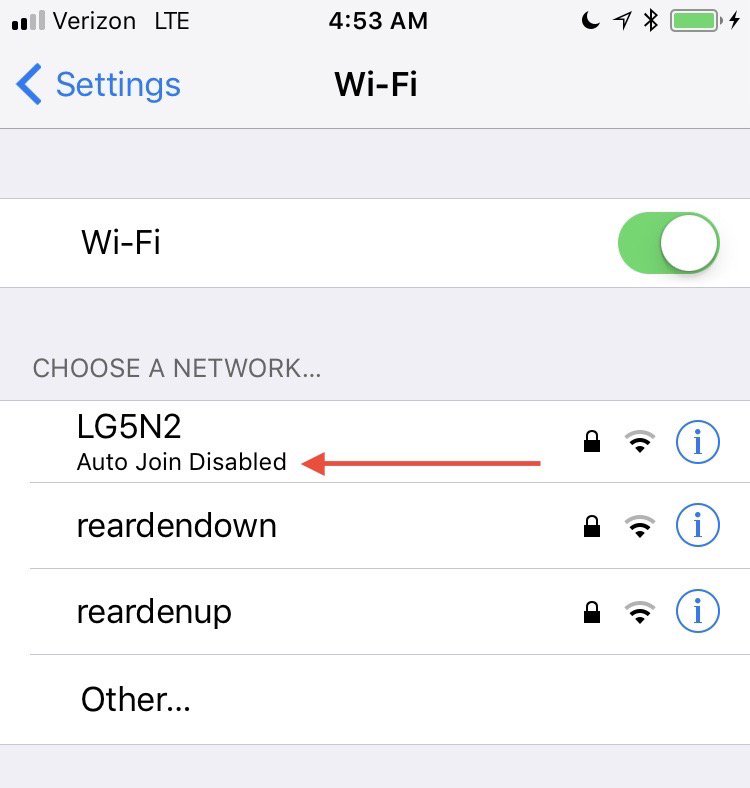
iOS 11 automatically ignores flaky or unreliable Wi-Fi connections, like those at Whole Foods, Starbucks, airports and other places, before it tries using them, The Verge reported Tuesday.
This handy new feature appeared in iOS 11 beta 3 and was originally discovered by the WeatherLine app developer Ryan Jones and reported on his Twitter on July 16.
If a particular Wi-Fi network has a flaky connection, iOS 11 will disregard your Auto-Join setting and give up trying to join it. When that happens, a message saying “Auto Join Disabled” appears underneath the spotty network in Wi-Fi settings.
Of course, you can manually force the device to connect to the problematic Wi-Fi network at any time by tapping “i” to re-enable the Auto Join toggle.
iOS 11 may decide to stop trying to connect to the network if its signal is poor, connection is erratic or flaky or if it encounters other problems while trying to connect to it.
This is different than the Wi-Fi Assist feature, introduced with iOS 9 two years ago.
Whereas Wi-Fi Assist prevents your device from latching onto a previously joined Wi-Fi network if the reception has degraded to the point where it’s unusable, this new feature detects poor Wi-Fi connections and disables them in the list of available networks before your device even attempts to connect to them.
This should be especially helpful for those traveling or using public Wi-Fi hotspots with poor connections and low bandwidth. And if you have the ”Ask to Join Networks” toggle enabled in your Wi-Fi settings, this feature will put an end to those pesky login notifications that show up whenever you walk by your local Starbucks.
I don’t travel much, but my home Wi-Fi network is not very strong. As I walk through the rooms, my iPhone keeps losing the Wi-Fi connection and switches to cellular data, draining the battery.
Thankfully, iOS 11 now prevents this from happening and I couldn’t be happier with it.
Do you like this new feature in iOS 11? Tell us in comments!