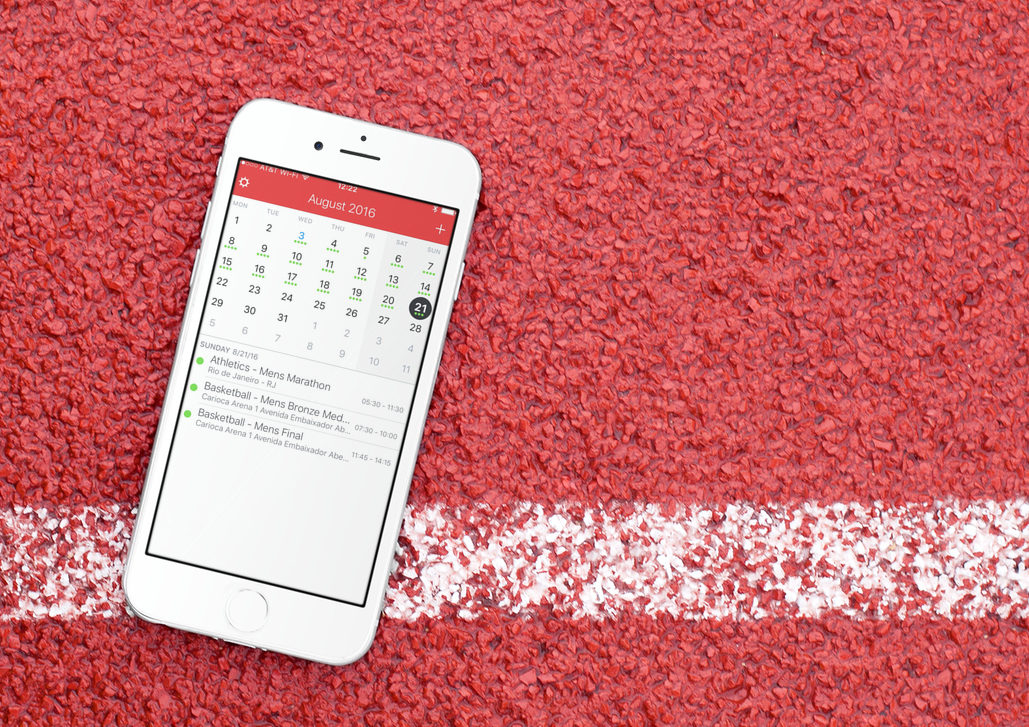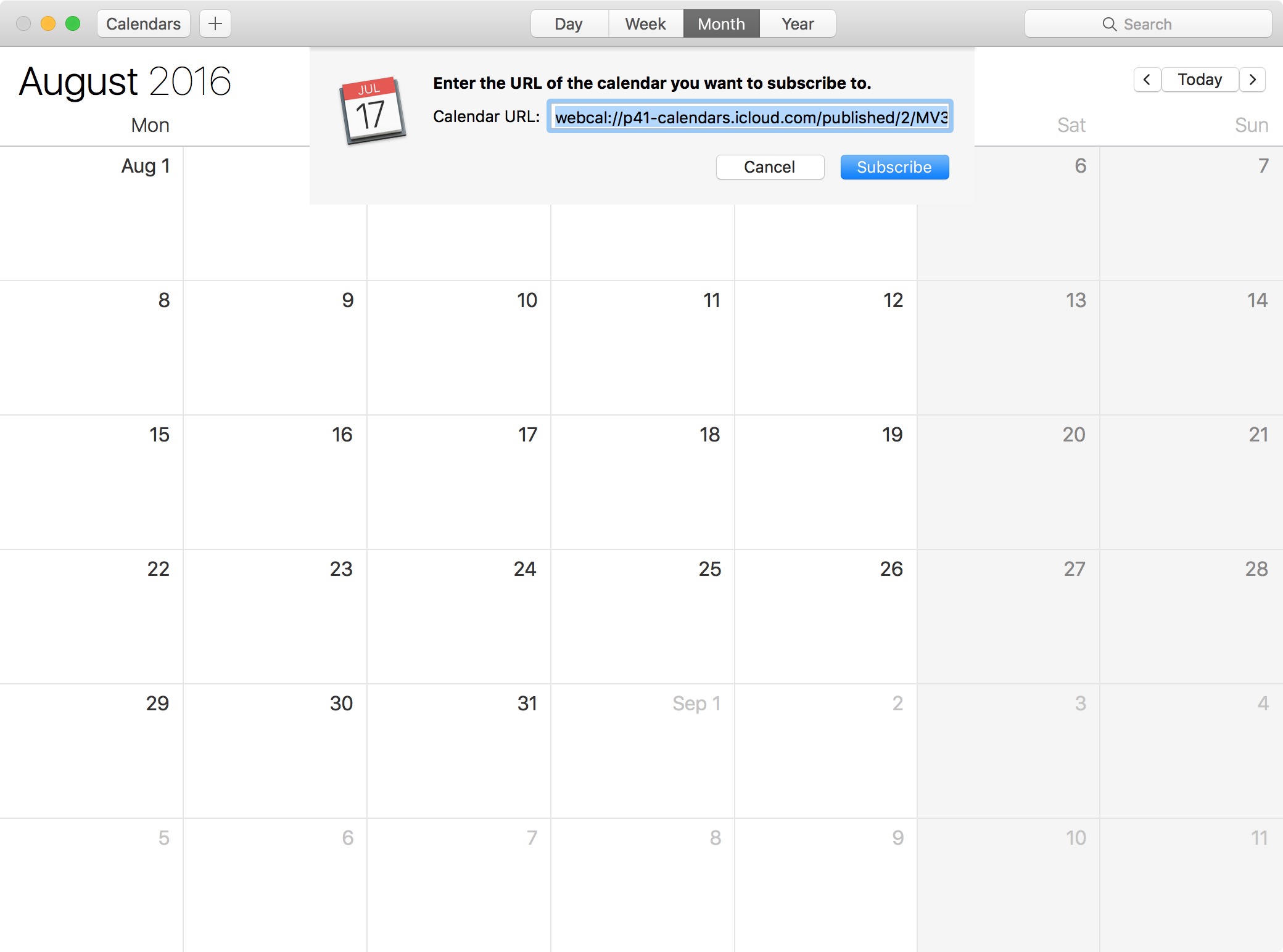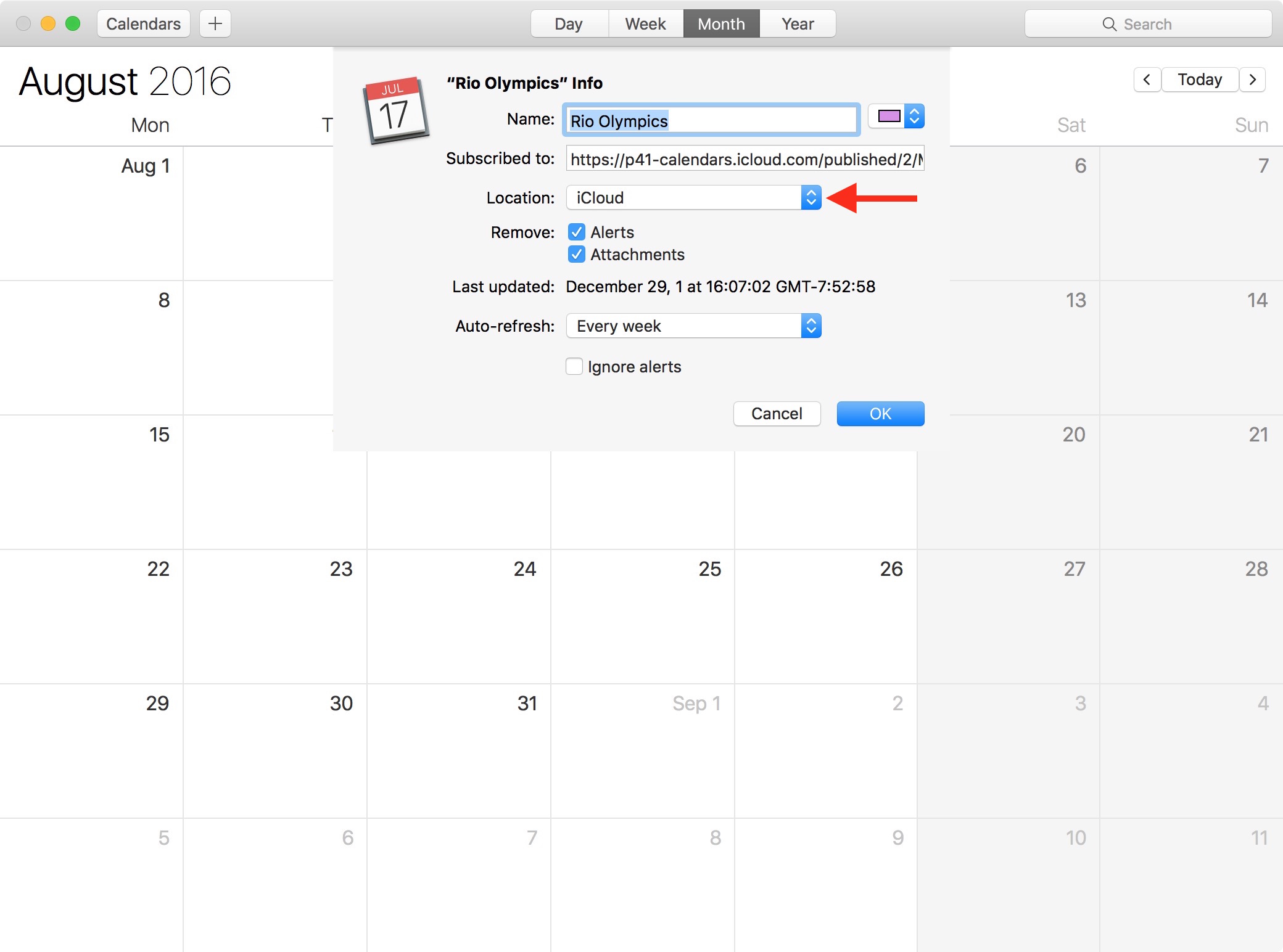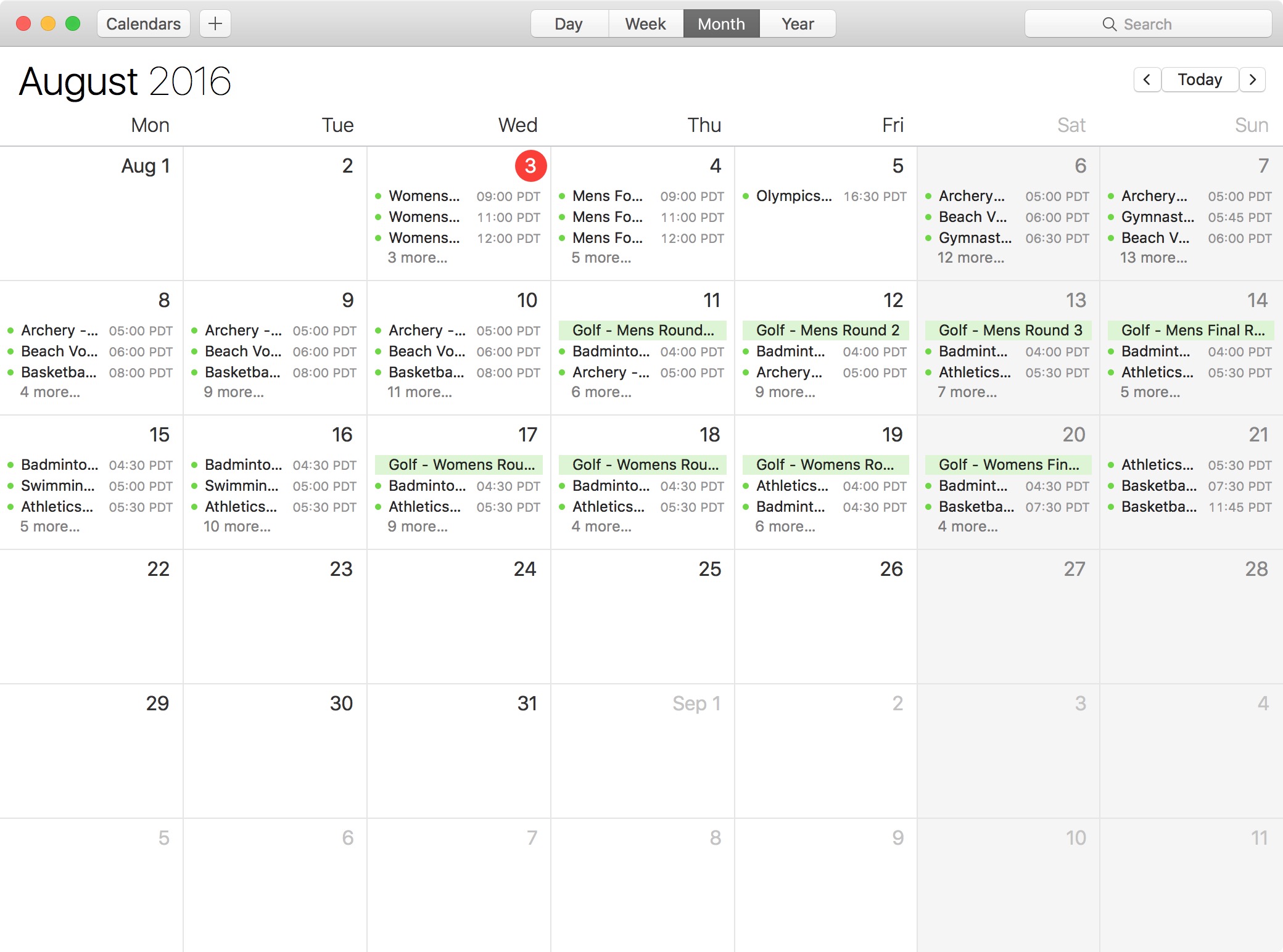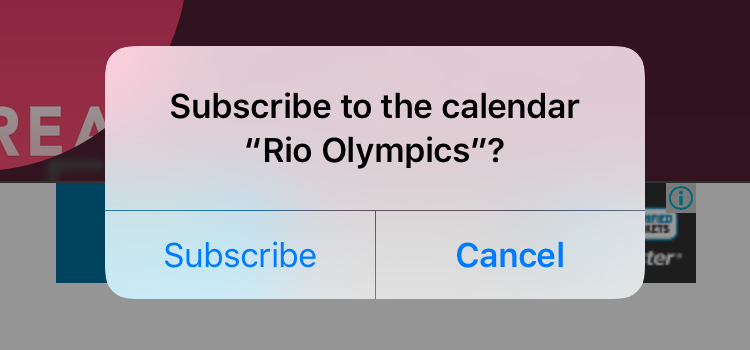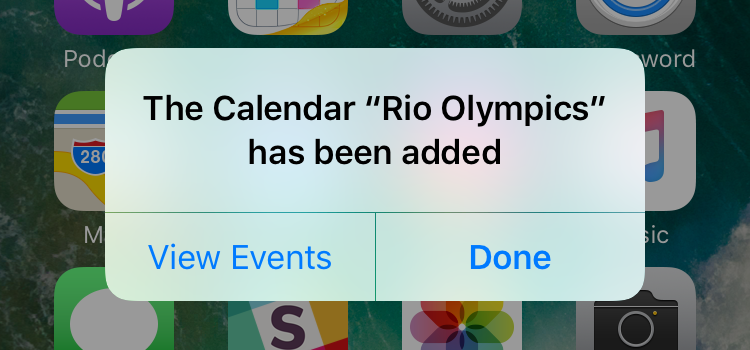Although some games have already started, the 2016 Summer Olympics opening ceremony will be held on Friday, August 5, in Rio de Janeiro, Brazil. If you’re a fan of Summer Olympics and want to keep up with the various competitions, the best way to do that is to subscribe to the Olympics calendar on your iPhone, iPad, or Mac. We’ll show you how to do just that.
How to subscribe to 2016 Rio Olympics calendar schedule
There are two ways to go about it. You can either choose to subscribe and turn the calendar into an iCloud calendar that will propagate all the events to all your Apple devices, or you can choose to do so locally on a per-device basis. We’ll have a closer look at both options.
2016 Rio Olympics iCloud calendar
If you want to subscribe to the calendar once and have all the events show on all your Apple devices (ie. iPhone, and iPad), you will have to do that from your Mac. It’s not convenient but that’s the only way, as far as I know. To do so, follow these simple steps:
1) On your Mac, launch the Calendar application and click on this link.
2) You will then be presented with this option. Click Subscribe.
3) You will now be able to rename the calendar and choose its location, either locally on the Mac, or on iCloud. This is the option we want. You may tweak other settings to your liking, then click OK when you’re done.
All the events will be added to your calendar on your Mac and also to your other Apple devices.
If you want to delete this calendar after the Olympics, you will have to do so from your Mac.
2016 Rio Olympics local calendar on iPhone or iPad
Now if you simply want to have the calendar on one specific device such as your iPhone or iPad, and not on all your devices, you can follow these steps to subscribe to the 2016 Rio Olympics calendar on each individual device you want to.
1) On your iPhone or iPad, click on this link.
2) Tap Subscribe.
3) Tap Done, or View Events to have a look at the calendar.
You are now ready all ready to follow the games from start to finish.
If you want to delete this calendar once the games are over, you will have to go to Settings > Mail, Contacts, Calendars > Accounts > Subscribed Calendars > Rio Olympics > Delete Account.
Any specific competitions you are looking forward to?