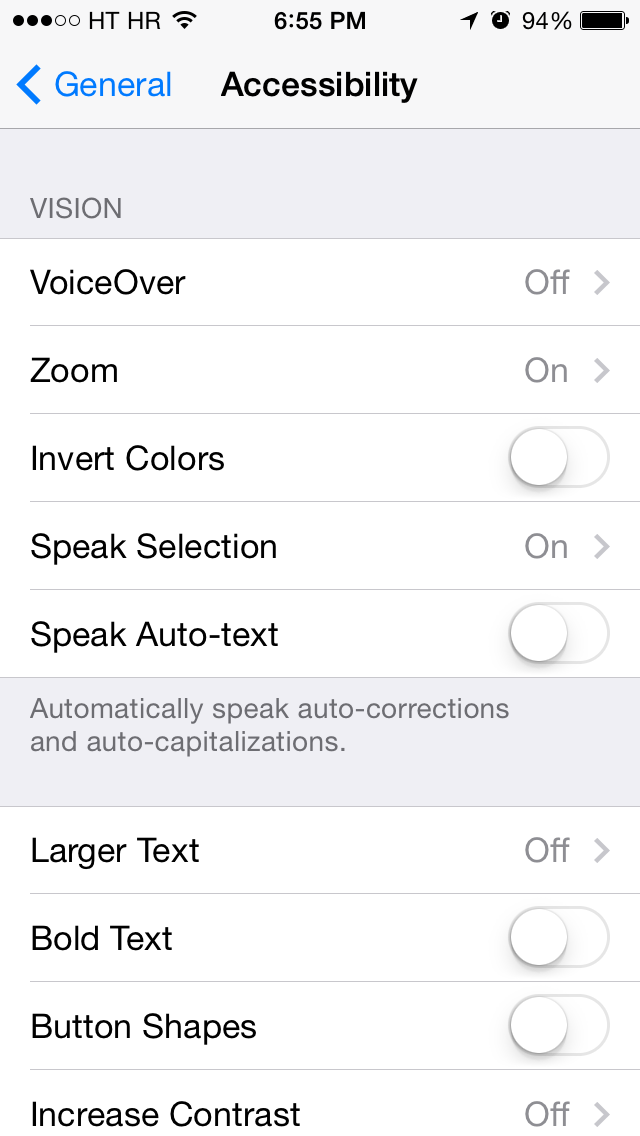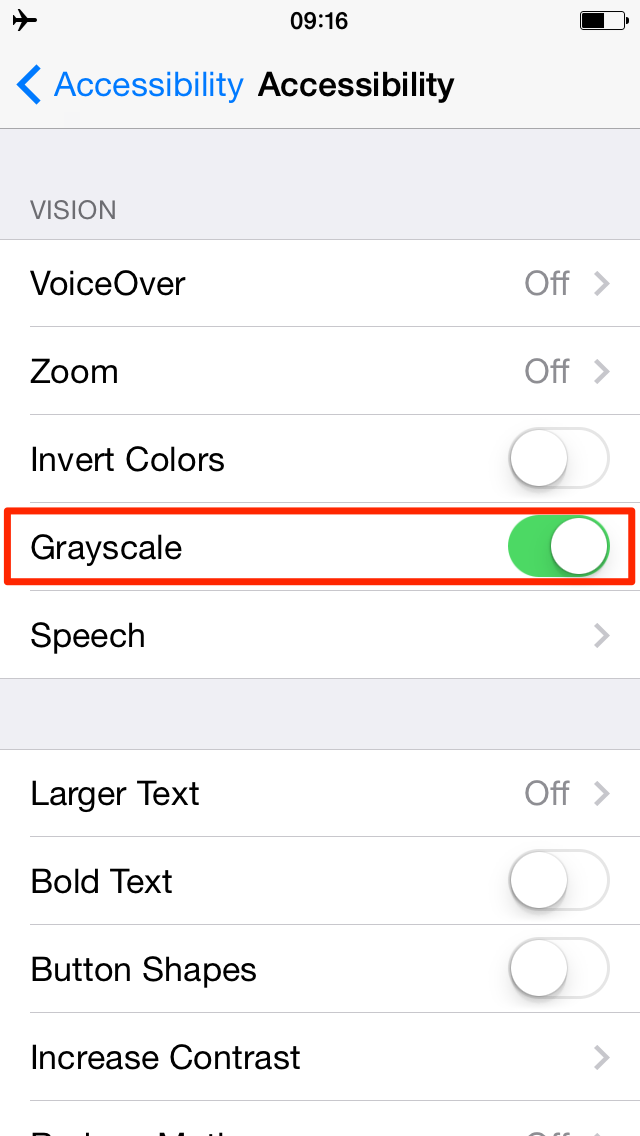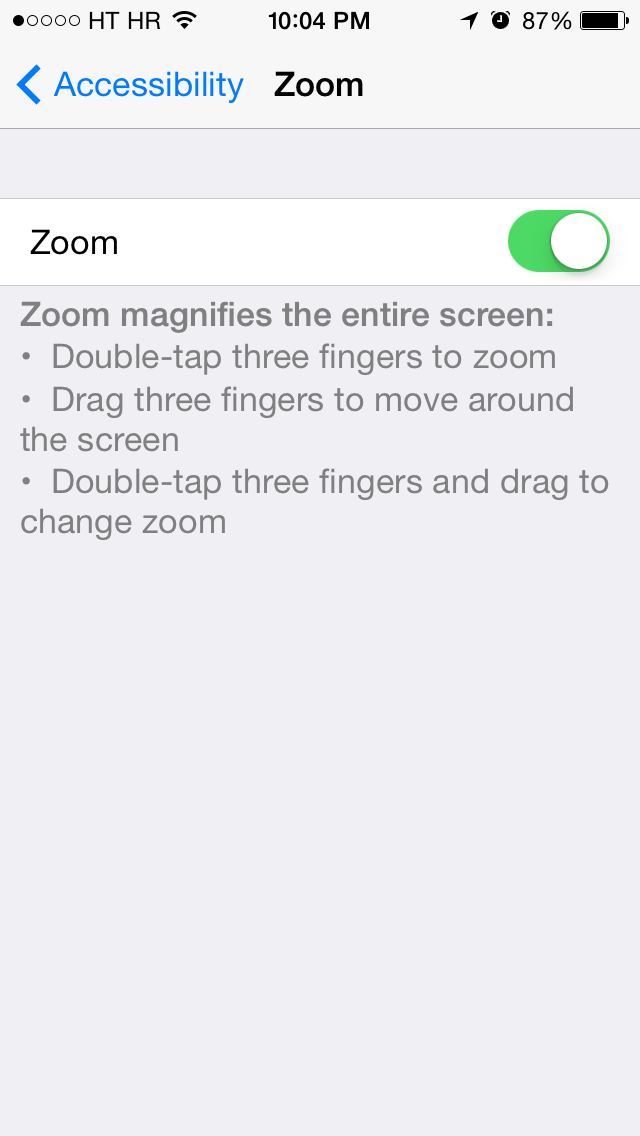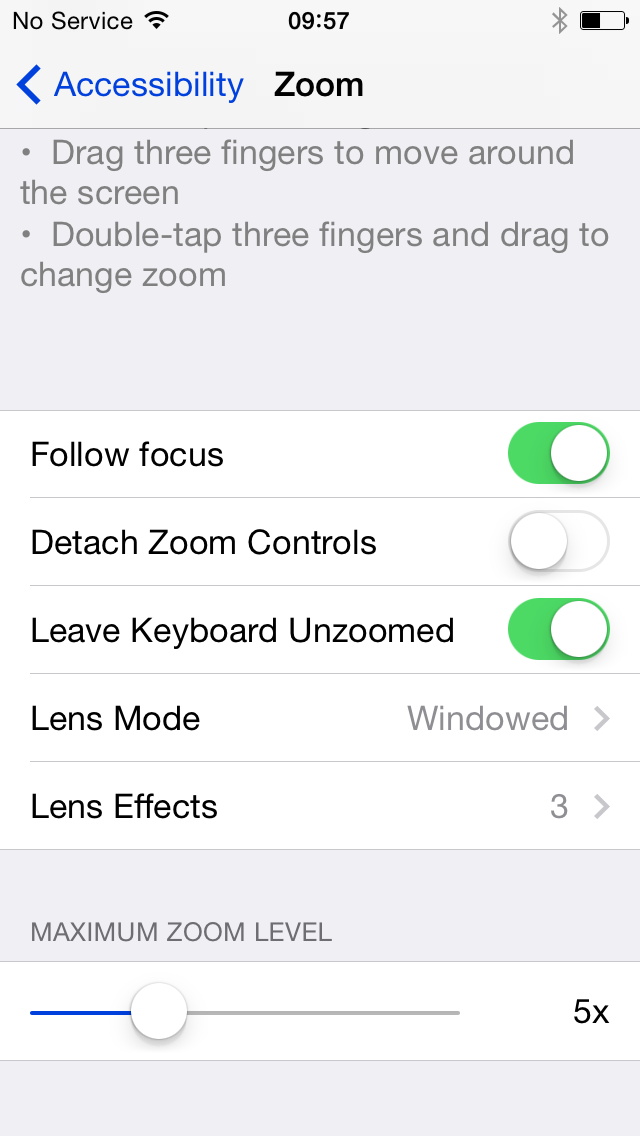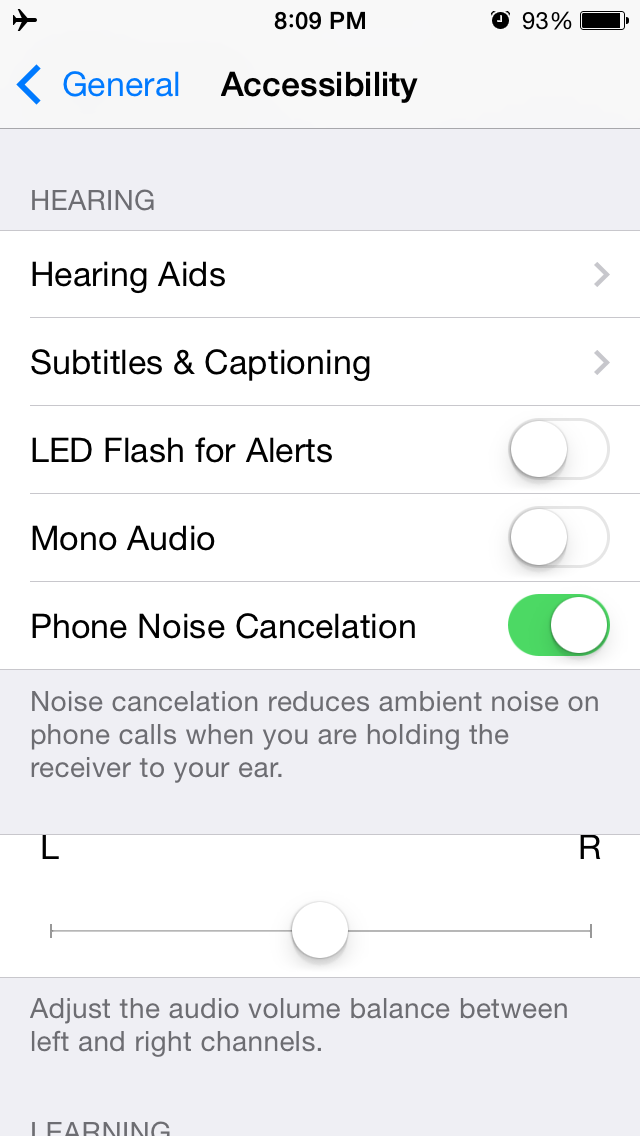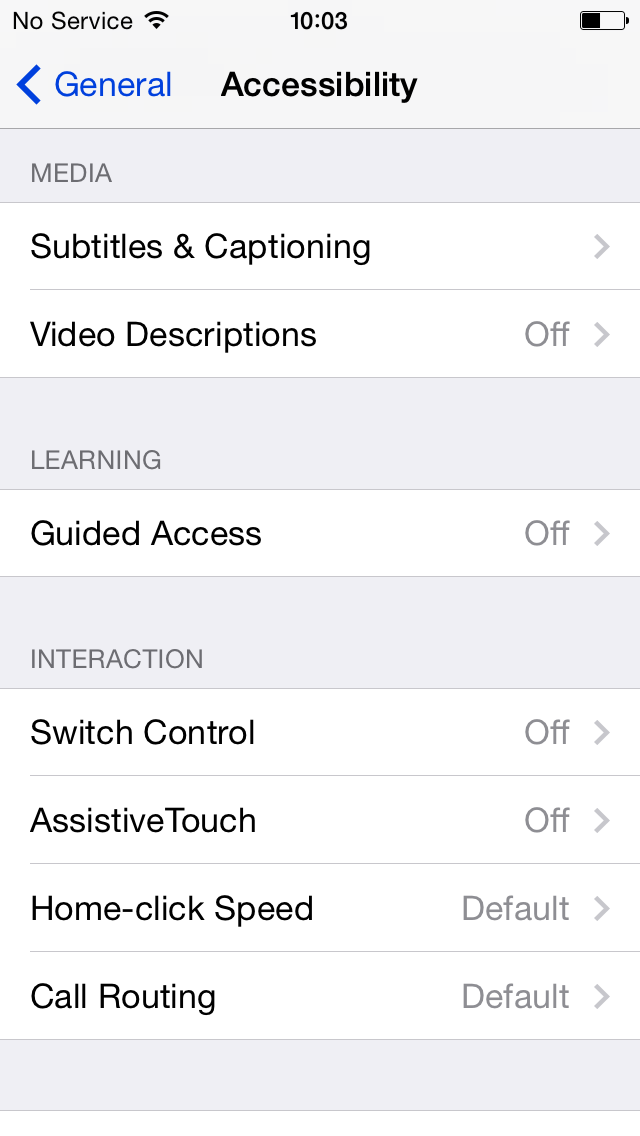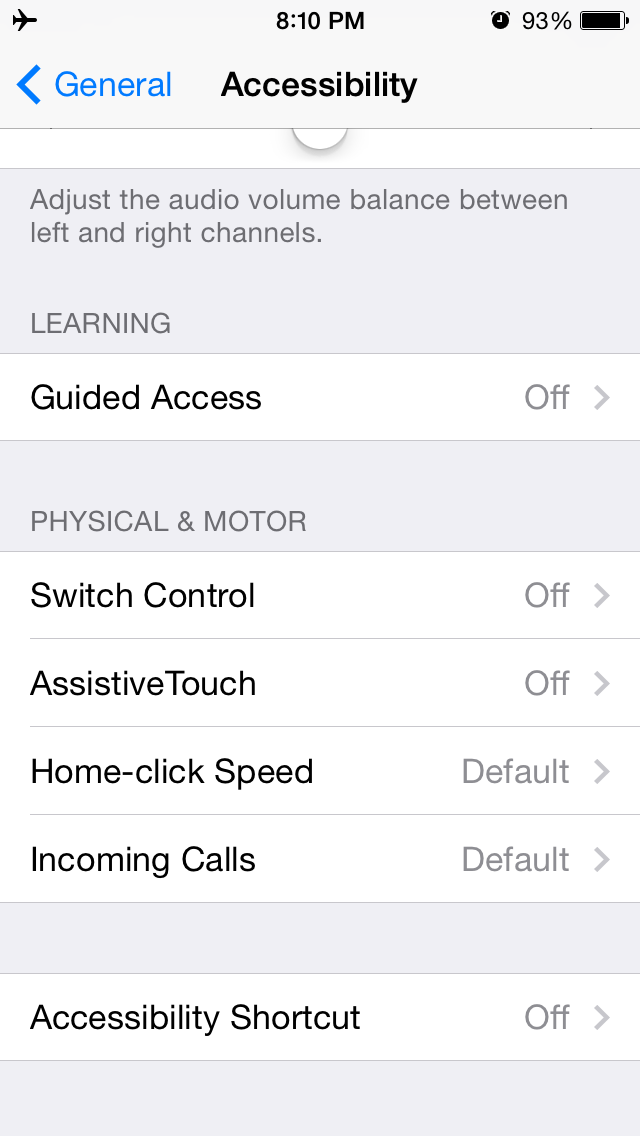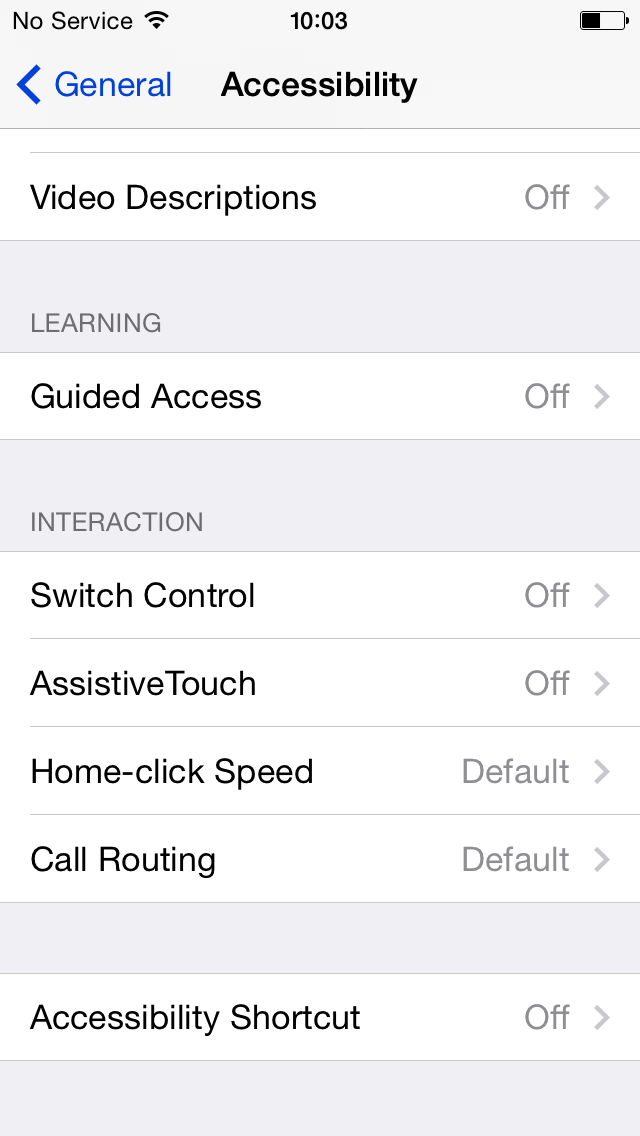Over the years, both iOS and OS X platforms have adopted a number of great accessibility features to help tailor how Apple’s mobile and desktop devices work for people with disabilities.
If you’re color blind or have low vision, a brand new Accessibility option in iOS 8 replaces the colors with a range of gray shades from white to black, as used in a monochrome display or printout.
That’s not all, as iOS 8 includes additional screen zoom options and more. I’ve detailed this changes for you right after the break…
Similar to the existing Invert Colors option in iOS 7, the new Grayscale feature in iOS 8 extends to everything you do in iOS 8. When enabled, it doesn’t matter if you enjoy your apps, play games or watch video – the screen will be all grayscale.
Left: iOS 7 Accessibility options. Right: the new Grayscale option in iOS 8.
And if you like zooming in iOS 7 (enable in Settings and then double tap with three fingers on the Home screen to invoke), you’ll love a much-improved zoom in iOS 8.
For starters, you can now tell iOS to zoom everything but the keyboard. This is quite handy for entering information into web fields as vision impaired users can now zoom in on tiny labels and text fields and yet be able to use the keyboard.
Rather Spartan zoom settings in iOS 7 (left) and new controls in iOS 8 (right).
In addition to this, Apple has moved around several options found inside the Accessibility section of iOS 8’s Settings app. For example, Subtitles & Captioning – previously nested under the Hearing section – now has its own place, labeled as Media. The Video Description switch is new in iOS 8, too.
Same goes for various accessibility settings related to physical devices. iOS 7 groups these under the Physical & Motor section, rechristened to Interaction in iOS 8.
For those wondering, using the new grayscale option won’t increase your battery life as the LCD screen tech iOS devices use requires backlighting to illuminate the screen.
On the other hand, cranking the brightness all the way up can have adverse effects on your battery performance.
So, how do you like the grayscale option and new zoom features in iOS 8?
And do you care about accessibility at all?