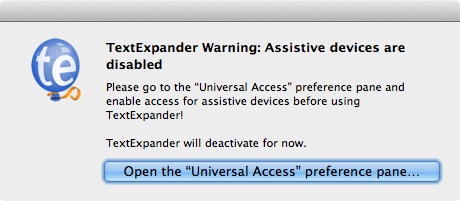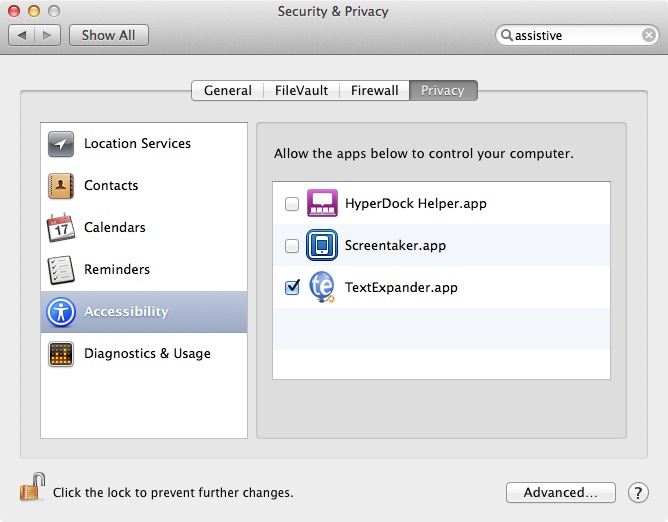As a huge TextExpander fan, and a person that relies on the app on a day to day basis, I freaked out a bit when I couldn’t get TextExpander working on my MacBook. Yes, I’m one of the very foolish ones who decided to put a beta OS on their main work computer, but that’s just how I roll.
At any rate, I needed to get this fixed ASAP, because it was hindering my ability to be productive. The problems stems from the fact that OSX 10.9 places the access to assistive devices option — an option absolutely necessary to run TextExpander — in a brand new location, under the guise of a new security setting.
So every time I received this error: “Please go to the “Universal Access” preference pane and enable access for assistive devices before using TextExpander!” TextExpander would point me to a section of the System Preferences that no longer exists.
How to fix? It’s actually quite easy to do, follow me inside…
Video walkthrough
To fix this error, all you need to do is the following:
Step 1: Open System Preferences
Step 2: Click Security & Privacy
Step 3: Click the Privacy Tab
Step 4: Click the Accessibility section
Step 5: Click the Lock button in the bottom left-hand corner and enter your administrator password if required
Step 6: Check the box next to TextExpander.app under the “Allow the apps below to control your computer.”
Step 7: Kill TextExpander, and relaunch — you should be able to use it like normal now
Yes, this issue will most certainly be fixed sometime soon, but for right now, TextExpander doesn’t have the links built in to support the new Accessibility location under Privacy.
Now you’ll be back to expanding text in no time. Hope this helps if you’ve faced this problem. Let me know in the comments if it does.