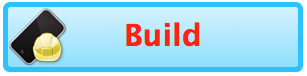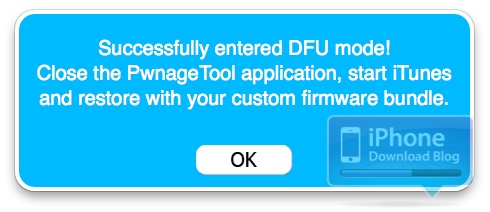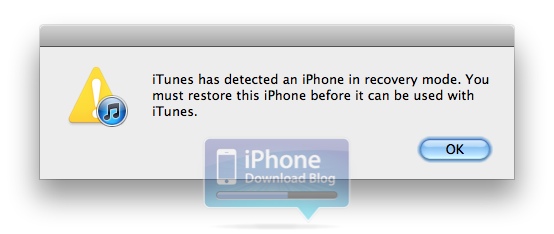The Dev Team just released a jailbreak for iPhone iOS 4.3.1, compliments of hacker i0n1c. This jailbreak will work with the iPhone 4, iPhone 3GS, iPod Touch 4G, iPod Touch 3G, iPad 1, and Apple TV 2nd generation.
In this tutorial, we will show you how to use PwnageTool to jailbreak your iPhone 4.3.1 while preserving your baseband. PwnageTool is a Mac only tool and is the only way to preserve your baseband to make sure you can unlock later on…
Before you go any further, please make sure to read everything in this post, especially if you rely on an unlock.
Step 1: Download PwnageTool from our iPhone downloads section. Also download the iOS firmware for your device. Save both files on your desktop.
Step 2: Launch PwnageTool and agree to the warning by clicking OK.
Step 3: Select your device and click the blue arrow to continue.
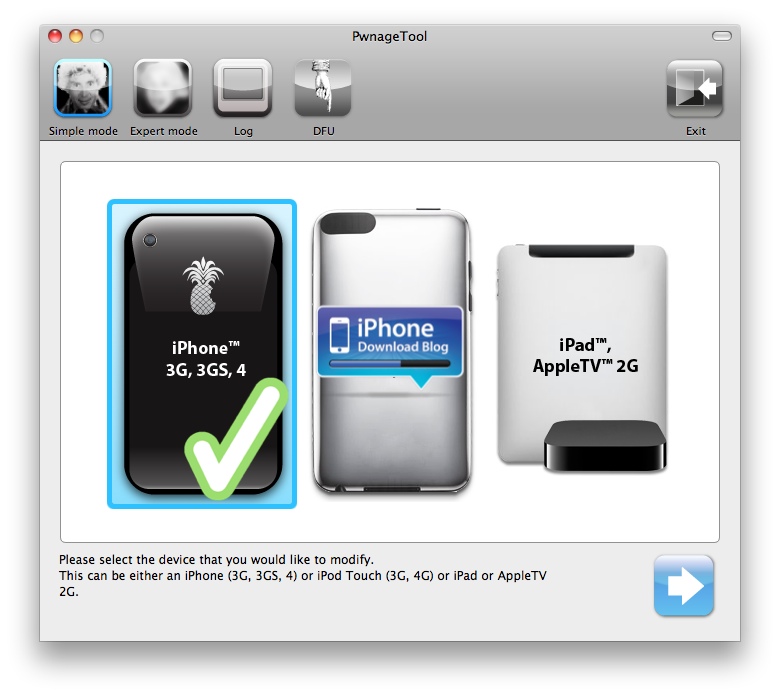
Step 4: Select “Expert Mode”. PwnageTool should offer you the option to use the firmware you downloaded in step 1, or to browse for a firmware on your computer. If you downloaded it to your desktop, PwnageTool should find it for you automatically. Select the firmware and click the blue arrow to continue.
Step 5: Select “General” and click the blue arrow to continue.
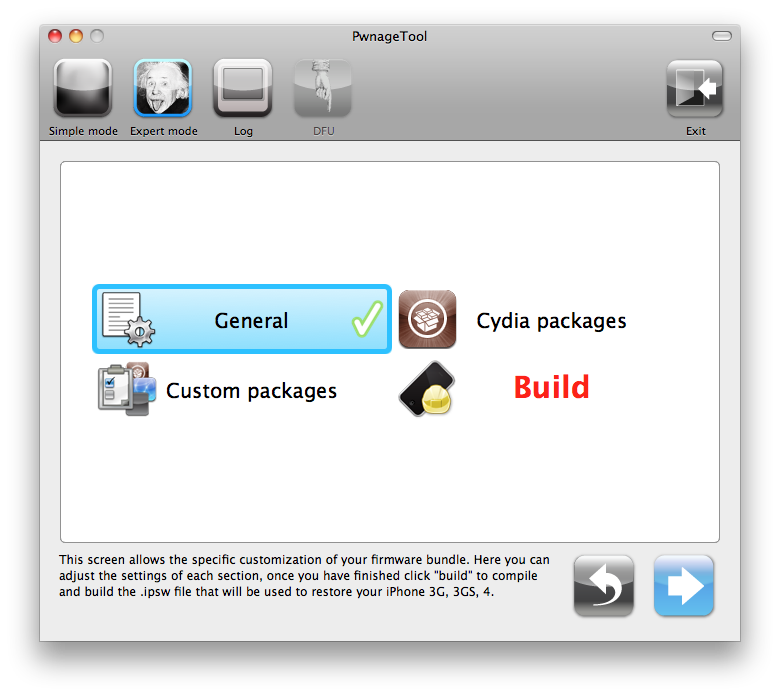
Step 6: If you are on an official carrier (ie AT&T in the US). unselect “Activate the phone”, and move the root partition to somewhere around 1,000 MB. Click the blue arrow to continue.
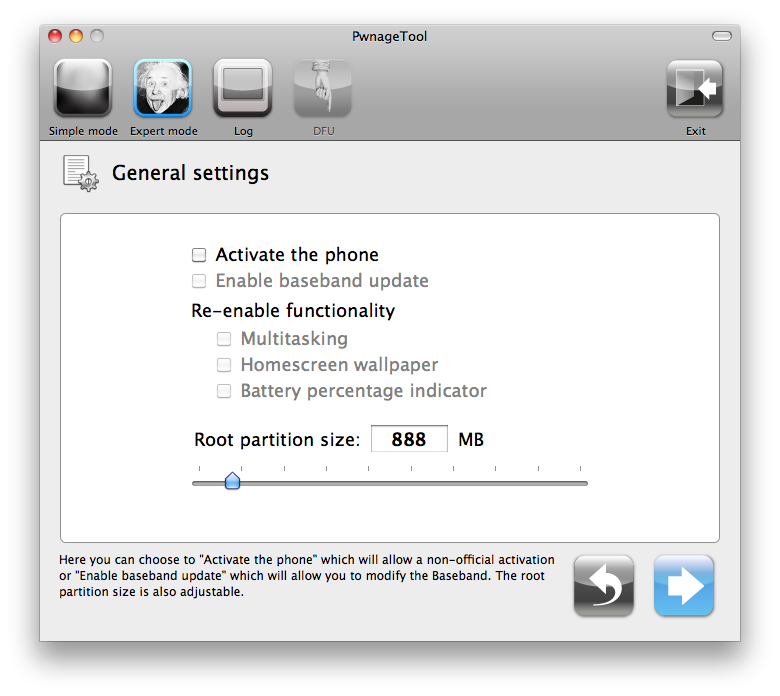
Step 7: You will now be taken to the Cydia settings. From here, you can select packages to have pre-installed on your jailbroken iPhone. This is a great way to install jailbreak apps directly, which will save you time later on. For this tutorial, we will not install any package. Click the blue arrow to continue.
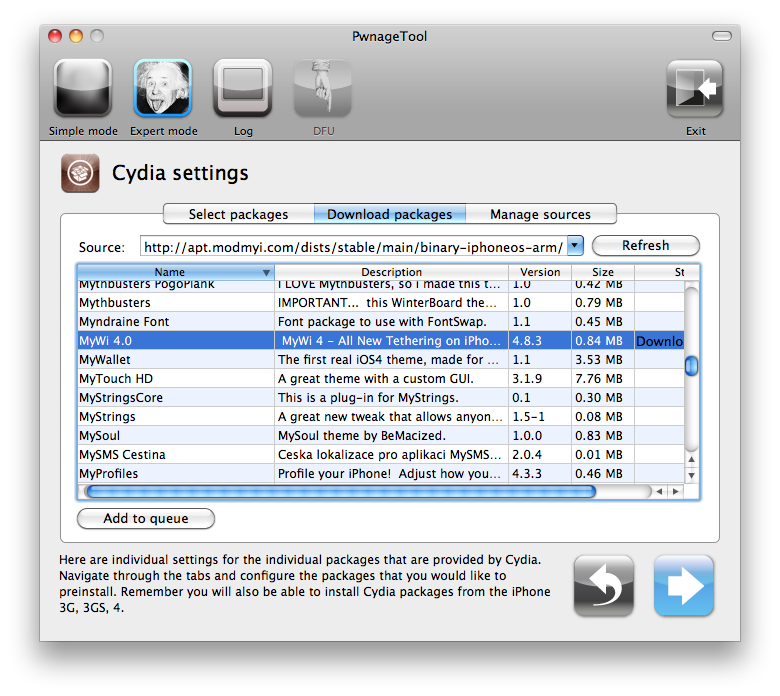
Step 8: You will now be taken to the “Custom Packages Settings”. Make sure “Cydia Installer” in selected. Click the blue arrow to continue.
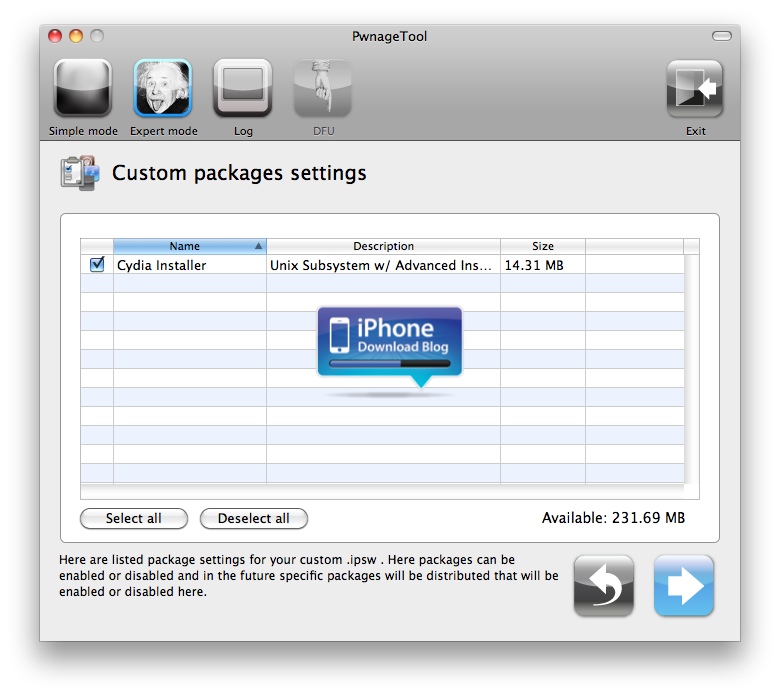
Step 9: Select “Build” and click the blue arrow to continue.
Step 10: Select a location to save your custom iPSW. I suggest saving to the dektop. PwnageTool will now build your custom firmware, which might take a few minutes.
Step 11: Once done, PwnageTool will ask you to conenct your iPhone to your computer in order to enter DFU mode. Just plug your iPhone in.
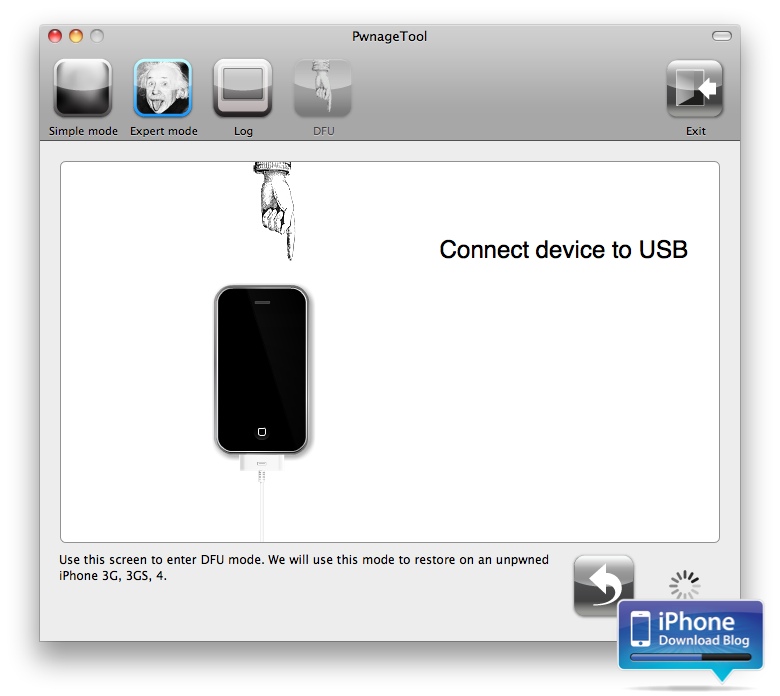
Step 12: PwnageTool will now help you to enter DFU mode. Simply follow the instructions on the screen. Hold the Power and Home button together for 10 seconds. Release the Power button while still holding the Home button for 10 seconds. Your iPhone should enter DFU mode and PwnageTool should let you know you successfully entered DFU mode.
Step 13: At this point, all you need to do is to launch iTunes, which should tell you it has detected an iPhone in recovery mode.Click OK to confirm.
Step 14: Still in iTunes, hold the Option/Alt key on your Mac while clicking on Restore. Make sure you are holding the Option key. iTunes will give you the option to select a firmware to restore to. Select the custom ISPW firmware you created and saved in step 10.
Step 15: iTunes will now restore your iPhone using the custom IPSW. It’s probably going to take a few minutes. When it’s done, your iPhone will be jailbroken and running iOS 4.3.1. You should now have Cydia on your iPhone springboard. Congrats, you just jailbroke your iPhone.