If you’ve been reading iDownloadBlog for a while, then you might remember when we showed you a jailbreak tweak called Orion almost exactly one month ago. It was easily the most comprehensive all-in-one tweak that we’ve ever showcased here, but if you want something a little less intimidating to get your feet wet with, then you might appreciate a new release called 1ONE by iOS developer Mostafa.
In a nutshell, 1ONE is yet another all-in-one jailbreak tweak that provides users with a host of different options for customizing various interfaces throughout iOS. The number of options isn’t quite as high that of Orion, but at half the price, it may be worth looking into if you want something with a little less weight to it.
Once installed, 1ONE adds an extensive preference pane to the Settings app where users can configure the tweak however they want:
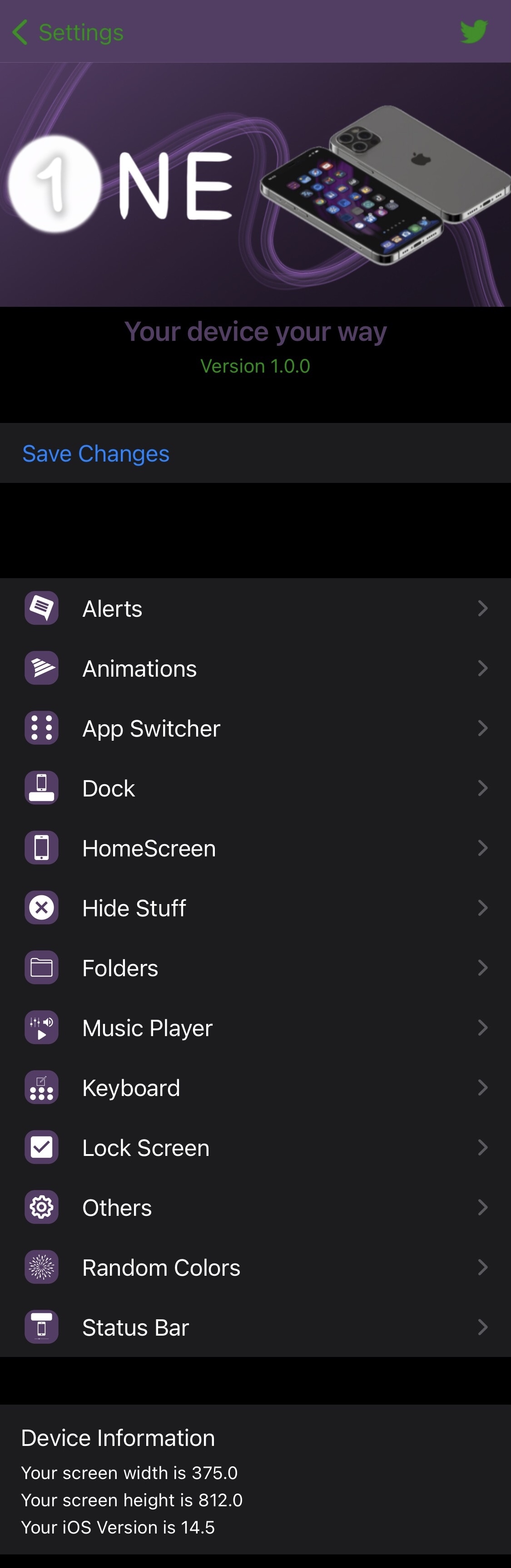
Here, you’ll find sections for each of the following interfaces and elements found throughout iOS
- Alerts
- Animations
- App Switcher
- Dock
- Home Screen
- Hide Stuff
- Folders
- Music Player
- Keyboard
- Lock Screen
- Others
- Random Colors
- Status Bar
- And more…
We pride ourselves in comprehensive deep dives when testing out and showcasing jailbreak tweaks, so we’ll be outlining everything that the tweak can do, preference pane by preference pane, below.
Alerts
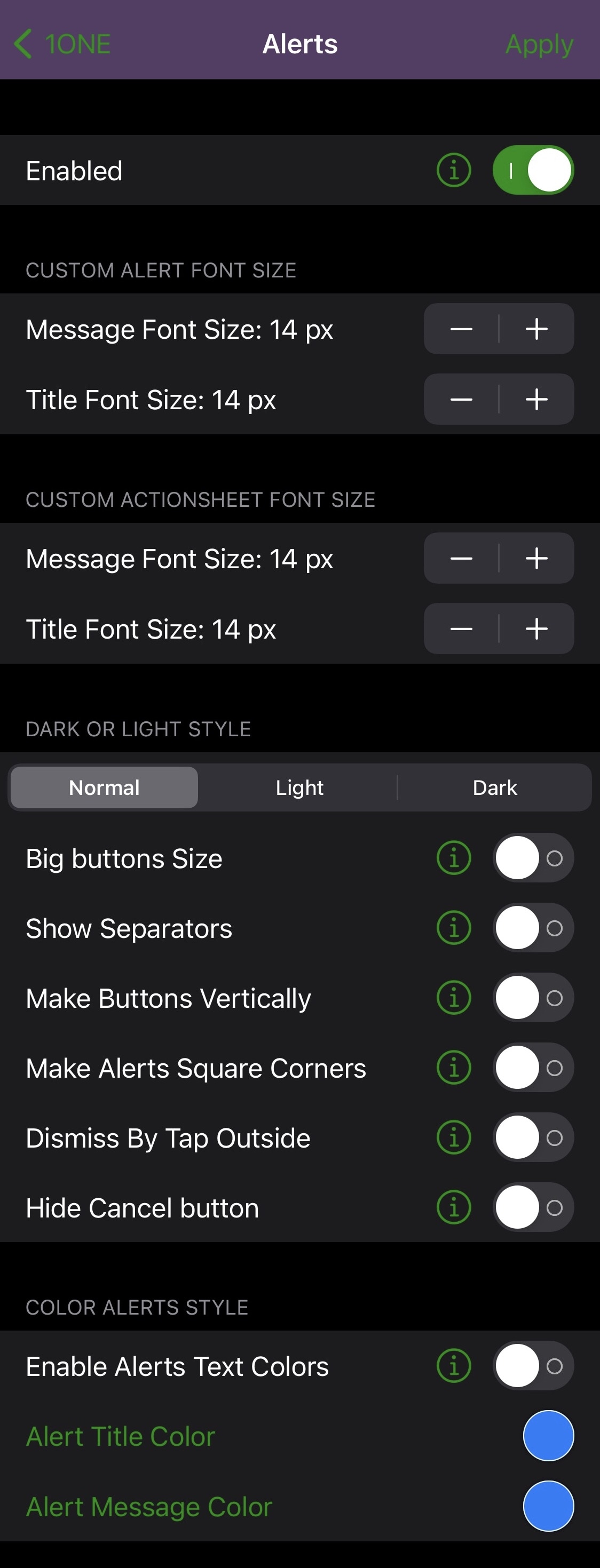
In the Alerts preference pane, users will find themselves with the following options:
- Enable or disable alert-specific settings
- Adjust the font size of alert messages (default 14px)
- Adjust the font size of alert titles (default 14px)
- Adjust the font size of action sheet messages (default 14px)
- Adjust the font size of action sheet titles (default 14px)
- Choose a preferred style for alerts:
- Normal
- Light
- Dark
- Make button sizes bigger
- Show separators
- Make buttons vertical
- Make alerts have square corners
- Dismiss alerts by tapping anywhere outside of them
- Hide the cancel button from alerts
- Enable custom alert text colors:
- Choose an alert title color
- Choose an alert message color
Animations
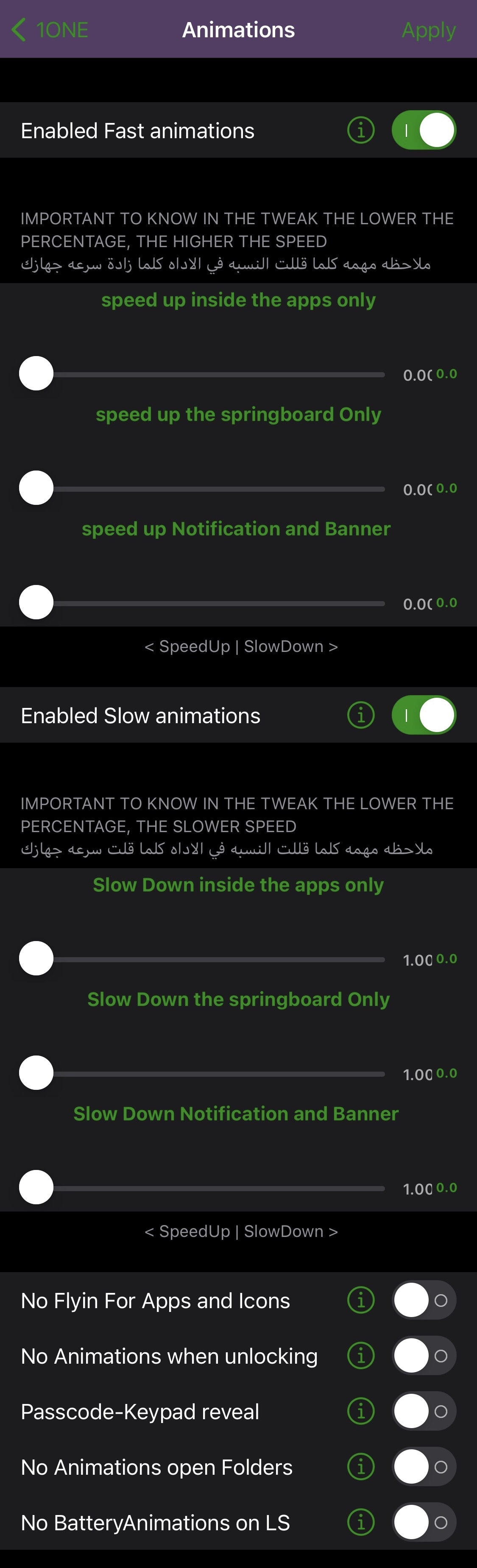
In another corner of the 1ONE preference pane, users will find a section for customizing device animations. Options here include:
- Enable faster animations:
- Adjust app-only animation speeds via a slider
- Adjust SpringBoard-only animation speeds via a slider
- Adjust notification and banner animation speeds via a slider
- Enable slower animations:
- Adjust app-only animation speeds via a slider
- Adjust SpringBoard-only animation speeds via a slider
- Adjust notification and banner animation speeds via a slider
- Disable the fly-in animation for apps and icons
- Disable the unlock device animation
- Disable the passcode key reveal animation
- Disable the folder animations
- Disable the Lock Screen’s battery animations
App Switcher
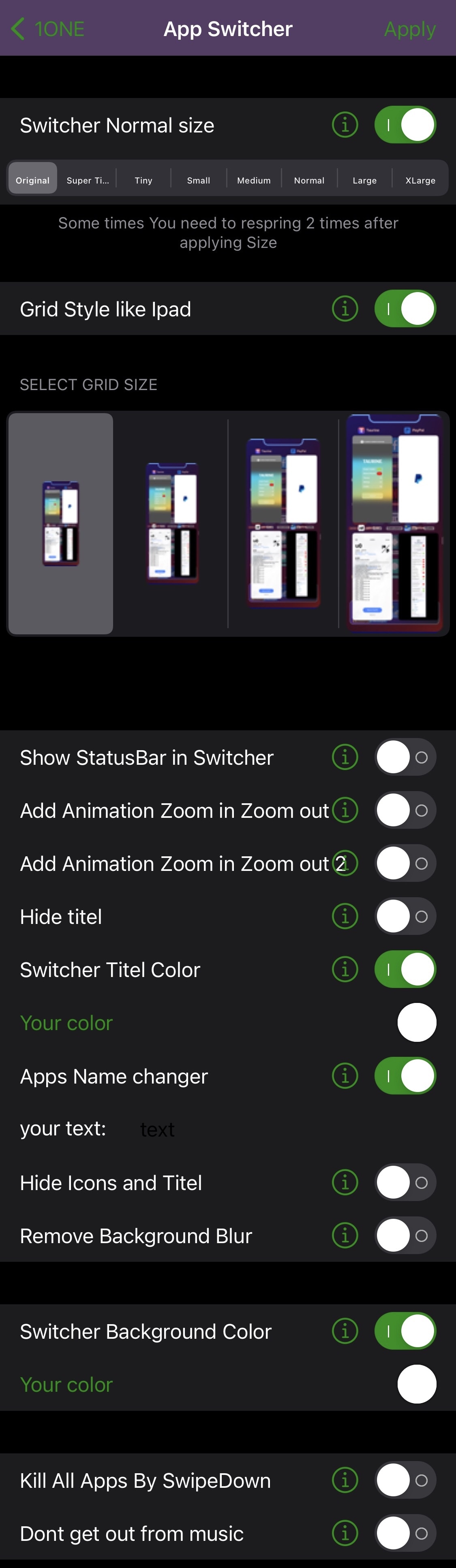
In the App Switcher section, users of 1ONE will be able to customize their App Switcher user experience:
- Enable or disable a custom App Switcher size
- Choose the custom App Switcher size you want:
- Original
- Super Tiny
- Tiny
- Small
- Medium
- Normal
- Large
- Extra Large
- Enable an iPad-style grid App Switcher
- Choose a preferred grid size
- Enable the Status Bar in the App Switcher
- Add animations for zooming in and out
- Hide titles
- Enable and choose a custom App Switcher title color
- Enable and choose a custom name for App Switcher apps
- Hide app icons and titles from the App Switcher
- Remove the background blur effect from the App Switcher
- Enable and choose a custom App Switcher background color
- Enable force-quitting all apps with a swipe down gesture
- Prevent the Now Playing app from being force-quit with the gesture above
Dock
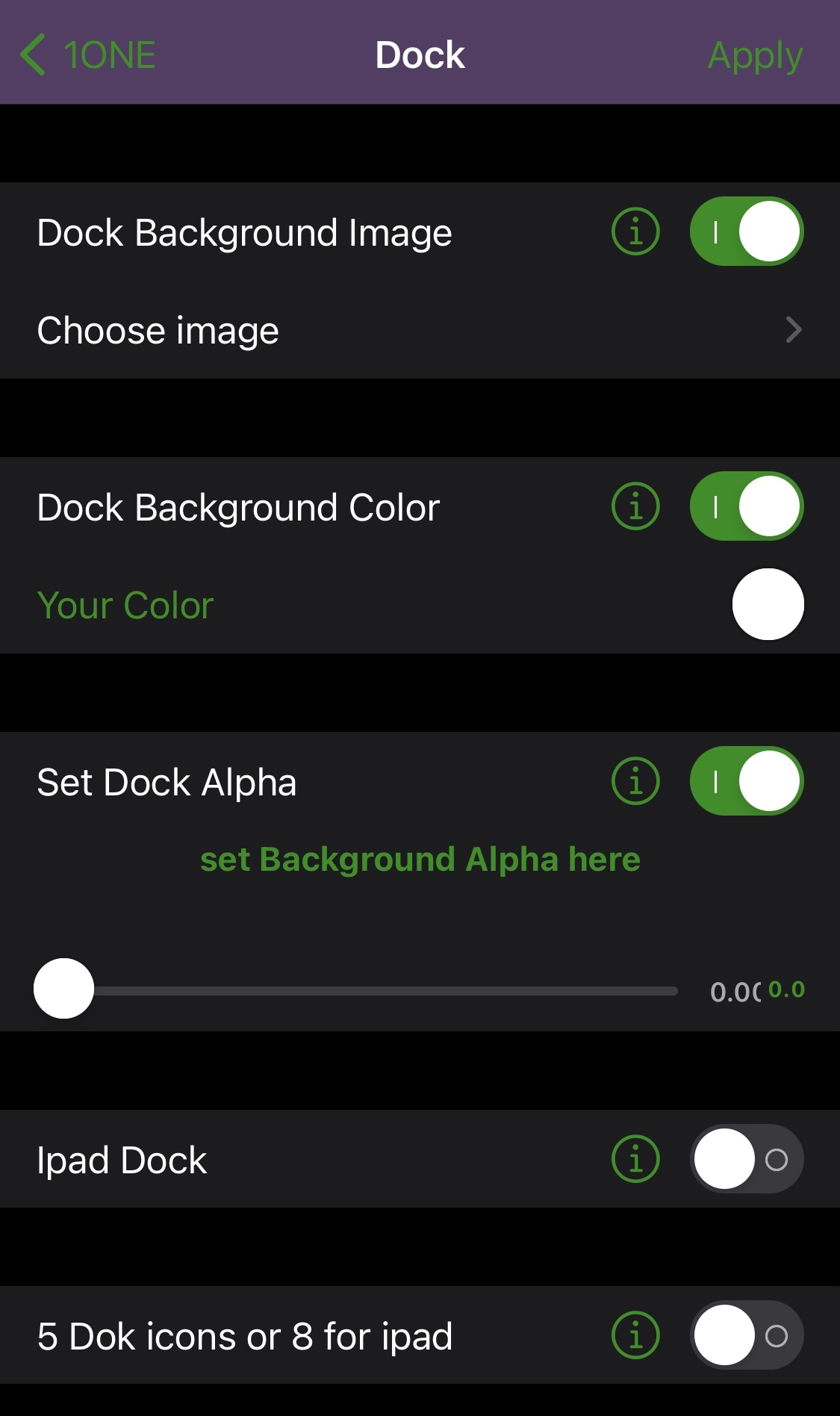
1ONE users will also find a dedicated cell for the Home Screen’s Dock. Things you can do in the Dock preference pane include:
- Enable a custom Dock background image
- Choose an image file from the Photo Library
- Enable and choose a custom Dock background color
- enable and adjust the Dock’s background alpha level via a slider
- Enable the iPad-style Dock on iPhones and iPod touches
- Enable the 5 icon Dock for iPhone or 8 icon Dock for iPad
Home Screen
The Home Screen preference pane lets 1ONE users customize their Home Screen in more ways than one:
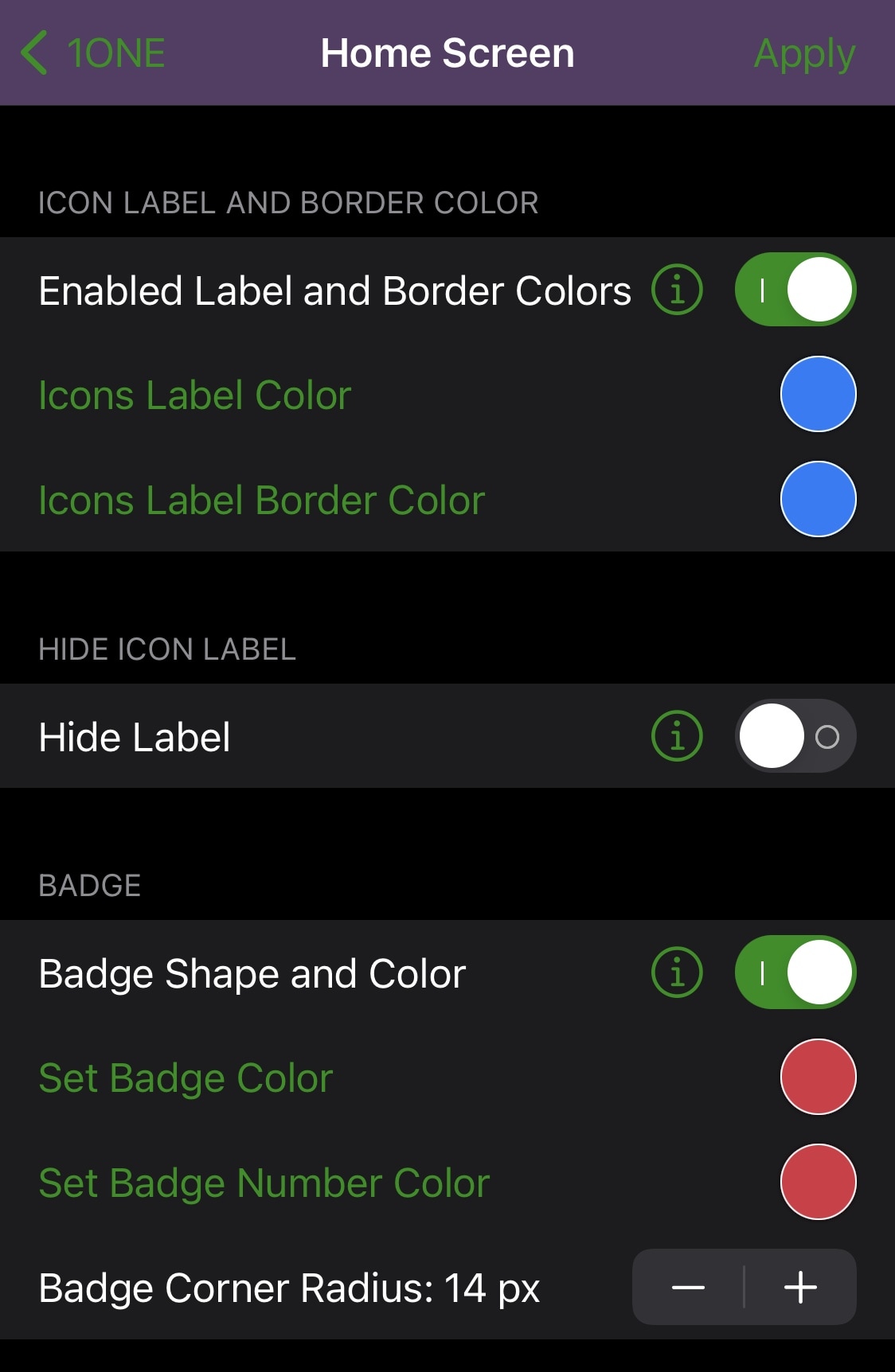
Things you can do here include:
- Enable custom colors for app icon labels and app icon label borders
- Choose a custom color for app icon labels
- Choose a custom color for app icon label borders
- Hide app icon labels
- Enable icon badge shapes and colors
- Choose a custom icon badge color
- Choose a custom icon badge number color
- Customize the badge corner radius (default 14px)
Hide Stuff
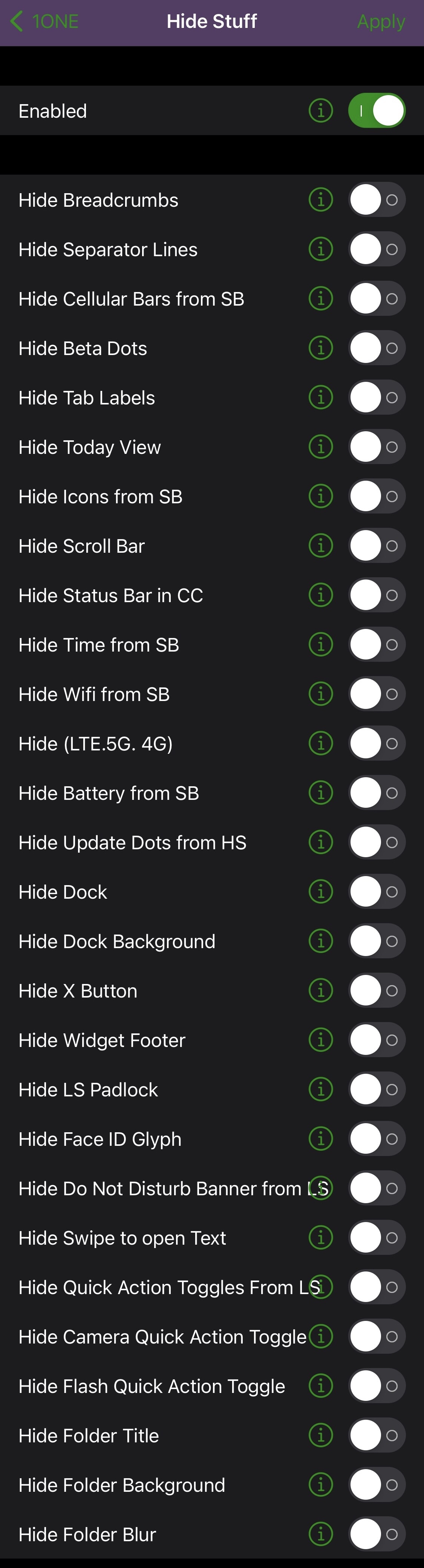
The name of this section is fairly self explanatory – you can use it to hide stuff. Things you can hide include:
- Enable or disable hiding of things
- Hide breadcrumbs
- Hide separator lines
- Hide cellular data bars from the Status Bar
- Hide beta dots from the Home Screen
- Hide Today view
- Hide icons from SpringBoard
- Hide scroll bar
- Hide Status Bar in Control Center
- Hide time from Status Bar
- Hide Wi-Fi from Status Bar
- Hide LTE, 5G, and 4G indicators from the Status Bar
- Hide the battery from the Status Bar
- Hide update dots from the Home Screen
- Hide the Dock
- Hide the Dock’s background
- Hide the X button from the Home Screen
- Hide widget footers
- Hide the Lock Screen’s padlock glyph
- Hide the Face ID glyph
- Hide the Do Not Disturb banner from the Lock Screen
- Hide the swipe to open text
- Hide the Lock Screen’s Quick Action buttons
- Hide the Camera Quick Action
- Hide the Flashlight Quick Action
- Hide folder titles
- Hide folder backgrounds
- Hide folder blurs
Folders
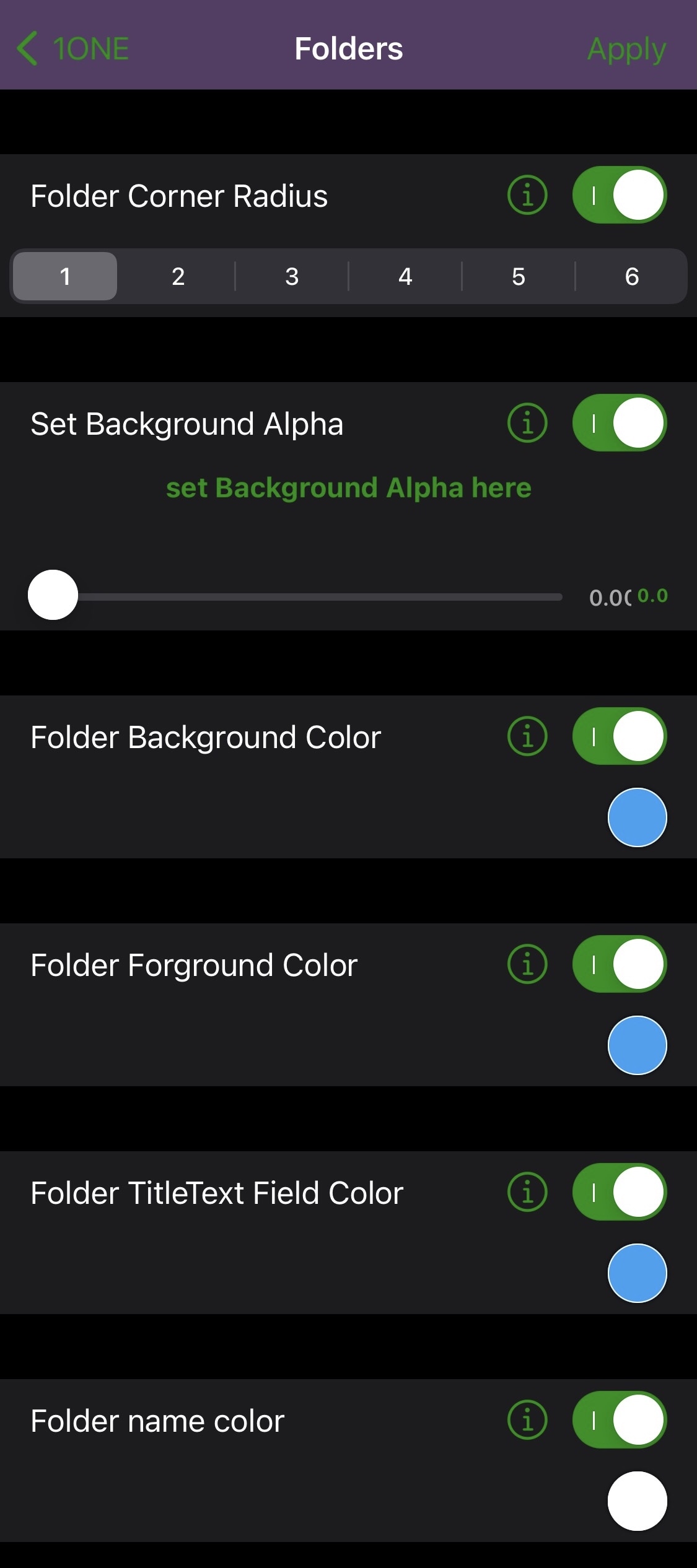
Users can also take advantage of 1ONE’s folder settings to customize their handset’s folders:
- Enable a custom folder corner radius:
- 1, 2, 3, 4, 5, or 6
- Enable a custom background alpha level and configure it via a slider
- Enable and select a custom folder background color
- Enable and select a custom folder foreground color
- Enable and select a custom folder title text field color
- Enable and select a custom folder name color
Music Player
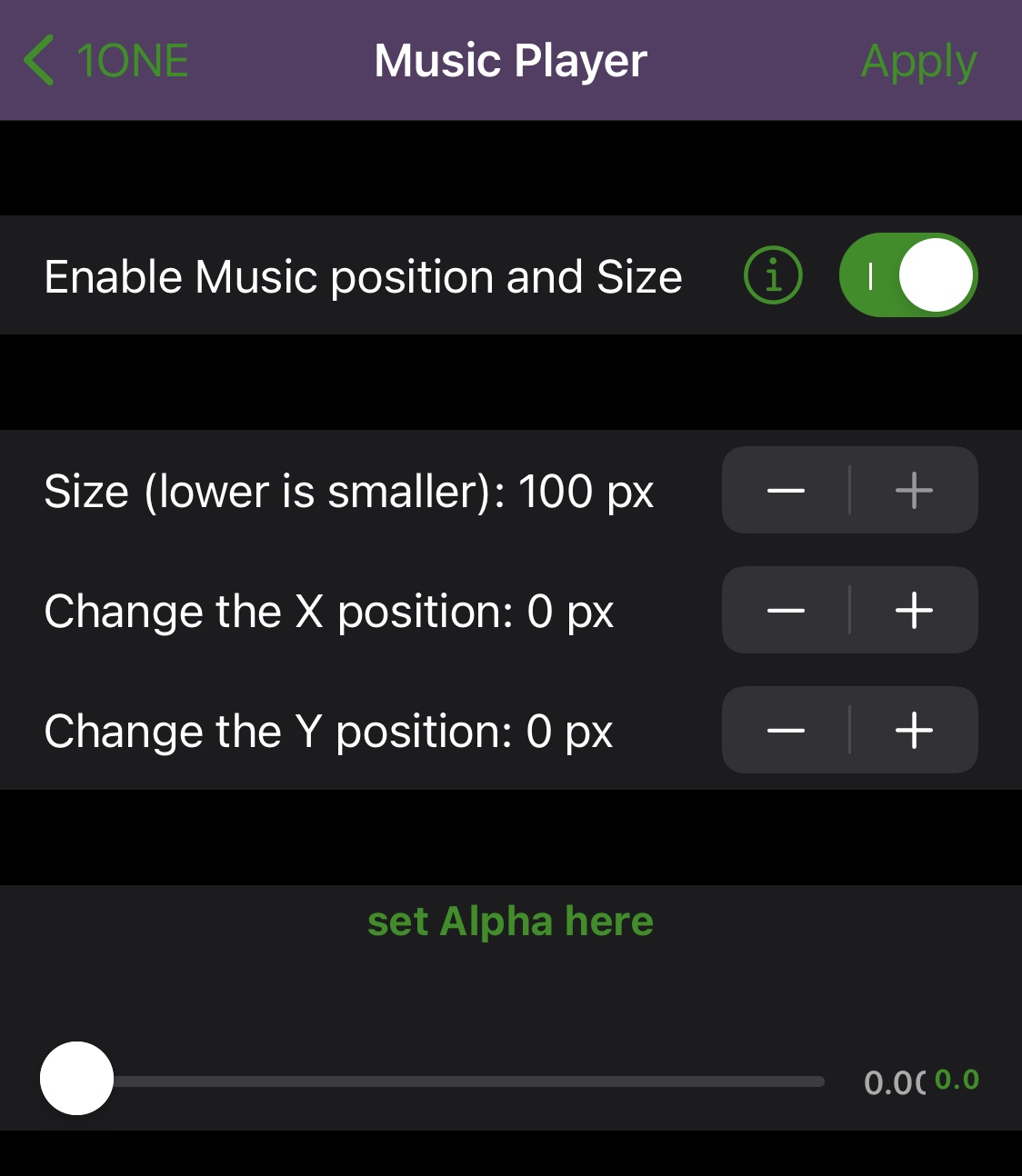
In the Music Player section, 1ONE users can customize their Now Playing experience with the following settings:
- Enable custom music player positioning and sizing
- Change the size of the music player (default 100px)
- Change the X position of the music player (default 0px)
- Change the Y position of the music player (default 0px)
- Adjust the alpha level of the music player via a slider
Keyboard
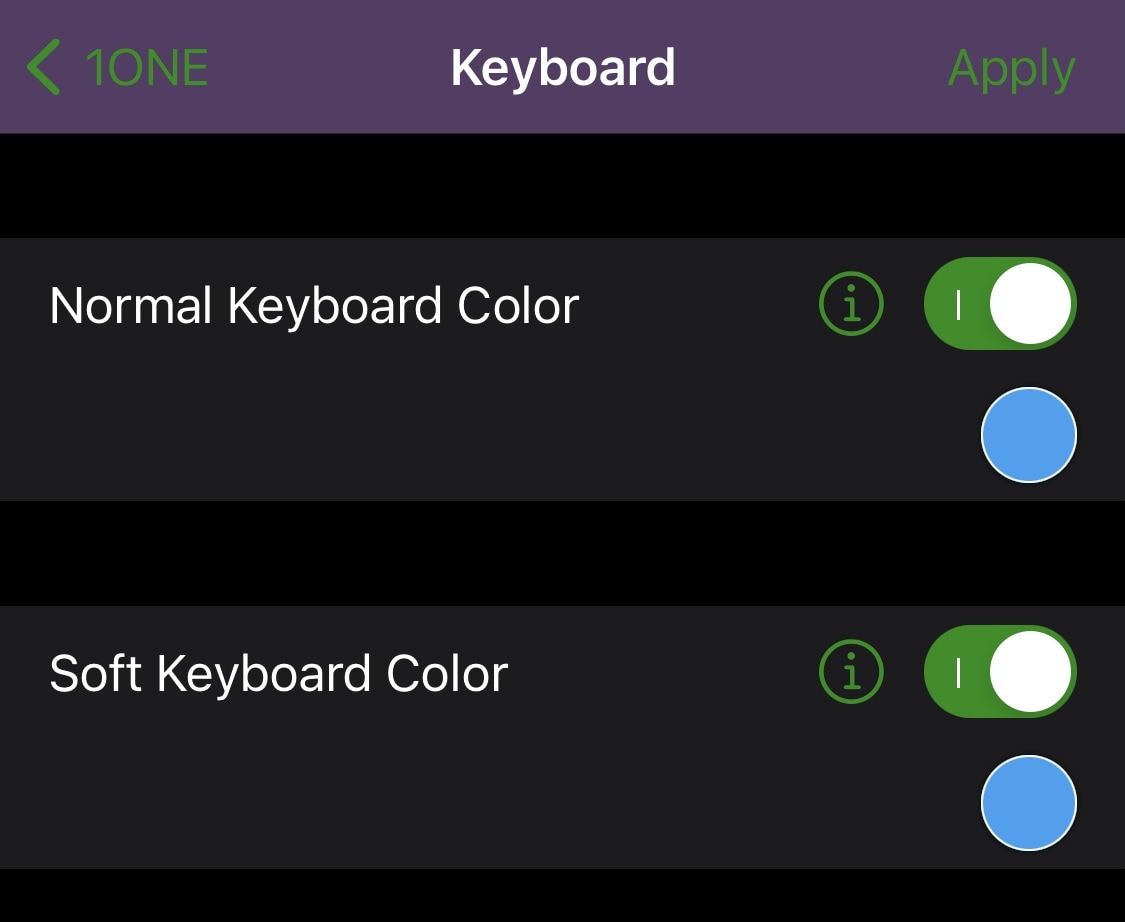
The Keyboard section lets you customize the keyboard in the following ways:
- Enable and select a normal keyboard color
- Enable and select a soft keyboard color
Lock Screen
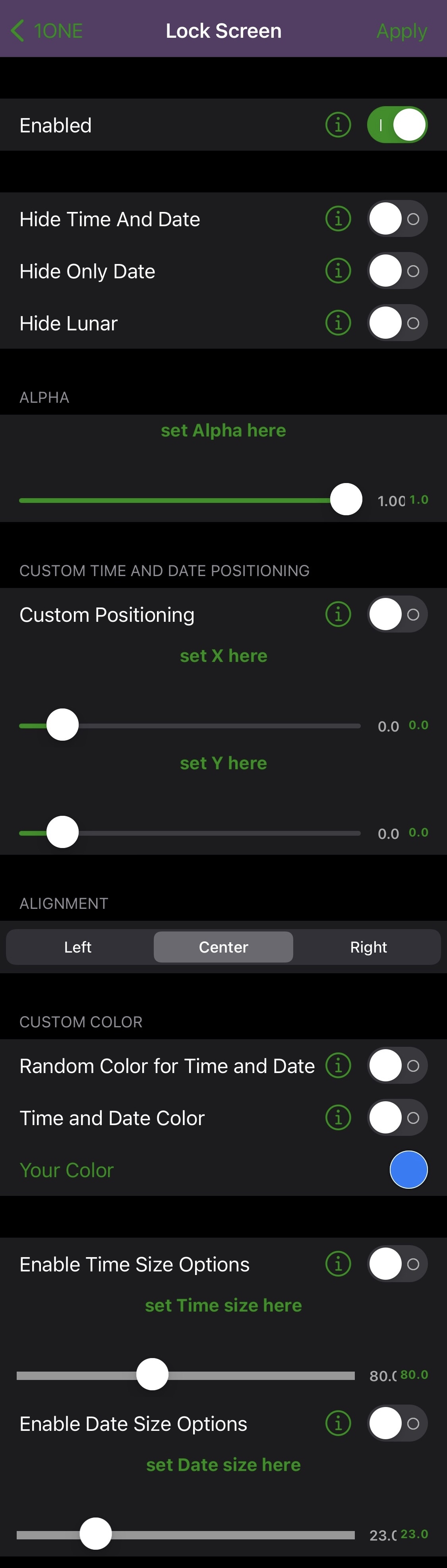
1ONE users can also customize the Lock Screen. Options in here include:
- Enable or disable all Lock Screen customizations on demand
- Hide the Lock Screen’s time and date indicators
- Hide only the date indicator
- Hide only the time indicator
- Adjust the alpha level of the Lock Screen via a slider
- Enable or disable custom time and date positioning
- Adjust the X positioning of the date and time via a slider
- Adjust the Y positioning of the date and time via a slider
- Choose a date and time alignment:
- Left
- Center
- Right
- Enable a random color for the Lock Screen’s date and time indicator
- Enable and choose a custom Lock Screen date and time indicator
- Enable and configure a custom time size via a slider
- Enable and configure a custom date size via a slider
Others
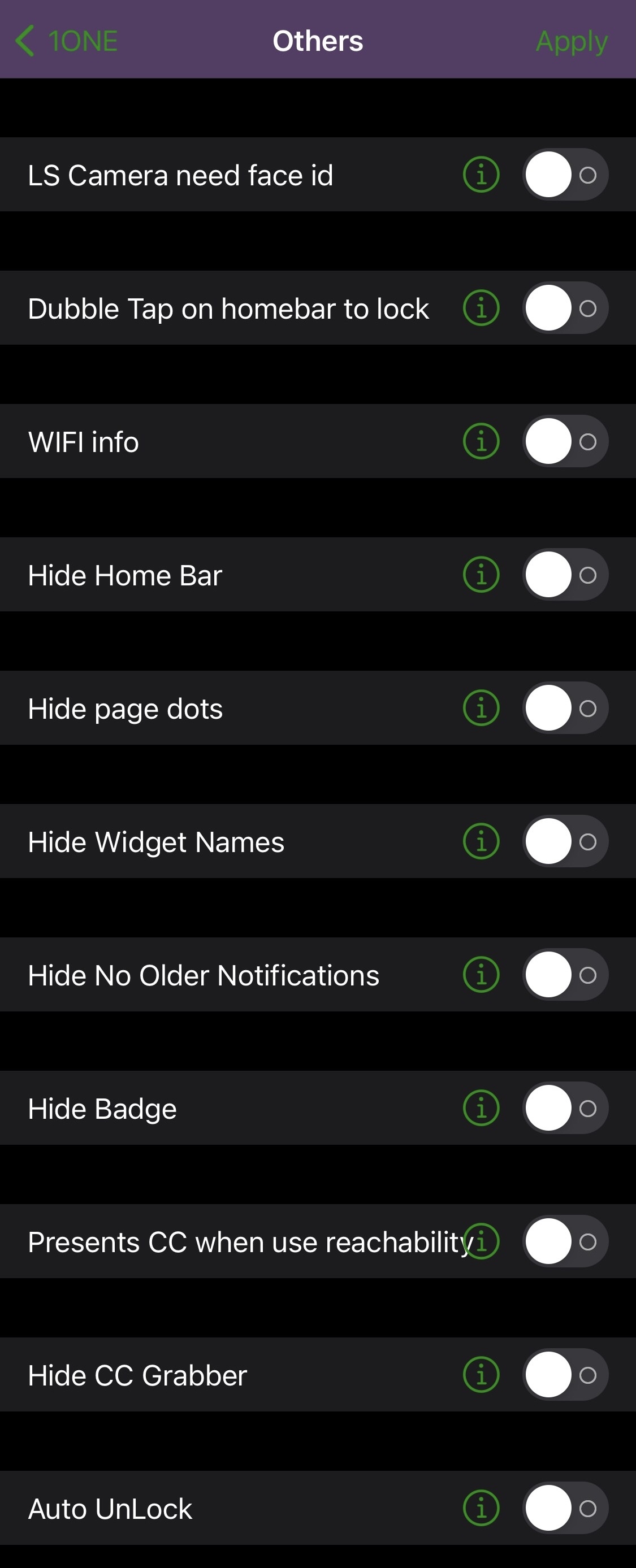
For miscellaneous settings that wouldn’t have fit anywhere else, 1ONE’s Others preference pane contains the following options:
- Require Face ID to access the Camera from the Lock Screen
- Double-tap on the Home Bar to lock your device
- Enable detailed Wi-Fi information
- Hide the Home Bar entirely from notched devices
- Hide Home Screen page dots
- Hide widget names
- Hide No Older Notifications text
- Hide icon badges
- Open Control Center with the Reachability gesture
- Hide the Control Center grabber from the Lock screen
- Automatically unlock your device
Random Colors

If you’re not one for selecting your own colors and you’d like a random color generator to do the work for you, then you can take advantage of this section. Options here include:
- Enable a random color for icon labels
- Enable a random color for icon label borders
- Enable a random color for the Lock Screen
- Enable a random color for the page dots
- Enable a random color for the battery
- Enable a random color for badges
- Enable a random color for Wi-Fi and cellular indicator
- Enable a random color for the scroll bar
- Enable a random color for separators
- Enable a random color for various apps (listed in the screenshot above)
- Enable a random color for the keyboard
- Enable a random color for the soft keyboard
- Enable a random color for a glowing keyboard effect
Status Bar
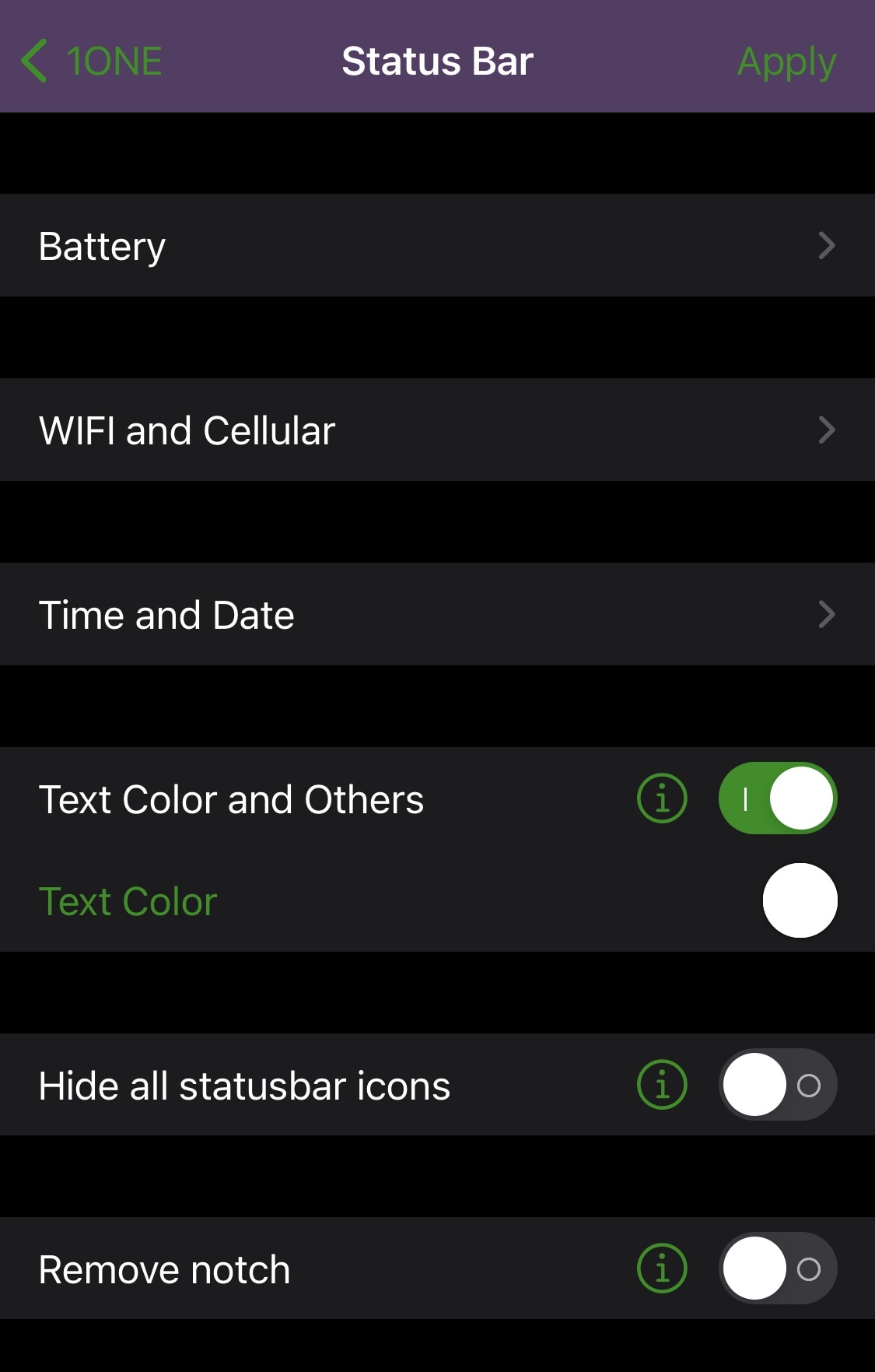
This section deals with configuration of the Status Bar and all things that it encompasses. Things you can do here include:
- Customize the battery level indicator
- Enable a custom battery size:
- Small
- Large
- Enable and configure custom battery indicator colors:
- Enable and choose a battery body color
- Enable and choose a battery bolt color
- Choose a color for 95-100% and 90-95%
- Choose a color for 85-90% and 80-85%
- Choose a color for 75-80% and 70-75%
- Choose a color for 65-70% and 60-65%
- Choose a color for 55-60% and 50-55%
- Choose a color for 45-50% and 40-45%
- Choose a color for 35-40% and 30-35%
- Choose a color for 25-30% and 20-25%
- Choose a color for 15-20% and 10-15%
- Choose a color for 5-10% and 0-5%
- Enable a custom battery size:
- Customize the Wi-Fi and Cellular indicators:
- Enable and choose an active cellular indicator bar color
- Enable and choose an inactive cellular indicator bar color
- Enable and choose an active Wi-Fi indicator bar color
- Enable and choose an inactive Wi-Fi indicator bar color
- Customize the time and date indicator:
- Enable or disable the time and date
- Enter a custom time line format
- Adjust the font size of the time line (default 12 px)
- Enable bold font for the time line
- Enable a custom date line format
- Adjust the font size of the date line (default 12 px)
- Enable bold font for the date line
- Enable and choose a custom text and icon color
- Hide all Status Bar icons
- Remove the notch
That summarizes the more than 200 options that come packed into the 1ONE tweak, and as you can see for yourself, there’s quite a bit to digest. If you’re looking to get started with jailbroken device customization for the first time, then this would be a great place to start. Obviously, it’s not quite as feature rich as Orion, so advanced jailbreakers may opt for the more feature-dense tweak for the larger price tag.
Overall, 1ONE appears to be a solid tweak and is available to purchase for $1.99 from the Packix repository via whichever package manager you might be using. 1ONE supports jailbroken iOS 12, 13, and 14 devices.
Do you have any plans to customize your pwned handset with 1ONE, or do you have another preferred all-in-one tweak in mind? We’d love to hear your thoughts in the comments section down below.