We’ve shown you how to make your Instagram stories stand out with filters, text, stickers, and even music. But there’s one more built-in feature that can truly make those stories pop. The Effect Gallery in the Instagram app lets you add pizzazz that fits you and your story.
Add some sparkles to your night on the town, hearts to your sweetheart, or flowers to your pet. In this tutorial, we’ll show you how to use the Effect Gallery including seeing how other Instagrammers take advantage of it. You might just be inspired!
Accessing the effects
If you know ahead of time that you want to use a nifty effect in your story, you can start off with a bang. But not to worry because you can add effects from the gallery after setting up your story too.
Applying an effect before creating a story
When you’re planning to use photos in your story or capture something that isn’t time sensitive, you can start with an effect. Open Instagram on your iPhone and follow these steps.
1) Tap the plus sign and slide to the right to select Story like you normally would.
2) At the bottom of the screen, swipe to the right of the shutter button to see available effects. Some effects will offer more options directly above that you can select.
3) You’ll also see the name of the effect at the bottom of the screen. If you tap it, you can pick Browse Effects which takes you to the Effect Gallery.
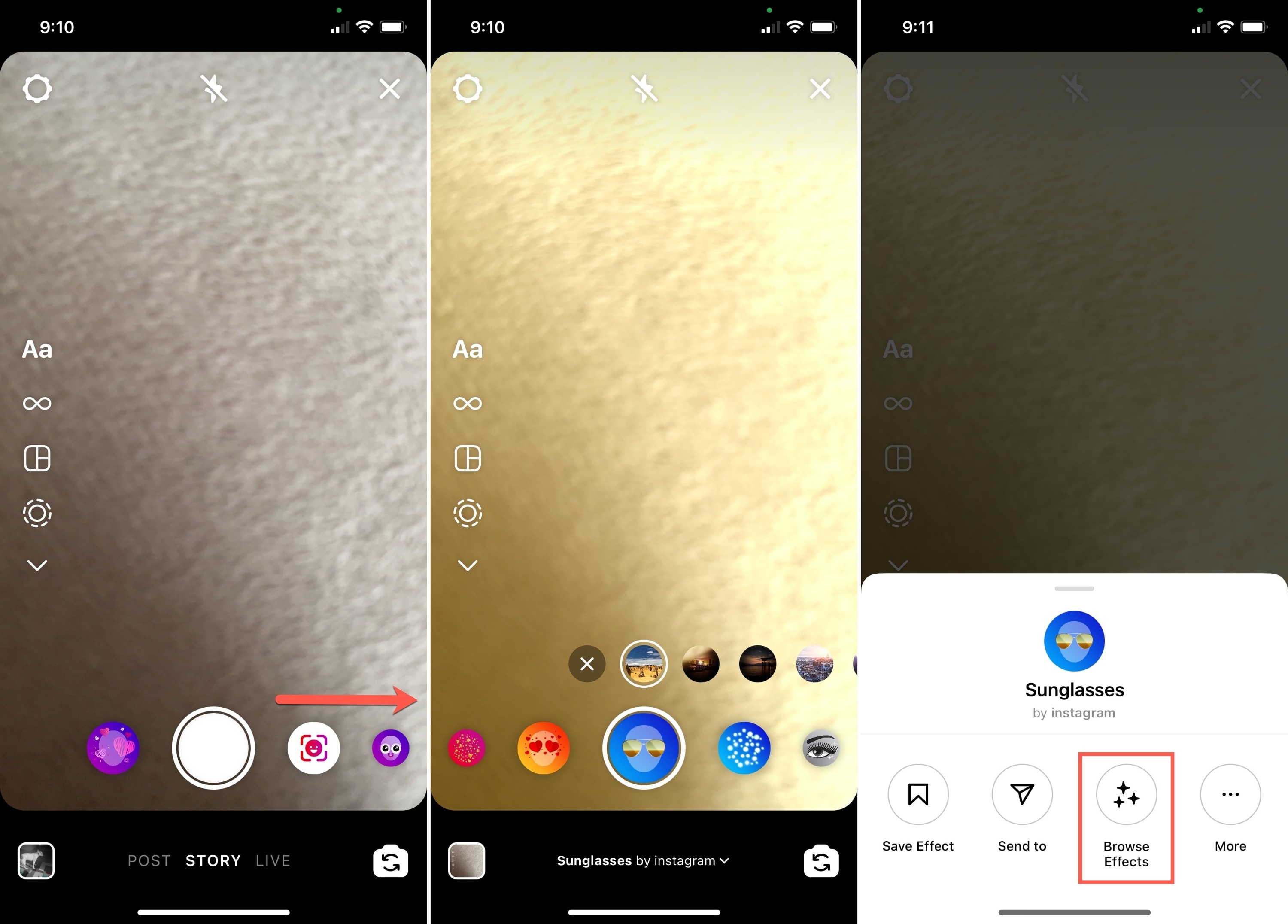
4) Tap to view an effect, choose a category at the top, or use the Search to find something in particular. You can see how other Instagram users applied the effects to their stories.
5) If you like the effect you see, tap Try It. The effect will be added to your story.
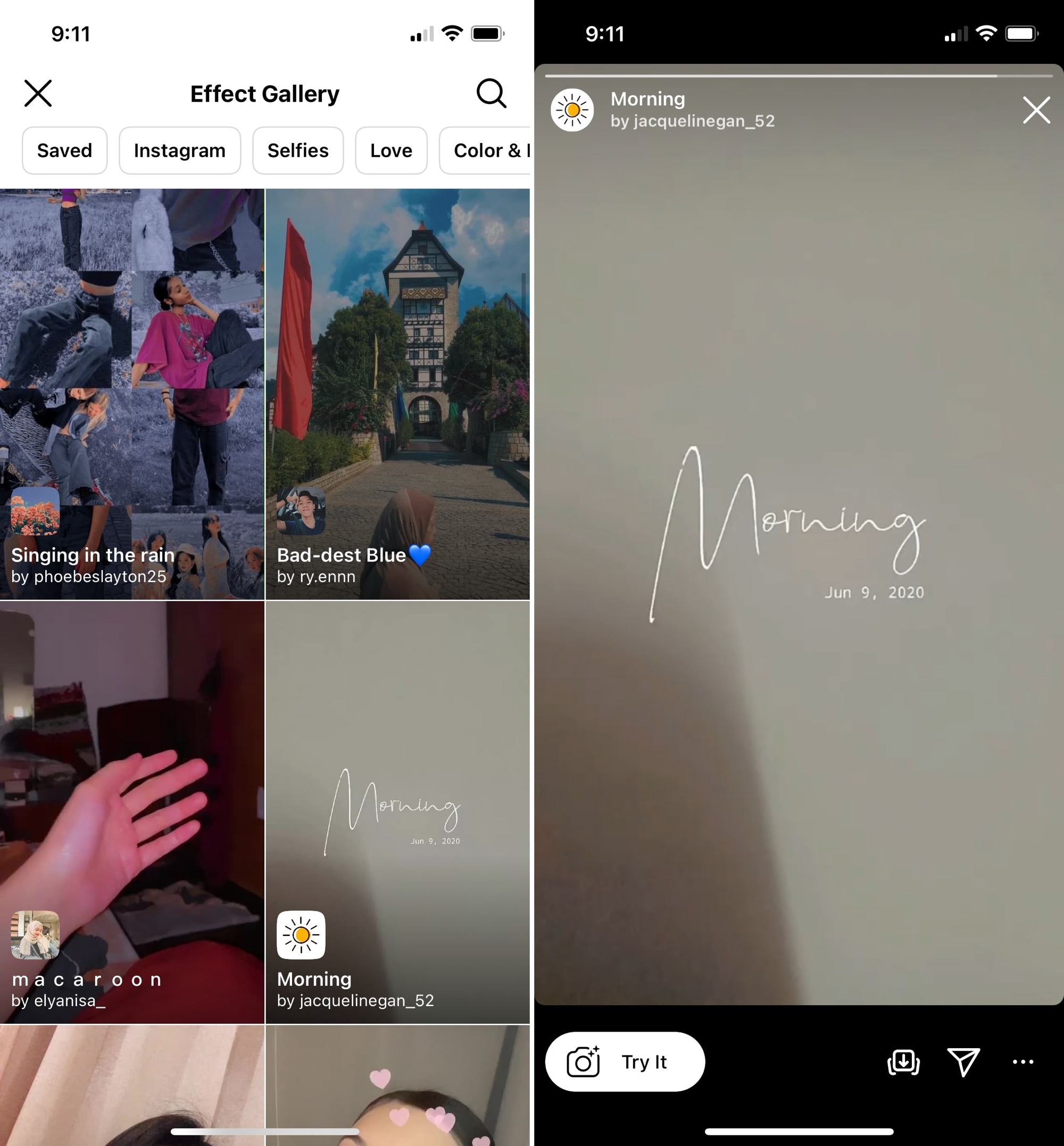
Once you select an effect, continue to edit or share your story as you normally would.
Applying an effect after creating a story
If you’ve already created your story, you can still add an effect to it before you post it. Just tap the filter and effect icon at the top to the right of the download arrow.
The effects will display at the bottom for you to swipe through and try. Tap one to apply it to your story and then tap Done.
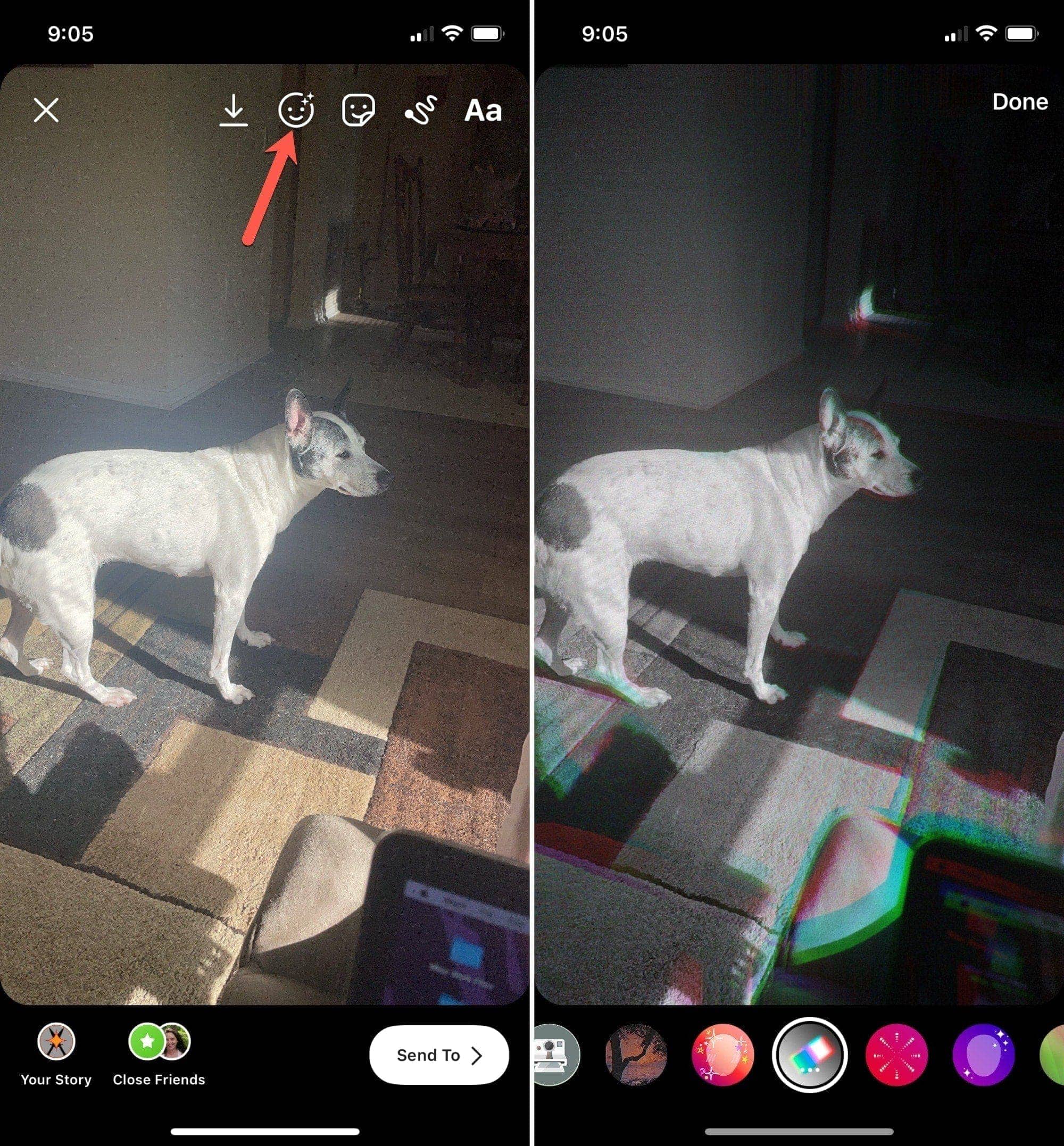
Saving effects
You may see some cool effects or filters that you know you’ll want to reuse. You can save them so they’re easily accessible.
Tap the name of the effect at the bottom of the story creation screen or the effect itself on the editing screen. Select Save Effect.
Any effects that you save will appear on the story creation screen to the left of the shutter button.
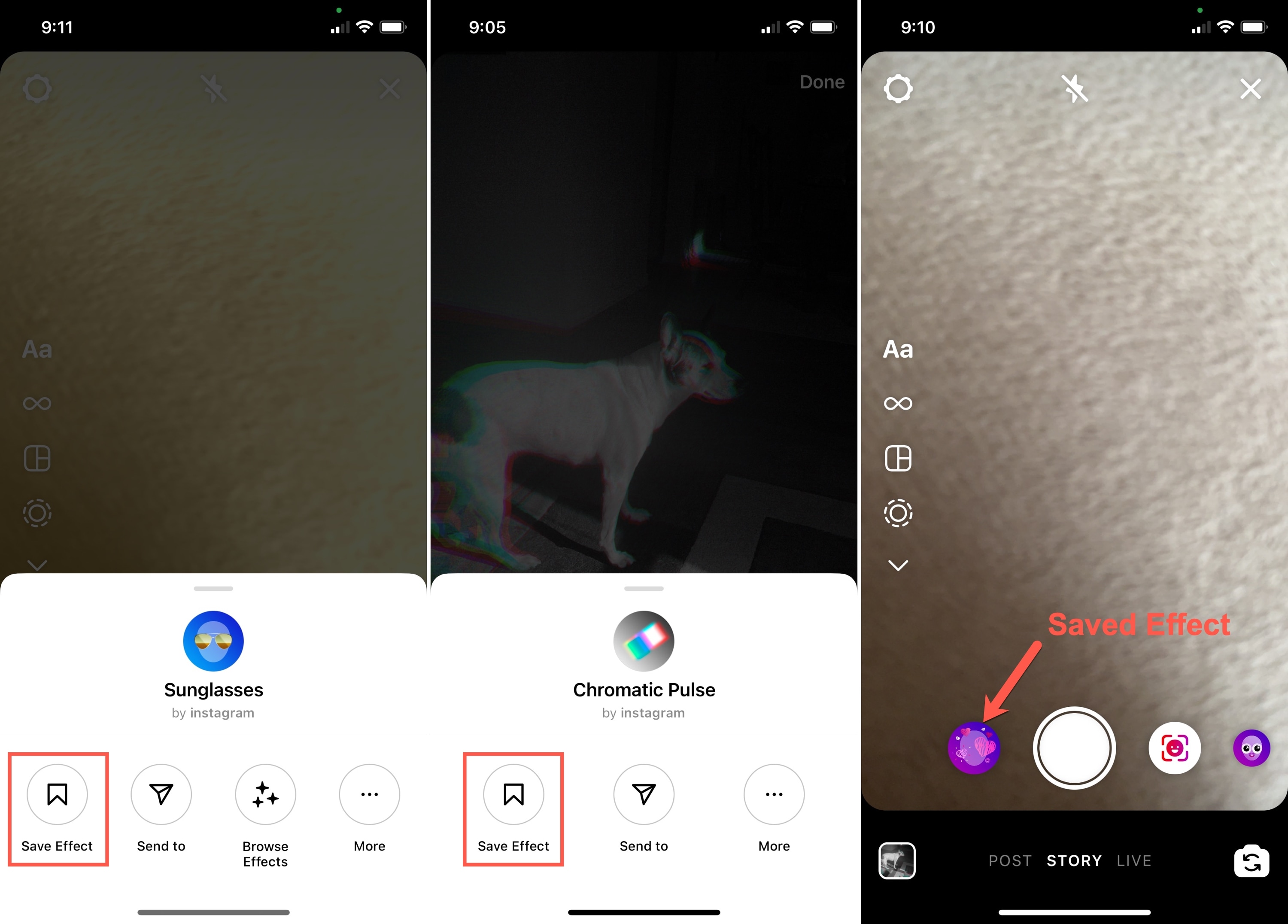
Wrapping it up
When you want to create a story that invokes emotion, adds pizzazz to your subject, or simply stands out, the options in the Instagram Effect Gallery are perfect. Try one or try them all and remember to check out how others use them in their own stories.
What types of things do you do to make your Instagram stories pop? Share your suggestions below!