Your Apple TV, just like iPhone and Mac, includes features to improve the experience for those with visual or audio impairments. These accessibility settings can be helpful or necessary to using your Apple TV.
So if you’ve just purchased an Apple TV for yourself or a loved one or are considering it and want to know the available accessibility options, you’ve come to the right spot. Here, we’ll go over the settings and features you can adjust to enjoy your Apple TV.
Apple TV accessibility features
Similar to other Apple devices, there is a dedicated section in the Settings for Accessibility. So, open the Settings on Apple TV and choose Accessibility to get started.
Adjust the Accessibility settings
You have many options for vision, motor, and hearing that you can configure on Apple TV. Some settings are a simple On or Off switch while others let you customize the options.
Vision Settings
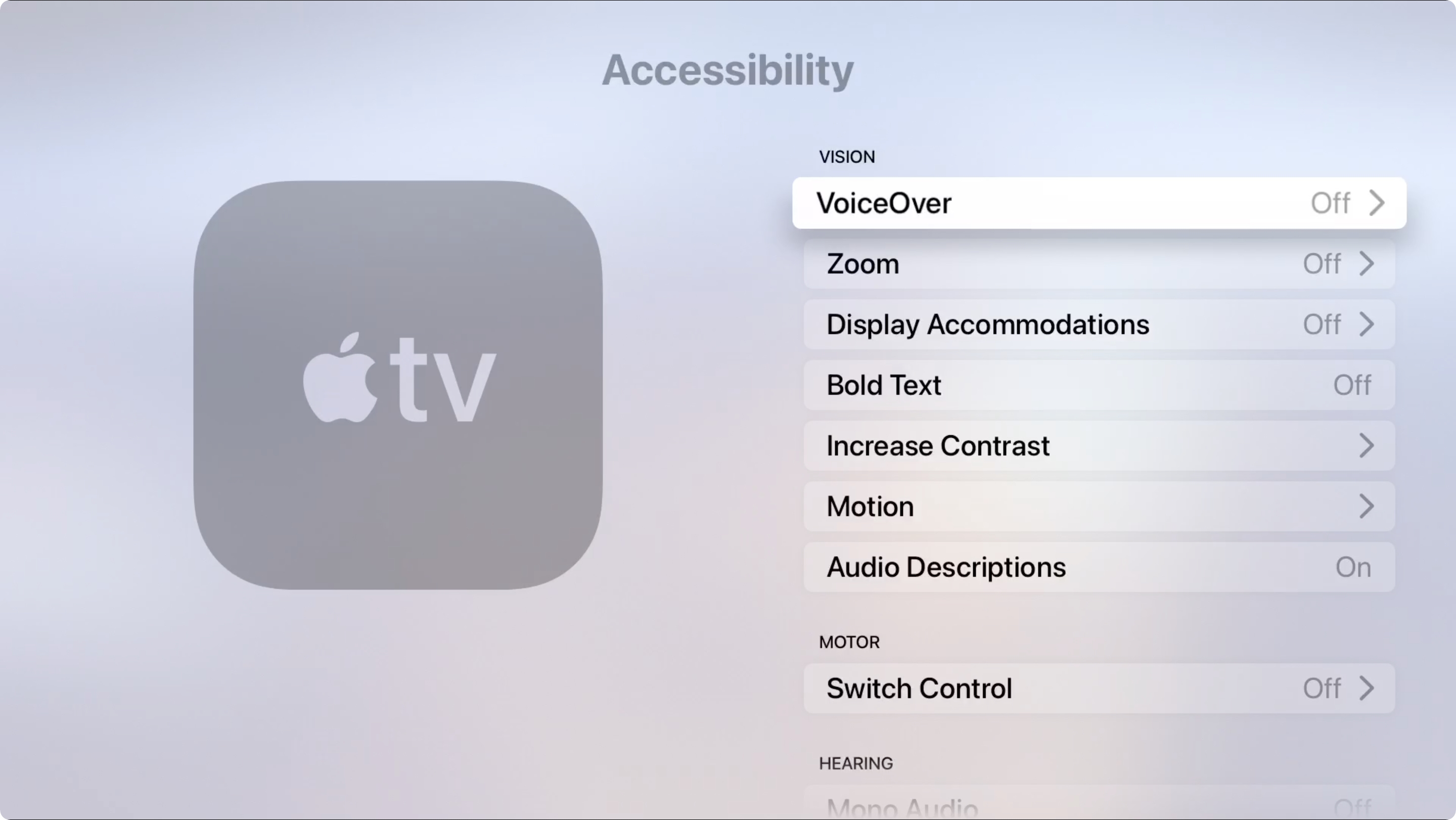
VoiceOver: Select VoiceOver and then click the top option to enable it. You can then configure settings for navigation style and verbosity, speech options like voice, speech rate, and pitch, and finally audio channels.
Zoom: Select Zoom and then click the top option to turn it on. Below that, adjust the maximum zoom level.
Display Accommodations: This group of settings includes color filter, light sensitivity, and reduce white point options.
Bold Text: This is a simple On or Off. Once you click to turn it on, your screen will refresh with bold text.
Increase Contrast: This setting includes options to enable reduce transparency and focus style.
Motion: This setting includes options to enable reduce motion and audio-play video previews.
Audio Descriptions: This is another simple On or Off. When you enable it, descriptions for scenes in videos will be described verbally.
Motor Settings
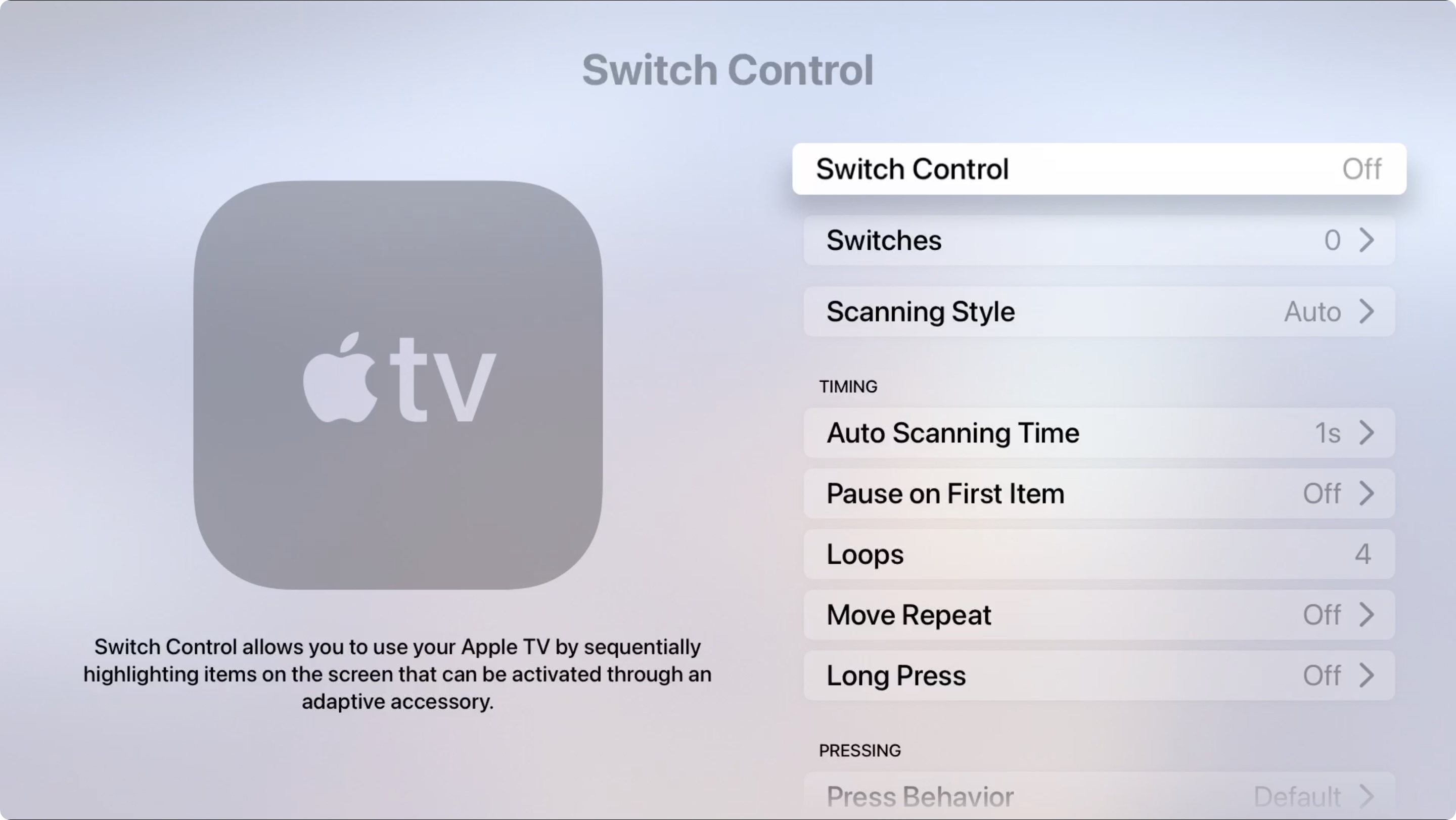
Switch Control: If you have connected switches, enable this setting and then the options in it for timing, pressing, stabilization, audio, visual, and menu items.
Hearing Settings
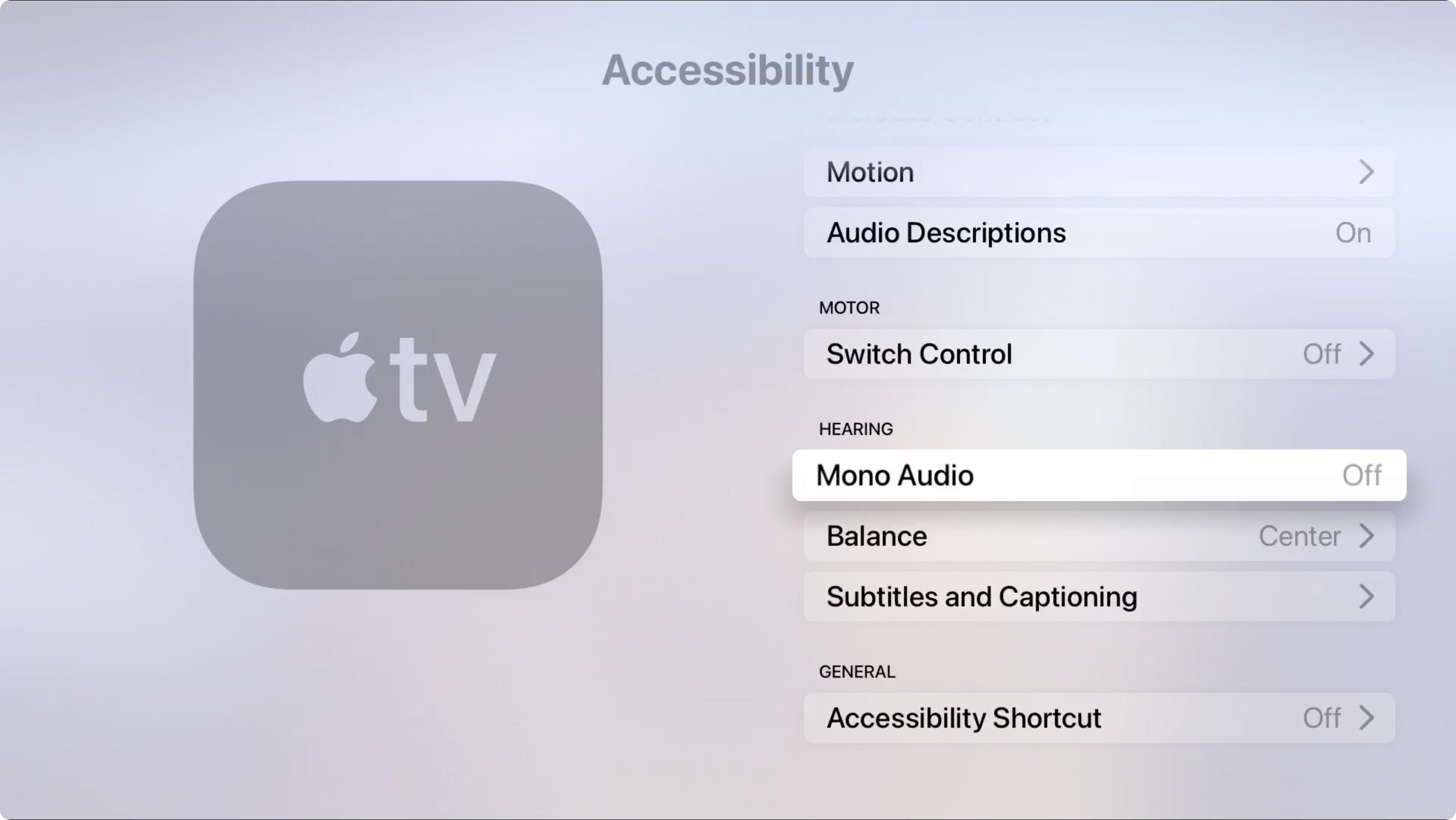
Mono Audio: This is just an On or Off to enable or disable mono audio.
Balance: Choose this setting to adjust the balance more to the left or right.
Subtitles and Captioning: Click to enable closed captions and SDH and then customize the style for captioning.
General Settings
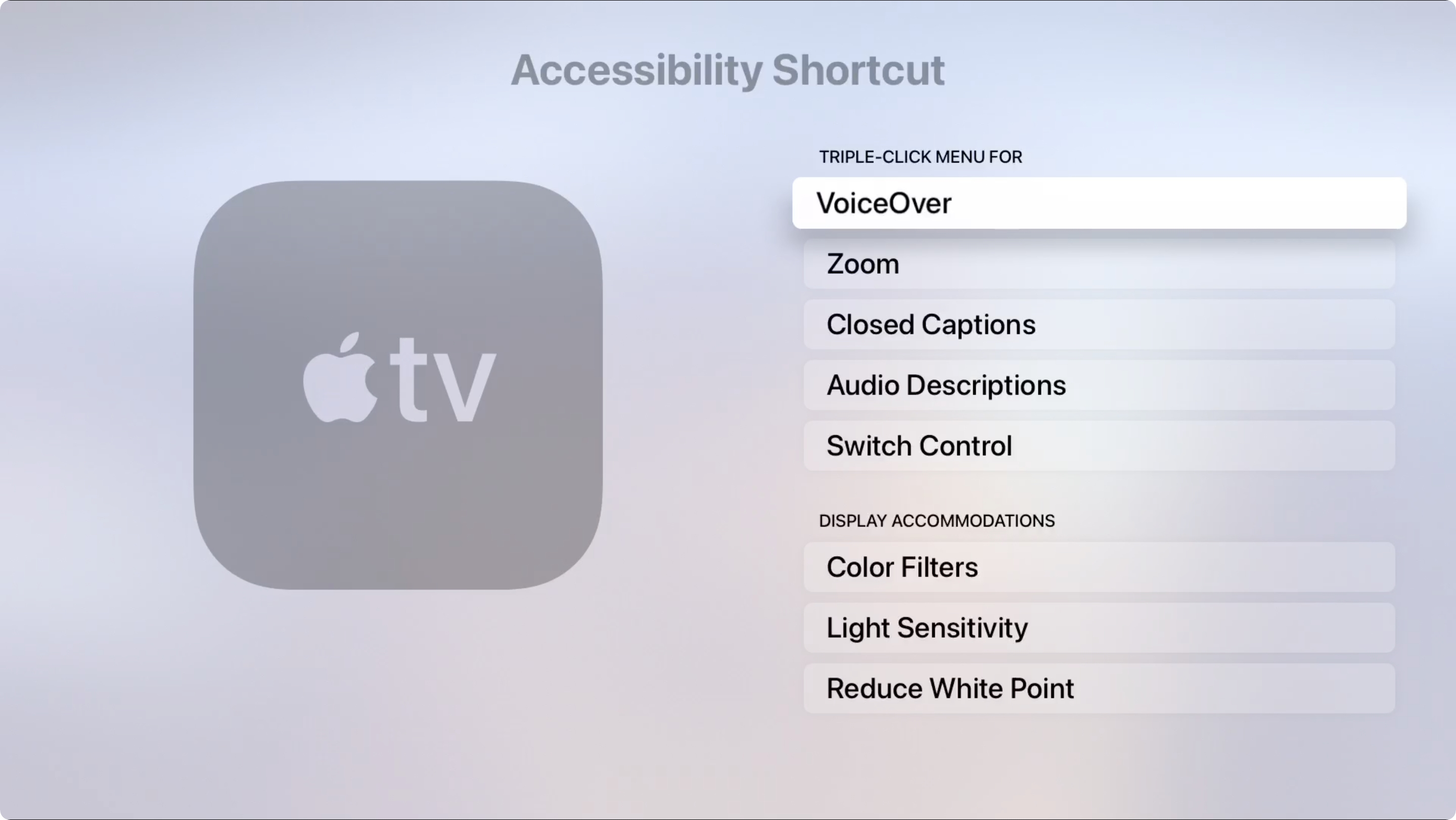
Accessibility Shortcut: You can enable a triple-click menu for things like VoiceOver, zoom, switch control, and more.
Wrapping it up
Hopefully after reviewing this guide to accessibility settings on Apple TV, you’ll get your device set up exactly as you need it. If there’s another item you’re looking for, check out our Where is that on Apple TV? article.
For more on these types of settings for your other Apple devices, visit our Accessibility section. You’ll find helpful articles for iPhone, iPad, Mac, and Apple Watch.