As an Apple TV owner, you know that you receive audio feedback as you navigate the screen and apps. You hear those click sounds with every action you take using your Siri remote. But not everyone is fond of that click, click, click. Did you know you can turn those sounds off?
With the simple flip of a setting you can disable the click sounds on your Apple TV, here’s how.
Turn off click (navigation) sounds on Apple TV
If you don’t spend a lot of time configuring things like restrictions, users, or screensavers, then you probably didn’t notice the option for Navigation Clicks in the Settings. And this is the exact setting you need to stop those click sounds when using Apple TV.
1) Open Settings.
2) Select Video and Audio.
3) Scroll down to Audio.
4) Choose Navigation Clicks to turn the sounds Off.
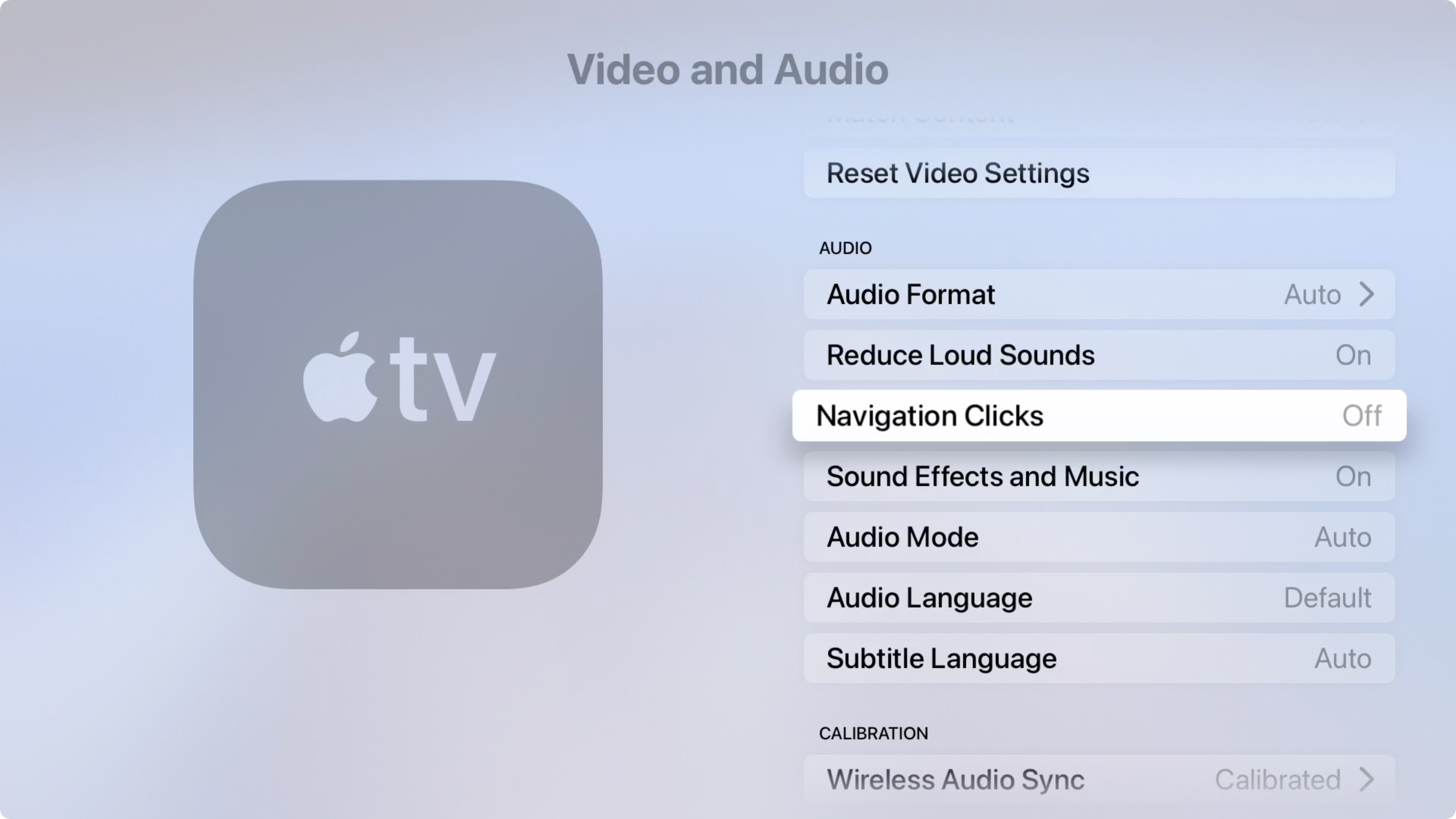
Since this is a simple On or Off setting, you can easily reenable the click sounds again later if you like.
More for using Apple TV
For more help using your Apple TV, check out these tutorials.
- How to change your Apple TV Location Services settings
- How to find the serial numbers for your Apple TV and Siri Remote
- How to use Apple TV Conference Room Display mode
- How to use AutoFill Passwords on Apple TV
- How to delete previously-used Apple IDs and emails on Apple TV
Wrapping it up
Audio hints are helpful so that you know you’re clicking or touching the right thing. But at the same time, you may be perfectly fine without them. So if you want to stop hearing the click, click, click on Apple TV, you can disable the click sounds in, well, a few clicks!
Do you have useful tips like this for other Apple TV users? Leave a comment below or share your suggestions with us on Twitter!