For the sake of inclusion and diversity, Apple’s Siri virtual assistant no longer defaults to a female voice in the United States. Instead, you can now set your preferred Siri voice as part of the setup process (or after the fact, like before). In addition, you can switch to one of the two new Siri voices available with iOS 14.5 and iPadOS 14.5. Follow along with our tutorial to learn how to change Siri’s default voice on your iPhone, iPad, iPod touch and HomePod.
Why Siri no longer defaults to a female voice
In some countries and languages, the Siri feature used to default to a male voice. With the arrival of iOS 14.5 and iPadOS 14.5, however, Siri no longer defaults to a male voice. This is all part of Apple’s ongoing commitment to diversity and inclusion, ultimately avoiding the bias towards using women as assistants in voice interfaces over the past few years.
“This is a continuation of Apple’s long-standing commitment to diversity and inclusion, and products and services that are designed to better reflect the diversity of the world we live in,” the Cupertino company clarified in a written statement issued to the press.
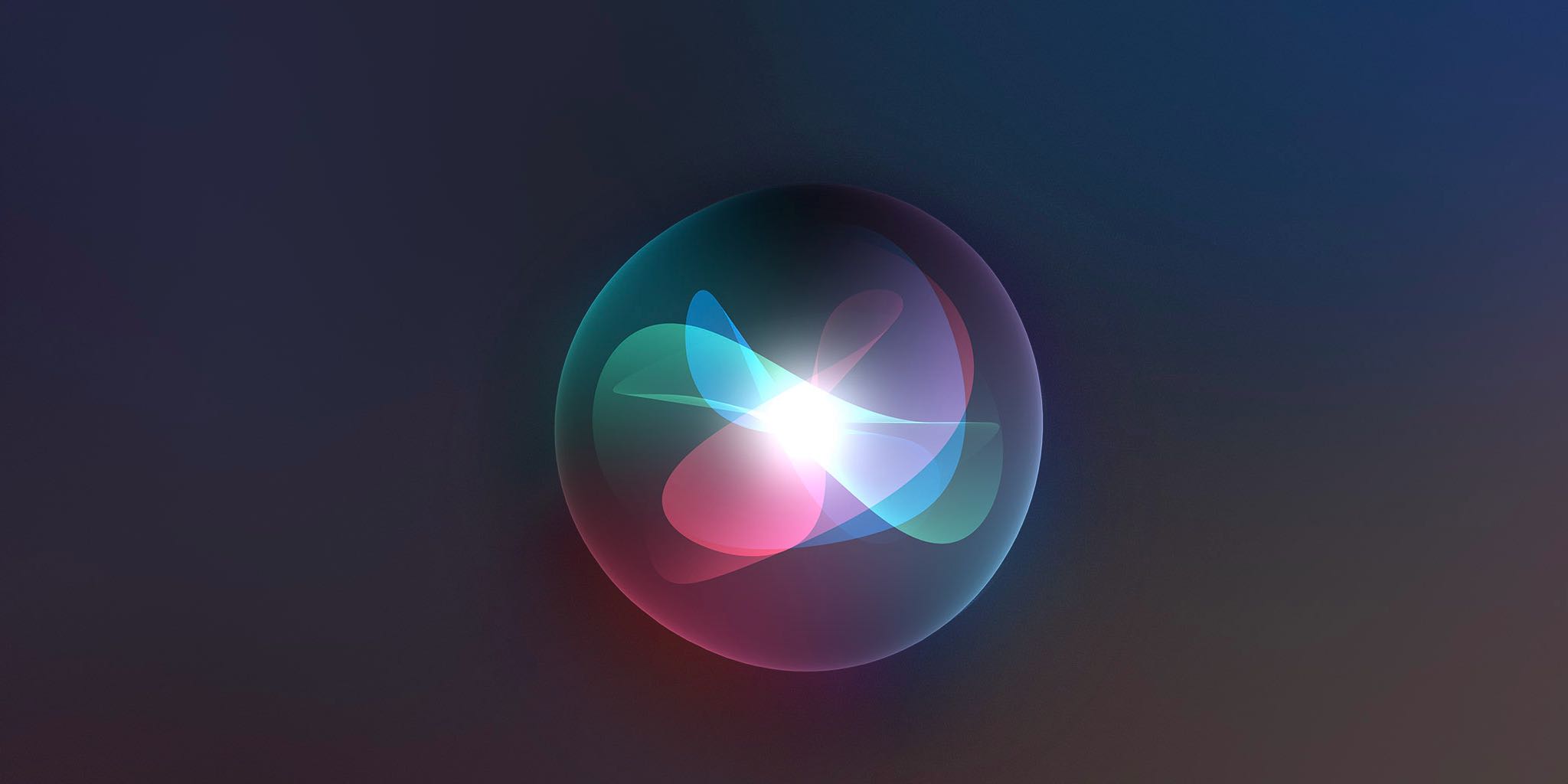
Follow along with us as we show you how to change the Siri voice on your iPhone, iPod touch, iPad and HomePod, as well as find and use the new Siri voices in iOS 14.5 and iPadOS 14.5.
Two new Siri voices in iOS 14.5
Apple has also added a pair of new Siri voices to iOS 14.5 and iPadOS 14.5 for customers to choose from. While these new synthetic voices are currently available for English speakers, they can be activated by users in several countries around the world where Siri is supported.
→ How to use avoid Hey Siri responding on multiple devices at once
TechCrunch explains that the new Siri voices in iOS 14.5 and iPadOS 14.5 utilize source talent recordings which are then run through Apple’s Neural text-to-speech (Neural TTS) engine. The technique makes the new voices “flow more organically through phrases that are actually being generated on the fly,” with natural inflection and smooth transitions.
“The new voices are available to English-speaking users around the world and Siri users can select a personal preference of voice in 16 languages,” the publication explains.
Here’s a recording of Siri’s new lineup of American voices in iOS 14.5. Voices 1 and 4 are the existing ones, voices 2 and 3 are the new ones. pic.twitter.com/6emei4B3Z9
— John Gruber (@gruber) April 1, 2021
In addition to bringing two new Siri voices and adding the choice of Siri’s voice to the onboarding process, iOS 14.5 and iPadOS 14.5 also upgrade Apple’s existing Siri voices in Ireland, Russia and Italy to the company’s better-sounding Neural TTS system.
With this expansion, the total number of Siri voices using Neural TTS technology, which was first introduced in iOS 13, has risen to 38. Siri currently supports 21 languages in 36 countries, according to the iOS and iPadOS Feature Availability webpage on Apple’s website.
Siri handles about 25 billion requests on over half a billion devices.
How to change Siri’s voice in iOS 14.5
Use the Siri settings to change Siri’s voice in iOS 14.5 and iPadOS 14.5. Keep in mind that the heading labeled “Accent” label has been changed to “Variety.” Also, gender labels have been replaced with a list of neutrally-titled entries, such as “Voice 1,” “Voice 2”. Previously, you’d pick the desired Siri accent, then choose between male and female voices.
- Open Settings on your iPhone with iOS 14.5 or your iPad with iPadOS 14.5.
- Choose “Siri and Search” from the root list.
- Hit the option labeled “Siri Voice.”
- Now pick a desired Siri voice from the list.
The list isn’t randomized so here’s what the generic labels mean:
- Voice 1: This is Siri’s old male voice.
- Voice 2: This is the new female voice for Siri in iOS 14.5.
- Voice 3: Siri’s new male voice in iOS 14.5.
- Voice 4: The old female voice.
Be patient as your device downloads the new Siri voice.
The changes made here will apply to Siri’s voice on your HomePod and paired Apple Watch.
If you are still seeing old voices listed here, then be sure that your current Siri language has been set to “English (United States)” in Settings → Siri and Search → Language.
How to change Siri’s voice on HomePod in iOS 14.5
The new Siri voices are also available on your HomePod wireless speakers. However, be advised that your HomePod must be running the HomePod Software 14.5 to get the new Siri voices. With the update installed, follow these steps to change the Siri voice on your HomePod.
- Open the Home app on your iPhone with iOS 14.5 or your iPad with iPadOS 14.5.
- Tap and hold your HomePod in the Home app.
- Scroll down and tap the “Settings” cog icon in the bottom-right corner.
- Touch the option labeled “Siri Voice.”
- Choose your preferred Siri voice from the list.
Again, be sure that the Siri language for your HomePod is also set to “English (United States)” for these new Siri voices to appear. To be clear, the new Siri voices on the HomePod are the same as those available in the iOS 14.5 and iPadOS 14.5 updates.
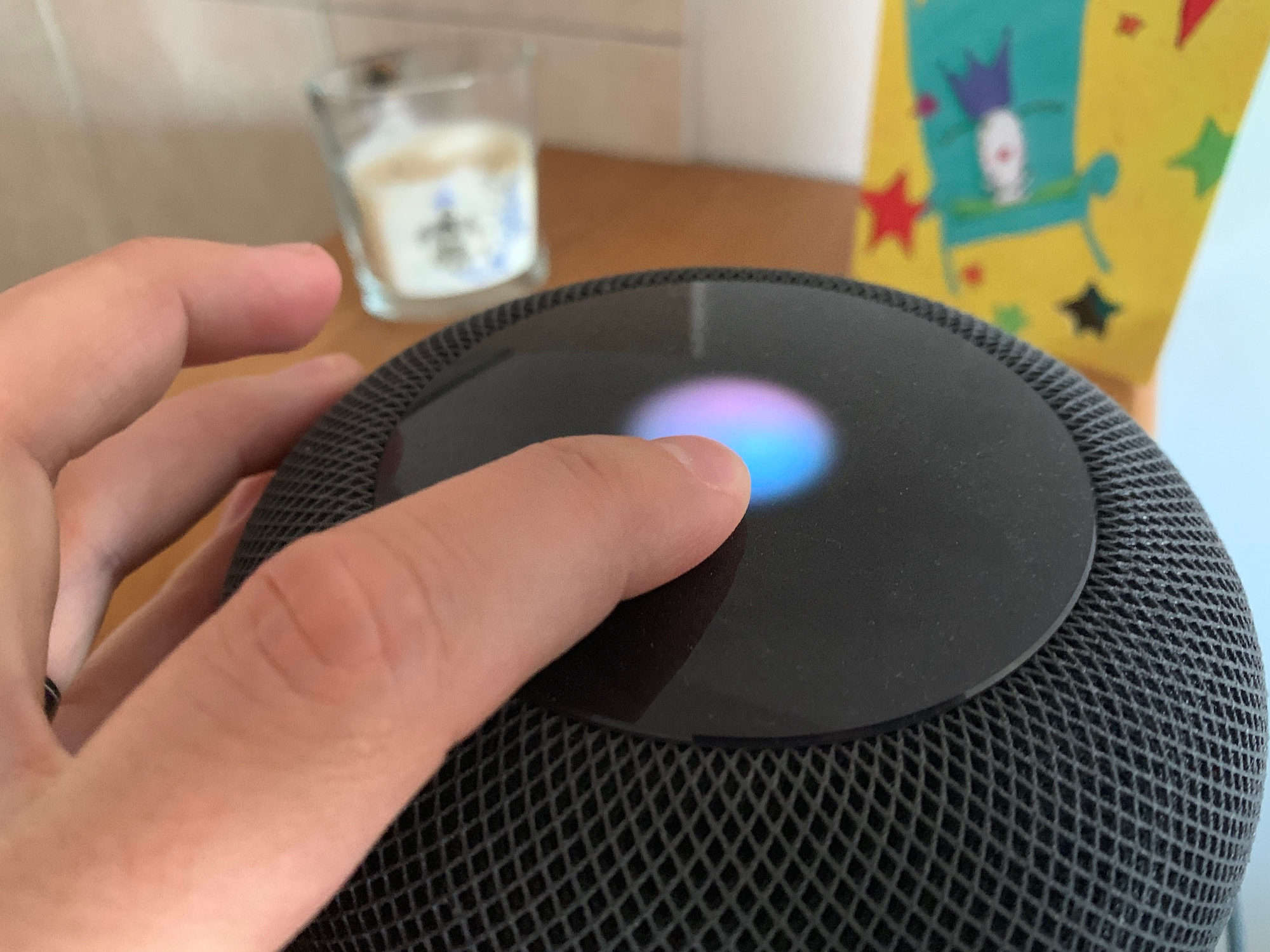
Wrapping it all up
As mentioned earlier, Apple will also ask you to choose your preferred Siri voice when setting up your iPhone, iPod touch, iPad or HomePod from scratch. Like before, you can also set your Siri voice defaults in Settings, using the step-by-step instructions provided in this tutorial.