Instagram introduced its Highlights feature for stories a while back. But if you’re a new Instagram user or simply never tried Highlights before, this how-to is for you.
As you probably know, Instagram stories disappear after 24 hours. But if you turn one into a Highlight, it stays on your profile until you remove it. This is a great way to give your followers more insight into who you are or what your business is all about.
Here, we’ll show you how to add, edit, and remove Story Highlights on Instagram.
Instagram Highlights
Add a Highlight on Instagram
You can add a Highlight a few different ways. So, open the Instagram app and do one of the following.
- Go to your profile and tap the New circle with the plus sign.
- Tap the plus sign on the top right and pick Story Highlight.
- Open your current story or select one from your Stories Archive and tap Highlight at the bottom.
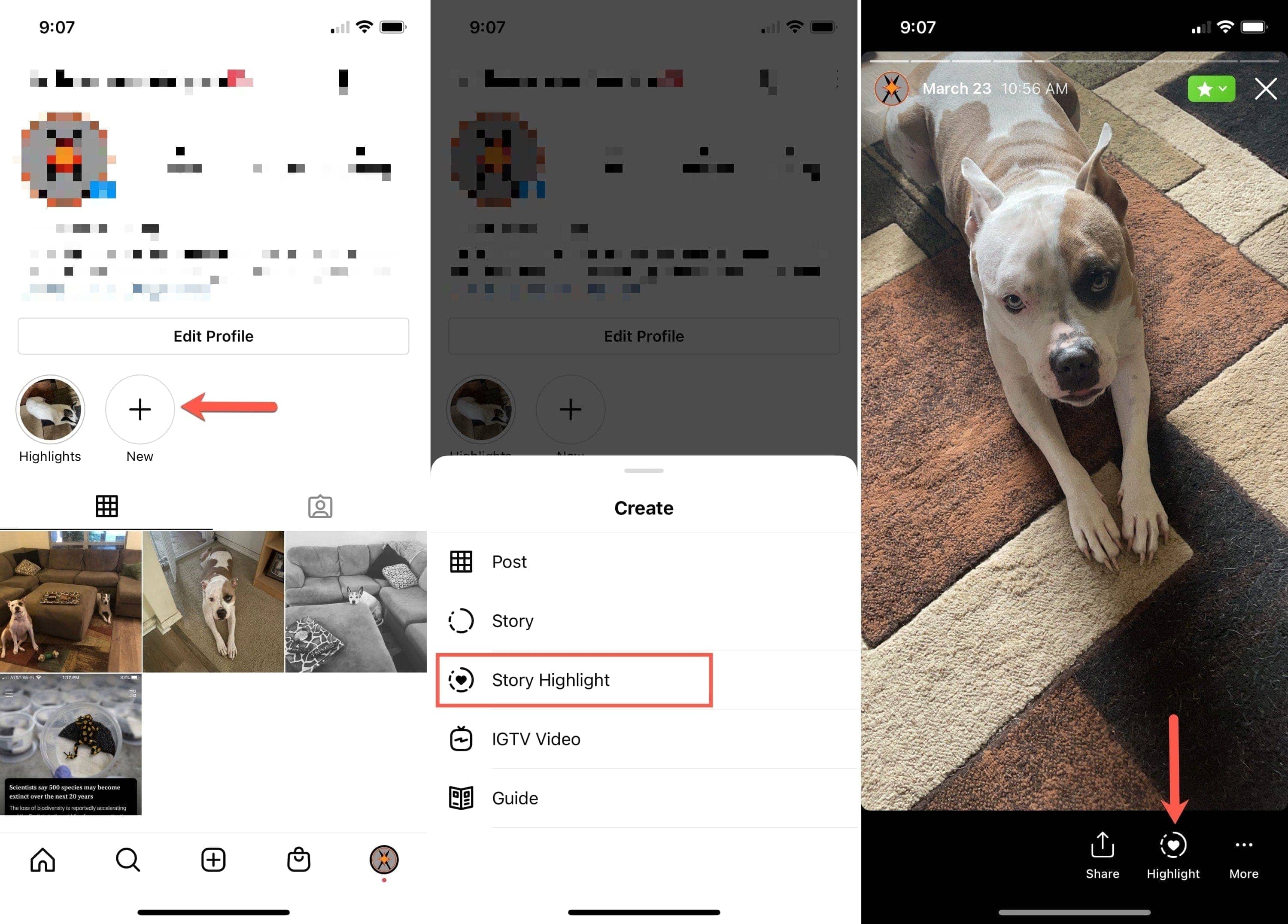
1) Select the photos you want to use for the Highlight and tap Next.
2) You can then edit the cover photo and name your Highlight.
3) Tap Add to save your Highlight.
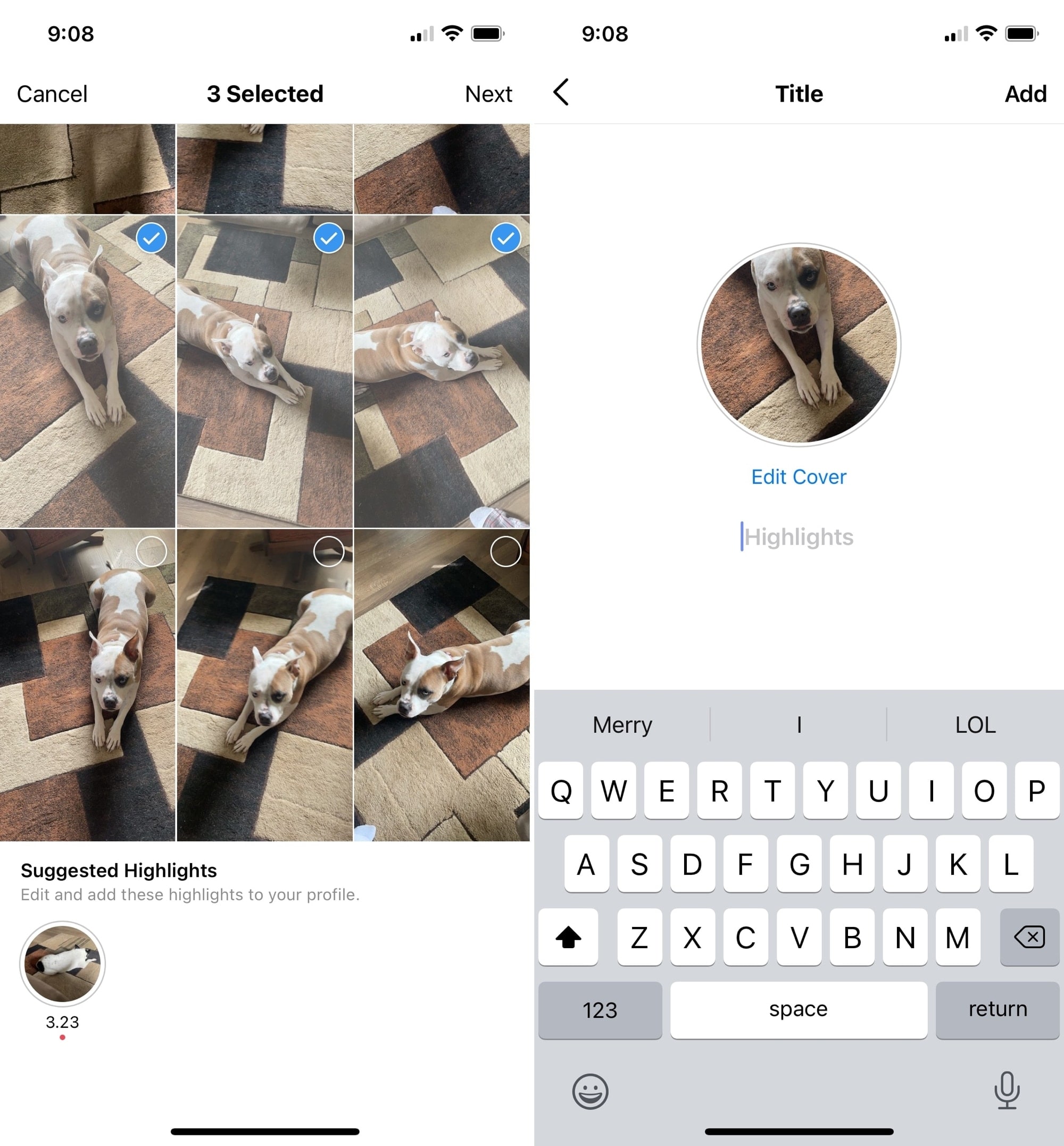
Once you create a Highlight, it appears on your profile. Tap to view it.
Edit a Highlight
You can make changes to a Highlight such as add or remove photos, pick a new cover, or edit the name.
1) Go to your profile and tap the Highlight.
2) Tap More on the bottom right.
3) Select Edit Highlight.
4) Tap Edit Cover to change that photo, Name to edit the name, or Stories to add more photos. To remove a photo, tap Selected and uncheck the photo you want to remove.
5) When you finish with your edits, tap Done.
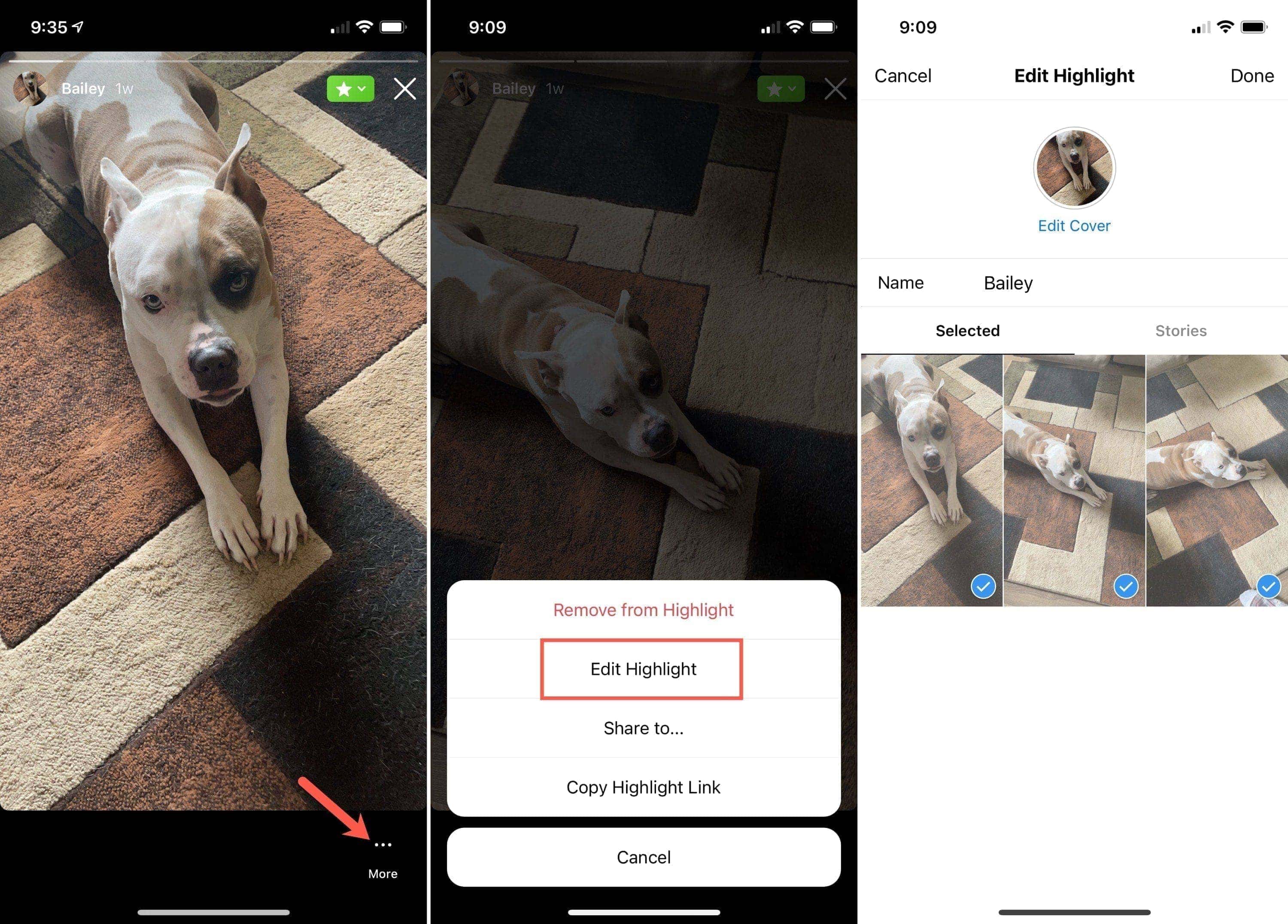
Delete a Highlight
You can remove an entire Highlight from your profile easily. Go to your profile, tap and hold the Highlight, and select Delete Highlight. Confirm by tapping Delete.
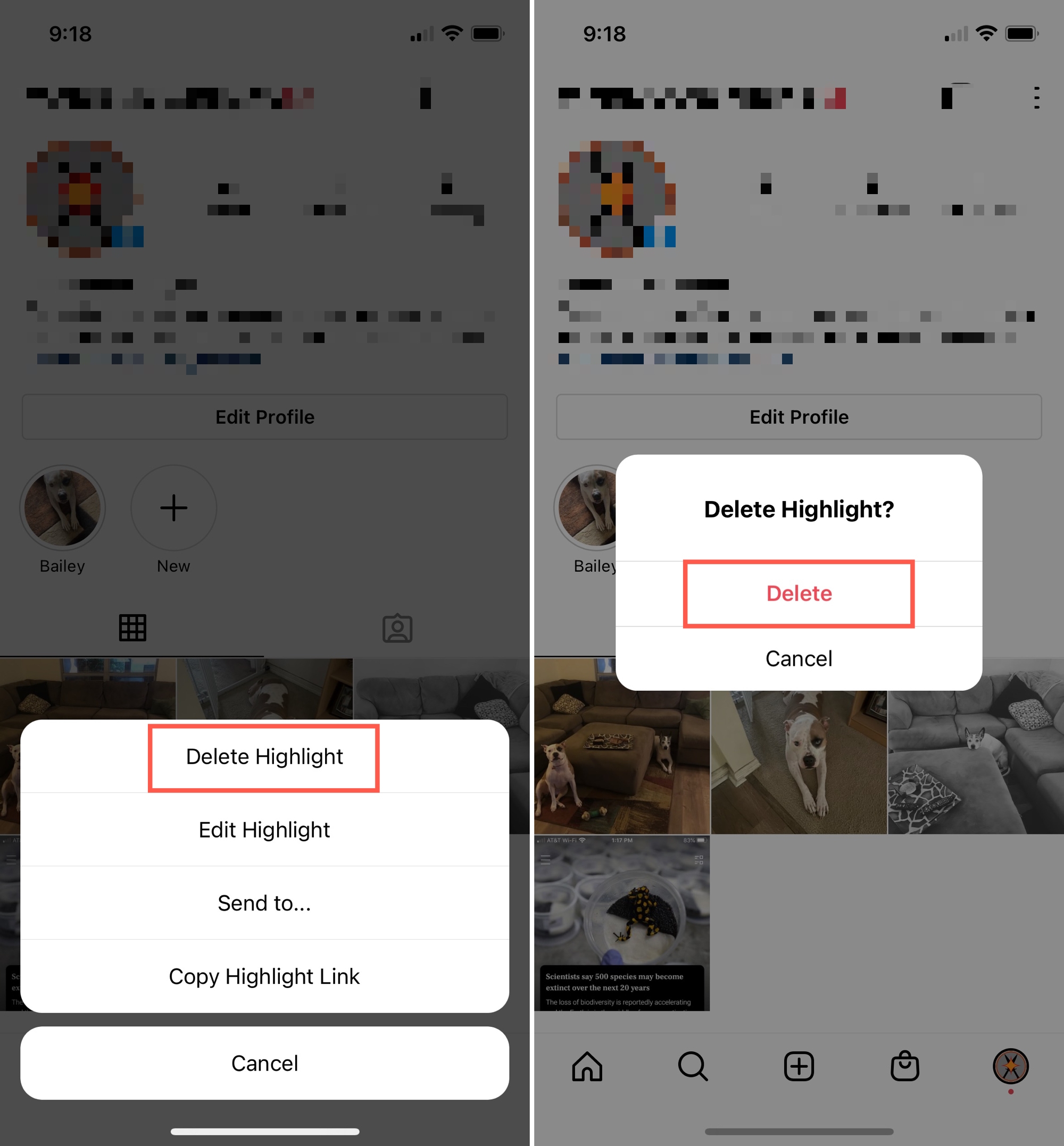
More tips and tricks for Instagram Highlights
Edit a Highlight: You can also get to the edit screen by tapping and holding the Highlight on your profile and selecting Edit Highlight.
Remove a photo: You can remove a single photo from a Highlight without opening the edit screen. Open the Highlight, tap More, and pick Remove from Highlight when you see the photo you want to delete. Hit Remove to confirm.
Share a Highlight: You can share a Highlight via Messages, Mail, or another sharing option. Go to your profile, tap and hold the Highlight, and pick Share to. Select the sharing option and continue with the prompts.
Copy a link to the Highlight: If you’d like to grab a direct link to your Highlight, you can do this too. Go to your profile, tap and hold the Highlight, and pick Copy Highlight Link. The link will be added to your clipboard to paste where you like.
Add to an existing Highlight: Once you create a Highlight, you can add it to it from your stories. Select the story, tap Highlight at the bottom, and choose the existing Highlight to add to it.
Wrapping it up
Instagram Story Highlights give you a quick and easy way to add something special to your profile. While stories disappear, you can use them as Highlights to keep them as long as you like.
Do you have any additional tips you’d like to add for using Highlights on Instagram? If so, leave a comment below!