Not all books are available in the Amazon Kindle store. You can find many classics in PDF form that are available through public domain. So if you find a book on a site, you can read it in PDF form. But that’s not always convenient, especially if you own a Kindle Paperwhite.
Here, we’ll show you how to convert a PDF into a book and read it on your Kindle.
Email the PDF with Convert in the subject
One of the quickest and easiest ways to convert a PDF to a Kindle book format is to send it to your Kindle email address with the word “Convert” in the subject line.
Here’s how to get the email address for your Kindle:
1) Head to Amazon.com, sign in, and select the drop-down below your name at the top to display the menu.
2) Select Content & Devices.
3) Choose the Devices tab at the top of the page and select your Kindle beneath.
4) Click the name of your Kindle.
You’ll then see the email address for your device in the Device Summary below its name.
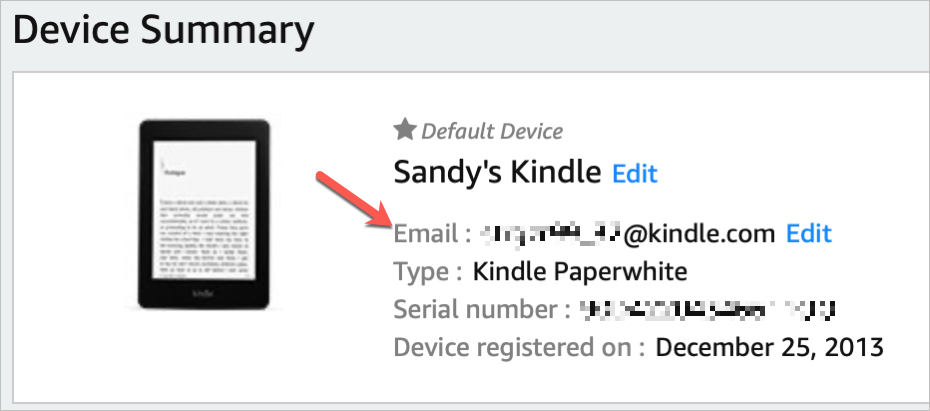
Again, be sure to add the word “Convert” to the subject line of the email to convert the PDF to Kindle format.
Convert the file online
If you’ve ever converted a file online, then you know there are many tools. But if you’re new to this, check out Online Converter. This is a free file converter that allows you to convert a PDF to AZW (Kindle) or MOBI (Mobipocket) both of which work on a Kindle Paperwhite.
The nice thing about Online Converter is that you can enter the URL for the file. So you don’t have to download the PDF to your computer first. But, you can also upload that file if you have already downloaded it.
When you land on the main page, click eBook Converter. Then scroll down and select either PDF to AZW or PDF to MOBI per your preference.
Next to Source, pick either Upload File or From a URL. Then browse for and upload your PDF or enter the URL for it and click Convert.
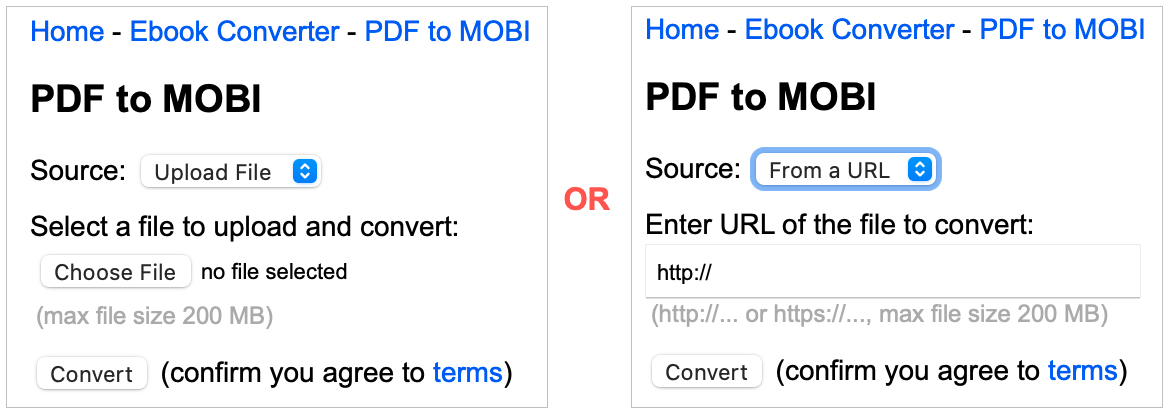
You’ll land on a page with a Download Now link for your file. You can then save it to your computer or send it to your Kindle.

Put the book on your Kindle
There are two ways to send the book file to your Kindle, so use whichever is most convenient for you.
Email the book to your Kindle
Use the instructions above to get the email address to your Kindle. Then just attach the book file to the email. Since you’re using AZW or MOBI, you don’t have to include “convert” in the subject line because these are preformatted book files.
Copy the book to Kindle using a computer
You can connect your Kindle to your computer using a USB cable. Plug your Kindle into your computer and navigate to its folder once connected. Drag the book file from the location where you downloaded or saved it into the Documents folder on your Kindle.
You’ll need to disconnect your Kindle from your computer before you can use it. Click the Eject button to properly disconnect your Kindle. Then, head to Your Library on Kindle and you should see your new book.
Wrapping it up
If you find a PDF of a book you want to read, hopefully this process will help you enjoy it on your Kindle. Let us know if you have an easier to way to convert a PDF to book format and send it to Kindle!