How many times have you typed the current date or time into a Numbers sheet? You might be using a spreadsheet for tracking weight, a work schedule, or activities, and enter the date each time you open it. Or, you might use Numbers for employees or team members and ask them to record the time they make their entries.
What’s nice about Numbers is that you can insert the current date and/or time without typing it in or using a formula to make it happen. You can also format both, here’s how.
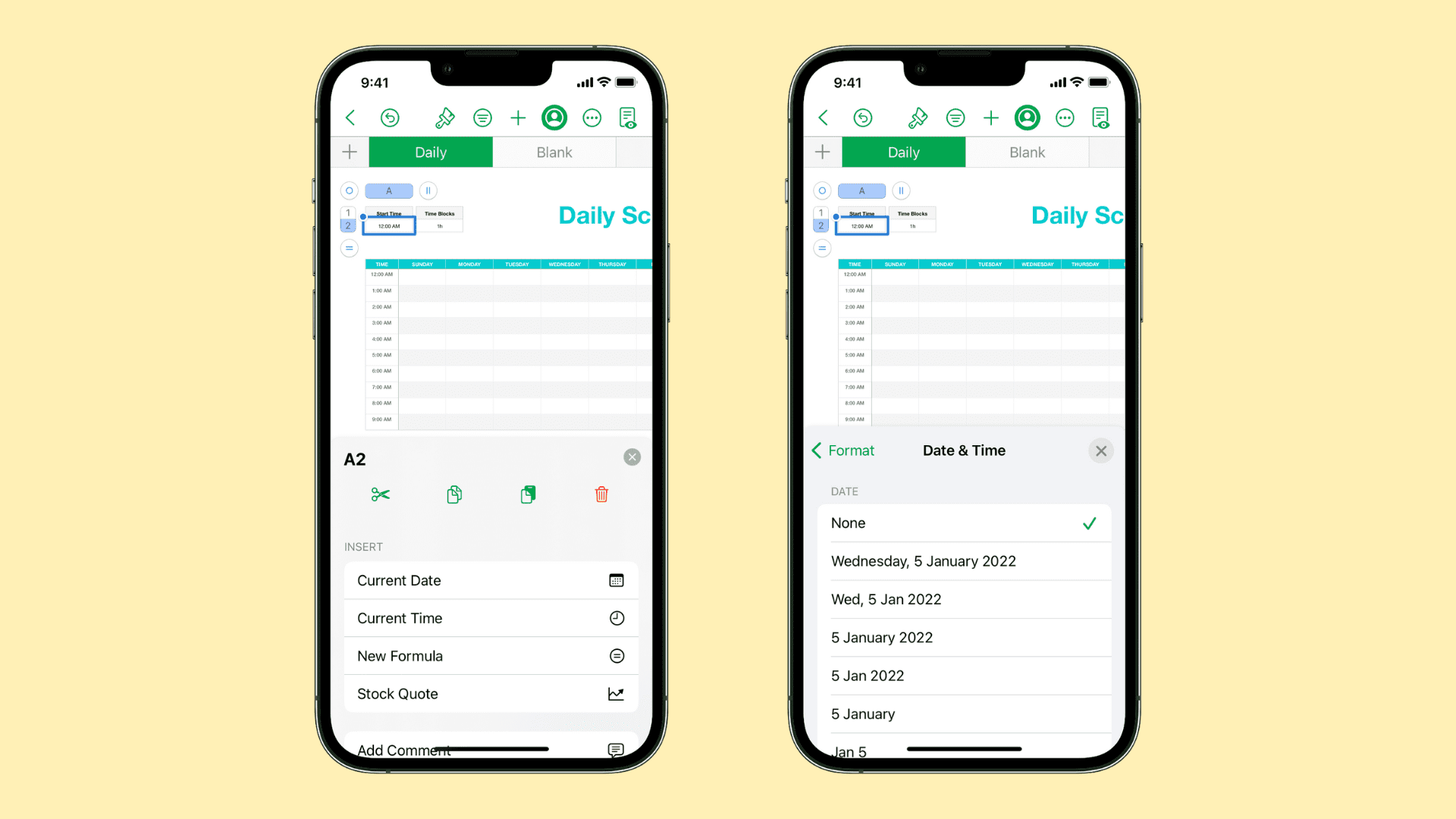
Adding date or time in Numbers on Mac
Open your spreadsheet in Numbers on Mac and select the cell where you want the current date or time.
Click Table in the menu bar. Move down to and pick either Insert Current Date or Insert Current Time.
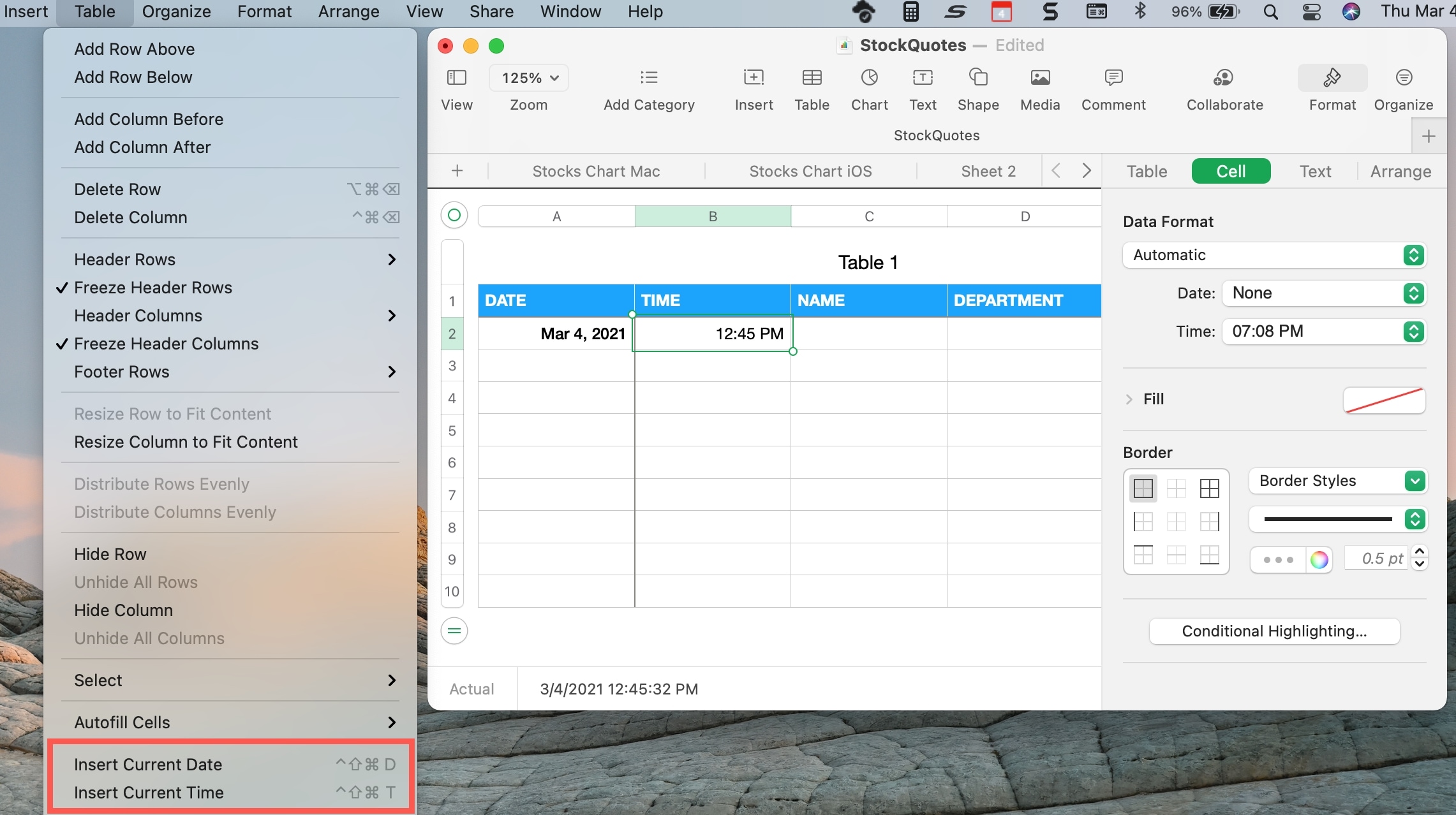
If you appreciate keyboard shortcuts, you can also use Control + Command + Shift + D for the current date and Control + Command + Shift + T for the current time.
Format the date and time on Mac
When the date or time pops into your cell, you might not like the format. For instance, you may only want numbers for the date rather than the month spelled out or want to use 24-hour instead of 12-hour time. Here’s how to change both to your liking:
1) Select the cell containing the date or time and click the Format button on the top right.
2) Click the Cell tab at the top of the sidebar.
3) In the Data Format section, use the drop-down boxes to change the Date or Time format.
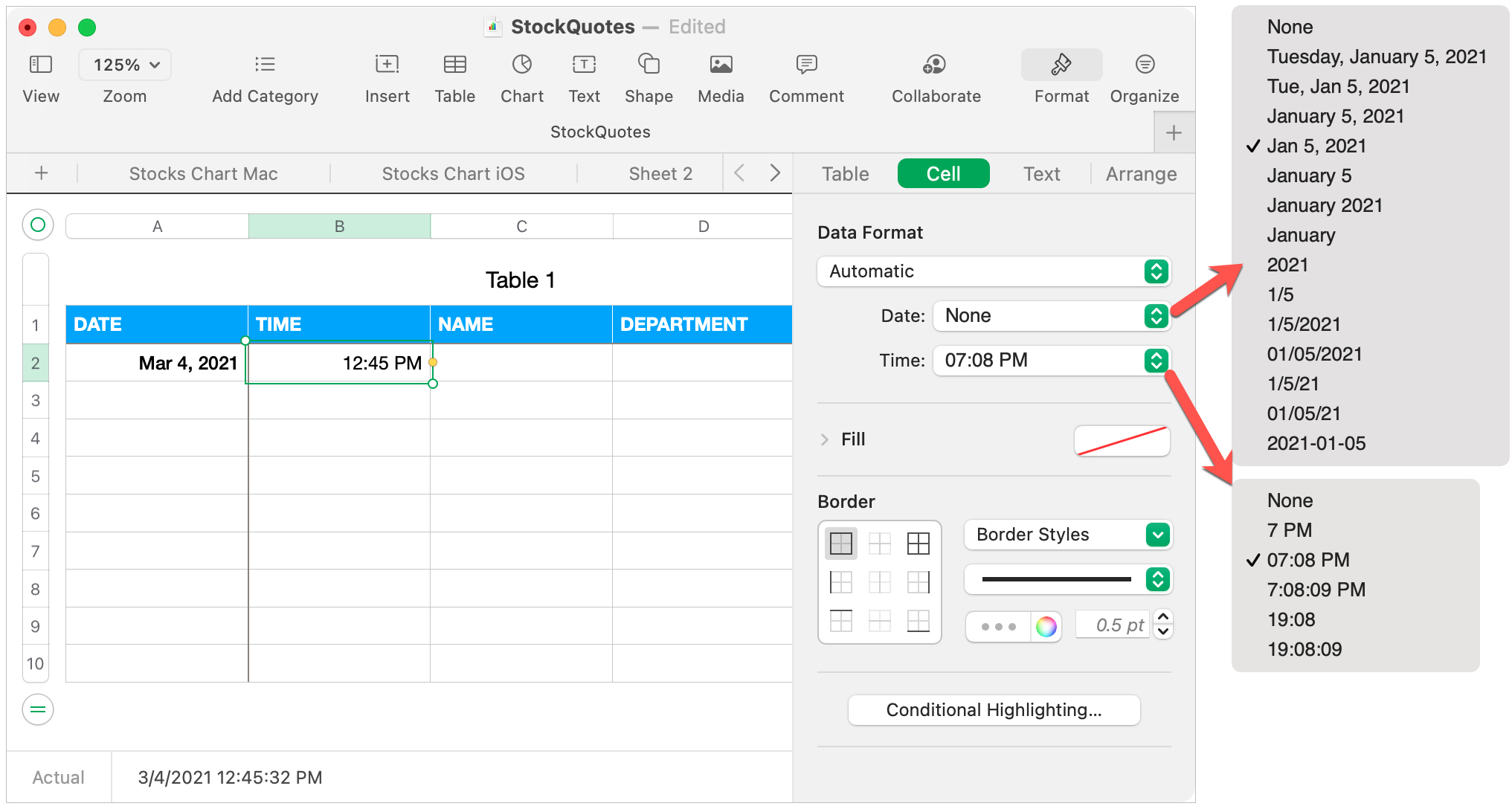
Adding date or time in Numbers on iPhone and iPad
On iPhone and iPad, you can add the current date or time to a cell in fewer taps than typing it. Open your spreadsheet in Numbers and select the cell where you want the date or time.
When the Cell button appears on the bottom right, tap it. In the pop-up, go down to Insert and select either Current Date or Current Time.
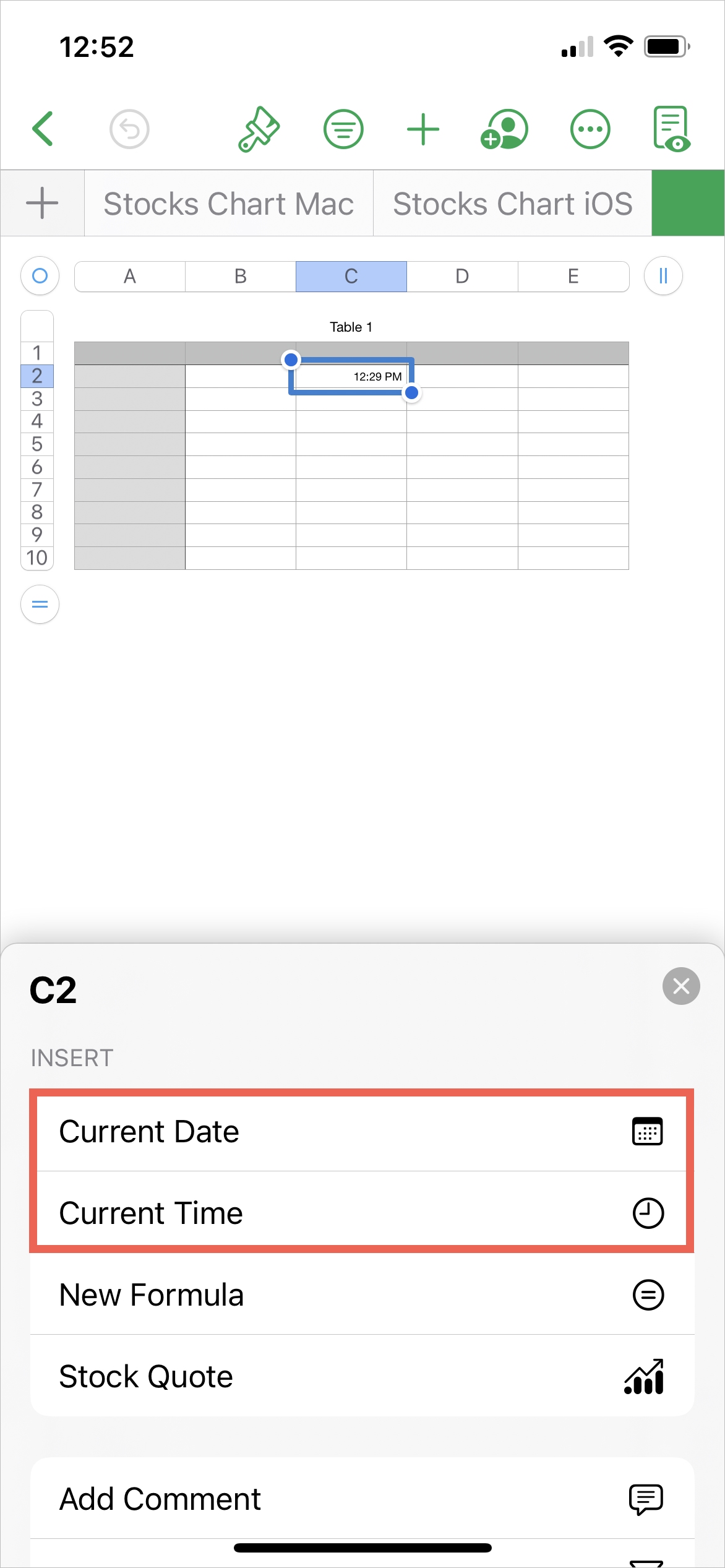
Format the date and time on iPhone and iPad
You can easily change the format for the date and/or time in Numbers on your iPhone and iPad. Here’s how:
1) Select the cell containing the date or time and click the Format icon (paintbrush) at the top.
2) Pick the Format tab.
3) Tap the Info icon (i) to the right of Date & Time.
4) Choose the Date format at the top and the Time format beneath.
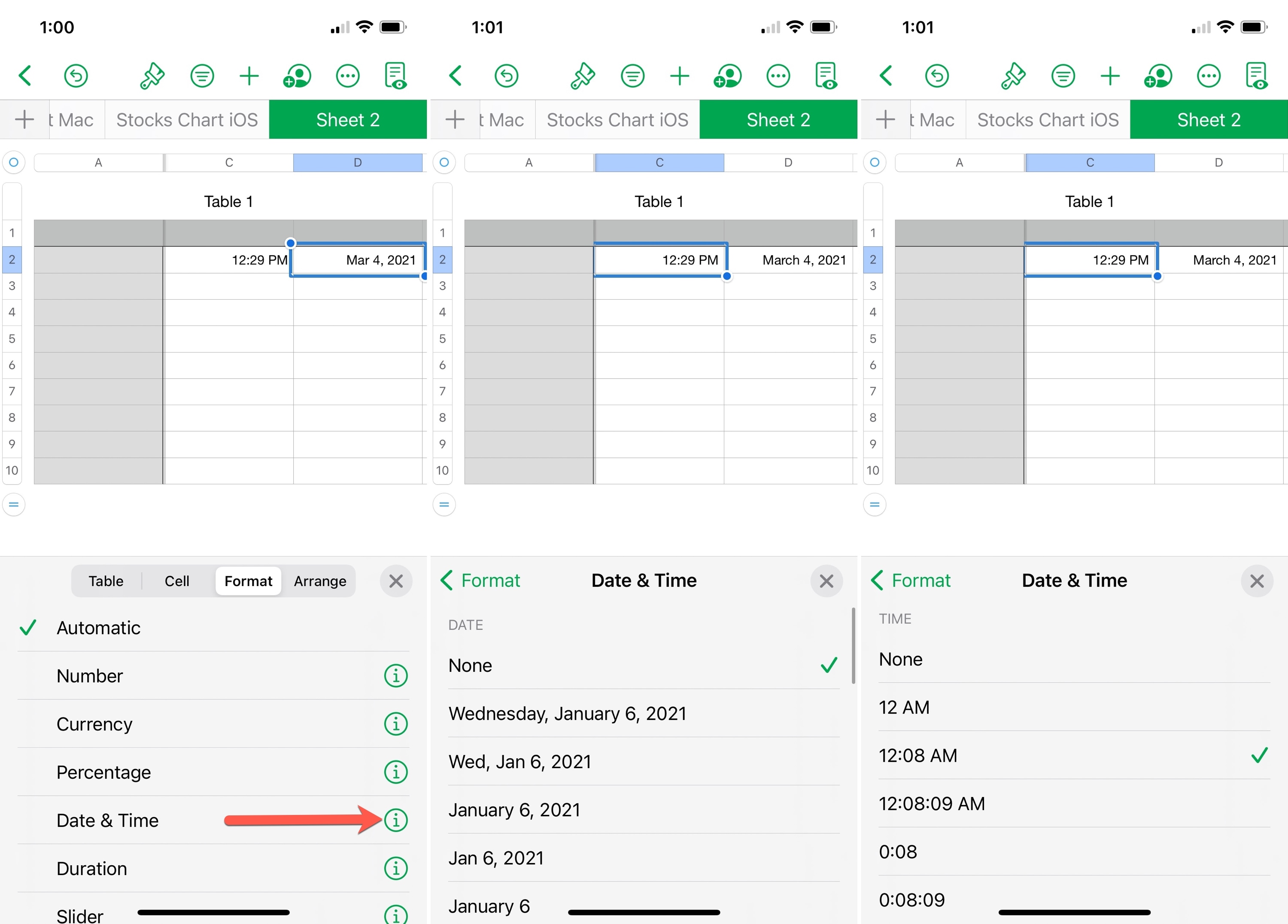
With quick features like inserting the current date or time in Numbers, you can make your data entry less cumbersome. What do you think, will you use this feature in one of your Numbers spreadsheets?
Related helpful tips: