In this tutorial, we will show you how to color every other row in the Numbers app on Mac, iPhone, and iPad to make your spreadsheets easier to read.
When you have a large spreadsheet that’s full of data, especially numbers, it can be difficult to analyze without a little help. You might use a sort option or even a filter in Numbers to find certain data. But if you’re just reviewing it, why not make it a bit easier?
By coloring alternating rows, your sheets can look like those we’ve seen printed on pages. This feature simply uses a color to shade every other row. You’d be surprised at what a difference this makes to stay on track and not lose your place.
Color every other row in the Numbers app
We’ve outlined the steps for both macOS and iOS.
On Mac
The nice thing about using color for alternating rows on Mac is that you can select the color. So, if you have conditional formatting with color or someone on your team who has difficulty seeing certain colors, you can pick one that works.
- Open Numbers to the workbook you need, select the sheet, and select the table by clicking any cell within it.
- Click Format on the top right to open the sidebar.
- Choose the Table tab in the sidebar.
- Near the bottom, below Gridlines, you’ll see Alternating Row Color. Check the box and pick a color. You can choose a quick color from the drop-down or click the color palette symbol for additional options.
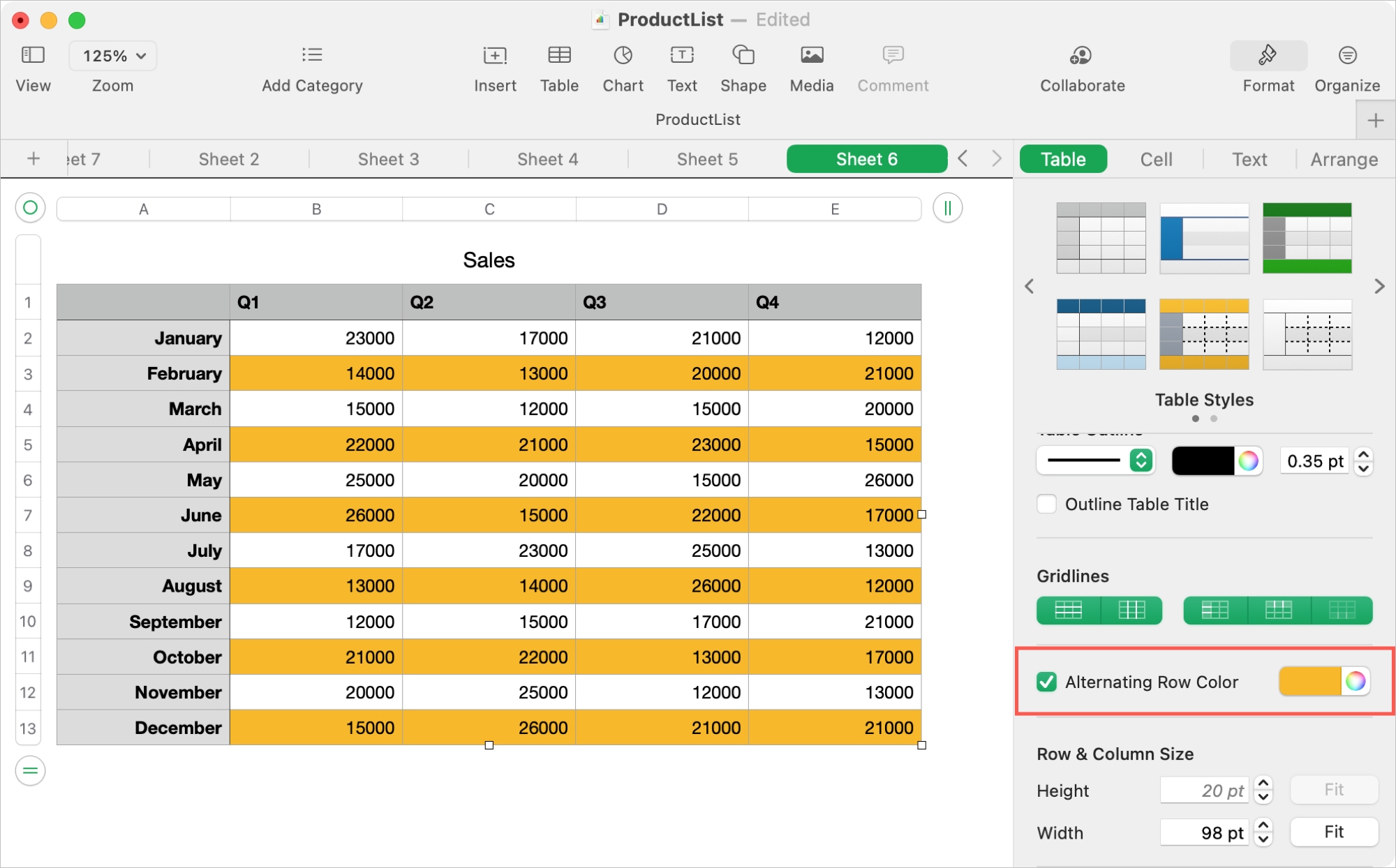
If you add more rows or delete any from the sheet, the alternating colors will adjust automatically.
On iPhone and iPad
You can apply color to alternating rows in Numbers on iPhone and iPad, too. The difference is that you cannot choose the color. Once you enable the feature, the rows will alternate with a light gray.
- Open Numbers to the workbook you want and select the sheet.
- Select the table by tapping any cell within it.
- Tap Format (paintbrush icon) on the top.
- Choose the Table tab.
- Near the bottom, you’ll see Alternating Rows. Turn on the toggle, and you’ll see your sheet update.
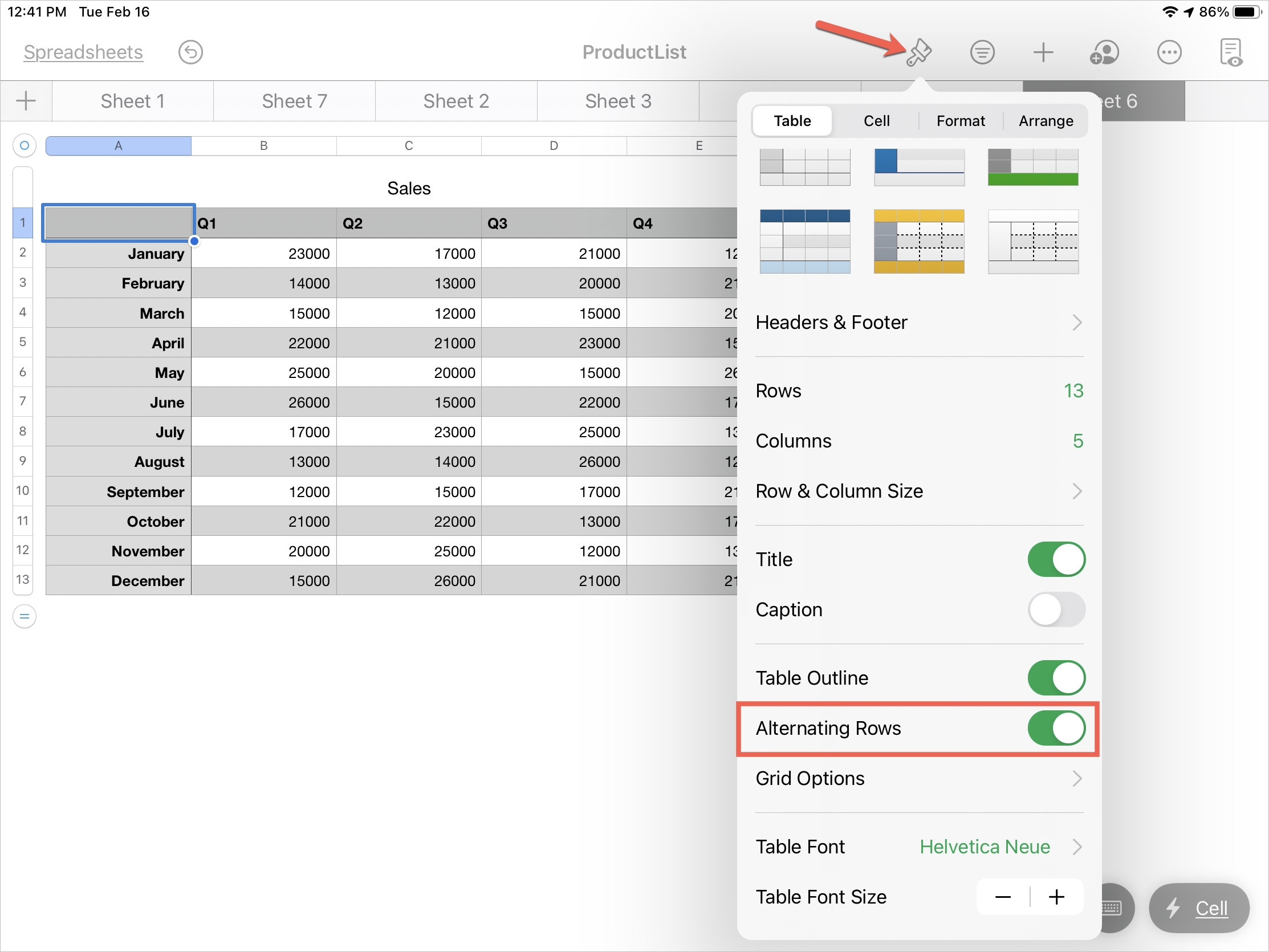
Like in Numbers on Mac, you can add or remove rows, and the alternating color will adjust for you.
Tip: If you sync with macOS, you can pick a color for the alternating rows on your Mac, and they will display in that same color on your iPhone and iPad.
Do more in Numbers: