Apple gives you a handy tool for picking out and popping in emojis on your Mac. In notes, emails, or documents, you can open the Character Viewer and drag an emoji or symbol where you want it.
This Viewer has a couple of convenient features too. You can jump right to emojis you use frequently and those you save as favorites. Along with these features, you have the ability to customize the list that displays. So if you want to use technical symbols, geometrical shapes, math symbols, or even pictographs, they’re all there.
You only see a dozen or so emojis when you open the Character Viewer. So here, we’ll show you where the others are so you can customize your Mac emoji list for oddball characters, shapes, and symbols.
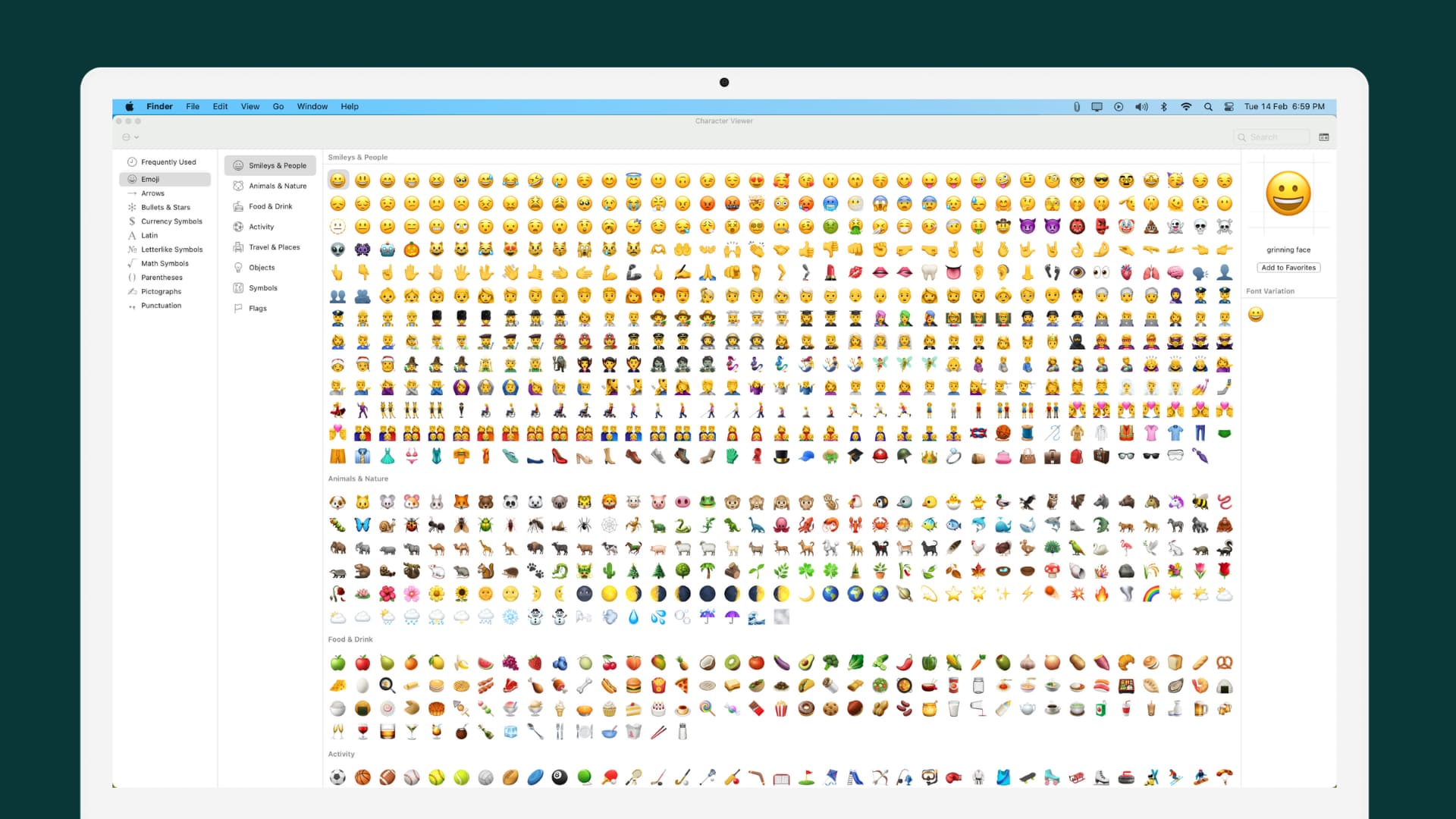
Open the Character Viewer
You have a few ways to open the Character Viewer on your Mac. So, launch it and then move on to customizing the list.
- Use the keyboard shortcut Control + Command + Space bar.
- From the active app, click Edit > Emoji & Symbols in the menu bar.
- Hit the Input icon in your menu bar and pick Show Emojis & Symbols.
Customize the emoji and symbol list
When the Character Viewer opens, you may see the collapsed view. This has a Search box along the top with Frequently Used and Favorites beneath. To see the whole list of emojis and symbols and to customize it, click the expand icon on the top right of the window.
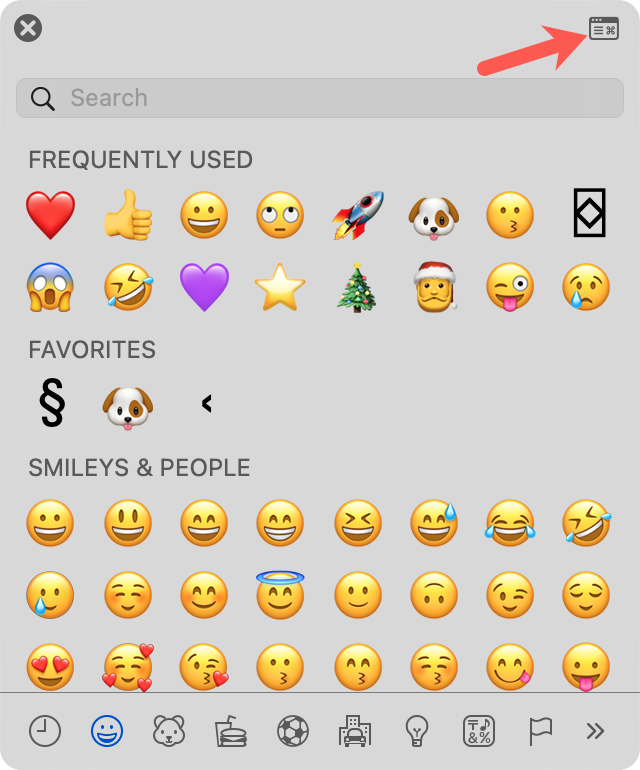
With the Viewer expanded, you can see your list of emojis and symbols on the left. Pick a category, and the available characters display in the center with a preview on the right.
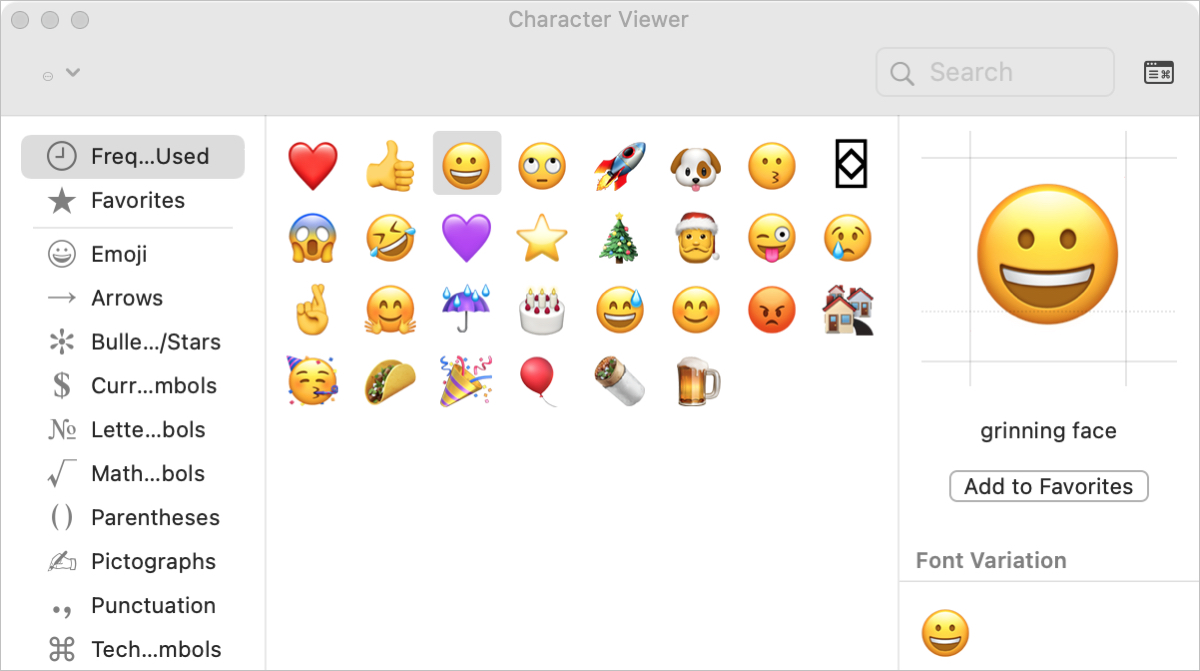
1) To edit the list, click the Action button on the top left of the window and choose Customize List.
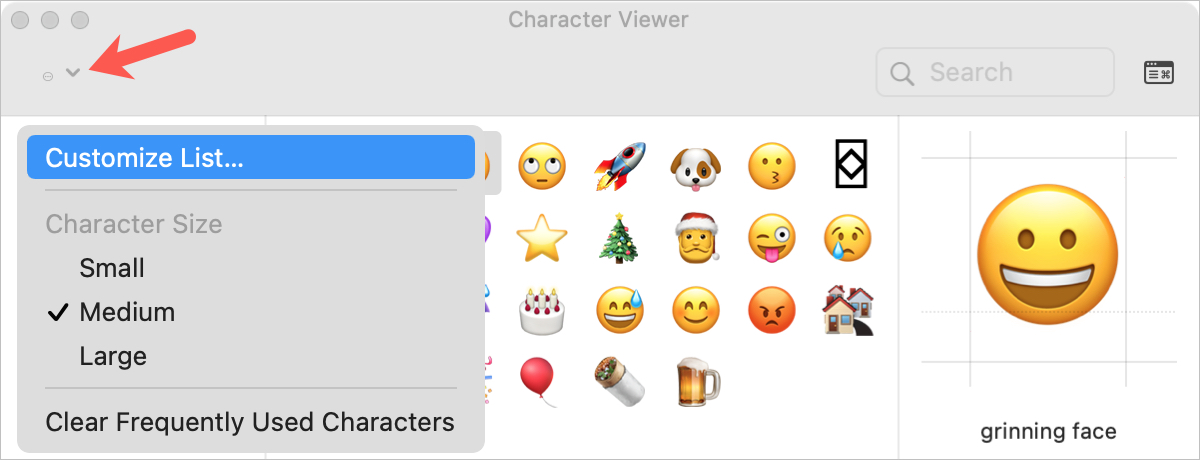
2) Check the characters, shapes, and symbols you want to display in your list. You’ll notice a ton of options under the first category for Symbols. You have Arrows, Braille Patterns, Symbols for currency, math, music, and tech.
Below Symbols are characters and icons for other regions like European, South Asian, African, and more. Plus, you have access to additional modern or ancient scripts and code tables.
Note: You can collapse each category with the arrow to the left of the name.
3) Once you finish checking the ones you want to use, and unchecking those you’ll never use, click Done.
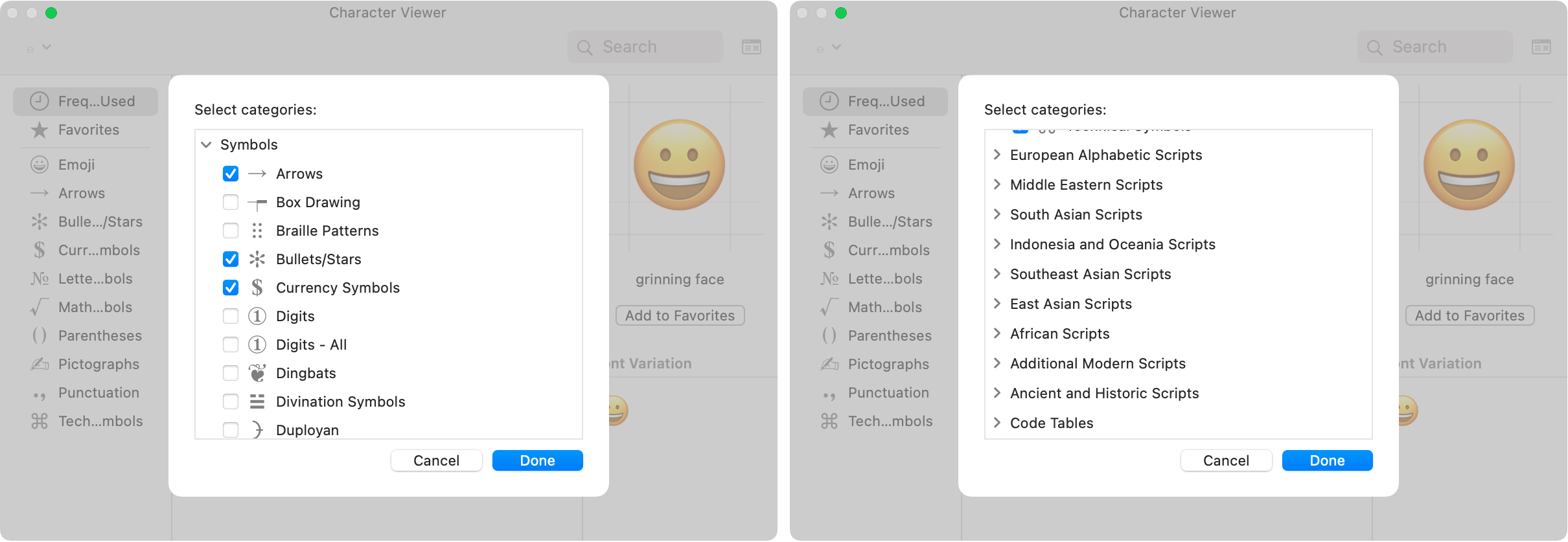
Now when you need a symbol for your math equation, a shape for your flowchart, or the Unicode value for a certain icon, they’re right there for you.
And keep in mind you don’t have to expand the Character Viewer to see your list. If you have the tool in collapsed view, use the toolbar at the bottom of the window to move between categories. If you have more than will fit, click the arrow on the right or left side.
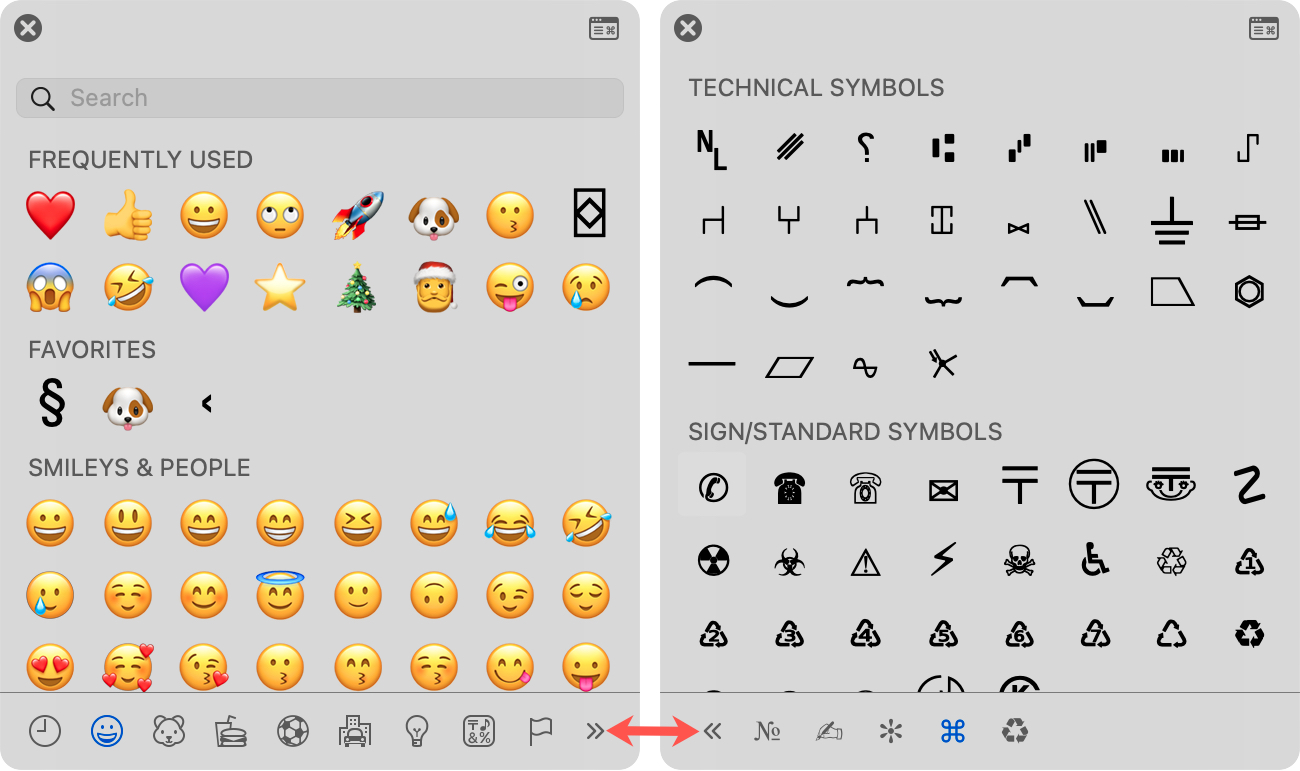
The Character Viewer really is a convenient tool for emojis and symbols on Mac. And now that you know there are many more options than you probably realized, you can personalize it. Are you going to check out the additional characters and customize your own Mac emoji list? Let us know!
Do more with emojis: