Learn how to ask Apple to resend you the purchase receipt for your app or service subscriptions.

Do you need a copy of your purchase receipt for paid apps and services? Maybe your company reimburses you for certain purchases, or your accountant needs the details for your tax deductions. Whatever the case may be, you can obtain receipts for subscriptions to both apps and services.
To make things even easier, you can also enable a setting to receive your future subscription renewal receipts via email. Then, just forward them to whoever needs them!
Get purchase receipts from Apple
We have mentioned the steps for both iOS and macOS.
Using iPhone and iPad
- Open the Settings app and tap your name from the top.
- Select Media & Purchases and then View Account.
- Scroll down and tap Purchase History.
- Pick an app or subscription to view its details.
- For apps, you’ll see the order details and can tap the price you paid for further information. Although you may not see a resend option for app purchases, you can take a screenshot of the receipt if necessary and then email or print it for your records.
- For subscriptions, you can do the same. You’ll also see an option to Resend Receipt via email. Tap it and then check your email inbox.
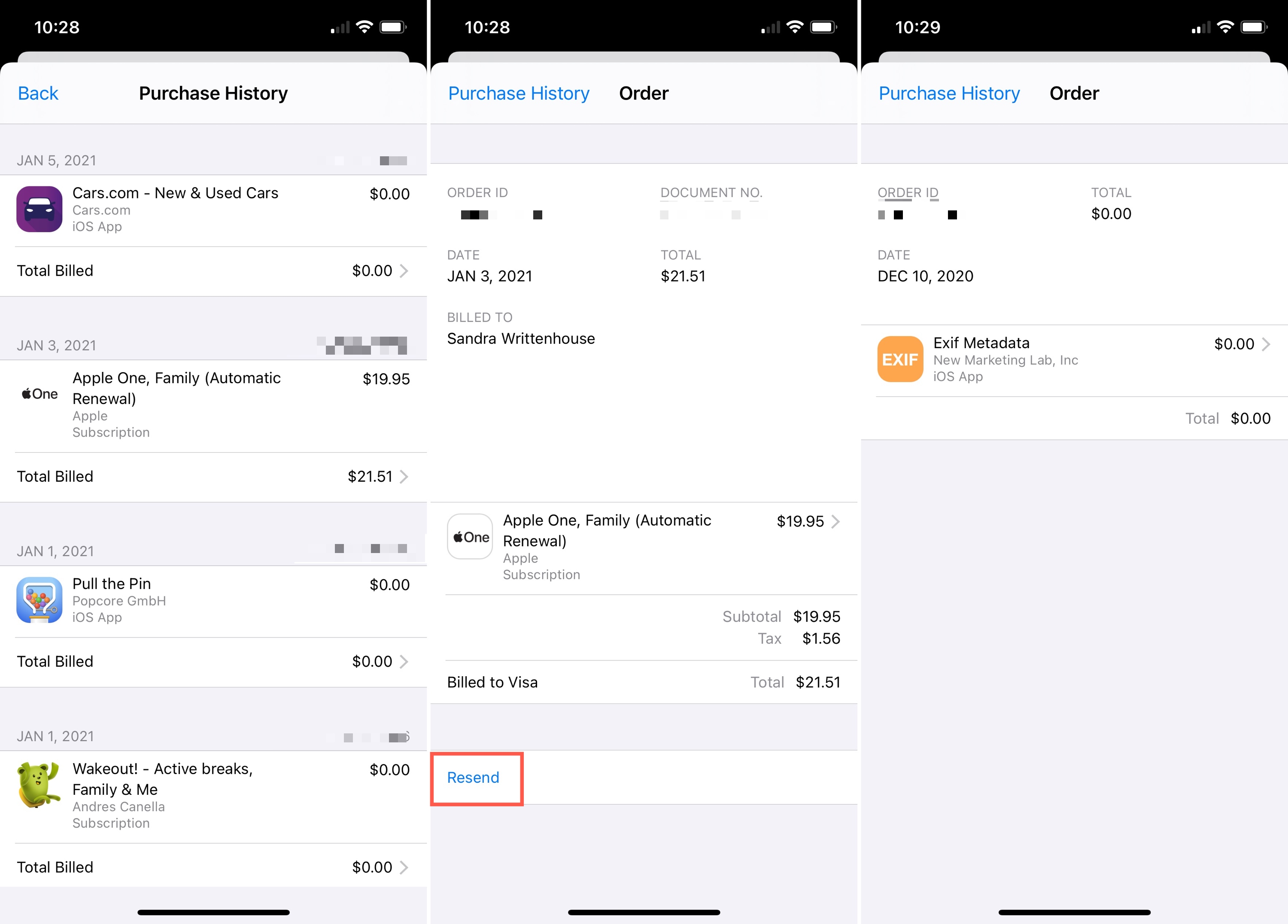
Using your Mac
If you have an older version of macOS, open iTunes. For newer versions without iTunes, use the Music app.
- Click Account from the top menu bar and select Account Settings or View My Account.
- On the Account Information screen, scroll down to Purchase History. To the right of Most Recent Purchase, click See All.
- Click the Order ID to the right of the subscription. For apps, you can click More to view all the details.
- Capture a screenshot of the receipt or use the Resend option to receive the subscription receipt via email.
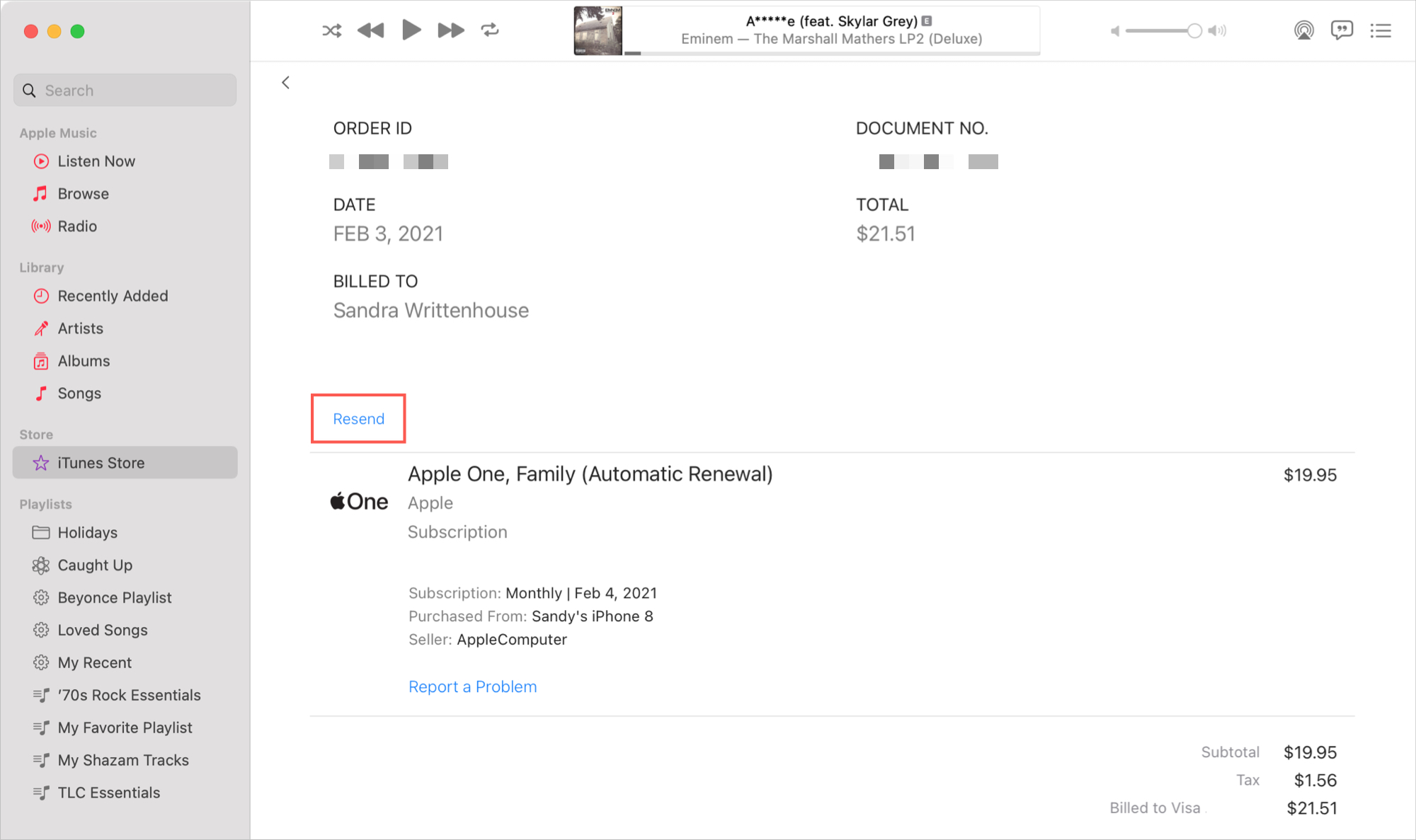
Turn on the Renewal Receipts option
To make sure you have your subscription receipts on hand when it’s renewal time, you can enable a simple setting to receive them via email.
On iPhone or iPad
- Go to Settings and tap your name from the top.
- Select Media & Purchases and then View Account.
- Scroll down and tap Subscriptions.
- Enable the toggle near the top for Renewal Receipts.
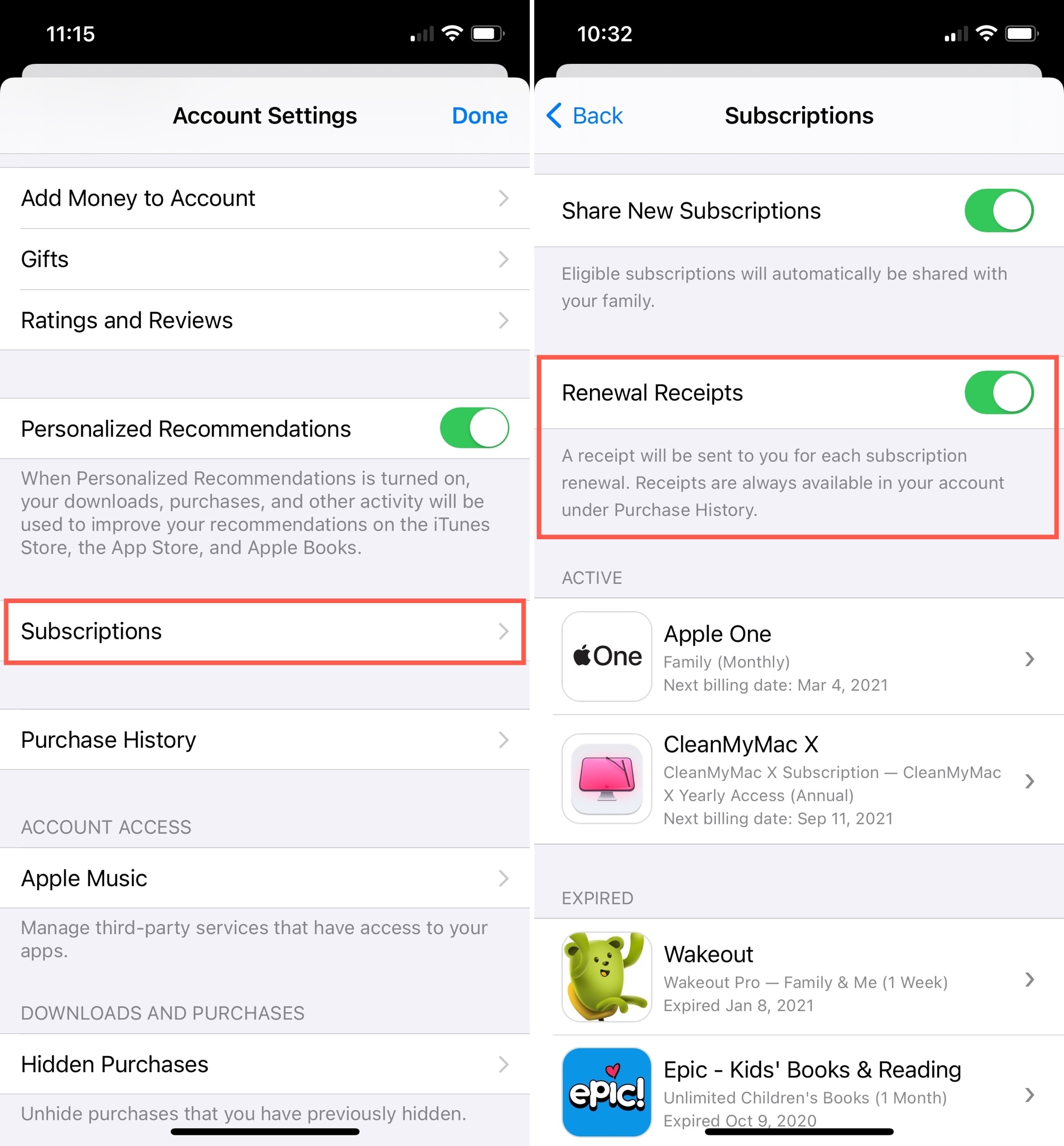
Note: Use your Mac if you do not see the Renewal Receipts option on your iPhone.
On Mac
- Open the App Store, select your account on the bottom left, and click Account Settings at the top. You can also open the Music app and click Account > Account Settings.
- Scroll down and click Manage next to Subscriptions.
- On the following screen, check the box for Renewal Receipts at the top.
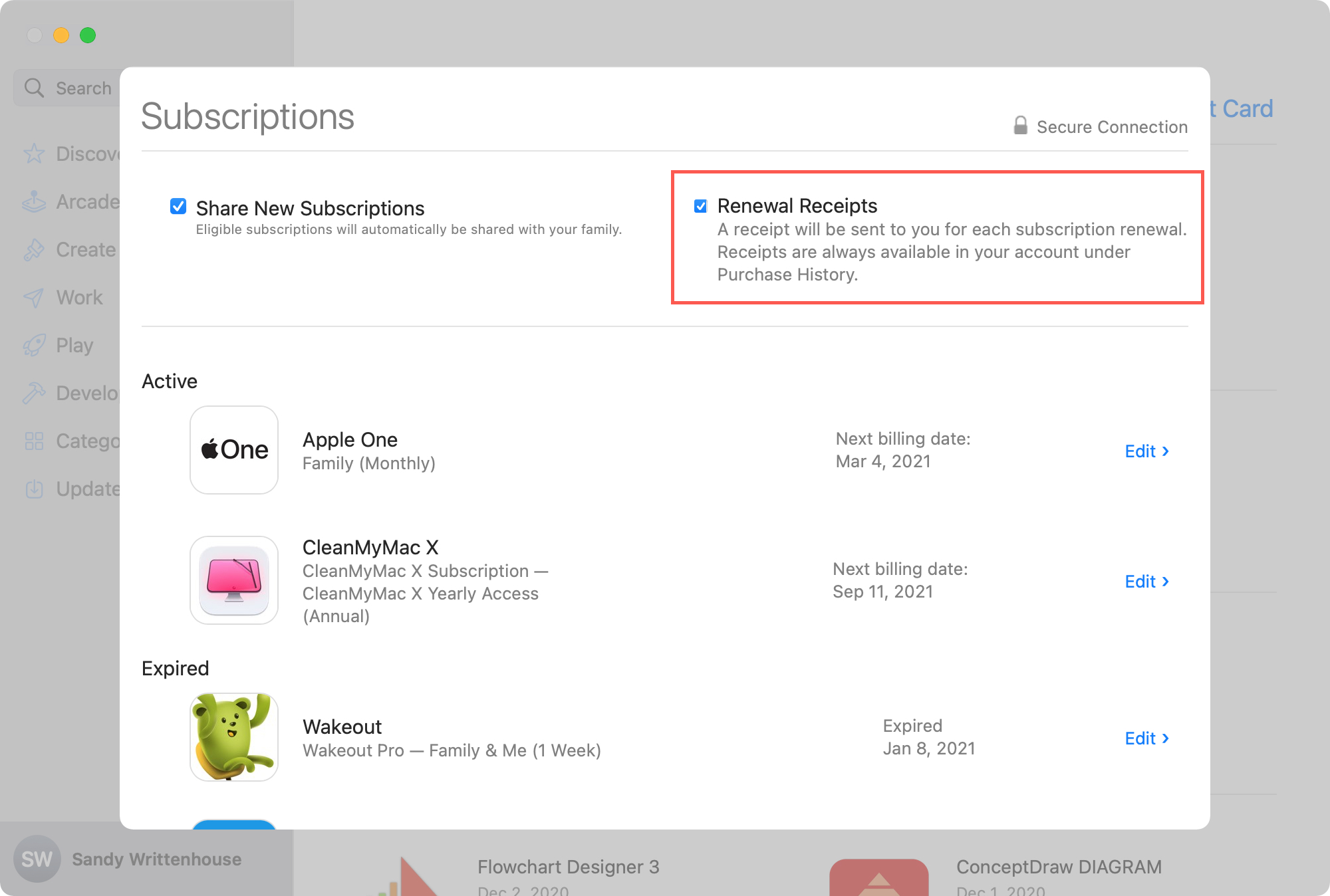
On a related note: