Learn how to keep track of all the books you want to read in the Apple Books app on your iPhone, iPad, and Mac so you can quickly find and start reading them whenever you like.
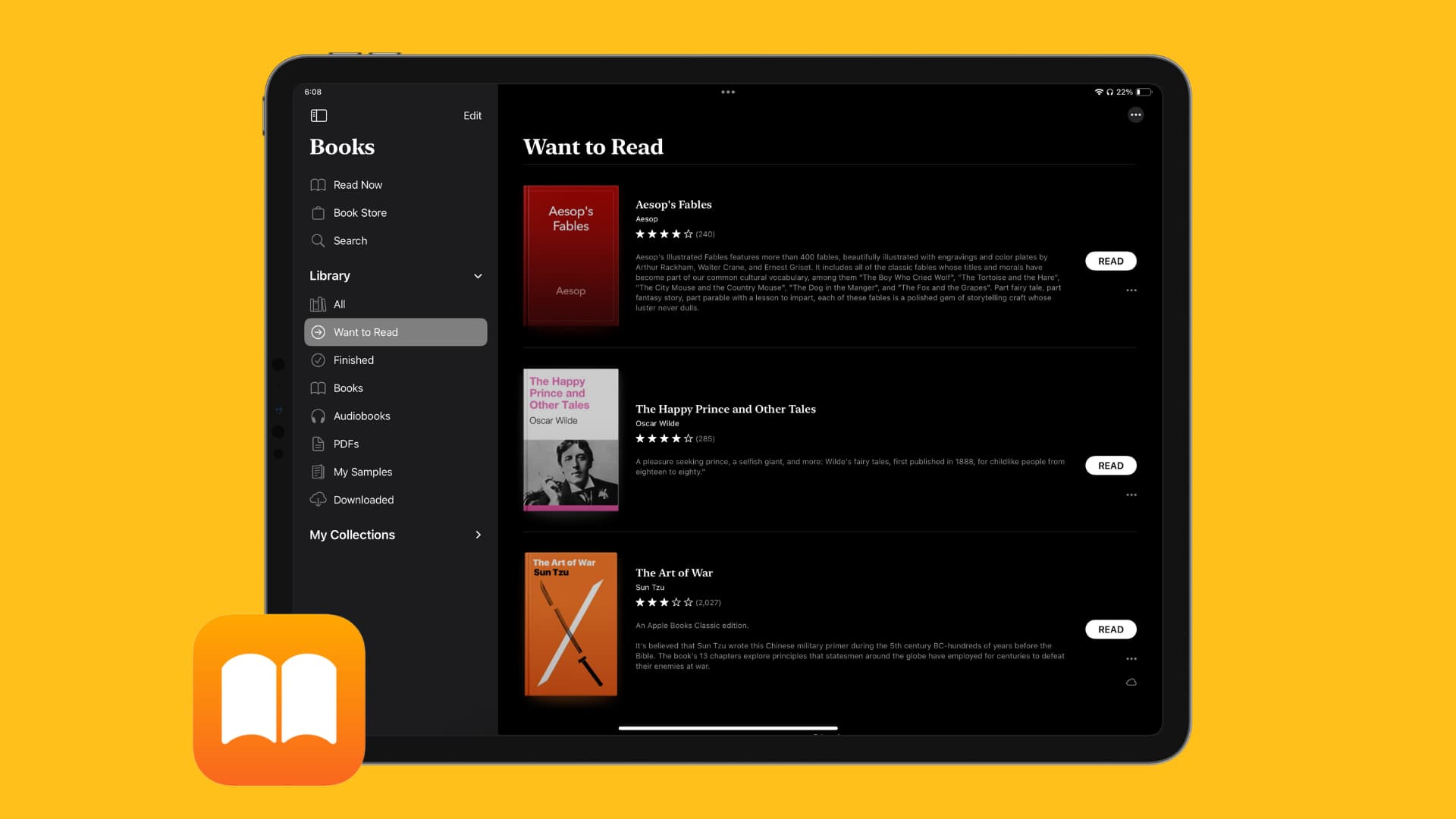
Do you get recommendations for books from friends? Do you often come across a book that looks good while browsing the Book Store? Would you like to start reading the next book in a series when you finish your current one? It can be just as easy to forget the books you want to read as the movies you want to watch.
Luckily, the Apple Books app gives you a way to keep track of titles you want to read. Then, when you’re ready to start a new story, just review your list and pick one.
On iPhone and iPad
Here’s how to build and manage your ‘Want to Read’ section in the Apple Books app.
Add a book
You can add a book to your Want to Read section easily. Tap to open a preview of the book and then tap the Want to Read button.
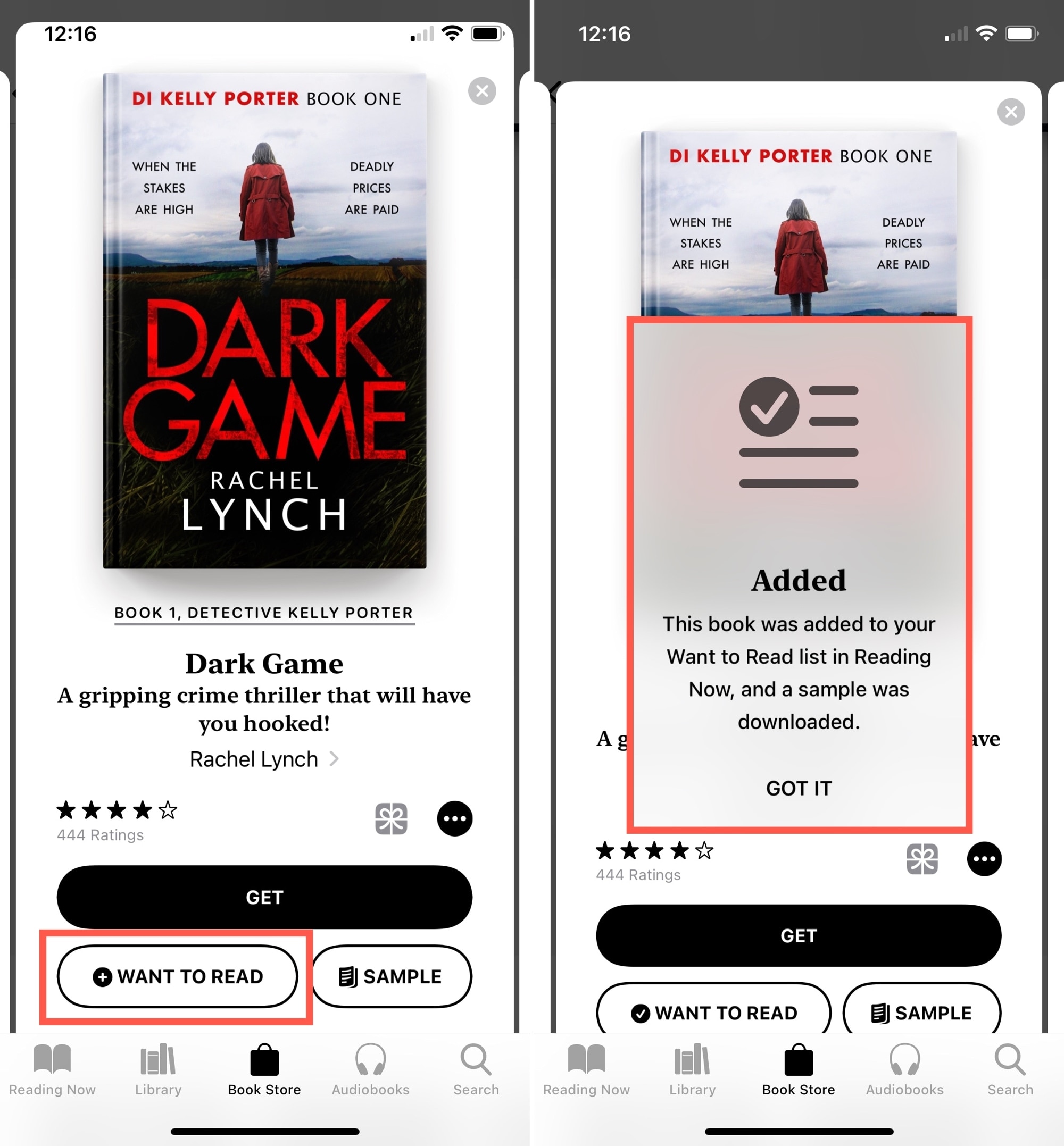
View Want to Read books
To see the books you want to read, tap the Read Now tab. You’ll see the Want to Read section near the top and can tap See All to view all the books you’ve added to it.
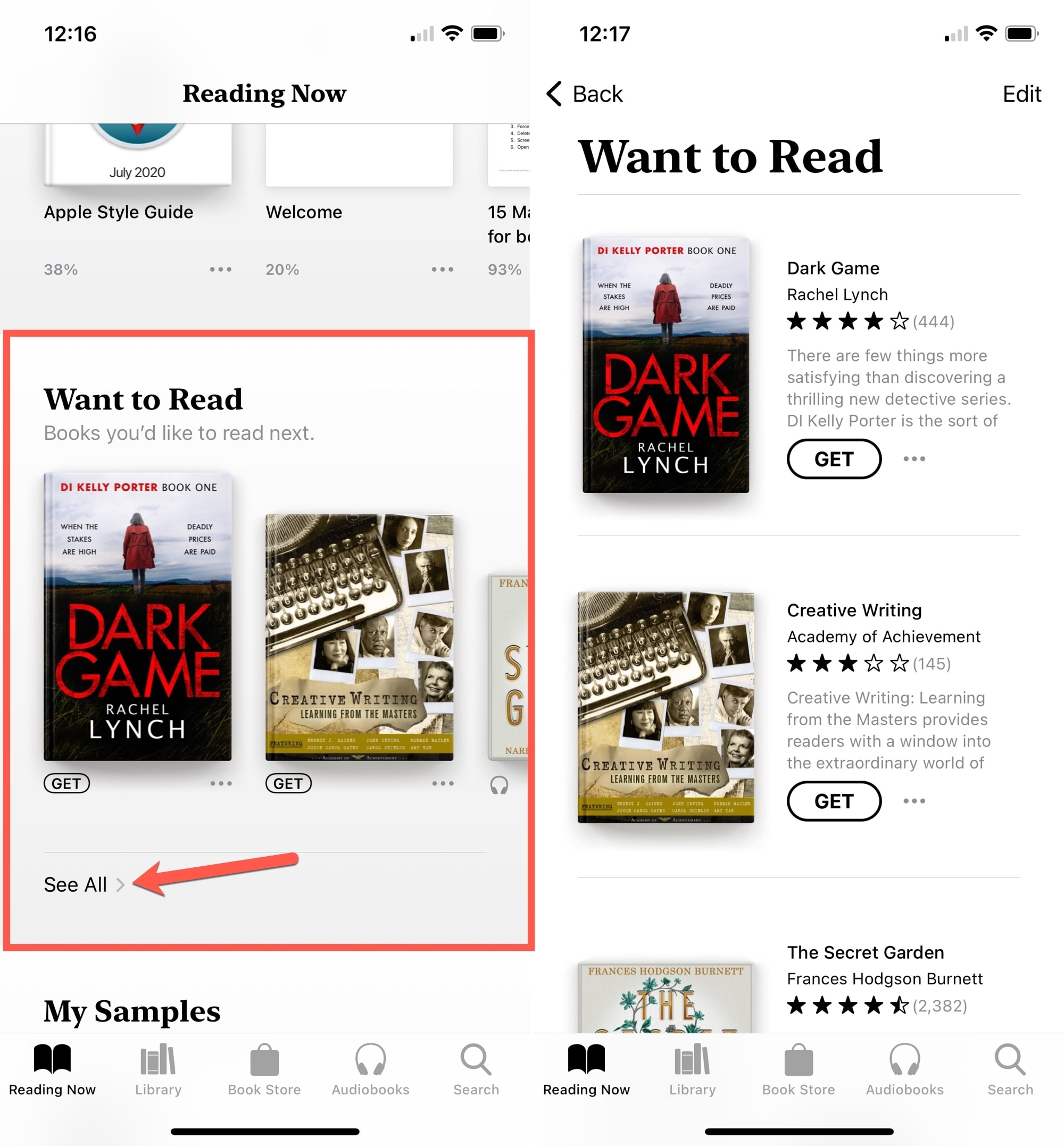
Remove a book
Go to your Want to Read section, tap the three dots below the book description, and tap Remove from Want to Read. You can also tap the menu icon on the top right, select more than one book, and tap the trash can icon at the bottom.
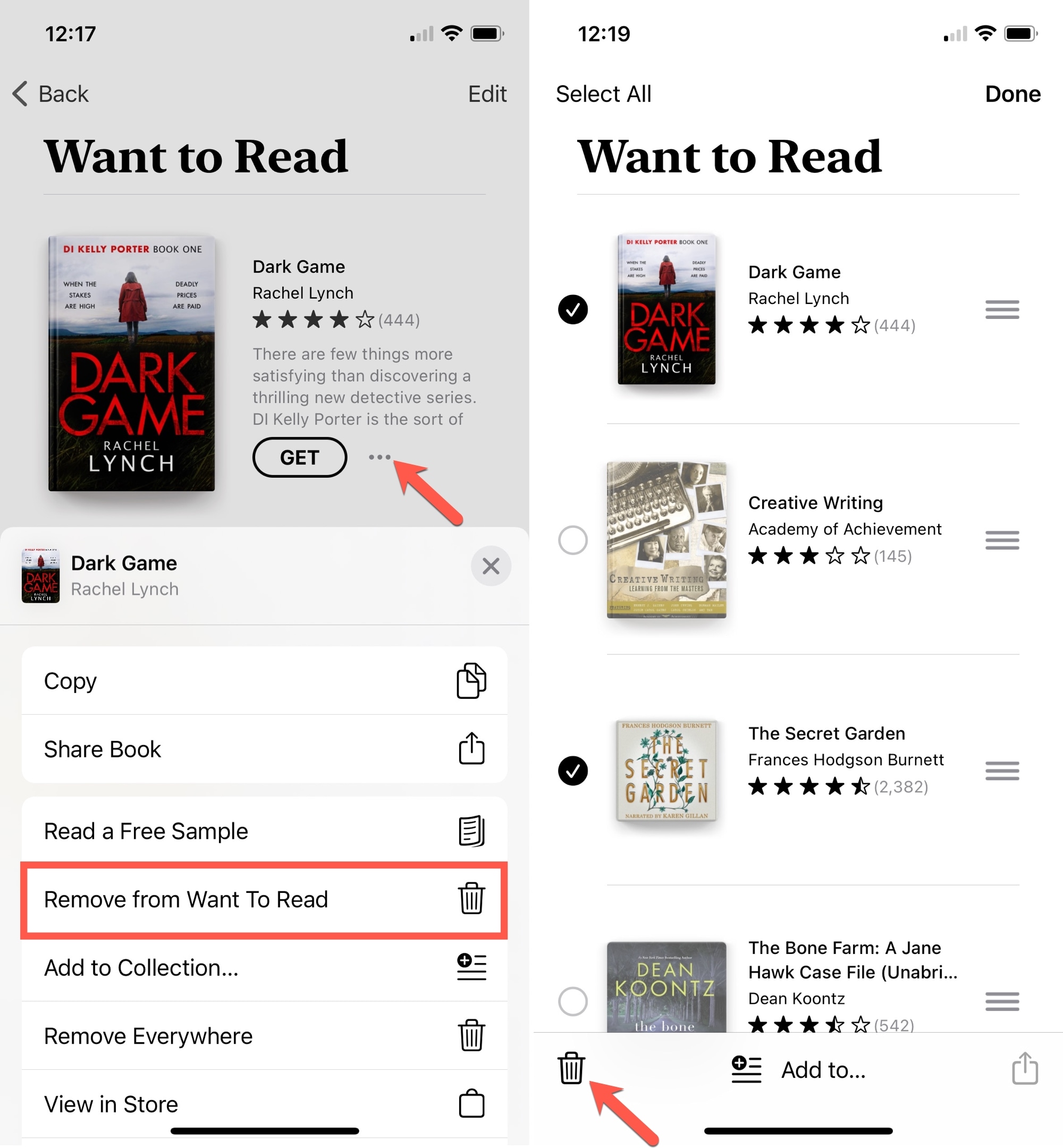
On Mac
If you use the Books app on Mac, you have the same option of keeping track of the books you want to read.
Note that in old versions of macOS, Want to Read is called a Wish List.
Add a book
When you find a book you want to add, click it and then hit the ‘Want to Read‘ button. You can also right-click on a book title and select Add to Want to Read.
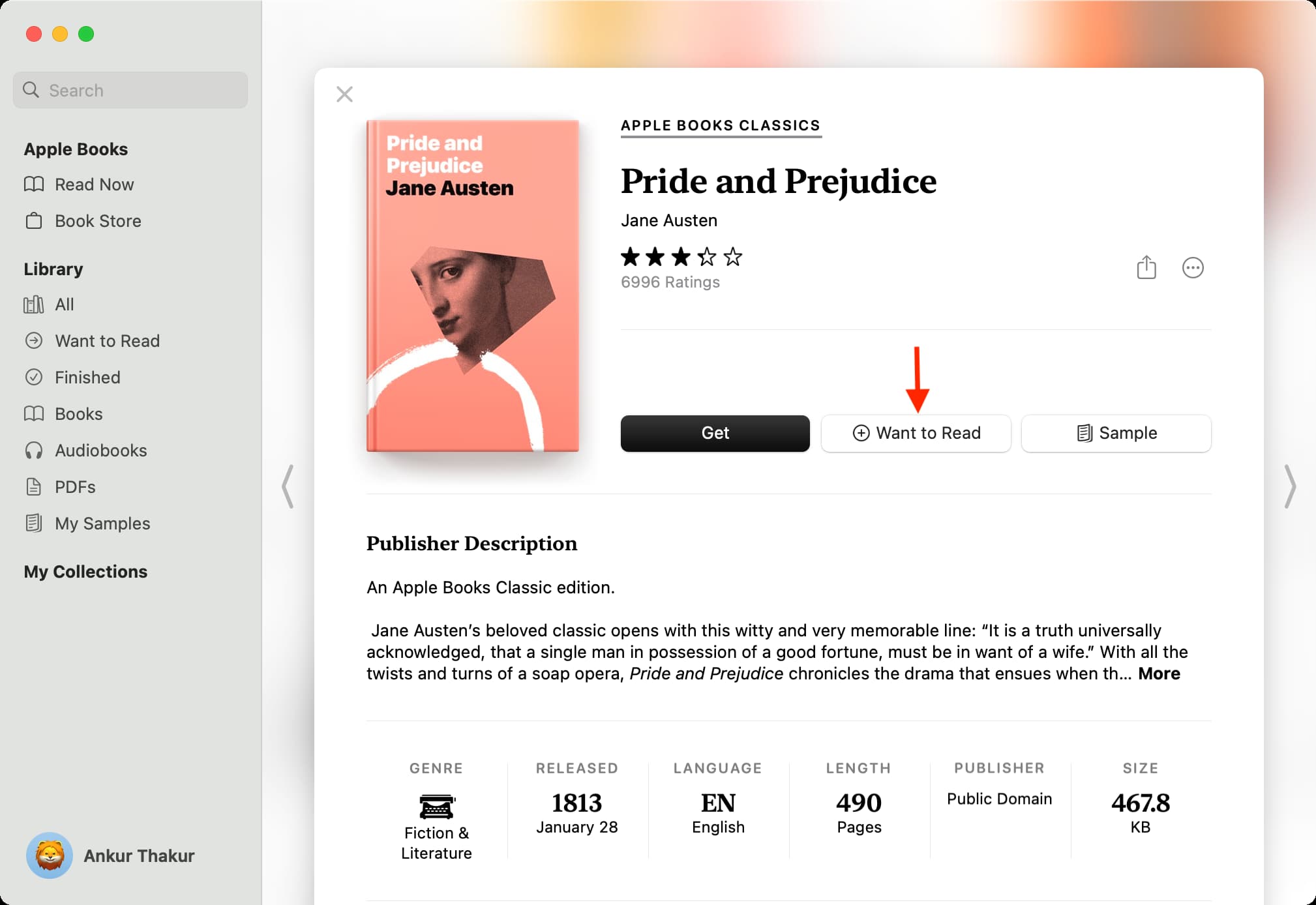
View your Want to Read section
Open the Books app, and you will find the Want to Read section in the left sidebar. You can also click Read Now to find the Want to Read section.
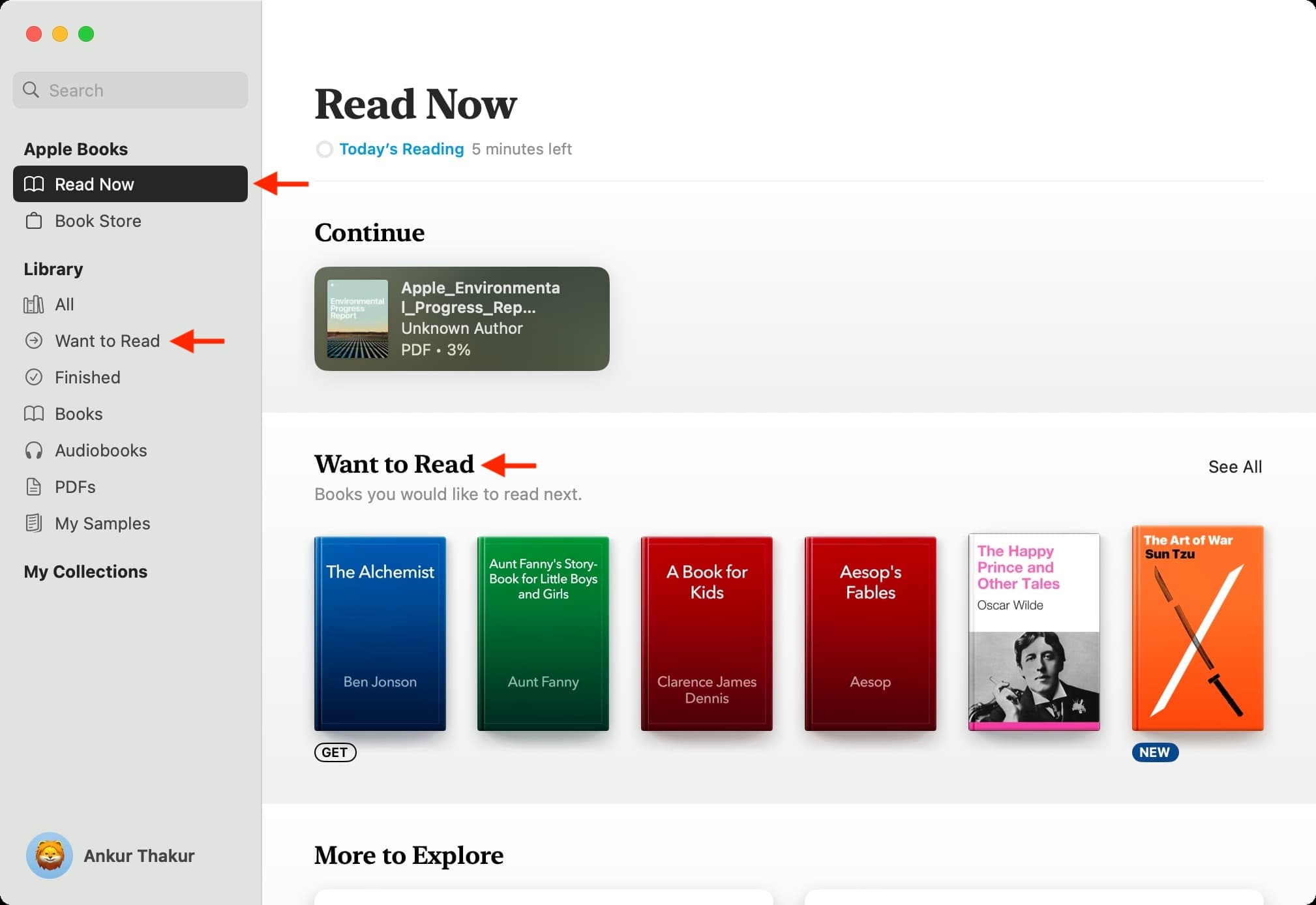
Remove a book
Click the three dots icon under a book in the Want to Read section and choose Remove > Remove from Want to Read.
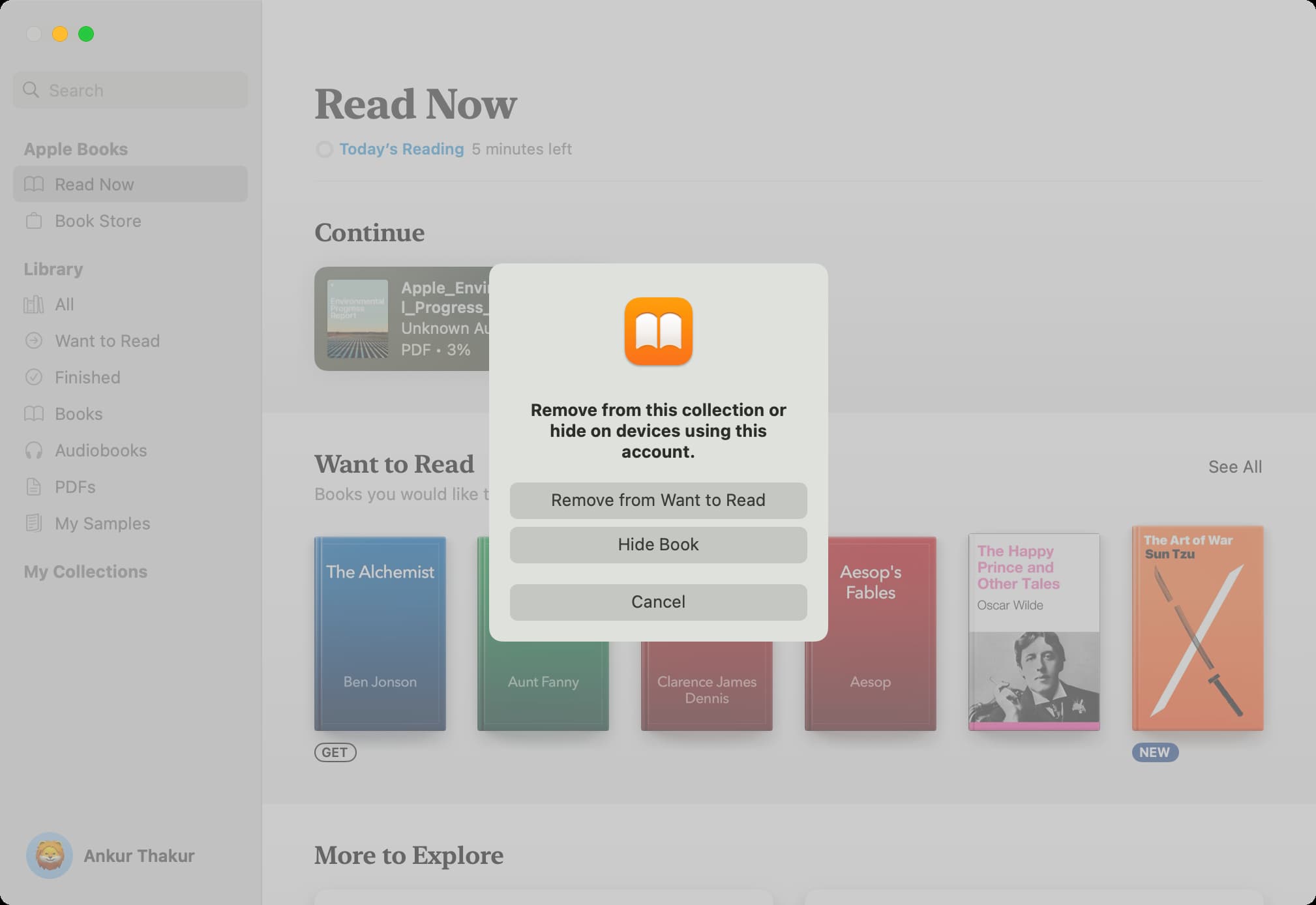
For more, take a look at: