If you still prefer to keep dozens of apps plastered across multiple pages of your iPhone’s Home screen, you might be eager to learn how to speed up navigation between them.
iOS 14 has brought out new capabilities for better app organization, like the Home screen widgets along with the App Library feature. With the App Library, you can hide app pages for a more streamlined Home screen. But not everyone is a fan of the App Library.
→ How to move apps in and out of the App Library
On top of that, there are definitely people out there who don’t care about the widgets and continue to manage their Home screen apps the old way. If you’re among them, chances are that swiping to get through multiple app pages is quickly becoming tiresome.
But it doesn’t have to be that way. Follow along with our step-by-step tutorial for a quick tip showing you how to quickly move between the Home screen pages on your iPhone.
How to move through Home screen pages
To speed up navigation when moving from one Home screen page to another, all you need to do is interact with the dots at the bottom indicating how many app pages you have. Simply rest your finger on the dots at the bottom of any Home screen, then slide it across.
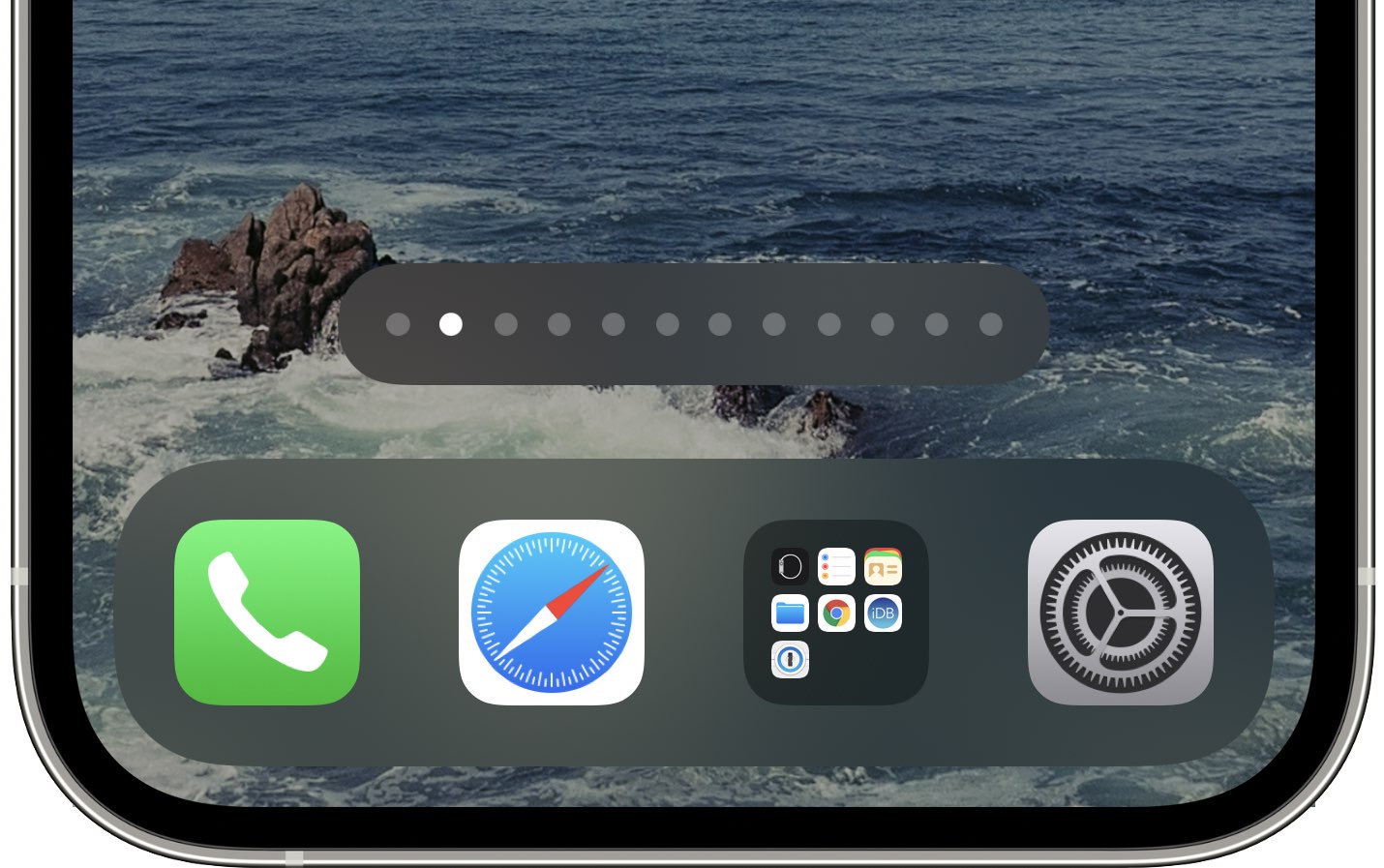
This basically means that you can use your finger like a scrollbar to scrub through multiple Home screen pages very, very quickly. You should feel subtle haptic feedback via your iPhone’s Taptic Engine acknowledging you’ve successfully shifted from one app page to another.
But that’s not the only trick related to the Home screen dots.
Other Home screen dot tricks
For instance, you probably know that individual app pages can be hidden by touching and holding an empty area until the icons start jiggling, then hit the dots at the bottom.
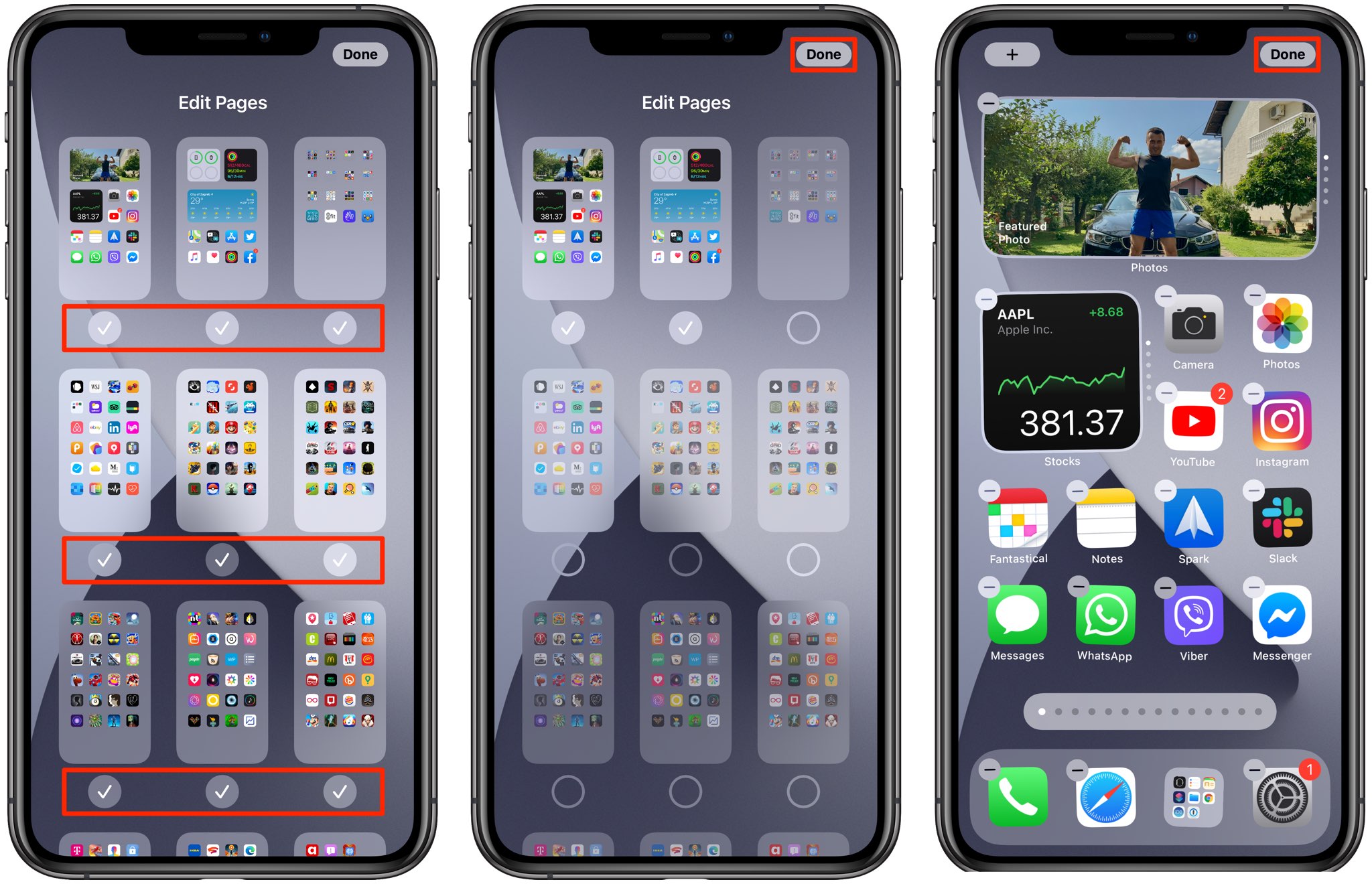
Doing so shows the interface for hiding individual app pages from view: simply touch the circle under the page to hide it. Any apps on the hidden pages still get exposed to the system-wide Search feature so you can launch and use them without any hiccup. Besides, you can use the search bar at the top of the App Library to browse your installed apps alphabetically.