If you own an Apple silicon Mac and are wondering how to transfer your files to another Mac computer, you’ve come to the right place. Apple’s macOS Recovery feature makes it simple to transfer files between two Mac computers, and we show you how it’s done in this tutorial.
Meet your Mac’s recovery system
macOS Recovery is the built-in recovery system that resides on a hidden partition of the startup drive. It can even be started over the internet if the startup disk dies on you completely.
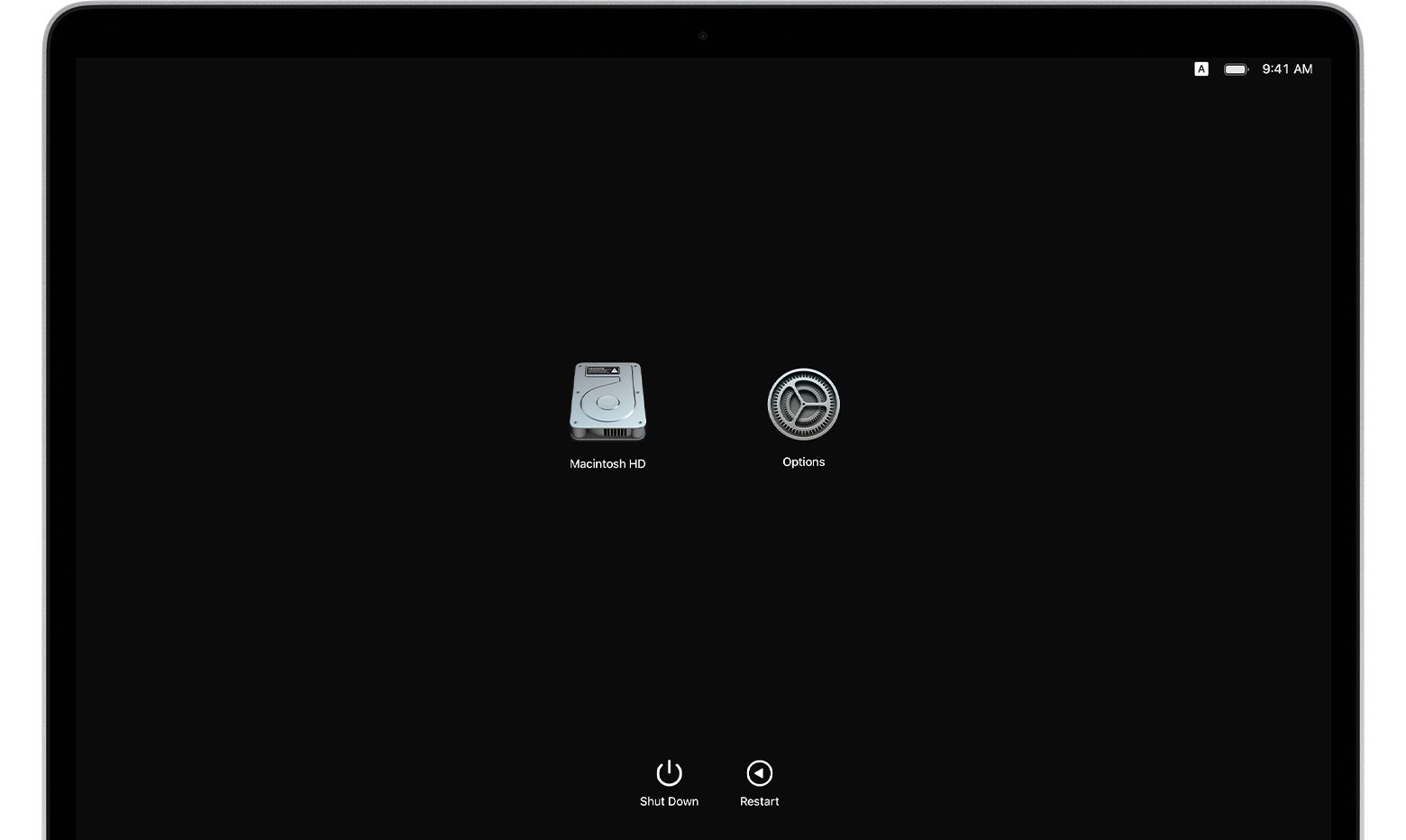
With macOS Recovery, you can do things like repair the startup disk, reinstall macOS, restore files from a Time Machine backup, set the security policy for different disks, troubleshoot your Mac in safe mode and more—including, yes, transfer files between two Macs.
How to transfer files between two Macs
To transfer files between two Macs with the macOS Recovery feature, you’ll first need to connect them with a wire. Booting your Apple silicon Mac into macOS Recovery and launching the Share Disk utility will then allow you to transfer the files using the Finder on the other Mac.
- Connect your two Macs with a USB, USB-C or Thunderbolt cable.
- On your Apple silicon Mac, click the Apple menu and choose “Shut Down”.
- Now hold the power button for at least 10 seconds until you see “Loading startup options”.
- Click “Options”, then hit “Continue” (If asked, enter the password for an admin account).
- When the Recover app appears, click the utility menu and choose “Share Disk”.
- Select the volume you’d like to share with the other Mac, then click “Start Sharing”.
- On the other Mac, open a Finder window.
- Click the icon labeled with the text “Network” in the Finder’s sidebar under “Locations”.
- In the Network window, double-click your Apple silicon Mac with the shared disk.
- Hit “Connect As”, select “Guest” in the Connect As window, then click “Connect”.
You can now transfer files between your two Macs.
Simply select one or more files in the Finder on this Mac, then drag and drop them on the Finder window listing the files on your Apple silicon Mac’s shared disk. After the files have finished transferring, simply eject the volume on the other Mac and you’re good to go.
→ How to troubleshoot your Apple silicon Mac in Safe Mode
And that’s how you transfer files between two Mac computers, one of which is powered by Apple silicon. Be sure to bookmark this tutorial and send it to your friends. You’ll find it very valuable if you’ve just upgraded from an Intel-based Mac to one of the latest models powered by Apple silicon and want to transfer the files from your old Mac to the new one.