Forgot who your phone carrier is? Here are seven ways to check what cellular carrier your iPhone is currently on.

Unlike old models, newer iPhones with Face ID don’t show the carrier name at all times, as these phones have a notch or Dynamic Island at the top that limits the screen space for the status bar. You can still find out your iPhone carrier company quickly, if necessary, with just a couple of taps and swipes.
You most certainly know about most carriers in your country, but this tutorial could be a real help if you are traveling internationally and have a couple of SIMs or eSIMs with names you might have never heard.
With that said, here are seven ways to see the SIM company name on your iPhone or cellular iPad.
1. On the Lock Screen
You probably don’t even notice, but your iPhone carrier is displayed on your Lock Screen. So, wake up your iPhone and look at the top left corner of the Lock Screen.
Important: If you use dual SIM on your iPhone, the SIM that’s set as the default for mobile data under Settings > Cellular > Cellular Data will show up here.
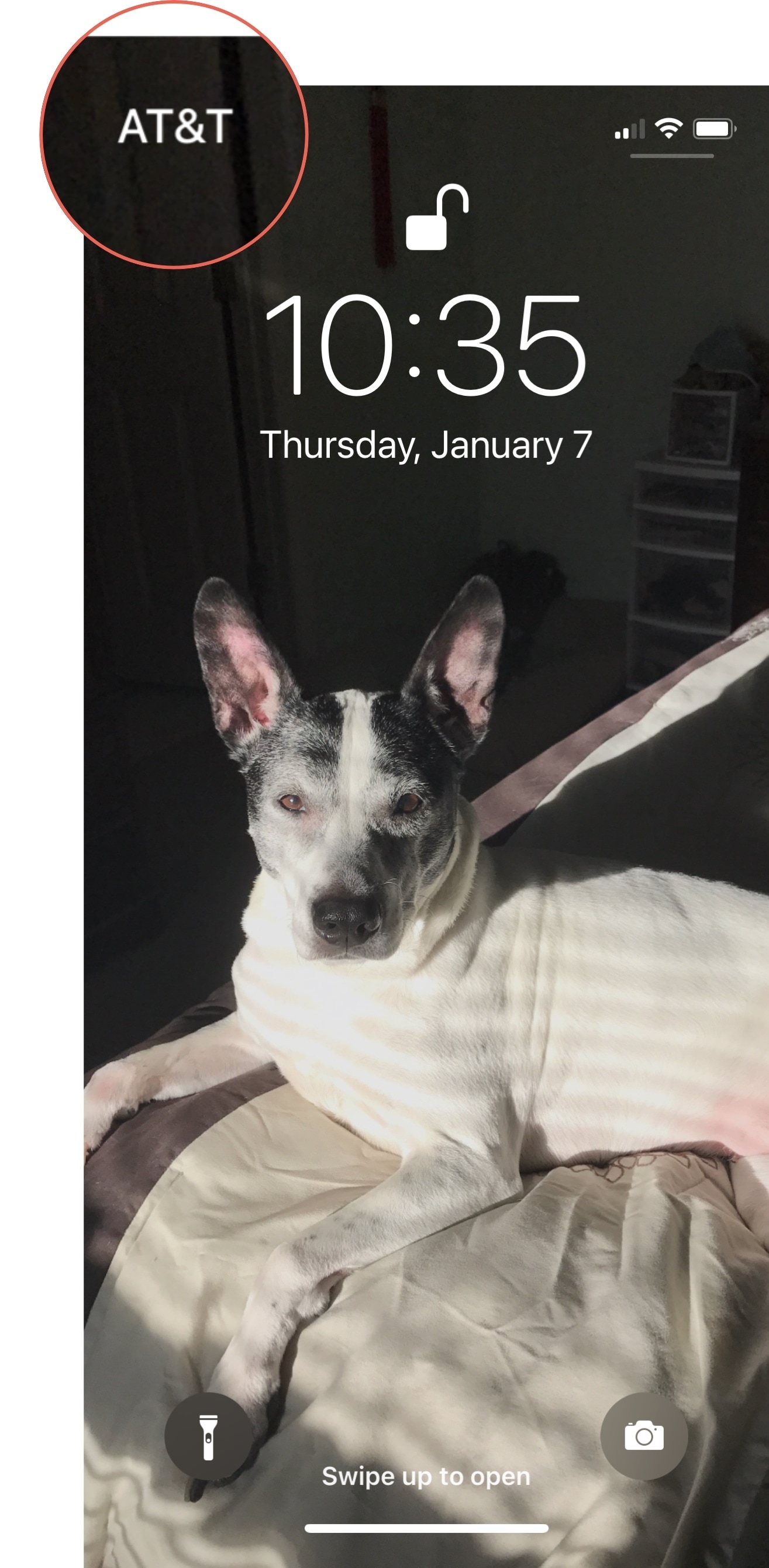
2. In the Control Center
Swipe down from the top right corner of the screen to open Control Center, and you’ll see the carrier on the top left.
If you use two SIMs, both will show up here, with the default Cellular Data provider at the top and the second one below it.

3. On the carrier settings page
Of course, the Settings app on your iPhone is where all the configurations live. So yes, you can see your carrier company there as well.
Open Settings and select Cellular. You should see a section at the top displaying the carrier.
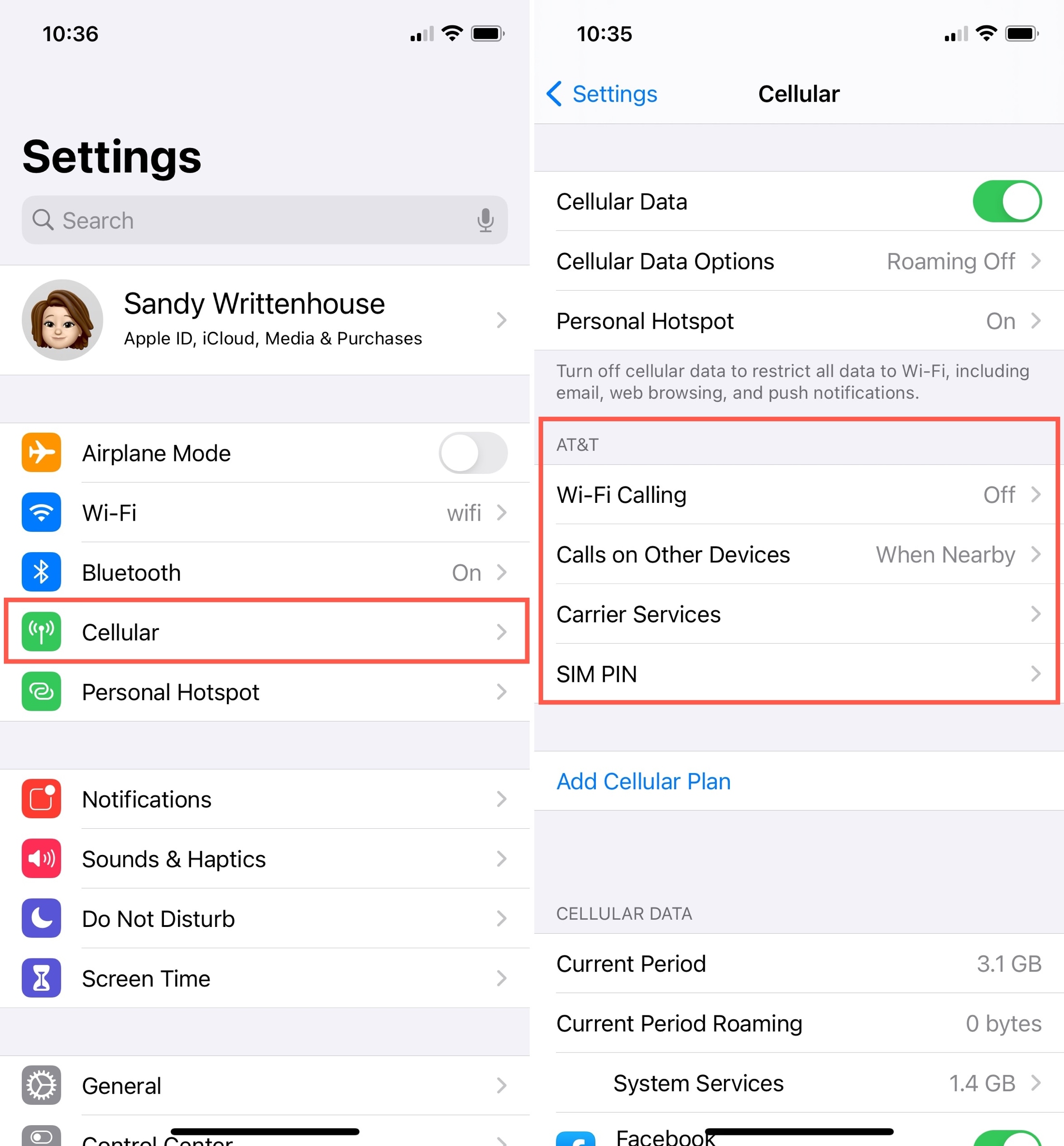
If you use two or more SIM cards or eSIMs, the name here will depend on the label you have given them, such as Primary, Personal, Business, Cellular Data, Secondary, Travel, or a custom name. So, to see the actual carrier name, select a line under the SIMs heading, and then you will see the actual carrier name at the top.
Secondly, for some carriers, you can also tap Carrier Services, and it may show the relevant installed carrier app or app recommendation.
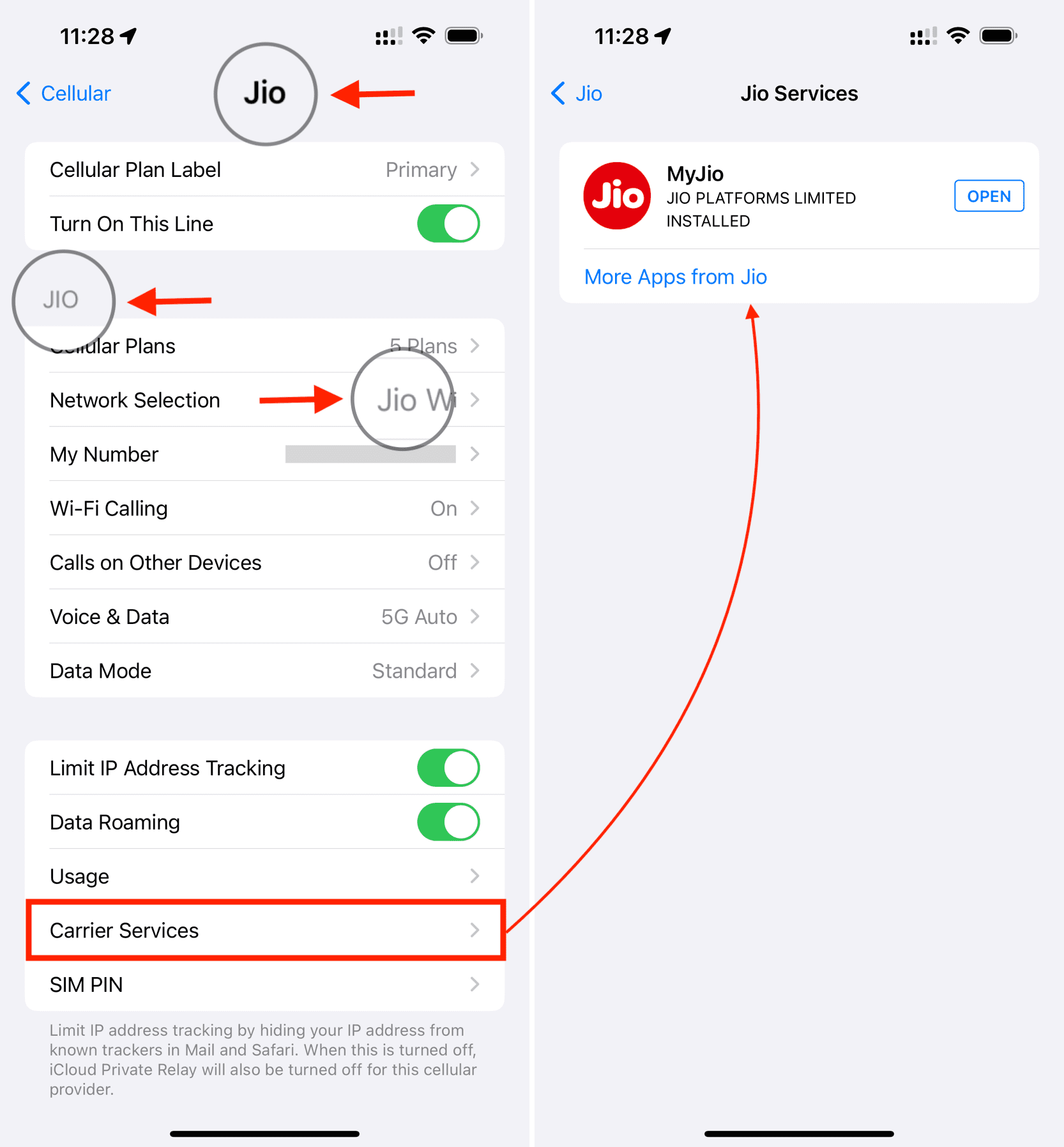
4. Check the About section
Go to iPhone Settings > General > About. Here, you will see your SIM company name(s) next to the Network and Carrier options.
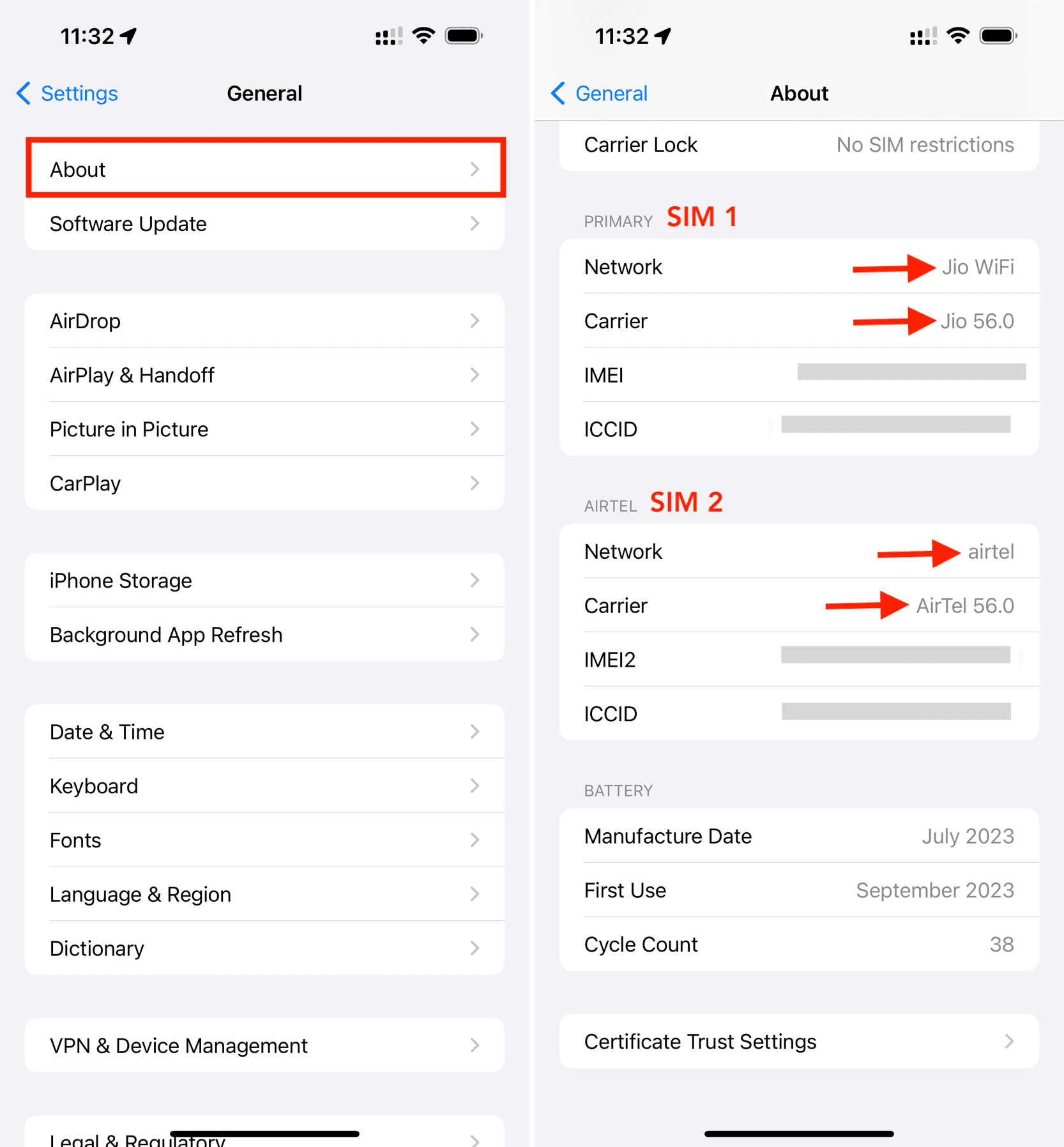
5. Look on the SIM card
If your iPhone uses a physical SIM card, you can take it out using the SIM ejector or an alternative, and in most cases, the carrier name or logo should show up on one side of the tiny SIM card.
6. Use a call management app
If you use a call or spam management app like Truecaller, you can enter your phone number, and it may show the carrier name there.
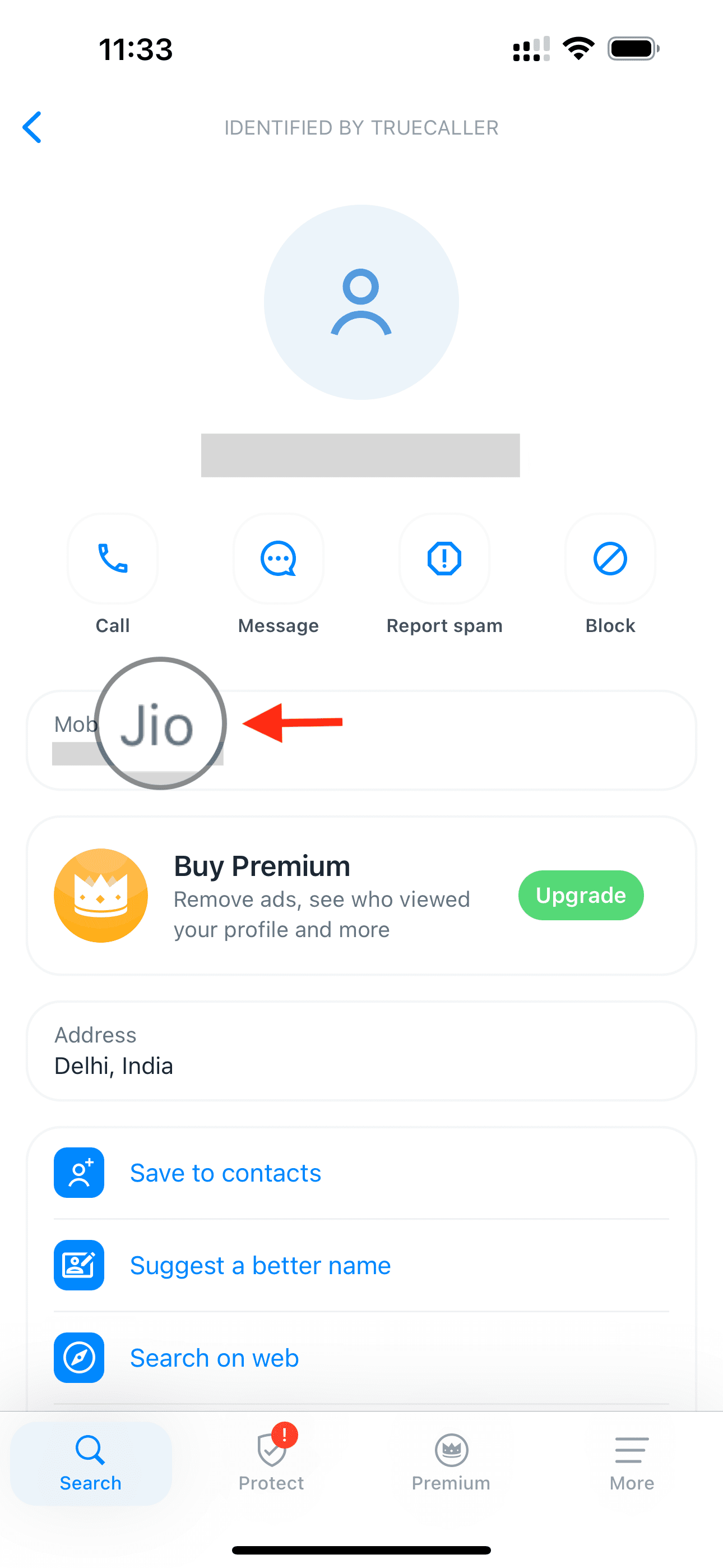
7. Look at service text messages
Lastly, most SIM companies send text messages informing you of SIM activation, cellular usage, prepaid recharge, promotions, and such. You may learn about the carrier name by seeing the short name of the sender or seeing the URL if the text message has one.
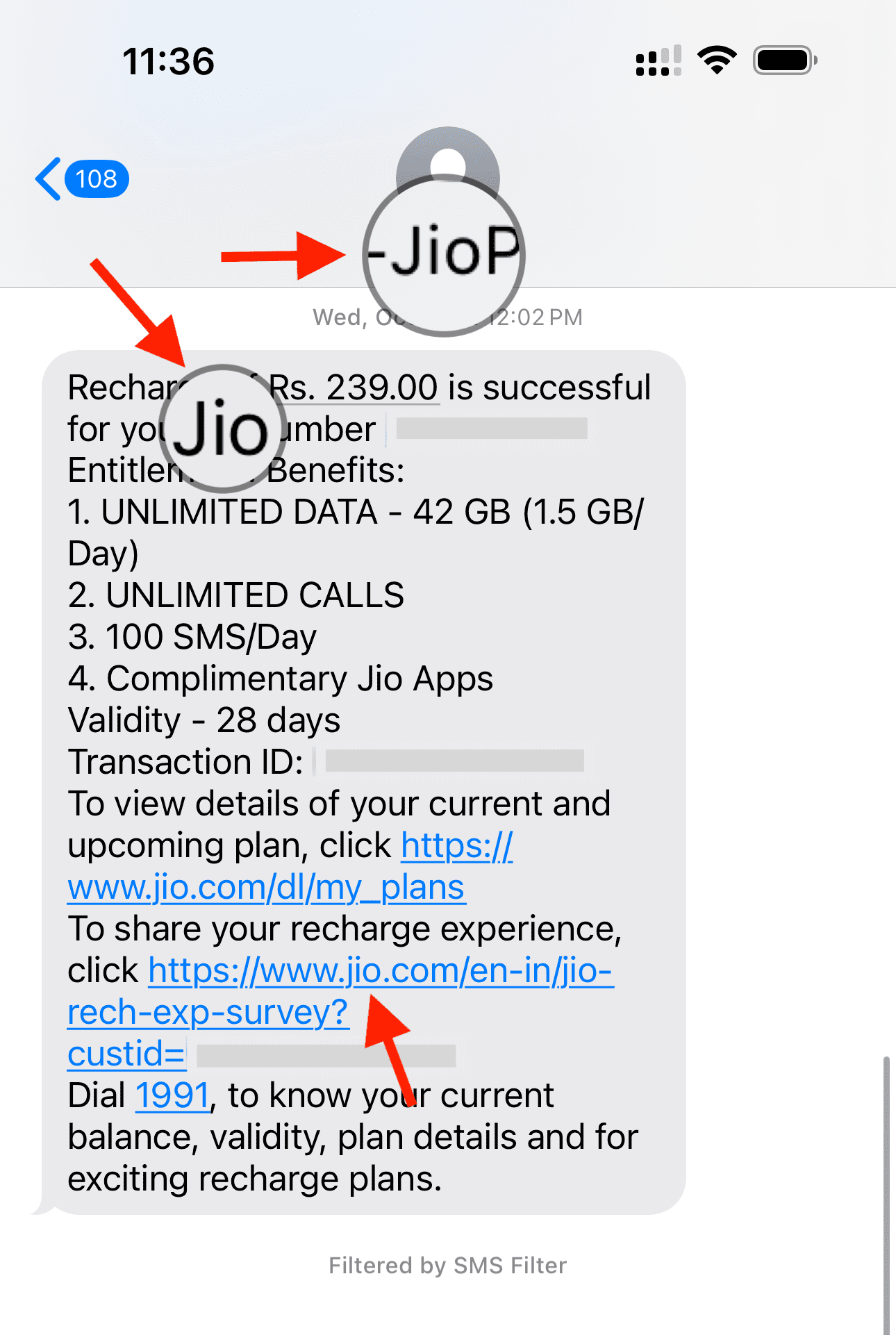
Check out next: