If you have a hard time discerning the user interface text on your iPhone, iPad, iPod touch, Apple TV or Apple Watch, it’s time to switch to the bold text option. Follow along with us as we show you how to display system text in boldface characters on your Apple devices.
When you should use bold text
When dealing with typography, your Mac gives you the full range of options for using custom typefaces. The system-wide font selector lets you choose between the installed fonts in apps such as Photoshop and Pages. On top of that, the customizable macOS user interface does a good job of providing enough contrast to read a myriad of light typefaces on light backgrounds.
→ How to make text bigger in Safari for all webpages
Unfortunately, that’s not the case on mobile and other Apple devices due to the limited screen size and constrained system resources. On top of that, you cannot change custom fonts interfaces in third-party apps. The good news is, you can optionally force those devices to use bold text rather than normal text for for the user interface elements.
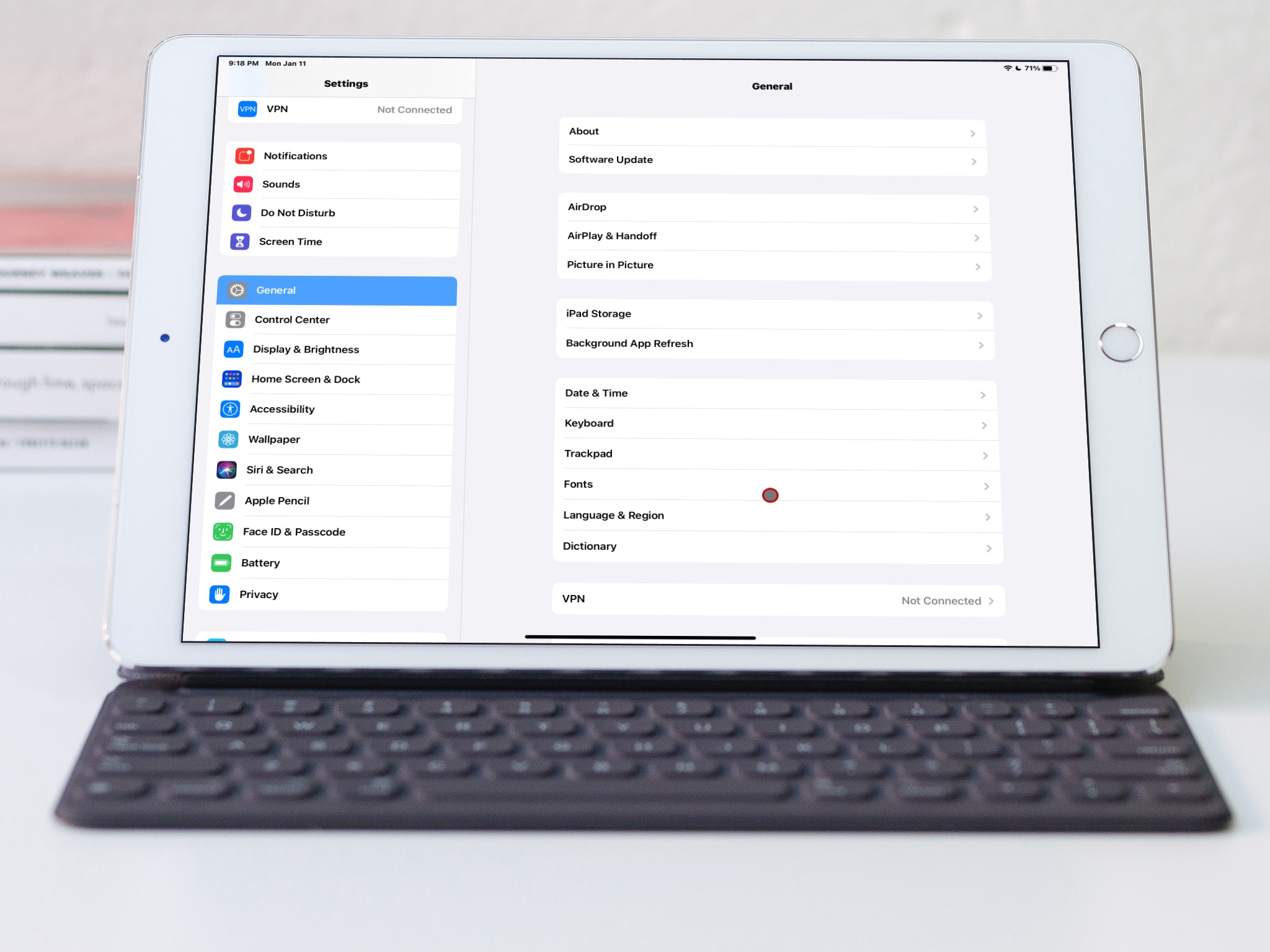
Do you have astigmatism? If not, maybe you suffer from other similar vision-related challenges? Even if none of the above is true, you still might be having a hard time reading the small text on your iPhone or other Apple device. That said, be sure to follow along with us as we show you how to use bold text on your iPhone, iPad, Apple Watch and Apple TV.
How to use bold text on your Apple devices
To display the text in boldface characters, you’ll need to turn on a dedicated switch in your device’s settings, as we show you further ahead.
Using bold text on iPhone and iPad
If you need to use the heavy style for the system text on your iPhone, iPad or iPod touch, simply use the Settings app to turn on the Bold Text option.
- Open Settings on your iPhone, iPad or iPod touch.
- Tap “Display & Brightness”.
- Slide the switch “Bold Text” to the ON position.
Doing so will enable boldface type for standard text content, which in turn will make spotting headings and other key interface elements a lot easier.
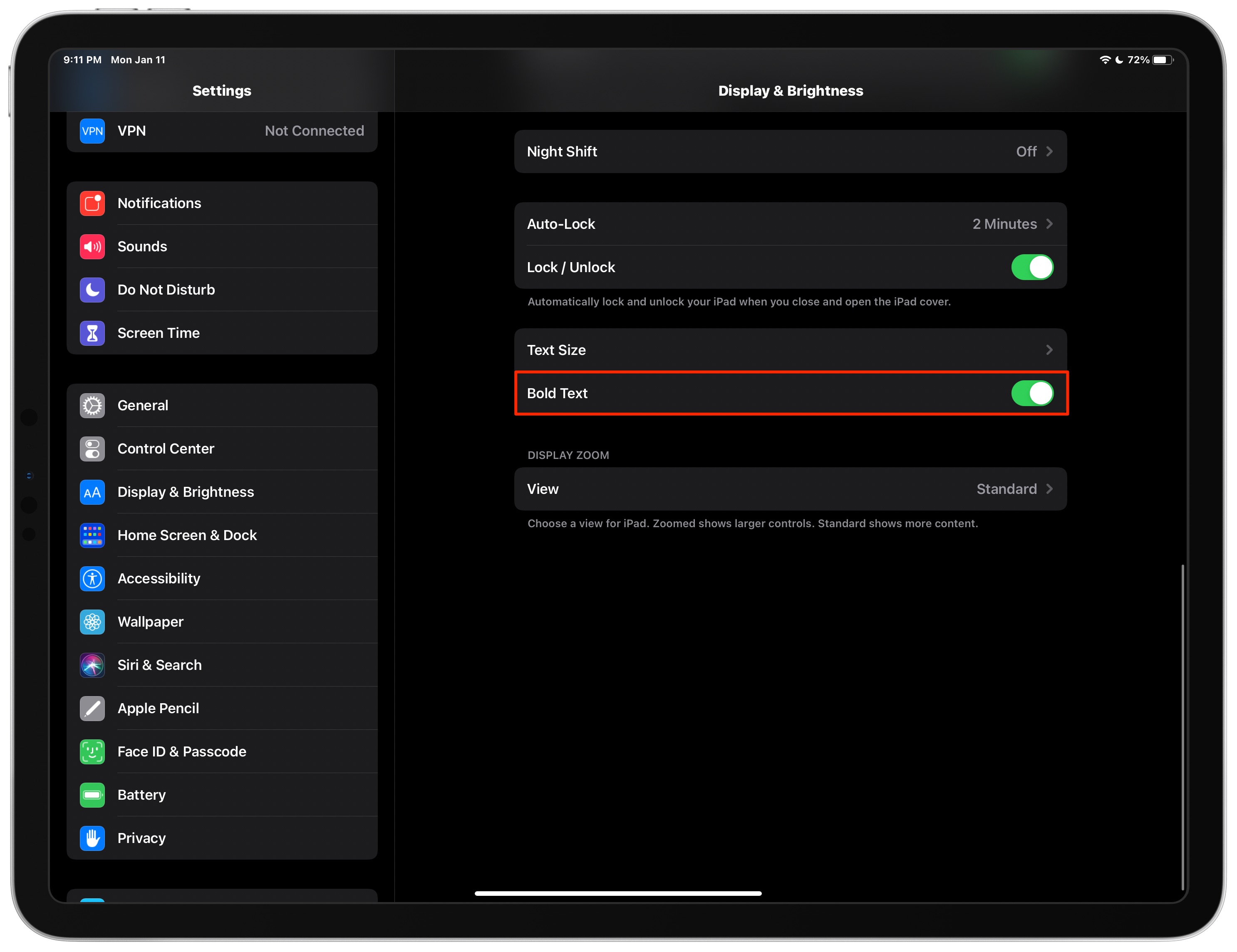
You can find the same option in your display and brightness-related accessibility settings.
Using bold text on Apple TV
To enable boldface type when reading onscreen text content on your Apple TV HD and Apple TV 4K, use the Settings app to access your accessibility options.
- Open Settings on your Apple TV.
- Choose “Accessibility” from the root list.
- Click the option “Bold Text” underneath the heading “Vision”.
Doing so will make it easier to read onscreen text by rendering it with boldface type.
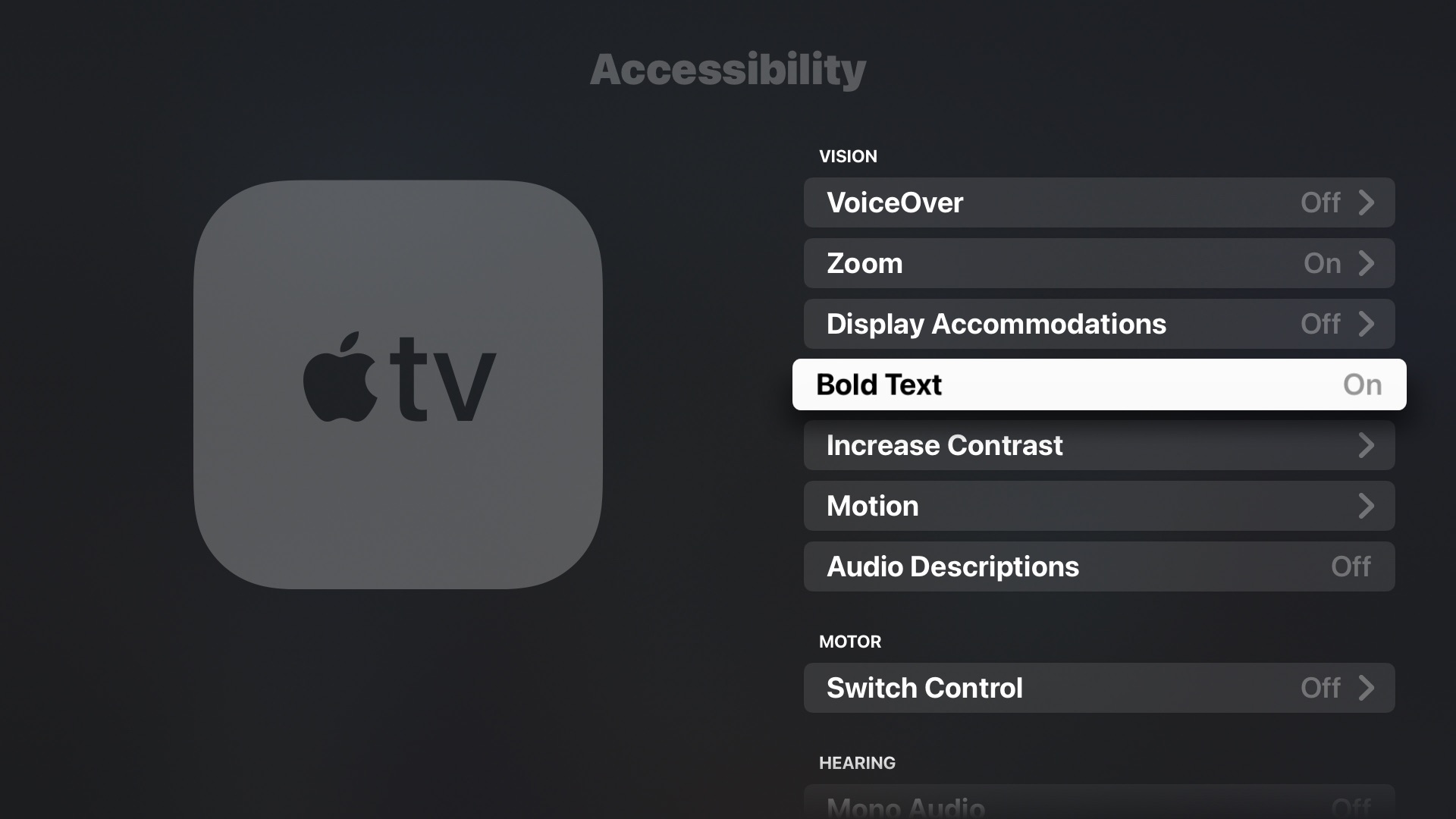
Conversely, deselecting this option will revert to showing the text with the normal type. Displaying bold text on the Apple TV may be particularly useful if you use Apple’s TV app on a regular basis but find it hard to discern show notes, titles and other onscreen text.
Using bold text on Apple Watch
To make the text in the Apple Watch user interface bold, follow the steps below to find the relevant option in the Settings app on the watch or the companion Watch app.
- Open the Settings app on your Apple Watch.
- Choose “Display & Brightness” from the root list.
- Now turn on the option “Bold Text”.
Apple says you must restart your Apple Watch for changes in bold text to take effect.
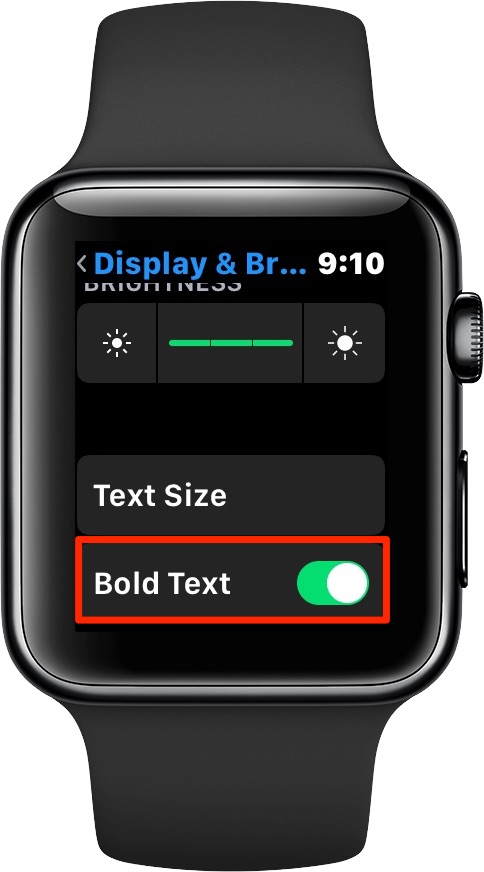
After a restart, the system font on your Apple Watch much will be easier to read because tvOS will now display all system text in boldface type. You can also tap the Accessibility option in the Settings app to access this and other display-related accessibility options. Alternatively, use the companion Watch app on your paired iPhone: tap the “My Watch” tab, then choose “Accessibility” from the root list to change the option for setting bold text.